Samsung HT-Q45 Quick Guide (easy Manual) (ver.1.0) (English)
Samsung HT-Q45 Manual
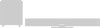 |
UPC - 036725616462
View all Samsung HT-Q45 manuals
Add to My Manuals
Save this manual to your list of manuals |
Samsung HT-Q45 manual content summary:
- Samsung HT-Q45 | Quick Guide (easy Manual) (ver.1.0) (English) - Page 1
SAMSUNG ELECTRONICS AMERICA, INC. SERVICE DIVISION 400 Valley Road, Suite 201 Mount Arlington, NJ 07856 1-800-SAMSUNG (1-800-726-7864) www.samsung.com Home Theater System with 5 Disc DVD Changer HT-Q45 Instruction Manual COMPACT DIGITAL AUDIO - Samsung HT-Q45 | Quick Guide (easy Manual) (ver.1.0) (English) - Page 2
specifies that the cable ground shall be connected to the grounding system of the building, as close to the point of cable entry as practical CLASS 1 LASER PRODUCT This Compact Disc player is classified as a CLASS 1 LASER product. Use of controls, adjustments or performance of procedures other than - Samsung HT-Q45 | Quick Guide (easy Manual) (ver.1.0) (English) - Page 3
still fail to fit, contact your electrician to replace your obsolete outlet. Do not defeat the safety purpose of the polarized plug. OUTDOOR ANTENNA GROUNDING •If an outside antenna is connected to the antenna terminal, be sure the antenna system is grounded so as to provide some protection against - Samsung HT-Q45 | Quick Guide (easy Manual) (ver.1.0) (English) - Page 4
is connected to a digital TV. To compensate for this, you can adjust the audio delay time to sync up with the video. Optional XM radio Samsung 's XM Ready Home Theater Systems give you the opportunity to enjoy America 's leading satellite radio service in CD-quality sound. Optional Wireless receiver - Samsung HT-Q45 | Quick Guide (easy Manual) (ver.1.0) (English) - Page 5
home, as if you were in a movie theater or concert hall. 1 ~6 DVD players and the discs are coded by region. These regional codes must match in order for the disc to play. If the codes closed but the disc is left open, you may not be able unsupported formats is not supported. (Example: QPEL, GMC - Samsung HT-Q45 | Quick Guide (easy Manual) (ver.1.0) (English) - Page 6
FREQUENCY SPEAKER indicator indicator Cooling Fan 5.1 Channel Speaker TX Card Connector FM Antenna Connector Output Terminals COMPONENT VIDEO OUTPUT XM Antenna Connector Connectors Connect a TV with component video inputs to these jacks. Accessories Remote Control (AH59-01662G) Video - Samsung HT-Q45 | Quick Guide (easy Manual) (ver.1.0) (English) - Page 7
MO/ST button DIMMER button 11 ENG PREPARATION DVD button AUX button FM/XM button USB button OPEN/CLOSE button TV/VIDEO, DISC SKIP CANCEL Always replace both batteries at the same time. • Do not expose batteries to heat or flame. Range of Operation of the Remote Control The remote control can - Samsung HT-Q45 | Quick Guide (easy Manual) (ver.1.0) (English) - Page 8
, be sure to turn off the power and disconnect the power cord. C L SW R ENG Rear Speaker (R) Center Speaker Rear Speaker (L) CONNECTIONS SL SR Position of the Home Theater • Place it on a stand, cabinet shelf, or under the TV stand. Front Speakers L R • Place these speakers in front of - Samsung HT-Q45 | Quick Guide (easy Manual) (ver.1.0) (English) - Page 9
remote control's REMAIN button for 5 seconds. • Press the button until the POWER( ) indicator lights up blue. (The indicator will turn off in 1 second.) CONNECTIONS 2 With the wireless wireless LAN Card, Bluetooth equipment, or any other device that uses the same frequency (2.4GHz) near the system - Samsung HT-Q45 | Quick Guide (easy Manual) (ver.1.0) (English) - Page 10
on the remote control for more than 5 seconds with no disc in the unit ("'NO DISC" on the display), then load the DivX disc and play. CONNECTIONS What is on TVs equipped with component video inputs (Y, Pr, Pb) that support Progressive Video. (It does not work on TVs with conventional component - Samsung HT-Q45 | Quick Guide (easy Manual) (ver.1.0) (English) - Page 11
remote control to select 'DIGITAL IN / AUX1/AUX2' input. • Each time the button is pressed, the selection changes as follows: AUX1 ➝ AUX2 ➝ DIGITAL IN • You can also use the FUNCTION button on the main unit. The mode switches as follows: DVD/CD ➝ DIGITAL IN ➝ AUX1➝ AUX2 ➝ USB ➝ FM ➝ XM Cooling Fan - Samsung HT-Q45 | Quick Guide (easy Manual) (ver.1.0) (English) - Page 12
Your Home Theater Your Home Theater is capable of playing DVD, CD, MP3/WMA and JPEG discs.Depending on the disc you are using, these instructions may vary slightly. Read the instructions carefully before using. To Operate your Samsung TV and the Home Theater with the HT-Q45's Remote Control 1 Plug - Samsung HT-Q45 | Quick Guide (easy Manual) (ver.1.0) (English) - Page 13
compartment by pressing the OPEN/CLOSE button again. DVD CD • Playback starts automatically DVD/CD function is automatically selected when Disc Skip is pushed. To select a specific disc, press the corresponding DIRECT PLAY (1, 2, 3, 4, 5) buttons on the front panel or DISC SKIP on the remote control - Samsung HT-Q45 | Quick Guide (easy Manual) (ver.1.0) (English) - Page 14
CD-RW) encoded in MP3/WMA format can be played. Press the 1 OPEN/CLOSE button to open the disc tray, and then load the MP3/WMA disc. • The MP3/WMA time the button is pressed, the display changes as follows: DVD CD MP3 DivX JPEG DVD RECEIVER SMART NAVI Something like you Back for good Love of - Samsung HT-Q45 | Quick Guide (easy Manual) (ver.1.0) (English) - Page 15
a CD and then played back with this Home Theater. Slide Mode 1 Place the JPEG disc on the disc tray. 2 Press the OPEN/CLOSE button. 3 Press SLIDE MODE button. 90° Counterclockwise button: Flip Horizontally Note • The maximum resolutions supported by this product are 5120 x 3480 (or 19.0 MPixel) - Samsung HT-Q45 | Quick Guide (easy Manual) (ver.1.0) (English) - Page 16
and MP3 for audio encoding so that the users can watch a movie at near DVD-quality video and audio. 1. Supported Formats • This product only supports the following media formats.If both video and audio formats are not supported, the user may experience problems such as broken images or no sound - Samsung HT-Q45 | Quick Guide (easy Manual) (ver.1.0) (English) - Page 17
Remaining Time Press the REMAIN button. • For checking the total and remaining time of a title or Press SLOW button. • Each time the button is pressed during playback, the playback speed changes as follows: DVD DivX OPERATION Note • During fast playback of a CD or MP3-CD, sound is heard only at - Samsung HT-Q45 | Quick Guide (easy Manual) (ver.1.0) (English) - Page 18
the JPEG discs, you cannot select information display screen. Repeat A-B Repeat Playback ENG You can repeatedly play back a designated section of a DVD. DVD 1 Press INFO button twice. • For a CD, press INFO button once. 2 Press Cursor button to move to REPEAT PLAYBACK ( ) display. OPERATION - Samsung HT-Q45 | Quick Guide (easy Manual) (ver.1.0) (English) - Page 19
played, only the 2:1 zoom-in is available. EZ VIEW Function DVD Press EZ VIEW button. • Each time the button is pressed DVD is recorded with multi-camera angle format. • Black bars may not disappear because some DVD discs have a built-in horizontal to vertical ratio. • This feature is not supported - Samsung HT-Q45 | Quick Guide (easy Manual) (ver.1.0) (English) - Page 20
the disc, switch the power off, or unplug the player, you will need to re-enter the key number. Navigating Pages DVDAUDIO During playback, press the TUNING/CH button on the remote control. • You can select the desired image from a DVD-Audio disc containing still images. • With some discs, you - Samsung HT-Q45 | Quick Guide (easy Manual) (ver.1.0) (English) - Page 21
5.1 channel home theater sound by connecting the storage device to the USB port of the home theater. 1 Connect the USB device to the USB port on the rear of the unit. 2 Press the FUNCTION button on the main unit or the USB button on the remote control to select the USB mode. • "USB" appears on - Samsung HT-Q45 | Quick Guide (easy Manual) (ver.1.0) (English) - Page 22
41 Note • You can press on the remote control to move directly to the desired title, DVD menu contents differ from disc to disc. 1 In Stop mode, press MENU button. Press Cursor , 2 buttons to move to 'DISC MENU' and then press ENTER button. • When you select Disc Menu and it is not supported - Samsung HT-Q45 | Quick Guide (easy Manual) (ver.1.0) (English) - Page 23
be English if English has been selected as language. SETUP 43 MOVE ENTER EXIT MOVE ENTER EXIT MOVE ENTER RETURN EXIT MOVE ENTER RETURN EXIT MOVE SELECT RETURN EXIT Note • To select another language, select OTHER and enter the language code of your country. (See page 78 for language - Samsung HT-Q45 | Quick Guide (easy Manual) (ver.1.0) (English) - Page 24
is in the 4:3 ratio, you cannot view it in widescreen. • Since DVD discs are recorded in various image formats, they will look different depending on the software, the type of TV, and the TV aspect ratio setting. SETUP 45 Press RETURN button to return to the previous level. Press MENU button to - Samsung HT-Q45 | Quick Guide (easy Manual) (ver.1.0) (English) - Page 25
Controls (Rating Level) Use this to restrict playback of adult or violent DVDs you do not want children to view. 1 In Stop mode, press MENU button. 2 Press Cursor button to move to 'Setup the rating level password, do the following: • While the player is in the no disc mode, hold the main unit's - Samsung HT-Q45 | Quick Guide (easy Manual) (ver.1.0) (English) - Page 26
DVD While watching a DVD RETURN EXIT MOVE SELECT RETURN EXIT Select this to set the Samsung Logo image as your wallpaper. Select this to set the desired screens MOVE ENTER EXIT 5 Press MENU button to exit the setup screen. MOVE ENTER RETURN EXIT MOVE SELECT RETURN EXIT Press RETURN - Samsung HT-Q45 | Quick Guide (easy Manual) (ver.1.0) (English) - Page 27
DVD audio. • Please use the Registration code to register this player with the DivX (R) video on demand format. To learn more, go to www.divx.com/vod. MOVE ENTER RETURN EXIT MOVE ENTER EXIT MOVE ENTER EXIT 3 In the Speaker Setup are connected. Note • Depending on PRO LOGIC and STEREO settings, the - Samsung HT-Q45 | Quick Guide (easy Manual) (ver.1.0) (English) - Page 28
SL and SR between 00 and 15mSEC. MOVE ENTER EXIT MOVE ENTER EXIT MOVE ENTER RETURN EXIT MOVE SELECT RETURN EXIT MOVE CHANGE RETURN EXIT SETUP 53 Setting up the Speaker Delay Time When 5.1CH Surround Sound is played, you can enjoy the best sound if the distance between you and - Samsung HT-Q45 | Quick Guide (easy Manual) (ver.1.0) (English) - Page 29
remote. Press TEST TONE button. • Test tone will be produced as follows: When playing a DVD or CD, this will work only in Stop mode. • Use this function to check that each speaker is correctly connected and that there is no problem and then press ENTER button. SETUP MOVE ENTER EXIT MOVE ENTER - Samsung HT-Q45 | Quick Guide (easy Manual) (ver.1.0) (English) - Page 30
57 MOVE ENTER RETURN EXIT MOVE CHANGE RETURN EXIT Press RETURN button to return to the previous level. Press MENU button to exit the setup screen. Note Adjusting Front/Rear Speaker Balance • You can select between 00 and -06 and OFF. • The volume decreases as you move closer to -6. Adjusting - Samsung HT-Q45 | Quick Guide (easy Manual) (ver.1.0) (English) - Page 31
connected to a digital TV. If this occurs, adjust the audio delay time to to match the video. 1 Press the MENU button. • Setup -CDs, 2 channel DVD-Audio, DivX and Dolby Digital discs. • When playing a DVD disc encoded with two a movie theater. CHURCH: Gives the feel of being in a grand church - Samsung HT-Q45 | Quick Guide (easy Manual) (ver.1.0) (English) - Page 32
When selecting Pro Logic II mode, connect your external device to the AUDIO INPUT jacks (L and R) on the player. If you connect to only one of the inputs (L the sound field (DSP)from the front or rear. SETUP Note • When playing a DVD disc encoded with two or more channels, multi-channel mode - Samsung HT-Q45 | Quick Guide (easy Manual) (ver.1.0) (English) - Page 33
Press TUNING/CH to select "89.10". • Refer to Step 2 on page 63 to automatically or manually tune in to a station. 3 Press the TUNER MEMORY button. • "PRGM" flashes in the display. broadcast. To tune in to a preset station, press remote control to select a channel. on the 64 RADIO OPERATION - Samsung HT-Q45 | Quick Guide (easy Manual) (ver.1.0) (English) - Page 34
major metropolitan areas nationwide. ...... XM Antenna (Sold separately) Notes • The XM Satellite Radio service is only available in the buttons(1 to 255). Note • If "CHECK ANTENNA" appears in the display, the XM Antenna may not be connected to the XM Antenna Connector on the rear of this unit - Samsung HT-Q45 | Quick Guide (easy Manual) (ver.1.0) (English) - Page 35
XM antenna is connected to the main unit. Press the XM DISPLAY button. • Each time the XM underbar " ". ENG Checking the XM signal strength Press the XM DISPLAY button until " the XM Satellite Radio service, an XM Satellite Radio ID number is required. Follow the procedure above to check your - Samsung HT-Q45 | Quick Guide (easy Manual) (ver.1.0) (English) - Page 36
flashes in the display. 4 Press to select preset number. • You can select between 1and 15. RADIO OPERATION 5 Press the FM/XM MEMORY button again. • Press the FM/XM MEMORY button before 'PRGM' disappears form the display. • 'PRGM' disappears from the display and the station is stored in memory - Samsung HT-Q45 | Quick Guide (easy Manual) (ver.1.0) (English) - Page 37
confirm the sleep timer setting, press SLEEP button. • The remaining time before the Home Theater will shut itself off is displayed. • Pressing the button again changes the sleep headphones (not supplied) for private listening pleasure. Connect the headphones to the PHONES jack for private listening - Samsung HT-Q45 | Quick Guide (easy Manual) (ver.1.0) (English) - Page 38
depending on your brand of TV. • If you do not set the remote control with the code for your brand of TV, the remote control will work on a Samsung TV by default. ENG TV Brand Code List No. Brand Code No. Brand Code 1 Admiral (M.Wards) 056, 057, 058 44 MTC 018 2 A Mark 001, 015 45 - Samsung HT-Q45 | Quick Guide (easy Manual) (ver.1.0) (English) - Page 39
properly. If the problem you are experiencing is not listed below or if the instruction below does not help, turn off the unit, disconnect the power cord, and contact the nearest authorized dealer or Samsung Electronics Service Center. Symptom Check/Remedy Disc tray does not open. • Is the power - Samsung HT-Q45 | Quick Guide (easy Manual) (ver.1.0) (English) - Page 40
not keep in direct sunlight Keep in a cool ventilated area Keep in a clean Protection jacket. player stand for 1 or 2 hours with the power on. Language Code List ENG Enter the appropriate code number for the initial settings "Disc Audio", "Disc Subtitle" and/or "Disc Menu" (See page 43). Code - Samsung HT-Q45 | Quick Guide (easy Manual) (ver.1.0) (English) - Page 41
Iriver Samsung Samsung Type 128 MB MP3 Player 20G HDD MP3 Player 20G HDD MP3 Player MP3 Player MP3 Player MP3 Player MP3 Player MP3 Player MP3 Player MP3 Player MP3 Player MP3 Player MP3 Player MP3 Player MP3 Player HDD MP3 Player 256MB MP3 Player MP3 Player MP3 Player 256MB MP3 Player Multi Card - Samsung HT-Q45 | Quick Guide (easy Manual) (ver.1.0) (English) - Page 42
not supplied and authorized by SAMSUNG, or which damage this product or result in service problems; incorrect electrical line voltage, fluctuations and surges; customer adjustments and failure to follow operating instructions, cleaning, maintenance and environmental instructions that are covered and

Home Theater System with
5 Disc DVD Changer
HT-Q45
Instruction Manual
SAMSUNG ELECTRONICS AMERICA, INC.
SERVICE DIVISION
400 Valley Road, Suite 201
Mount Arlington, NJ 07856
1-800-SAMSUNG (1-800-726-7864)
www.samsung.com
COMPACT
DIGITAL AUDIO









