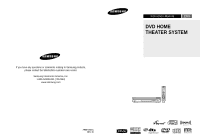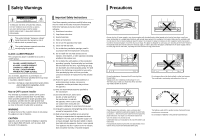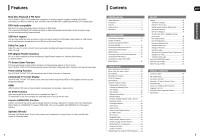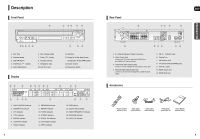Samsung HT-TX72 Quick Guide (easy Manual) (ver.1.0) (English)
Samsung HT-TX72 - DVD Home Theater System Manual
 |
UPC - 036725616622
View all Samsung HT-TX72 manuals
Add to My Manuals
Save this manual to your list of manuals |
Samsung HT-TX72 manual content summary:
- Samsung HT-TX72 | Quick Guide (easy Manual) (ver.1.0) (English) - Page 1
have any questions or comments relating to Samsung products, please contact the SAMSUNG customer care center. Samsung Electronics America, Inc. 1-800-SAMSUNG (7267864) www.samsung.com AH68-01951C REV: 00 Instruction Manual ENG DVD HOME THEATER SYSTEM HT-X70 HT-TX72 HT-TX75 COMPACT DIGITAL AUDIO - Samsung HT-TX72 | Quick Guide (easy Manual) (ver.1.0) (English) - Page 2
or other heat sources. This could lead to overheating and malfunction of the unit. Phones Protect the player from moisture(i.e. vases) , and excess heat (e.g.fireplace) or equipment creating strong magnetic or electric fields (i.e.speakers...). Disconnect the power cable from the AC supply - Samsung HT-TX72 | Quick Guide (easy Manual) (ver.1.0) (English) - Page 3
a Samsung TV remote control, by connecting the Home Theater to a SAMSUNG TV using an HDMI Cable. (This is only available with SAMSUNG TV's that support Anynet+.) Optional XM radio Samsung 's XM Ready Home Theater Systems give you the opportunity to enjoy America 's leading satellite radio service in - Samsung HT-TX72 | Quick Guide (easy Manual) (ver.1.0) (English) - Page 4
CHECK REGION CODE> message appears on the TV screen. Copy Protection • Many DVD discs are encoded with copy protection. Because of this, you should only connect your DVD rate (e.g., 32Kbps ~ 320Kbps), the sound may skip during playback. • A maximum update for incompatible formats is not supported. - Samsung HT-TX72 | Quick Guide (easy Manual) (ver.1.0) (English) - Page 5
FM 75Ω COAXIAL Jack 6. Cooling Fan 7. XM Antenna Jack 8. TX Card Connection(WIRELESS) 9. AUX IN 2 Jacks 10. HDMI Output Jack 11. HDMI Input Jack Accessories Remote Control (AH59-01778J) Video Cable (AH39-40001V) Audio Cable (AH39-00954A) FM Antenna (AH42-00017A) User's Manual (AH68-01951C) 9 - Samsung HT-TX72 | Quick Guide (easy Manual) (ver.1.0) (English) - Page 6
16 35 17 36 18 37 10 1. DVD RECEIVER button 2. TV button 3. TV/VIDEO, DISC SKIP button 4. POWER button 5. Number(0~9) buttons 6. REMAIN button 7. STEP button 8. Tuning Preset/CD Skip buttons 9. VOLUME button 10. MENU button 11. XM SEARCH, AUDIO button 12. PL II EFFECT button 13 - Samsung HT-TX72 | Quick Guide (easy Manual) (ver.1.0) (English) - Page 7
* Sound will be heard from the rear speakers in DVD 5.1-CH or Dolby Pro Logic II mode only. Subwoofer SW • The position of the subwoofer is not so critical. Place it anywhere you like. 12 HT-X70 Rear Speaker (R) ENG Center Speaker Rear Speaker (L) CONNECTIONS Front Speaker (R) Front Speaker - Samsung HT-TX72 | Quick Guide (easy Manual) (ver.1.0) (English) - Page 8
Speakers (Con't) HT-TX72 Rear Speaker (R) Center Speaker Rear Speaker (L) Front Speaker (R) HT-TX75 Rear Speaker (R) SPEAKER STAND Subwoofer Front Speaker (L) Center Speaker Rear Speaker (L) Front Speaker (R) 14 Subwoofer Front Speaker (L) Speaker Installation With the HT-TX72 front speakers - Samsung HT-TX72 | Quick Guide (easy Manual) (ver.1.0) (English) - Page 9
Speaker CONNECTIONS Subwoofer Rear Speaker (L) Rear Speaker (R) WIRELESS RECEIVER MODULE HT-TX72 Front Speaker (R) Front Speaker (L) Center Speaker Rear Speaker (L) WIRELESS RECEIVER MODULE Rear Speaker (R) 16 Subwoofer Subwoofer Rear Speaker (L) Rear Speaker (R) WIRELESS RECEIVER - Samsung HT-TX72 | Quick Guide (easy Manual) (ver.1.0) (English) - Page 10
's manual for more information on how to select the TV's Video Input source. • If you use an HDMI cable to connect a Samsung TV to the DVD Player, you can operate the Home Theater using the TV's remote control. This is only available with SAMSUNG TVs that support Anynet+(HDMI-CEC). • Please check - Samsung HT-TX72 | Quick Guide (easy Manual) (ver.1.0) (English) - Page 11
audio signal is output from this unit. • When a CableBox/Satellite Receiver is connected to HDMI IN, the SD/HD(Standard Definition/HighDefinition) button on the Remote /1080i. • If the TV does not support the configured resolution, you will not be This device transmits a DVD video signal digitally - Samsung HT-TX72 | Quick Guide (easy Manual) (ver.1.0) (English) - Page 12
with SAMSUNG TVs that support Anynet+. 1 Connect the main unit of the Home Theater to a Samsung TV with an HDMI cable. (See page 19) 2 Set the Anynet+ function on your TV. (See the TV instruction manual for more information.) s You can operate the Home Theater by using the TV remote control - Samsung HT-TX72 | Quick Guide (easy Manual) (ver.1.0) (English) - Page 13
) SPEAKERS OUT (IMPEDANCE 3§ ) AUX2 : Connecting an External Analog Component Analog signal components such as a VCR. 1 Connect the AUX IN 2 (Audio) on the Home Theater to the Audio Out of the external analog component. s Be sure to match connector colors. 2 Press the AUX button on the remote - Samsung HT-TX72 | Quick Guide (easy Manual) (ver.1.0) (English) - Page 14
or settings may be cancelled. NOTE This involves tips or instructions on the page that help each function operate. ENG OPERATION • In this manual, the instructions marked with "DVD ( DVD )" are applicable to DVD-VIDEO, DVD-AUDIO and DVD-R/-RW discs that have been recorded in Video Mode and - Samsung HT-TX72 | Quick Guide (easy Manual) (ver.1.0) (English) - Page 15
Before Using Your Home Theater To Operate your Samsung TV and the Home Theater with the HT-X70/HT-TX72/HT-TX75's Remote Control The DVD Home Theater's remote can be used to control Samsung TVs. 1 Plug the main unit's power cord into the AC power supply. 2 Press the TV button to set the remote to TV - Samsung HT-TX72 | Quick Guide (easy Manual) (ver.1.0) (English) - Page 16
stored on a CD and then played back with this Home Theater. Slide Mode 1 Place the JPEG disc on the is in Stop mode and select a desired icon from the top part of the menu. Music File Icon : To play music files Flip Horizontally • The maximum resolutions supported by this product are 5120 x 3480 - Samsung HT-TX72 | Quick Guide (easy Manual) (ver.1.0) (English) - Page 17
at near DVD-quality video and audio. 1. Supported Formats This product only supports the following media formats. If both video and audio formats are not supported, the user may experience problems such as broken images or no sound. Supported Video Formats Format Supported Versions AVI DivX3 - Samsung HT-TX72 | Quick Guide (easy Manual) (ver.1.0) (English) - Page 18
AUDIO LANGUAGE display SUBTITLE display STEREO (L/R) display DOLBY DIGITAL display ANGLE display 34 ENG Checking the Remaining Time DVD CD MP3 Press the REMAIN button. s For checking CD, sound is heard only at 2x speed, and not at 4x, 8x, and 32x speeds. OPERATION Slow Playback DVD DivX - Samsung HT-TX72 | Quick Guide (easy Manual) (ver.1.0) (English) - Page 19
(MP3 file). Press the REPEAT button. Each time the button is pressed during playback, the repeat playback mode changes as follows: DVD-VIDEO DVD-AUDIO REPEAT : CHAPTER ➝ REPEAT : TITLE ➝ REPEAT : OFF REPEAT : TRACK ➝ REPEAT : GROUP ➝ REPEAT : OFF CD MP3 JPEG DivX REPEAT : TRACK ➝ REPEAT : DISC - Samsung HT-TX72 | Quick Guide (easy Manual) (ver.1.0) (English) - Page 20
Press the STEP button. s The picture moves forward one frame each time the button is pressed during playback. • No sound is heard during step motion playback. ENG Angle Function DVD This function allows you to view the same scene in different angles. 1 Press the INFO button. 2 Press the Cursor - Samsung HT-TX72 | Quick Guide (easy Manual) (ver.1.0) (English) - Page 21
supported for DivX discs. • During the EZ View operation, some of the left and right sides may be cut slightly. Bonus Group DVD-AUDIO Some DVD-Audio Navigating Pages DVD-AUDIO During playback, press the , button on the remote control. You can select the desired image from a DVD-Audio disc - Samsung HT-TX72 | Quick Guide (easy Manual) (ver.1.0) (English) - Page 22
on the remote control to move audio language, subtitle language, profile, etc. DVD menu contents differ from disc to disc. 1 In Stop mode, press the MENU button. 2 Press the Cursor , button to move to and then press the ENTER button. s When you select Disc Menu and it is not supported - Samsung HT-TX72 | Quick Guide (easy Manual) (ver.1.0) (English) - Page 23
Home Theater sound by connecting the storage device to the USB port of the Home Theater. 1 Connect the USB device to the USB port on the front of the unit. 2 Press the FUNCTION button on the DVD Player or the USB button on the remote their file system. • The USB host function is not supported if a - Samsung HT-TX72 | Quick Guide (easy Manual) (ver.1.0) (English) - Page 24
, select and enter the language code of your country. (See page 71 for language codes) AUDIO, SUBTITLE and DISC MENU language can be definition TVs is 16:9. This ratio is called the aspect ratio. When playing DVDs recorded in different screen sizes, you should adjust the aspect ratio to fit - Samsung HT-TX72 | Quick Guide (easy Manual) (ver.1.0) (English) - Page 25
then press the ENTER button. If you have selected Level 6, you cannot view DVDs with Level 7 or higher. The higher the level, the closer the content is screen. MOVE SELECT RETURN EXIT • ORIGINAL : Select this to set the Samsung Logo image as your wallpaper. • USER : Select this to set the desired - Samsung HT-TX72 | Quick Guide (easy Manual) (ver.1.0) (English) - Page 26
the main unit will automatically switch to the DVD Audio mode. DivX (R) Registration Please use the Registration code to register this player with the DivX (R) video on demand format. To learn more, go to www.divx.com/vod. Setting the Speaker Mode Signal outputs and frequency responses from the - Samsung HT-TX72 | Quick Guide (easy Manual) (ver.1.0) (English) - Page 27
the remote. Multi-Channel Pro Logic Mode Start Press the TEST TONE button. s Test tone will be produced as follows: When playing a DVD or CD, this will work only in Stop mode. s Use this function to check that each speaker is correctly connected and that there is no problem. s When HDMI AUDIO is - Samsung HT-TX72 | Quick Guide (easy Manual) (ver.1.0) (English) - Page 28
loudest and quietest sounds. You can use this function to enjoy Dolby Digital sound when watching movies audio is output through the home theater speakers only. • The default setting of this function is HDMI AUDIO OFF. • HDMI AUDIO is automatically down-mixed to 2ch for TV speakers. • The HDMI AUDIO - Samsung HT-TX72 | Quick Guide (easy Manual) (ver.1.0) (English) - Page 29
the feeling of a movie theater. • CHURCH : Gives the speakers. • MATRIX : You will hear 5.1 channel surround sound. STEREO : Select this to listen to sound from the front left and right speakers and the subwoofer only. • When selecting Pro Logic II mode, connect your external device to the AUDIO - Samsung HT-TX72 | Quick Guide (easy Manual) (ver.1.0) (English) - Page 30
speaker. 4 Press the PL II EFFECT button to select , then press the Cursor , button to select the desired setting You can select between 0 and 6. Incrementally adjusts the sound field (DSP) from the front or rear. • When playing a DVD active broadcasting stations. Manual Tuning : Briefly - Samsung HT-TX72 | Quick Guide (easy Manual) (ver.1.0) (English) - Page 31
on the remote • This unit does not receive AM broadcasts service with millions of listeners across the U.S., broadcasting live daily. XM's channel lineup includes more than 160 digital channels of choice from coast to coast: 68 commercial-free (1 to 255). • If appears in the display, - Samsung HT-TX72 | Quick Guide (easy Manual) (ver.1.0) (English) - Page 32
receiving condition. Display GOOD MARGINAL WEAK NO Condition Signal strength is good Signal strength is marginal Signal strength is poor Loss of signal Checking with the XM Satellite Radio service, an XM Satellite Radio ID number is required. Follow the procedure above to check your ID number, and - Samsung HT-TX72 | Quick Guide (easy Manual) (ver.1.0) (English) - Page 33
Convenient Functions ENG Sleep Timer Function You can set the time that the Home Theater will shut itself off. Press the SLEEP button. will be displayed. Each button. appears in the display. To restore the sound, press the MUTE button again to select . MISCELLANEOUS - Samsung HT-TX72 | Quick Guide (easy Manual) (ver.1.0) (English) - Page 34
be possible depending on your brand of TV. • If you do not set the remote control with the code for your brand of TV, the remote control will work on a Samsung TV by default. 66 TV Brand Code List No. Brand Code No. Brand 1 Admiral (M.Wards) 56, 57, 58 44 MTC 2 A Mark 01, 15 45 NEC - Samsung HT-TX72 | Quick Guide (easy Manual) (ver.1.0) (English) - Page 35
not function properly. If the problem you are experiencing is not listed below or if the instruction below does not help, turn off the unit, disconnect the power cord, and contact the nearest authorized dealer or Samsung Electronics Service Center. Symptom Check/Remedy Disc tray does not open - Samsung HT-TX72 | Quick Guide (easy Manual) (ver.1.0) (English) - Page 36
sound keep in direct sunlight Keep in a cool ventilated area Keep in a clean Protection comes into contact with cold parts inside the player. When Code List Enter the appropriate code number for the initial settings "Disc Audio", "Disc Subtitle" and/or "Disc Menu" (See page 46). ENG Code - Samsung HT-TX72 | Quick Guide (easy Manual) (ver.1.0) (English) - Page 37
USB Host Feature Supported Products Digital Camera Product Finepix-A340 Finepix-F810 Finepix- Composite Video VIDEO OUTPUT Component Video HDMI Front speaker output Center speaker output Rear speaker output AMPLIFIER Subwoofer speaker output Frequency range S/N Ratio Channel separation Input - Samsung HT-TX72 | Quick Guide (easy Manual) (ver.1.0) (English) - Page 38
of nature; use of products, equipment, systems, utilities, services, parts, supplies, accessories, applications, installations, repairs, external wiring or connectors not supplied and authorized by SAMSUNG, or which damage this product or result in service problems; incorrect electrical line voltage - Samsung HT-TX72 | Quick Guide (easy Manual) (ver.1.0) (English) - Page 39
Contact SAMSUNG WORLD WIDE If you have any questions or comments relating to Samsung products, please contact the SAMSUNG customer care centre. Region Country Customer Care Center Web Site
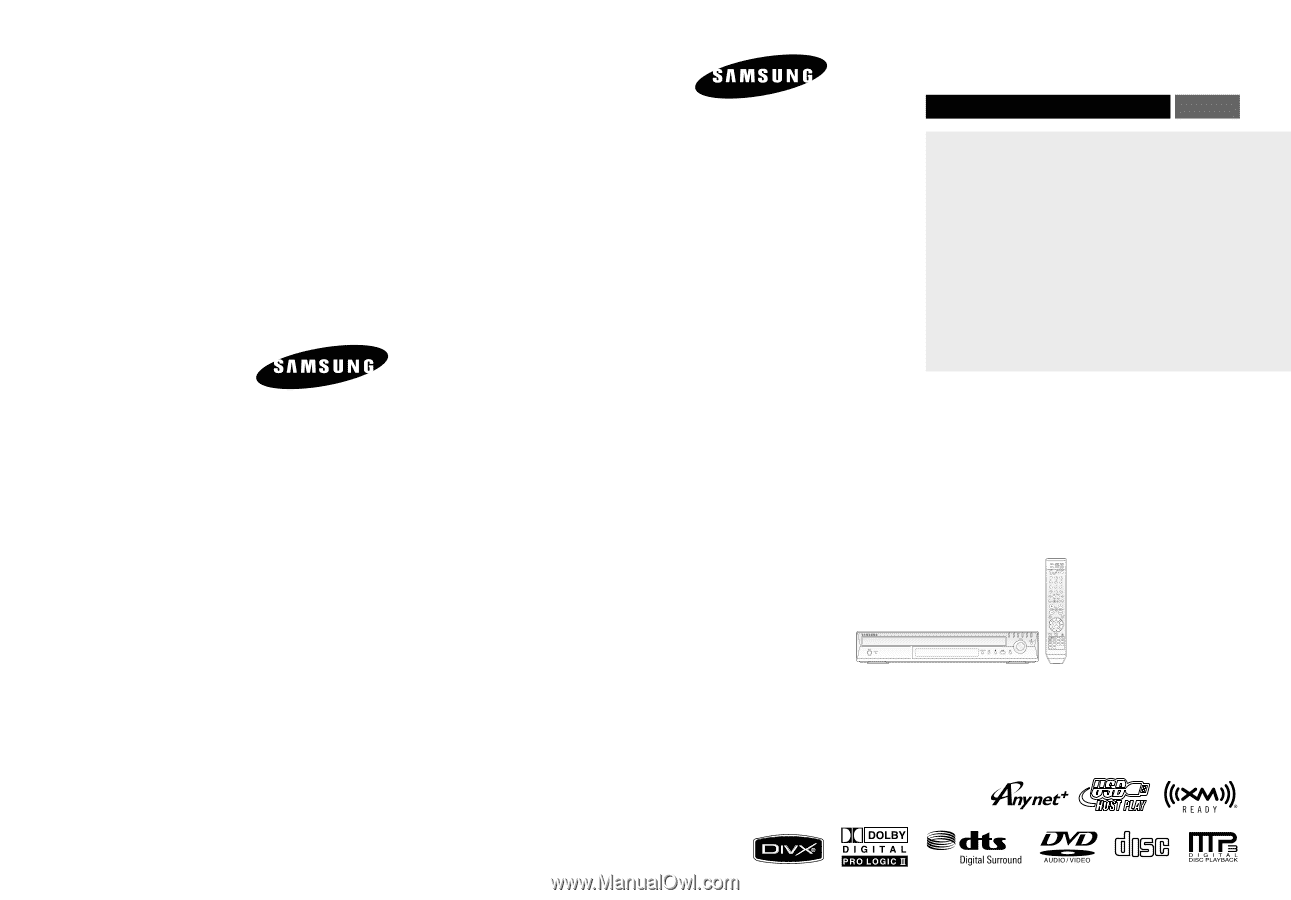
DVD HOME
THEATER SYSTEM
HT-X70
HT-TX72
HT-TX75
ENG
Instruction Manual
AH68-01951C
REV: 00
COMPACT
DIGITAL AUDIO
If you have any questions or comments relating to Samsung products,
please contact the SAMSUNG customer care center.
Samsung Electronics America, Inc.
1-800-SAMSUNG (7267864)
www.samsung.com