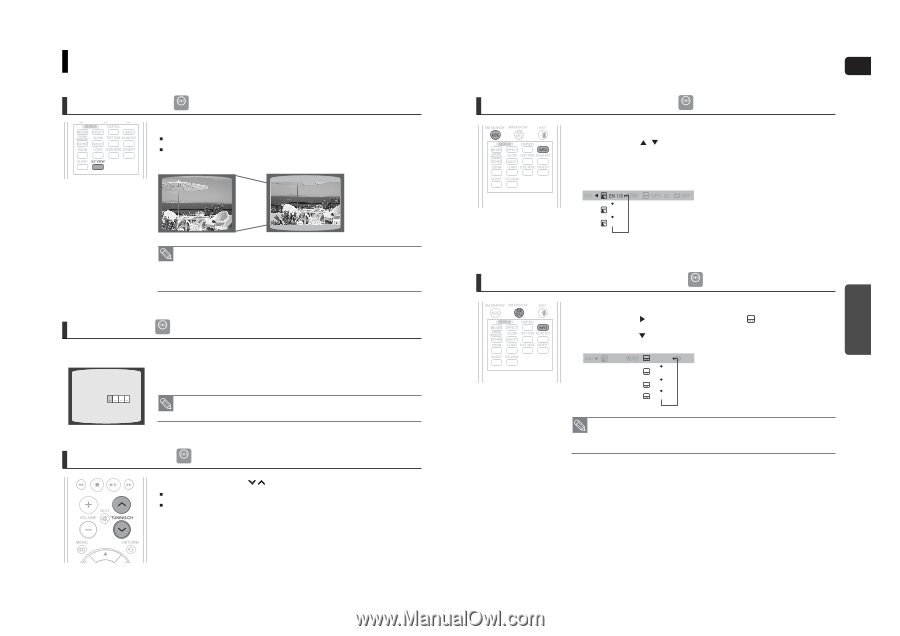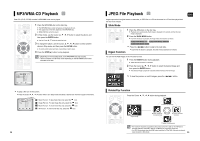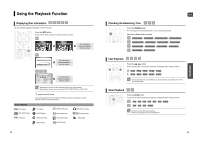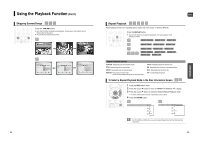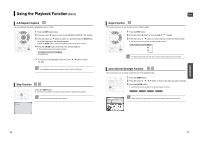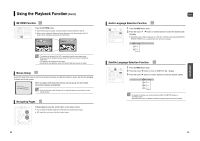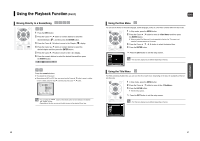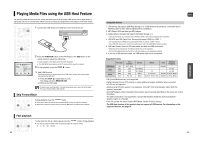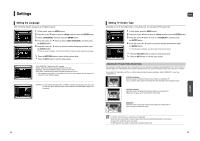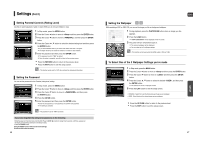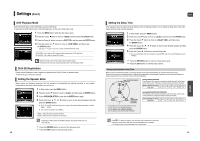Samsung HT-WX70 Quick Guide (easy Manual) (ver.1.0) (English) - Page 20
EZ VIEW Function, Bonus Group, Navigating s, Audio Language Selection Function, Subtitle - powering off
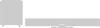 |
View all Samsung HT-WX70 manuals
Add to My Manuals
Save this manual to your list of manuals |
Page 20 highlights
Using the Playback Function (Con't) EZ VIEW Function DVD Press the EZ VIEW button. Each time the button is pressed, the zoom function will switch between On and Off. When a movie is played in Widescreen format, black bars at the top and bottom of the TV screen can be removed by pressing the EZ VIEW button. EZ VIEW EZ VIEW OFF • This function will not work if the DVD is recorded with multi-camera angle format. • Black bars may not disappear because some DVD discs have a built-in horizontal to vertical ratio. • This feature is not supported for DivX discs. • During the EZ View operation, some of the left and right sides may be cut slightly. Bonus Group DVD-AUDIO Some DVD-Audio discs have an extra 'bonus' group that requires a 4-digit key number to access. See the disc packaging for details and the key number. BONUS GROUP KEY NUMBER : When you play a DVD-Audio disc that has a bonus group, the key number input screen appears automatically. • If you eject the disc, switch the power off, or unplug the player, you will need to re-enter the key number. Navigating Pages DVD-AUDIO During playback, press the , button on the remote control. You can select the desired image from a DVD-Audio disc containing still images. With some discs, you may not be able to select images. ENG Audio Language Selection Function DVD 1 Press the INFO button twice. 2 Press the Cursor , button or numeric buttons to select the desired audio language. ■ Depending on the number of languages on a DVD disc, a different audio language (ENGLISH, SPANISH, FRENCH, etc.) is selected each time the button is pressed. SP 2/3 FR 3/3 OPERATION Subtitle Language Selection Function DVD 1 Press the INFO button twice. 2 Press the Cursor button to move to SUBTITLE ( ) display. 3 Press the Cursor button or numeric buttons to select the desired subtitle. EN 1/3 EN 01/ 03 OFF SP 02/ 03 FR 03/ 03 OFF / 03 • To operate this function, you can also press the AUDIO or SUBTITLE buttons on the remote control. • Depending on the disc, the Subtitle and Audio Language functions may not be available. 38 39