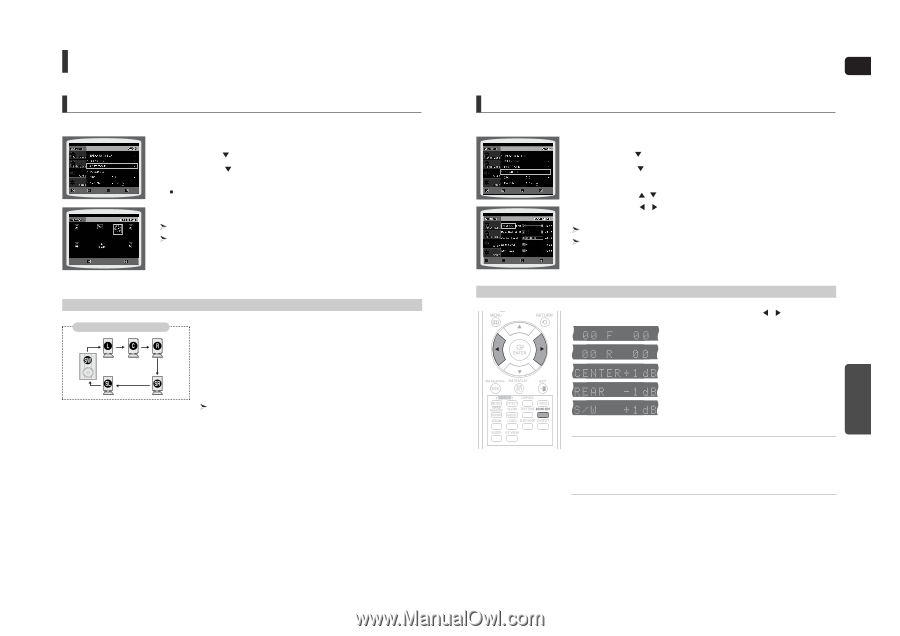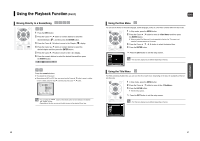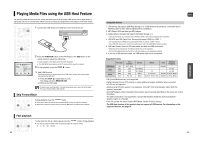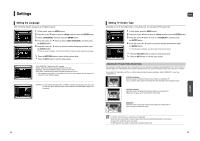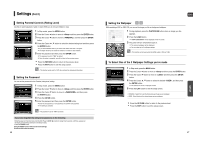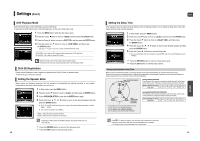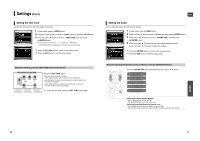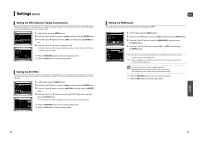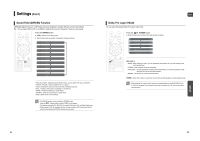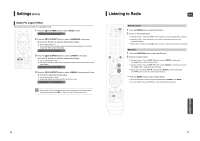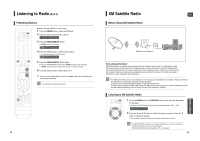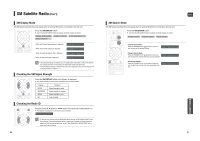Samsung HT-WX70 Quick Guide (easy Manual) (ver.1.0) (English) - Page 26
Setting the Test Tone, Setting the Audio - manual rear check
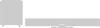 |
View all Samsung HT-WX70 manuals
Add to My Manuals
Save this manual to your list of manuals |
Page 26 highlights
Settings (Con't) Setting the Test Tone Use the Test Tone feature to check the speaker connections. MOVE ENTER RETURN EXIT 1 In Stop mode, press the MENU button. 2 Press the Cursor button to move to and then press the ENTER button. 3 Press the Cursor button to move to and then press the ENTER button. The test tone will be sent to L ➝ C ➝ R ➝ SR ➝ SL ➝ SW in order. If the ENTER button is pressed again at this time, the test tone will stop. STOP EXIT Press the RETURN button to return to the previous level. Press the EXIT button to exit the setup screen. Alternative method: press the TEST TONE button on the remote. Multi-Channel Pro Logic Mode Start Press the TEST TONE button. ■ Test tone will be produced as follows: When playing a DVD or CD, this will work only in Stop mode. ■ Use this function to check that each speaker is correctly connected and that there is no problem. ■ When HDMI AUDIO is on (audio is produced through TV speakers), the TEST TONE function is not available. L: Front Speaker (L) C: Center Speaker SW: Subwoofer R: Front Speaker (R) SL: Rear Speaker (L) SR: Rear Speaker (R) To end the test tone, press the TEST TONE button again. ENG Setting the Audio You can adjust the balance and level for each speaker. MOVE ENTER RETURN EXIT 1 In Stop mode, press the MENU button. 2 Press the Cursor button to move to and then press the ENTER button. 3 Press the Cursor button to move to and then press the ENTER button. 4 Press the Cursor , button to select and adjust the desired item. Press the Cursor , button to adjust the settings. MOVE CHANGE RETURN EXIT Press the RETURN button to return to the previous level. Press the EXIT button to exit the setup screen. Manually Adjusting the Speaker Volume and Balance with the SOUND EDIT Button. Press the SOUND EDIT button and then press the Cursor , button. SETUP Adjusting Front/Rear Speaker Balance • You can select between 00, -06, and OFF. • The volume decreases as you move closer to -6. Adjusting Center/Rear/Subwoofer Speaker Level • The volume level can be adjusted in steps from +6dB to -6dB. • The sound gets louder as you move closer to +6dB and quieter as you get closer to -6dB. 50 51