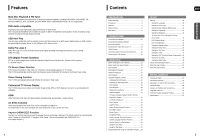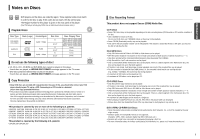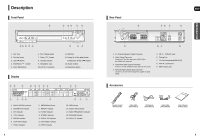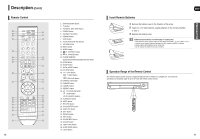Samsung HT X50 Quick Guide (easy Manual) (ver.1.0) (English)
Samsung HT X50 - DVD Home Theater System Manual
 |
UPC - 036725616608
View all Samsung HT X50 manuals
Add to My Manuals
Save this manual to your list of manuals |
Samsung HT X50 manual content summary:
- Samsung HT X50 | Quick Guide (easy Manual) (ver.1.0) (English) - Page 1
If you have any questions or comments relating to Samsung products, please contact the SAMSUNG customer care center. Samsung Electronics America, Inc. 1-800-SAMSUNG (7267864) www.samsung.com AH68-01957C REV: 00 Instruction Manual ENG DVD HOME THEATER SYSTEM HT-X50 COMPACT DIGITAL AUDIO - Samsung HT X50 | Quick Guide (easy Manual) (ver.1.0) (English) - Page 2
(or BACK). NO USER SERVICEABLE PARTS INSIDE. REFER SERVICING TO QUALIFIED SERVICE PERSONNEL. This symbol cable ground shall be connected to the grounding system of the building, as close to the point of cable designed for continuous use. Switching off the Home Theater to the stand-by mode does not - Samsung HT X50 | Quick Guide (easy Manual) (ver.1.0) (English) - Page 3
the audio delay time to sync up with the video. Anynet+ (HDMI-CEC) Function Anynet+ is a function that can be used to operate the main unit using a Samsung TV remote control, by connecting the Home Theater to a SAMSUNG TV using an HDMI Cable. (This is only available with SAMSUNG TVs that support - Samsung HT X50 | Quick Guide (easy Manual) (ver.1.0) (English) - Page 4
played, a message appears on the TV screen. Copy Protection • Many DVD discs are encoded with copy protection. Because of this, you should only connect your DVD player directly to your TV, not to a VCR. Connecting to a VCR results in a distorted picture from copy-protected DVD - Samsung HT X50 | Quick Guide (easy Manual) (ver.1.0) (English) - Page 5
13. DVD AUDIO indicator 14. MPEG indicator 8 17 18 19 15. DSP indicator 16. System Status Display 17. WIRELESS) 8. AUX IN 2 Connectors 9. HDMI Output Jack Accessories Remote Control (AH59-01778F) Video Cable (AH39-40001V) FM Antenna (AH42-00017A) Audio Cable (AH39-00954A) User's Manual - Samsung HT X50 | Quick Guide (easy Manual) (ver.1.0) (English) - Page 6
15 34 16 35 17 36 18 37 10 1. DVD RECEIVER button 2. TV button 3. TV/VIDEO, DISC SKIP button 4. POWER button 5. Number(0~9) buttons 6. REMAIN button 7. STEP button 8. Tuning Preset/CD Skip buttons 9. VOLUME button 10. MENU button 11. AUDIO button 12. PL II EFFECT button 13. PL - Samsung HT X50 | Quick Guide (easy Manual) (ver.1.0) (English) - Page 7
turn off the power and disconnect the power cord. C L SW R SL SR Position of the Home Theater • Place it on a stand, cabinet shelf, or under the TV are used to handle mainly sound effects and sound will not come from them your finger. • Do not let children play with or near the speakers. They - Samsung HT X50 | Quick Guide (easy Manual) (ver.1.0) (English) - Page 8
not light up and the "REAR CHK" message blinks on the main unit's display. Reset the system while the main unit and the wireless receiver module (SWA-3000) are in Power Standby mode. 1 With the main unit turned off, press and hold the remote control's REMAIN button for 5 seconds. s The STANDBY LED - Samsung HT X50 | Quick Guide (easy Manual) (ver.1.0) (English) - Page 9
support Anynet+.) 1 Connect the main unit of the Home Theater to a Samsung TV with an HDMI cable. (See page 16) 2 Set the Anynet+ function on your TV. MMOOVVEE EENNTTEERR EEXXIITT (See the TV instruction manual for more information.) s You can operate the Home Theater by using the TV remote - Samsung HT X50 | Quick Guide (easy Manual) (ver.1.0) (English) - Page 10
unit. 1 Connect AUX IN 1 (Audio) on the Home Theater to the Audio Out of the external analog component/ iPod MP3. 2 Press the AUX button on the remote control to select input. s You can also use the FUNCTION button on the main unit. The mode switches as follows : DVD/CD ➝ DIGITAL IN ➝ AUX - Samsung HT X50 | Quick Guide (easy Manual) (ver.1.0) (English) - Page 11
wall or other rigid surface. • This unit does not receive AM broadcasts. Cooling Fan The cooling fan supplies cool air instructions on the page that help each function operate. ENG OPERATION • In this manual, the instructions marked with "DVD ( DVD )" are applicable to DVD-VIDEO, DVD-AUDIO and DVD - Samsung HT X50 | Quick Guide (easy Manual) (ver.1.0) (English) - Page 12
your Samsung TV and the Home Theater with the HT-X50's Remote Control The DVD Home Theater's remote can be used to control Samsung TVs. 1 Plug the main unit's power cord into the AC power supply. 2 Press the TV button to set the remote to TV mode. 3 Press the POWER button to turn on your Samsung TV - Samsung HT X50 | Quick Guide (easy Manual) (ver.1.0) (English) - Page 13
played back with this Home Theater. Slide Mode 1 Place the JPEG disc on the disc tray. s Playback starts automatically. Each image is displayed for 5 seconds and then the next image is displayed 9 JPEG images on the TV screen at once. 1 top part of the menu. Music File Icon : To play music supported - Samsung HT X50 | Quick Guide (easy Manual) (ver.1.0) (English) - Page 14
at near DVD-quality video and audio. 1. Supported Formats This product only supports the following media formats. If both video and audio formats are not supported, the user may experience problems such as broken images or no sound. Supported Video Formats Format AVI Supported Versions DivX3 - Samsung HT X50 | Quick Guide (easy Manual) (ver.1.0) (English) - Page 15
the disc currently being played. TITLE display CHAPTER display TRACK (FILE) display GROUP display ELAPSED TIME display REPEAT PLAYBACK display AUDIO LANGUAGE display SUBTITLE display STEREO (L/R) display DOLBY DIGITAL display ANGLE display 28 Checking the Remaining Time DVD CD MP3 Press the - Samsung HT X50 | Quick Guide (easy Manual) (ver.1.0) (English) - Page 16
DivX Repeat playback allows you to repeatedly play a chapter, title, track (song), or directory (MP3 file). Press the REPEAT button. Each time the button is pressed during playback, the repeat playback mode changes as follows: DVD-VIDEO DVD-AUDIO REPEAT : CHAPTER ➝ REPEAT : TITLE ➝ REPEAT : OFF - Samsung HT X50 | Quick Guide (easy Manual) (ver.1.0) (English) - Page 17
not operate with DivX, MP3 or JPEG discs. Step Function DVD DivX Press the STEP button. s The picture moves forward one frame each time the button is pressed during playback. • No sound is heard during step motion playback. ENG Angle Function DVD This function allows you to view the same scene in - Samsung HT X50 | Quick Guide (easy Manual) (ver.1.0) (English) - Page 18
to vertical ratio. • This feature is not supported for DivX discs. • During the EZ View operation, the scenes on the screen are not full to the brim of the TV screen, but some of their left and right sides may be cut slightly. Bonus Group DVD-AUDIO Some DVD-Audio discs have an extra 'bonus' group - Samsung HT X50 | Quick Guide (easy Manual) (ver.1.0) (English) - Page 19
by the disc, the "This menu is not supported" message appears on the screen. 3 Press the Cursor , , , button to select the desired item. 4 Press the ENTER button. Press the EXIT button to exit the setup screen. MOVE ENTER EXIT • The disc menu display may be different depending on the disc. Using - Samsung HT X50 | Quick Guide (easy Manual) (ver.1.0) (English) - Page 20
Playing Media Files using the USB HOST Feature You can enjoy media files such as pictures, movies and music saved in an MP3 player, USB memory or digital camera in high quality video with 5.1 channel home theater sound by connecting the storage device to the USB port of the home theater. 1 Connect - Samsung HT X50 | Quick Guide (easy Manual) (ver.1.0) (English) - Page 21
DVDs recorded in different screen sizes, you should adjust the aspect ratio to fit your TV or monitor. For a standard TV, select either or option according to personal preference. Select if you have a widescreen TV. 4:3LB (4:3 Letterbox) Select this to play a 16:9 picture - Samsung HT X50 | Quick Guide (easy Manual) (ver.1.0) (English) - Page 22
DVD JPEG While watching a DVD or JPEG CD, you can set the image you like as background wallpaper. COPY LOGO DATA 1 During playback, press the PLAY/PAUSE button when an image you like appears. 2 Press the LOGO button. will be displayed on the TV screen. 3 The power will turn - Samsung HT X50 | Quick Guide (easy Manual) (ver.1.0) (English) - Page 23
DVD video contents contained on a DVD audio disc. • DVD AUDIO : set to play the default DVD audio. • DVD Play mode is set to DVD Audio as factory default setting. • Powering off the main unit will automatically switch to the DVD Audio mode. DivX (R) registration Please use the Registration code - Samsung HT X50 | Quick Guide (easy Manual) (ver.1.0) (English) - Page 24
tone will be produced as follows: When playing a DVD or CD, this will work only in Stop mode. s Use this function to check that each speaker is correctly connected and that there is no problem. s When HDMI AUDIO is set to (audio is produced through TV speakers), the TEST TONE function is not - Samsung HT X50 | Quick Guide (easy Manual) (ver.1.0) (English) - Page 25
and quietest sounds. You can use this function to enjoy Dolby Digital sound when watching cable only, and audio is output through the home theater speakers only. • The default setting of this function is HDMI AUDIO OFF. • HDMI AUDIO is automatically down-mixed to 2ch for TV speakers. • If you turn - Samsung HT X50 | Quick Guide (easy Manual) (ver.1.0) (English) - Page 26
sound of a dance club with a throbbing bass beat. • HALL : Provides a clear vocal as if listening in a concert hall. • MOVIE : Provides the feeling of a movie theater. on the display. • This feature works with CDs, MP3-CDs, 2 channel DVD-Audio, DivX and Dolby Digital discs. • When playing a DVD disc - Samsung HT X50 | Quick Guide (easy Manual) (ver.1.0) (English) - Page 27
then press the Cursor , button to select the desired setting You can select between 0 and 6. Incrementally adjusts the sound field (DSP) from the front or rear. • When playing a DVD disc encoded with two or more channels, multi-channel mode will be selected automatically and (Dolby Pro Logic II - Samsung HT X50 | Quick Guide (easy Manual) (ver.1.0) (English) - Page 28
remote control • This unit does not receive AM broadcasts. 54 Convenient Functions ENG Sleep Timer Function You can set the time that the Home Theater will shut itself off. Press the SLEEP button. will be displayed ON> appears in the display. To restore the sound, press the button again - Samsung HT X50 | Quick Guide (easy Manual) (ver.1.0) (English) - Page 29
the table, enter one at a time to determine which code works. Example: For a Samsung TV While holding down POWER, use the number buttons to enter 00, 15, 16, 17 and 40. 4 Point the remote control toward the TV and press the POWER button. If the TV turns off, the setting is complete. You can use the - Samsung HT X50 | Quick Guide (easy Manual) (ver.1.0) (English) - Page 30
? • Have you selected the mode(TV/DVD) functions of the remote control (TV or DVD) correctly? ENG Symptom • Disc is rotating but no picture is produced. • Picture quality is poor and picture is shaking. Check/Remedy • Is the TV power on? • Are the video cables connected properly? • Is the disc - Samsung HT X50 | Quick Guide (easy Manual) (ver.1.0) (English) - Page 31
sound and picture area Keep in a clean Protection jacket. Store vertically. • Do comes into contact with cold parts inside the player. When condensation Code List Enter the appropriate code number for the initial settings "Disc Audio", "Disc Subtitle" and/or "Disc Menu" (See page 40). ENG Code - Samsung HT X50 | Quick Guide (easy Manual) (ver.1.0) (English) - Page 32
Supported Iriver Samsung Samsung Samsung Samsung Samsung Samsung Samsung Samsung Samsung Samsung Samsung Cowon Cowon Cowon Sharp Iriver Samsung Samsung system 5.1ch speaker system Front/Rear speaker Center speaker Subwoofer speaker S Impedance P Frequency range 3Ω x 5 145Hz~20KHz E Output sound - Samsung HT X50 | Quick Guide (easy Manual) (ver.1.0) (English) - Page 33
are covered and prescribed in the instruction book; product removal or reinstallation; reception problems and distortion related to noise, echo, interference or other signal transmission and delivery problems. SAMSUNG does not warrant uninterrupted or error-free operation of the product. THERE ARE

DVD HOME
THEATER SYSTEM
HT-X50
ENG
Instruction Manual
AH68-01957C
REV: 00
COMPACT
DIGITAL AUDIO
If you have any questions or comments relating to Samsung products,
please contact the SAMSUNG customer care center.
Samsung Electronics America, Inc.
1-800-SAMSUNG (7267864)
www.samsung.com