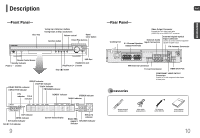Samsung HTQ70 Quick Guide (easy Manual) (ver.1.0) (English)
Samsung HTQ70 - XM Ready DVD Changer Home Theater System Manual
 |
UPC - 036725616479
View all Samsung HTQ70 manuals
Add to My Manuals
Save this manual to your list of manuals |
Samsung HTQ70 manual content summary:
- Samsung HTQ70 | Quick Guide (easy Manual) (ver.1.0) (English) - Page 1
SAMSUNG ELECTRONICS AMERICA, INC. SERVICE DIVISION 400 Valley Road, Suite 201 Mount Arlington, NJ 07856 1-800-SAMSUNG (1-800-726-7864) www.samsung.com Home Theater System with 5 Disc DVD Changer and HDMI HT-Q70 Instruction Manual AH68-01833A COMPACT DIGITAL AUDIO - Samsung HTQ70 | Quick Guide (easy Manual) (ver.1.0) (English) - Page 2
. Do not stack anything on top of the player. Do not place the player on modules or other equipment which may become hot. Before moving the player, ensure the disc tray is empty. This player is designed for continuous use. Switching off the Home Theater to the stand-by mode does not disconnect the - Samsung HTQ70 | Quick Guide (easy Manual) (ver.1.0) (English) - Page 3
EQUIPMENT GROUNDING CONDUCTORS (NEC SECTION 810-21) GROUND CLAMPS POWER SERVICE GROUNDING ELECTRODE SYSTEM (NEC ART 250, PART H) SAFETY CHECK Upon completion of any service or repairs to this video product, ask the service technician to perform safety checks to determine that the video product - Samsung HTQ70 | Quick Guide (easy Manual) (ver.1.0) (English) - Page 4
XM radio Samsung 's XM Ready Home Theater Systems give you the opportunity to enjoy America 's leading satellite radio service in CD-quality sound. Optional Wireless receiver amplifier Samsung 's optional rear-channel wireless module does away with cables running between your DVD receiver and - Samsung HTQ70 | Quick Guide (easy Manual) (ver.1.0) (English) - Page 5
Now you can enjoy these realistic effects in the home, as if you were in a movie theater or concert hall. 1 ~6 DVD players and the discs are coded by region. These regional codes must match in order for the disc to play. If the codes do not match, the disc will not play. The Region Number for this - Samsung HTQ70 | Quick Guide (easy Manual) (ver.1.0) (English) - Page 6
indicator STEREO indicator TUNED indicator DSP indicator MPEG indicator DVD AUDIO indicator DOLBY PLll indicator 9 System Status Display DISC(1~5) indicator RADIO FRE- QUENCY SPEAKER indicator indicator -Rear Panel- Cooling Fan Video Output Connector Connect the TV's video input jacks (VIDEO - Samsung HTQ70 | Quick Guide (easy Manual) (ver.1.0) (English) - Page 7
-Remote Control- TV button DVD Receiver button POWER button Number(0~9) buttons REMAIN button STEP button SEARCH buttons VOLUME button MENU button INFO button PL II EFFECT button PL II MODE button FM/XM MEMORY button ZOOM button SLEEP button SLOW, MO/ST button DIMMER button 11 ENG PREPARATION DVD - Samsung HTQ70 | Quick Guide (easy Manual) (ver.1.0) (English) - Page 8
off the power and disconnect the power cord. C L SW R ENG Rear Speaker (R) Center Speaker Rear Speaker (L) CONNECTIONS SL SR Position of the Home Theater • Place it on a stand, cabinet shelf, or under the TV stand. Front Speakers L R • Place these speakers in front of your listening posi - Samsung HTQ70 | Quick Guide (easy Manual) (ver.1.0) (English) - Page 9
up and the "REAR CHK" message blinks on the main unit's display. Reset the system while the main unit and the wireless receiver module (SWA-3000) are in Power Standby mode. 1 With the main unit turned off, press and hold the remote control's REMAIN button for 5 seconds. • Press the button until the - Samsung HTQ70 | Quick Guide (easy Manual) (ver.1.0) (English) - Page 10
supports a resolution of 576i(480i), the screen may be divided into 2 screens, or dis- play nothing. • After making the video connection, set the Video input source on your TV to match the corre- sponding Video output (HDMI, Component or Composite) on your Home theater. See your TV owner's manual - Samsung HTQ70 | Quick Guide (easy Manual) (ver.1.0) (English) - Page 11
1 Connect the Digital Input (OPTICAL) to the Digital Output on the external digital component. 2 Connect AUX (Audio) In on the Home Theater to Audio Out on the external analog component. • Be sure to match connector colors. 3 Press AUX on the remote control to select 'DIGITAL IN / AUX1/AUX2' input - Samsung HTQ70 | Quick Guide (easy Manual) (ver.1.0) (English) - Page 12
. (If the cooling fan or ventilation holes are covered with a newspaper or cloth, heat may build up inside the unit and fire may result.) Notes • This unit does not receive AM broadcasts. 21 XM Antenna (Sold separately) Connect the XM Antenna(Sold separately) to the XM Antenna Connector on the - Samsung HTQ70 | Quick Guide (easy Manual) (ver.1.0) (English) - Page 13
Your Home Theater Your Home Theater is capable of playing DVD, CD, MP3/WMA and JPEG discs.Depending on the disc you are using, these instructions may vary slightly. Read the instructions carefully before using. To Operate your Samsung TV and the Home Theater with the HT-Q70's Remote Control 1 Plug - Samsung HTQ70 | Quick Guide (easy Manual) (ver.1.0) (English) - Page 14
Disc in the Disc changer ENG The DVD/CD function is automatically selected when Disc Skip is pushed. To select a specific disc, press the corresponding DIRECT PLAY (1, 2, 3, 4, 5) buttons on the front panel or DISC SKIP on the remote control, until the required disc indicator flashes. • If the disc - Samsung HTQ70 | Quick Guide (easy Manual) (ver.1.0) (English) - Page 15
and select a desired icon from the top part of the menu. • To play music Displaying Disc Information ENG You can view disc playback information on the TV screen. OPERATION Press INFO button. • Each time the button is pressed, the display changes as follows: DVD CD MP3 JPEG DivX DVD RECEIVER - Samsung HTQ70 | Quick Guide (easy Manual) (ver.1.0) (English) - Page 16
and then played back with this Home Theater. Slide Mode 1 Place the JPEG disc on the disc tray. 2 Press the OPEN/CLOSE blinds effect Each time a new image is displayed, slide modes (1~11) will be applied randomly Flip Horizontally Note • The maximum resolutions supported by this product are 5120 x - Samsung HTQ70 | Quick Guide (easy Manual) (ver.1.0) (English) - Page 17
Note • " " is displayed when there is one supported language in the disc. DivX(Digital internet video DVD-quality video and audio. 1. Supported Formats • This product only supports the following media formats.If both video and audio formats are not support- ed, the user may experience problems - Samsung HTQ70 | Quick Guide (easy Manual) (ver.1.0) (English) - Page 18
the button is pressed during playback, the playback speed changes as follows: DVD DivX OPERATION Notes Note • During fast playback of a CD or MP3-CD play- back and step motion playback. • Reverse slow playback does not work with DivX. Skipping Scenes/Songs Press . • Each time the button is - Samsung HTQ70 | Quick Guide (easy Manual) (ver.1.0) (English) - Page 19
mode. 4 Press ENTER button. * For MP3 and Play from the JPEG discs, you cannot select information display screen. Repeat A-B Repeat Playback ENG You can repeatedly play back a designated section of a DVD. DVD 1 Press INFO button twice. 2 Press Cursor button to move to REPEAT PLAYBACK - Samsung HTQ70 | Quick Guide (easy Manual) (ver.1.0) (English) - Page 20
changes as follows: 1/3 2/3 3/3 Note • The Angle function works only with discs on which multiple angles have been recorded. 37 Zoom (Screen Enlarge) Function ENG This function allows you to enlarge a particular area of the displayed image. DVD 1 Press ZOOM button. SELECT ZOOM POSITION 2 Press - Samsung HTQ70 | Quick Guide (easy Manual) (ver.1.0) (English) - Page 21
the power off, or unplug the player, you will need to re-enter the key number. Navigating Pages DVDAUDIO During playback, press the TUNING/CH button on the remote control. • You can select the desired image from a DVD-Audio disc containing still images. • With some discs, you may not be able to - Samsung HTQ70 | Quick Guide (easy Manual) (ver.1.0) (English) - Page 22
device to the USB port of the home theater. 1 Connect the USB device to the USB port on the rear of the unit. 2 Press the FUNCTION button on the main unit or the USB button on the remote control to select the USB mode. • "USB" appears on the display screen and then disappears. • USB MENU - Samsung HTQ70 | Quick Guide (easy Manual) (ver.1.0) (English) - Page 23
. Moving to a Specific Time 5 Press Cursor , buttons to move to time display. Moving to a Specific Time 6 Press the remote control to move directly to the desired title, chapter, or track. • Depending on the disc, you may not be able to move to the selected title or time. Using Disc Menu DVD - Samsung HTQ70 | Quick Guide (easy Manual) (ver.1.0) (English) - Page 24
the Language ENG OSD (On-Screen Display) language is set to English by default. 1 In Stop mode, press MENU button. 2 Press Cursor button to move to 'Setup' and then press ENTER button. 3 Select 'Language' and then press ENTER button Press Cursor , 4 button to select 'OSD Language' and then - Samsung HTQ70 | Quick Guide (easy Manual) (ver.1.0) (English) - Page 25
to move to 'Setup' and then press ENTER button. MOVE ENTER EXIT MOVE ENTER EXIT 3 Press Cursor button to move to 'TV DISPLAY' and then DVD discs are recorded in various image formats, they will look different depending on the software, the type of TV, and the TV aspect ratio setting. SETUP - Samsung HTQ70 | Quick Guide (easy Manual) (ver.1.0) (English) - Page 26
and then press ENTER button. • The password is set to "7890" by default. • Once the setup is complete, you will be taken to the previous screen. MOVE ENTER RETURN EXIT MOVE SELECT RETURN EXIT Note • This function works only if a DVD disc contains the rating level information. INPUT NUMBER - Samsung HTQ70 | Quick Guide (easy Manual) (ver.1.0) (English) - Page 27
displayed. • You can select up to 3 wallpaper settings. 51 MOVE SELECT RETURN EXIT MOVE SELECT RETURN EXIT Select this to set the Samsung Logo image as your wallpaper. Select this to set screens 5 Press MENU button to exit the setup screen. MOVE ENTER RETURN EXIT MOVE SELECT RETURN - Samsung HTQ70 | Quick Guide (easy Manual) (ver.1.0) (English) - Page 28
on a DVD audio disc. • DVD AUDIO : set to play the default DVD audio. • Please use the Registration code to register this player with the DivX (R) video on demand format. To learn more, go to www.divx.com/vod. MOVE ENTER RETURN EXIT MOVE ENTER EXIT MOVE ENTER EXIT 3 In the Speaker Setup - Samsung HTQ70 | Quick Guide (easy Manual) (ver.1.0) (English) - Page 29
RETURN EXIT MOVE SELECT RETURN EXIT MOVE CHANGE RETURN EXIT SETUP 55 Setting up the Speaker Delay Time When 5.1CH Surround Sound is the delay time can be set between 00 and 15mSEC. • The Center channel is only adjustable on 5.1 channel discs. •Setting CENTER SPEAKER If the distance of - Samsung HTQ70 | Quick Guide (easy Manual) (ver.1.0) (English) - Page 30
to the previous level. Press MENU button to exit the setup screen. STOP EXIT Alternate method: press the TEST TONE button on the remote. Press TEST TONE button. • Test tone will be produced as follows: When playing a DVD or CD, this will work only in Stop mode. • Use this function to check that - Samsung HTQ70 | Quick Guide (easy Manual) (ver.1.0) (English) - Page 31
Setting the Audio You can adjust the balance and level for each speaker. Method 1 When adjusting the audio quality using the setup screen 1 In Stop mode, press MENU button. 2 Press Cursor button to move to 'Audio' and then press ENTER button. ENG Method 2 When manually adjusting with the SOUND - Samsung HTQ70 | Quick Guide (easy Manual) (ver.1.0) (English) - Page 32
can set the audio delay time between 0 ms and 300 ms. Set it SETUP Note • DSP/EQ function is only available in STEREO mode. Press the PL II mode button to show STEREO on the display. • This feature works with CDs, MP3-CDs, 2 channel DVD-Audio, DivX and Dolby Digital discs. • When playing a DVD disc - Samsung HTQ70 | Quick Guide (easy Manual) (ver.1.0) (English) - Page 33
on the player. If setting. • You can select between 0 and 6. • Incrementally adjusts the sound field (DSP)from the front or rear. SETUP Note • When playing a DVD disc encoded with two or more channels, multi-channel mode will be selected automatically and (Dolby Pro Logic II) button does not work - Samsung HTQ70 | Quick Guide (easy Manual) (ver.1.0) (English) - Page 34
Remote Control Unit 1Press the FM/XM button to select the FM band. Main Unit 2 Tune in to the desired station. Automatic Tuning 1 When is pressed, a preset broadcast station is selected. Automatic Tuning 2 Press and hold TUNING/CH to automatically search for active broadcasting stations. Manual - Samsung HTQ70 | Quick Guide (easy Manual) (ver.1.0) (English) - Page 35
category. • You can select the channel directly by pressing the number buttons(1 to 255). Note • If "CHECK ANTENNA" appears in the display, the XM Antenna may not be connected to the XM Antenna Connector on the rear of this unit properly. • When the selected channel is not available, "CH---" is - Samsung HTQ70 | Quick Guide (easy Manual) (ver.1.0) (English) - Page 36
by the unit, the character will be displayed with an underbar " ". ENG Checking the XM signal strength Press the XM DISPLAY button until "Signal" is displayed. • The display changes as shown below according to the receiving condition. Display GOOD MARGINAL WEAK NO Condition Signal strength is - Samsung HTQ70 | Quick Guide (easy Manual) (ver.1.0) (English) - Page 37
button is pressed, the band switches between "FM ➝ XM" 2 Search the XM Satellite Radio channel you want to set as a preset channel. • When the channel number '20' is selected. 3 Press the FM/XM MEMORY button. • "PRGM" flashes in the display. 4 Press to select preset number. • You can select - Samsung HTQ70 | Quick Guide (easy Manual) (ver.1.0) (English) - Page 38
➝ 60 ➝ 90 ➝ 120 ➝ 150 ➝ OFF. To confirm the sleep timer setting, press SLEEP button. • The remaining time before the Home Theater will shut itself off is displayed. • Pressing the button again changes the sleep time from what you have set earlier. To cancel the sleep timer, press SLEEP button until - Samsung HTQ70 | Quick Guide (easy Manual) (ver.1.0) (English) - Page 39
possible depending on your brand of TV. • If you do not set the remote control with the code for your brand of TV, the remote control will work on a Samsung TV by default. ENG TV Brand Code List No. Brand Code No. Brand Code 1 Admiral (M.Wards) 056, 057, 058 44 MTC 018 2 A Mark 001 - Samsung HTQ70 | Quick Guide (easy Manual) (ver.1.0) (English) - Page 40
, sound is output to the front speakers (L/R) only. Select "PRO LOGIC II" by pressing (Dolby Pro Logic II) on the remote control to use all six speakers. • Make sure that the DVD disc is 5.1-CH compatible. • If you set C, SL, and SR to NONE in the speaker mode in the audio setup of the setup screen - Samsung HTQ70 | Quick Guide (easy Manual) (ver.1.0) (English) - Page 41
cold parts inside the player. When condensation forms inside the player, the player may not operate correctly. If this occurs, remove the disc and let the player stand for 1 or 2 hours with the power on. Language Code List ENG Enter the appropriate code number for the initial settings "Disc Audio - Samsung HTQ70 | Quick Guide (easy Manual) (ver.1.0) (English) - Page 42
VB Samsung YP-53 Samsung Type 128 MB MP3 Player 20G HDD MP3 Player 20G HDD MP3 Player MP3 Player MP3 Player MP3 Player MP3 Player MP3 Player MP3 Player MP3 Player MP3 Player MP3 Player MP3 Player MP3 Player MP3 Player HDD MP3 Player 256MB MP3 Player MP3 Player MP3 Player 256MB MP3 Player Multi - Samsung HTQ70 | Quick Guide (easy Manual) (ver.1.0) (English) - Page 43
of nature; use of products, equipment, systems, utilities, services, parts, supplies, accessories, applications, installations, repairs, external wiring or connectors not supplied and authorized by SAMSUNG, or which damage this product or result in service problems; incorrect electrical line voltage

Home Theater System
with 5 Disc DVD Changer
and HDMI
HT-Q70
Instruction Manual
SAMSUNG ELECTRONICS AMERICA, INC.
SERVICE DIVISION
400 Valley Road, Suite 201
Mount Arlington, NJ 07856
1-800-SAMSUNG (1-800-726-7864)
www.samsung.com
COMPACT
DIGITAL AUDIO
AH68-01833A