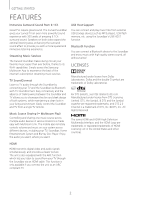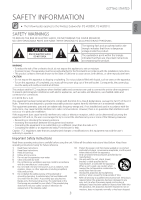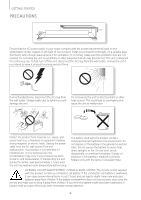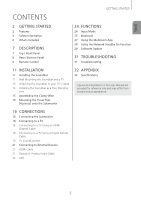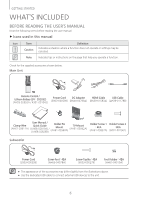Samsung HW-J8500 User Manual
Samsung HW-J8500 Manual
 |
View all Samsung HW-J8500 manuals
Add to My Manuals
Save this manual to your list of manuals |
Samsung HW-J8500 manual content summary:
- Samsung HW-J8500 | User Manual - Page 1
HW-J8500 HW-J8501 Wireless Subwoofer (PS-WJ8500 / PS-WJ8501) User manual Curved Soundbar Imagine the possibilities Thank you for purchasing this Samsung product. To receive more complete service, please register your product at www.samsung.com/register 'This Nanum Gothic Eco font is provided by - Samsung HW-J8500 | User Manual - Page 2
Services The Curved Soundbar makes diving into all your favorite music easier than ever before, thanks to its Wi-Fi capabilities. Simply access the Samsung Multiroom App to experience the best living environment. Easily control the Soundbar and TV from a single TV remote. Music Source Sharing (= - Samsung HW-J8500 | User Manual - Page 3
Wireless Subwoofer (PS-WJ8500, PS-WJ8501). SAFETY WARNINGS TO REDUCE THE RISK OF ELECTRIC SHOCK, DO NOT REMOVE THE COVER (OR BACK). NO USER-SERVICEABLE PARTS ARE INSIDE. REFER SERVICING TO QUALIFIED SERVICE wall in accordance with the installation instructions equipment has been tested and found to - Samsung HW-J8500 | User Manual - Page 4
use. To fully turn off the unit, disconnect the AC plug from the wall outlet. Unplug the unit if you intend to leave it unused for a long away from children. If the battery compartment does not close securely, stop using the remote and make sure to keep it away from children. If you think the battery - Samsung HW-J8500 | User Manual - Page 5
8 Rear / Bottom Panel 9 Remote Control 24 FUNCTIONS 24 Input Mode 25 Bluetooth 27 Using the Multiroom App 28 Using the Network Standby On Function 29 Software Update 31 TROUBLESHOOTING 31 Troubleshooting 11 INSTALLATION 11 Installing the Soundbar 11 Wall Mounting the Soundbar and a TV 13 Attaching - Samsung HW-J8500 | User Manual - Page 6
(BN39-01583A) (AH39-01178B) Clamp-Wire (AH61-03911A) User Manual / Quick Guide (AH68-02819A) / (AH68-02826B) Holder-Fix Mount (AH61-03960A) TV-Mount (AH61-03942A) Holder-Screw 1 : 4EA (AH61-03897A) Holder-Screw 2 : 8EA (6001-001961) Subwoofer Power Cord (3903-000599) Cover-Foot : 4EA (AH63 - Samsung HW-J8500 | User Manual - Page 7
than 3 seconds again. ●● To clean this apparatus, unplug the power cord from the wall outlet and wipe the product using a soft, dry cloth. Due to aluminum being a ●● If you want to enjoy sound only from the Soundbar, you must turn off the TV's speakers in the Audio Setup menu of your TV. Refer to - Samsung HW-J8500 | User Manual - Page 8
simultaneously using an HDMI cable. Use when connecting a supported external device. LAN Lets you connect to a network using Soundbar to a Samsung HUB. (not supplied) DC 24V (Power Supply In) Connect the DC power adaptor to the power supply jack, and then connect the AC power adaptor plug to a wall - Samsung HW-J8500 | User Manual - Page 9
Default : Auto Power Link OFF, ON - ANYNET+ / OFF - POWER LINK or OFF - ANYNET+ / ON - POWER LINK). The Anynet+ function lets you control the Soundbar with the remote from an Anynet+ compatible Samsung TV. The Soundbar must be connected to the TV via an HDMI cable. * Auto Power Link Synchronizes the - Samsung HW-J8500 | User Manual - Page 10
WOOFER button. Then, use the [,] buttons to adjust the Subwoofer volume from -12, -6 to +6. You can also activate SPK ADD function of the soundbar by pressing and holding WOOFER button of the remote for over 5 seconds. INSTALLING THE BATTERY IN THE REMOTE CONTROL 1. Use a suitable coin to turn the - Samsung HW-J8500 | User Manual - Page 11
Samsung curved TVs. Please visit the home page of Samsung Electronics (www.Samsung.com) to see a detailed list of the compatible models. ●● To mount both the Soundbar and the TV onto the wall using a wall mount, you must mount the Soundbar's Bracket Mount onto the TV first, mount the TV to the wall - Samsung HW-J8500 | User Manual - Page 12
in the Soundbar, as TV TV 4. To mount the Soundbar on a compatible Samsung TV, use the Guide on the TV to position the TV-Mount on the TV correctly. TV TV 5. Fasten the TV-Mount to the TV using the remaining 4 Holder-Screws 2. 6. After attaching the TV-Mount, mount the TV on the wall. TV - Samsung HW-J8500 | User Manual - Page 13
-Fix Mount to the Soundbar to fix the Soundbar to the TV-Mount. ATTACHING THE SOUNDBAR TO YOUR TV'S STAND You can attach the Soundbar to your TV's stand if you have a Samsung TV that has a stand that is compatible with this Soundbar. ●● If the Holder-Foot (3 pieces) and Holder-Support (2 pieces - Samsung HW-J8500 | User Manual - Page 14
heavy items on the main unit. Do not step on the main unit. INSTALLING THE SOUNDBAR AS A FREE-STANDING UNIT 2 3 4 1 1. If the Holder-Foot and the Holder-Support are attached to the Soundbar, place the Soundbar as shown in the illustration, ensuring that none of the buttons touch the surface it is - Samsung HW-J8500 | User Manual - Page 15
Attach the clamp-wire to the unit as shown, and then run the cables through the clamp-wire to keep them neat. MOUNTING THE COVER-FEET (4 PIECES) ONTO THE SUBWOOFER POWER 1 2 3 1. Place a Cover-Foot on each of the 4 holes in the bottom of the woofer as shown in the illustration. 2. Insert a Screw - Samsung HW-J8500 | User Manual - Page 16
preset at the factory and the main unit and subwoofer should link (connect wirelessly) automatically when the main unit and subwoofer are turned on. • When the subwoofer is completely connected, the blue LED Link Indicator on the subwoofer stops blinking. CONNECTING TO THE SUBWOOFER MANUALLY If the - Samsung HW-J8500 | User Manual - Page 17
near the Soundbar, interference may cause some sound interruption. ●● The maximum transmission distance of the wireless signal between the main unit and subwoofer is about 32.8 ft, but may vary depending on your operating environment. If a steel-concrete or metallic wall is between the main unit - Samsung HW-J8500 | User Manual - Page 18
the (Source) button on the top panel of the Soundbar or the SOURCE button on the remote control to select the D.IN mode. ●● HDMI is be turned on. ●● This function is not available if the HDMI cable does not support ARC. CONNECTING TO A TV USING A DIGITAL OPTICAL CABLE Optical Cable (not supplied) - Samsung HW-J8500 | User Manual - Page 19
+ button on the remote control to toggle the Auto Power Link function on and off. ●● Depending on the connected device, Auto Power Link may not function. TV SOUNDCONNECT You can enjoy TV sound through your Soundbar when it is connected to a Samsung TV that supports the TV SoundConnect function - Samsung HW-J8500 | User Manual - Page 20
Check whether your TV supports the TV SoundConnect (SoundShare) function before you begin. (For further information, refer to the TV's user manual.). ●● If your Samsung TV was released before 2014, check the SoundShare setting menu. ●● If the distance between the TV and Soundbar exceeds 32.8 ft, the - Samsung HW-J8500 | User Manual - Page 21
of the product to the HDMI OUT jack on your digital device. 2. Press the (Source) button on the top panel of the Soundbar or the SOURCE button on the remote control to select the HDMI mode. OPTICAL OR ANALOG AUDIO CABLE This unit comes equipped with one digital optical in jack and - Samsung HW-J8500 | User Manual - Page 22
top panel of the Soundbar or the SOURCE button on the remote control to select the Soundbar supports the FAT16 and FAT32 file systems. -- The NTFS file system is not supported. ●● Connect USB devices directly to the USB port of the product. Otherwise, you may encounter a USB compatibility problem - Samsung HW-J8500 | User Manual - Page 23
32/44.1/48 32/44.1/48 16/22.05/24/32/44.1/48 8/11.025/12/16/22.05/24/32/44.1/48 Not Support 8 KHz ~ 192KHz 8 KHz ~ 48KHz 8 KHz ~ 192KHz 8 KHz ~ 192KHz 8 KHz ~ 192KHz Bitrate 32 ~ 448kbps 32 folders and files stored on the USB device, it may take the Soundbar some time to access and play files. 23 - Samsung HW-J8500 | User Manual - Page 24
FUNCTIONS FUNCTIONS INPUT MODE Press the (Source) button on the main unit's top panel or the SOURCE button on the remote control to select the mode you want. Input mode Optical Digital input ARC (HDMI OUT) input AUX input HDMI input BLUETOOTH mode TV SoundConnect USB - Samsung HW-J8500 | User Manual - Page 25
or the SOURCE button on the remote control to select the BT mode. • You will see BT READY on the front display of the Soundbar. 2. Select the Bluetooth menu on the Bluetooth device you want to connect. (Refer to the Bluetooth device's user manual.) 3. Select "[Samsung] HW-Jxxxx" from the list - Samsung HW-J8500 | User Manual - Page 26
only to a Bluetooth device that supports the A2DP (AV) function. ●● You cannot connect the Soundbar to a Bluetooth device that supports only the HF (Hands Free) function. ●● Once you have paired the Soundbar to a Bluetooth device, selecting "[Samsung] HW-Jxxxx" from the device's scanned devices - Samsung HW-J8500 | User Manual - Page 27
to a smart device, your network, and the Internet. Once the Soundbar is connected to a smart device that has the Multiroom App installed, you can also connect the Soundbar and multiple Samsung Multiroom devices together wirelessly and play audio through them. BEFORE YOU BEGIN ++Communication Basics - Samsung HW-J8500 | User Manual - Page 28
SOUNDBAR TO YOUR NETWORK On your smart device, select the Samsung Multiroom app. Follow the directions on your smart device's screen. ●● For further information, refer to the Web Manual. -- Web manual : www.Samsung.com → Owners & Support → Manuals & Downloads → Product name search → HW-J8500 or HW - Samsung HW-J8500 | User Manual - Page 29
5A HDMI OUT AUX IN LAN HDMI IN (TV-ARC) OPTICAL IN FUNCTIONS UPDATING WITH USB Samsung may offer updates for the Soundbar's system firmware in the future. If an update is offered, you can update the firmware by connecting a USB device with the firmware update stored on it to the USB port on your - Samsung HW-J8500 | User Manual - Page 30
FUNCTIONS ●● After the update, all settings are reset to their factory default settings. We recommend you write down your settings so that you can easily reset them after the update. Note that updating firmware resets the subwoofer connection too. If connection to the subwoofer is not re-established - Samsung HW-J8500 | User Manual - Page 31
your TV to see if it supports TV SoundConnect. ¼¼Update your TV with the latest firmware. ¼¼Contact the Samsung Call Center. ¼¼Press and hold the p button for 5 seconds to reset the TV SoundConnect connection. The red LED on the subwoofer blinks and the subwoofer is not producing sound. • Your - Samsung HW-J8500 | User Manual - Page 32
problem with this product, we strongly recommend you read the appropriate section of this manual, review the Troubleshooting section on page 31, visit the Support page for your product at www.samsung.com, or call Samsung Product Support (1-800-726-7864) to find an answer before you contact a service - Samsung HW-J8500 | User Manual - Page 33
not supplied and authorized by SAMSUNG, or which damage this product or result in service problems; incorrect electrical line voltage, fluctuations and surges; customer adjustments and failure to follow operating instructions, cleaning, maintenance and environmental instructions that are covered and - Samsung HW-J8500 | User Manual - Page 34
OR COMMENTS? COUNTRY CALL OR VISIT US ONLINE AT U.S.A 1-800-SAMSUNG (1-800-726-7864) www.samsung.com/us/ support WRITE Samsung Electronics America, Inc. 85 Challenger Road Ridgefield Park, NJ 07660 AH68-02819A-03 ©2015 Samsung Electronics Co.,Ltd. All rights reserved AH68-02819A-03

Curved Soundbar
Imagine the possibilities
Thank you for purchasing this Samsung product.
To receive more complete service, please register your product at
www.samsung.com/register
User manual
'This Nanum Gothic Eco font is provided by NAVER'
HW-J8500
HW-J8501
Wireless Subwoofer
(PS-WJ8500 / PS-WJ8501)