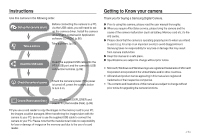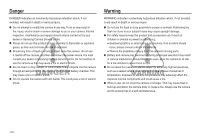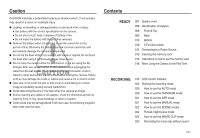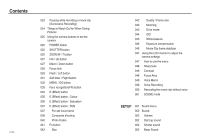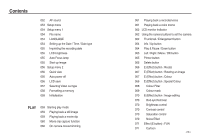Samsung L730 User Manual
Samsung L730 Manual
 |
View all Samsung L730 manuals
Add to My Manuals
Save this manual to your list of manuals |
Samsung L730 manual content summary:
- Samsung L730 | User Manual - Page 1
- Samsung L730 | User Manual - Page 2
to turn it on. Getting to Know your camera Thank you for buying a Samsung Digital Camera. Prior to using this camera, please read the user manual thoroughly. When you require After Sales service, please bring the camera and the cause of the camera malfunction (such as battery, Memory card etc - Samsung L730 | User Manual - Page 3
the power source. You must contact your dealer or Samsung Camera Service centre. Do not continue to use the camera as this may cause a fire or electric shock. Do not insert or drop metallic or inflammable foreign objects into the camera through access points e.g. the memory card slot and battery - Samsung L730 | User Manual - Page 4
of features 008 Front & Top 009 Back 010 Bottom 010 5 Function button 012 Connecting to a Power Source 015 Inserting the memory card 016 Instructions on how to use the memory card 018 When Using the Camera for the First Time RECORDING 019 LCD monitor indicator 020 Starting the recording mode 020 - Samsung L730 | User Manual - Page 5
the camera buttons to set the camera 025 POWER button 025 SHUTTER button 025 ZOOM W / T button 027 Info / Up button 027 Macro / Down button 029 Focus lock 029 Flash Movie Clip frame stabilizer 047 Using the LCD monitor to adjust the camera settings 047 How to use the menu 048 Sharpness 048 Contrast - Samsung L730 | User Manual - Page 6
menu 2 056 Quick view 056 Auto power off 056 LCD save 057 Selecting Video out type 058 Formatting a memory 058 Initialisation PLAY 059 Starting play back a voice memo 062 LCD monitor Indicator 062 Using the camera buttons to set the camera 062 Thumbnail / Enlargement button 064 Info / Up button - Samsung L730 | User Manual - Page 7
SOFTWARE 094 Software Notes 094 System Requirements 095 About the software 096 Setting up the application software 098 Starting PC mode 101 Removing the removable disk 102 Setting up the USB Driver for MAC 102 Using the USB Driver for MAC 102 Removing the USB Driver for Windows 98SE 103 Samsung - Samsung L730 | User Manual - Page 8
Samsung service centre. Camera case User manual, Product warranty Camera strap Software CD (see p.94) Computer (see p.99) PictBridge compatible printer (see p.84) DPOF compatible printer (see p.81) SD memory card / MMC (see p.17) AV cable AC adapter (SAC-46) / USB cable - Samsung L730 | User Manual - Page 9
Identification of features Front & Top Speaker Flash AF sensor/Self-timer lamp Shutter button > Mode dial Power button Lens Microphone - Samsung L730 | User Manual - Page 10
Identification of features Back LCD monitor Camera status lamp Zoom T button (Digital zoom) Zoom W button (Thumbnail) E (Effect) button Fn/Delete button Eyelet for camera strap 5-function button FR (Face Recognition) button Play mode/Print button > - Samsung L730 | User Manual - Page 11
Identification of features Bottom Memory card slot Battery holder Tripod socket Battery chamber Battery chamber cover USB/AV connection terminal 5 Function button Information / Up button MENU/OK button Flash / Left button Self-timer / Right button Macro / Down button Play & Pause button To - Samsung L730 | User Manual - Page 12
Status Lamp Status Power on After taking a picture When the USB cable is inserted to a PC Transmitting Data with a PC When the USB cable is inserted to a printer When the printer is printing When the AF activates Description The lamp turns on and off when the camera is ready to take a picture - Samsung L730 | User Manual - Page 13
These figures are measured under Samsung's standard conditions and shooting conditions and may vary depending on the user's methods. > Important information about battery usage. When the camera is not used, turn off the camera power. Please remove the battery if the camera will not be used - Samsung L730 | User Manual - Page 14
(SAC-46) to the USB cable. It can be used as a power cable. Using a USB cable : Remove the AC adapter (SAC-46). You can download stored images to your PC (p.98) or supply the power to your camera through the USB cable. Important information about USB cable usage. Use a USB cable (SUC-C2) with the - Samsung L730 | User Manual - Page 15
breakage of cable or camera. If the charging LED of the AC Charger does not turn on or blink after inserting the rechargeable battery, please check whether the battery is inserted correctly. If you charge the battery with the camera power on, the battery can't charge fully. Turn the camera off while - Samsung L730 | User Manual - Page 16
or use spare battery) Battery empty (Recharge or use spare battery) Inserting the memory card Insert the memory card as shown. - Turn off the camera's power before inserting the memory card. - Have the front of the memory card facing toward the front of the camera (Lens) and the card pins toward - Samsung L730 | User Manual - Page 17
Turn off the camera power whenever the memory card is being inserted or removed. Repeated use of the memory card will eventually reduce the memory card's performance. Should this be the case, you will need to purchase a new memory card. Wear and tear on the memory card is not covered by the Samsung - Samsung L730 | User Manual - Page 18
Instructions on how to use the memory card The camera can use SD/ SDHC Memory Cards and MMC (Multi Media Cards). Card pins Write protect switch Label [SD (Secure Digital) memory card] The SD/ SDHC memory card - About 36'36" - About 60'21" - L730 Recorded image size Super Fine Fine 67 128 80 157 - Samsung L730 | User Manual - Page 19
the First Time Charge the rechargeable battery fully before using the camera for the first time. When the camera is turned on for the first time, a menu will be displayed to set date / time and language in the LCD monitor. This menu will not be displayed - Samsung L730 | User Manual - Page 20
16 Metering 17 Image Quality / Frame Rate 18 Image Size L830 L730 19 Battery 20 Optical / Digital Zoom bar / Digital Zoom rate 21 Voice Memo/Mic. Off 22 Number of available shots remaining / Remaining time 23 Memory card icon / Internal memory icon Icons 2007/07/01 01:00 PM 6/00:00:00 - Samsung L730 | User Manual - Page 21
not need to insert the memory card. If the memory card is not inserted, an image will be stored in the internal memory. If the memory card is inserted, an image will be stored on the memory card. 3. Close the battery chamber cover. 4. Press the power button to turn on the camera. (If the date/ time - Samsung L730 | User Manual - Page 22
's digital signal processor, it may take a little longer for the camera to process and save the images. - L830 : If the image size is or , the ASR mode can't be selected. - L730 : If the image size is or , the ASR mode can't be selected. How to use the MANUAL mode You can manually configure all - Samsung L730 | User Manual - Page 23
the menu to easily configure optimal settings for a variety of shooting situations. 1. Select the Scene mode by rotating the Mode dial. 2. Point the camera towards the subject and compose the image by using the LCD monitor. CAF 3. Press the shutter button to capture an image. Portrait, Night scene - Samsung L730 | User Manual - Page 24
CLIP mode A movie clip can be recorded for as long as the available recording time of the memory capacity allows. 1. Select the Movie clip mode by rotating the Mode dial. 2. Point the camera towards the subject and compose the image by using the LCD monitor. 3. Press the shutter button once - Samsung L730 | User Manual - Page 25
half way. Lightly press the shutter button to confirm focus and flash battery charge. Press the shutter button all way down to take the the camera shake warning indicator ( ) may appear on the LCD monitor. In this case, use a tripod, support the camera on a solid surface or change to flash shot - Samsung L730 | User Manual - Page 26
recording mode function can be set up by using the camera buttons. POWER button Used for turning the camera's power on / off. If there is no operation during the specified time, the camera's power will be turned off automatically to save battery life. Refer to page 56 for more information about the - Samsung L730 | User Manual - Page 27
zoom setting i.e. the subject appears at its furthest from the camera. Pressing the ZOOM W button Pressing the ZOOM W button [TELE zoom] [Optical zoom 2X] [WIDE zoom] Digital zoom WIDE Optical zoom Digital zoom : When the digital zoom is in operation, pressing the ZOOM W button will reduce - Samsung L730 | User Manual - Page 28
Info ( ) / Up button While the menu is showing, the Up button operates as a direction button. In the recording modes or playback mode, pressing this button will display the image information. Info ( ) button Macro ( ) / Down button While the menu is showing, press the DOWN button to move from the - Samsung L730 | User Manual - Page 29
take a picture within 20cm (Wide zoom) or 50cm (Tele zoom) in the Macro mode, select the FLASH OFF mode. When you take a picture within the 10cm macro range, the autofocus on the camera will take longer to set the correct focus distance. Available focusing method, by recording mode ( : Selectable - Samsung L730 | User Manual - Page 30
halfway. When the green auto focus frame lights up, it means the camera is focused on the subject. Be careful not to press the SHUTTER the LCD monitor, the LEFT button operates as the FLASH button. Selecting the flash mode [Selecting the Auto flash] 1. Press the Mode button to select a RECORDING - Samsung L730 | User Manual - Page 31
the Auto, Fill-in, Slow synchro flash, the first flash fires to check the shooting condition (Flash range and Power ratio of flash). Do not move the camera until the second flash fires. Using the flash frequently will reduce the life of the battery. Under normal operating conditions the re-charging - Samsung L730 | User Manual - Page 32
( ) / Left button Available flash mode, by recording mode ( : Selectable) Self-timer ( ) / Right button When the menu is self-timer operation, the self-timer function is cancelled. Use a tripod to prevent the camera from shaking. In Movie Clip mode, only the 10SEC self-timer will work. > - Samsung L730 | User Manual - Page 33
depending on the flash charging time. 3. When you press the SHUTTER button, the picture will be taken after the specified time has elapsed. If you operate the Self-timer button during the self-timer operation, the self-timer function is cancelled. Use a tripod to prevent the camera from shaking - Samsung L730 | User Manual - Page 34
portraits. Selectable modes : Auto, Program, ASR, Manual, Portrait, Scene modes (Children, Beach & the shutter button halfway. The focus frame turns to green when the focus is activated. 4. Press the camera recognises many people at the same time, it will focus on the nearest person. The Digital zoom - Samsung L730 | User Manual - Page 35
&Snow). Even if the camera is turned off, the effect setting will be preserved. To cancel the special effect, select sub menu in the Colour menu and select the sub menu in the rest effect menus. L830 : If the image size is or , the FUN menu can't be selected. L730 - Samsung L730 | User Manual - Page 36
E (Effect) button : Colour By using the camera's digital processor, it is possible to add special effects to your images Press the E button in an available recording mode. (p.34) COLOR COLOR Move E Exit [Still - Samsung L730 | User Manual - Page 37
E (Effect) button : Saturation You can change the saturation of the image. Press the E button in an available recording mode. (p.34) IMAGE ADJUST Move E Exit Saturation Select Saturation menu ( ) and a bar for changing the saturation will be displayed. Move OK Set Change the saturation by - Samsung L730 | User Manual - Page 38
FEn Edit Pressing the Fn button SH Capture E Move [Point the camera towards the subject and compose the image by using the LCD monitor.] [The range is activated : The colour of focus frame turns white.] Pressing the Up/Down/ Left/Right button Pressing the Fn button - Samsung L730 | User Manual - Page 39
button to save the image. You can use the flash, self-timer, macro focus and the Zoom W / T button during the composite shooting. If you press the Play mode, MENU, E button or turn Mode button dial during the composite shots, each camera working mode is executed. The previously captured images will - Samsung L730 | User Manual - Page 40
E (Effect) button : FUN Changing a part of composite shot before taking the last shot Before taking the last composite shot, you can change a part of composite shot. 1. During the composite shots, press the Fn button. 2. A previous image will be deleted and new frame will be displayed. To delete a - Samsung L730 | User Manual - Page 41
E (Effect) button : FUN Photo Frame You can add 9 types of frame-like borders to a still image you want to capture. Date & Time information will not be printed on the stored image taken with Photo Frame menu. Press the E button in an available recording mode. (p.34) FUN Photo Frame Move EE Exit - Samsung L730 | User Manual - Page 42
Fn button You can use the Fn button to set the following menus. ( : Selectable) Page Size Quality/ Frame rate Metering Drive p.42 p.42 p.43 *1 p.43 ISO p.44 White Balance p.45 EV p.46 Stabilisation p.46 *1. This menu is only available in the Children scene mode ( ). How to use the Fn - Samsung L730 | User Manual - Page 43
1024 x 2448 2176 1836 1944 1536 768 Movie clip Icon mode Size - L730 800 x 592 640 x 480 320 x 240 Still image mode Icon Size high resolution images require more memory. Quality / Frame rate You complies with the DCF (Design rule for Camera File system). JPEG (Joint Photographic Experts - Samsung L730 | User Manual - Page 44
menu is selected, the flash will be off automatically. If less than 3 pictures are available in the memory, the AEB shooting is not available. It is best to use a tripod for the AEB shooting as the time to save each image file is longer and blurring caused by camera - Samsung L730 | User Manual - Page 45
are taken at a time. One is taken in the Fill-In Flash mode and the other is taken in the ASR mode. How to image may be saturated in high luminance. The higher the ISO value, the higher the camera's sensitivity to light and therefore the greater its capacity to take pictures in dark conditions. - Samsung L730 | User Manual - Page 46
(standard light bulb) lighting. [Custom Set] : Allows the user to set the white balance according to the shooting condition. Different menu of the White Balance and place a sheet of white paper in front of the camera so that the LCD monitor shows only white. 2. MENU/OK button : selects previous - Samsung L730 | User Manual - Page 47
Exposure compensation This camera automatically adjusts the exposure according to the ambient lighting conditions. You can also select the exposure value by using the Fn button. Compensating Exposure 1. Press - Samsung L730 | User Manual - Page 48
& Snow, Menus are subject to change without prior notice. p.49 ~p.50 p.50 p.51 How to use the menu 1. Turn on the camera and press the MENU button. A menu for each camera mode appears. 2. Use the LEFT and RIGHT buttons to navigate through the menus. RECORDING Sharpness Contrast Focus Area Voice - Samsung L730 | User Manual - Page 49
this function is applied only when the captured image is stored on the memory. RECORDING Sharpness Contrast Focus Area Voice Memo Voice Record Back Soft+ Soft AF] When the camera focuses on the subject, the auto focus frame turns to green. When the camera doesn't focus on the subject, the - Samsung L730 | User Manual - Page 50
Contrast Focus Area Voice Memo Voice Record Back Off On OK Set - Press the shutter button and take a picture. The picture is stored on the memory card. - Voice memo will be recorded for ten seconds from the moment the picture is stored. In the middle of the sound recording, pressing the shutter - Samsung L730 | User Manual - Page 51
and a movie will record for as long as the memory capacity allows without voice. RECORDING Voice Mute Off On Back OK Set A distance of 40cm between you and the camera (microphone) is the best distance to record sound. If the camera power is turned off while the voice recording is paused, the - Samsung L730 | User Manual - Page 52
Sunset Dawn OK Set [Mode Menu] Sound menu In this mode, you can set up sound settings. You can use the setup menu in all camera modes, except Voice Recording mode. The items indicated by are default settings. Mode Menu Volume Start Sound (SOUND) Shutter Sound Beep Sound AF Sound Sub - Samsung L730 | User Manual - Page 53
Sound AF Sound Off Low Medium High Back OK Set Start up sound You can select the sound that is activated whenever the camera is turned on. - Start up sound : [Off], [Sound 1], [Sound 2], [Sound 3] SOUND Volume Start Sound Shutter Sound Beep Sound AF Sound Off Sound 1 Sound 2 Sound 3 Back - Samsung L730 | User Manual - Page 54
settings. You can use the setup menu in all camera modes, except Voice Recording mode. The items indicated by Series Page p.54 Language p.54 Menu tab (Setup menu 2) Main menu Quick View Power Off LCD Save Video Out Format Reset Sub menu Off 0.5, 1, 3 sec Off User Image Logo p.55 - > - Samsung L730 | User Manual - Page 55
100 to 999 as follows: 100SSCAM 101SSCAM ~ 999SSCAM. - Maximum numbers of files in a folder are 9999. - The files used with the memory card conform to the DCF (Design rule for Camera File systems) format. If you change the image file name, the image may not play back. > LANGUAGE There is - Samsung L730 | User Manual - Page 56
Off On OK Set Start up image You can select the image that is first displayed on the LCD monitor whenever the camera is turned on. - Sub menus : [Off], [LOGO], [User Image] - Use a saved image for the start-up image with the [Start Image] in the [RESIZE] menu in the play mode. - The - Samsung L730 | User Manual - Page 57
1 sec 3 sec OK Set > Auto power off This function switches the camera off after a set amount of time in order to prevent unnecessary battery drainage. - Sub menus [Off] : The power off function will not operate. [1, 3, 5, 10 min] : The power will turn off automatically if not used for - Samsung L730 | User Manual - Page 58
support only BDGHI. Connecting to an external monitor When the camera is connected to an external monitor, the image and menus on the LCD monitor will be visible on the external monitor and the LCD monitor of the camera. SETUP 2 Quick View Power There will be a digital noise on the external - Samsung L730 | User Manual - Page 59
to their defaults. SETUP 2 Quick View Power Off LCD Save Video Out Format Reset Back 2 No Yes OK Set Be sure to run [Format] on the following types of memory card. - A new memory card, or an unformatted memory card - A memory card that has a file this camera can't recognise or one that has been - Samsung L730 | User Manual - Page 60
Starting play mode Turn the camera on and select Play mode by pressing the play mode button ( ). The camera can now play back the images stored in the memory. If the memory card is inserted in the camera, all the camera functions apply only to the memory card. If the memory card is not inserted in - Samsung L730 | User Manual - Page 61
Trim E Capture [Paused] [Press the E button] > On camera movie trimming You can extract desired frames of movie clip during the movie wish the extracted file to stop. 5. Press the T button and a confirmation window will be displayed. 6. Select a desired sub menu by pressing the Up/Down - Samsung L730 | User Manual - Page 62
Starting play mode Playing back a recorded voice 1. Select the recorded voice that you want to play back by using the Left/Right button. 2. Press the play & pause button ( ) to play back a recorded voice file. - To pause a recorded voice file, while playing it back, press the play & pause - Samsung L730 | User Manual - Page 63
>> Description Battery Folder name & File name Memory card indicator Playback mode Voice Memo Protect DPOF Recording date Image size Flash Shutter speed p.21 p.21 p.44 Using the camera buttons to set the camera In Play mode, you can use the buttons on the camera to conveniently set up the Play - Samsung L730 | User Manual - Page 64
size - L830 Image size Maximum enlargement X12.8 X12.4 X12.8 X10.1 X8.0 X4.0 - L730 Image size Maximum enlargement X12.0 X12.0 X12.0 X10.1 X8.0 X4.0 Trimming :You can LCD monitor. If there is not enough memory space to save the trimmed image, the image can't be trimmed. > - Samsung L730 | User Manual - Page 65
Info( ) / Up button When the menu is displayed on the LCD monitor, the UP button operates as a direction button. When the menu is not displayed on the LCD monitor, pressing the Info button will display image information on the LCD monitor. Info ( ) button Play & Pause ( ) / Down button In Play - Samsung L730 | User Manual - Page 66
is changed by using the 5 function button. Printer ( ) button When the camera is connected to a PictBridge printer, you can print images by pressing the Printer button. Delete ( ) button This deletes images stored on the memory card. 1. Select an image that you want to delete by pressing the Left - Samsung L730 | User Manual - Page 67
and press the OK button. Move E Exit - L730 5M 3M 1M 5M 3M 1M Image Resize Types - memory card but on the internal memory. - If a new user image is saved, one of the two user images will be deleted in order. - If the memory capacity is insufficient to store the resized image, a [Memory - Samsung L730 | User Manual - Page 68
E (Effect) button : Rotating an image You can rotate the stored images by various degrees. 1. Press the play mode button and press the E button. ROTATE 2. Press the LEFT / RIGHT button and select the [ROTATE] ( ) menu tab. 3. Select a desired sub menu by pressing the UP / DOWN button. Move - Samsung L730 | User Manual - Page 69
E (Effect) button : Colour Custom colour You can change the R (Red), G (Green) and B (Blue) values of the image. Custom Color - OK button : Select / setup the Custom Colour - Up / Down button : Selects R, G, B - Left / Right button : Change the values Move OK Set Custom Color Move OK Set - Samsung L730 | User Manual - Page 70
E (Effect) button : Special Colour Colour mask With this menu, you can select a part you want to highlight. The rest of the image will be in black and white. SPECIAL COLOR Move E Exit Color Mask Select ( ) the selected area will be shown. OK Set E Back Press the OK button and you can set the - Samsung L730 | User Manual - Page 71
E (Effect) button : Image editing 1. Press the play back button and press the E button. 2. Select ( ) menu tab by pressing the Left/Right button. Red eye Removal Red eye effect can be removed from the captured image. 1. Select ( ) by pressing the Up/Down button and press the OK button. 2. The - Samsung L730 | User Manual - Page 72
E (Effect) button : FUN Cartoon You can add a text box to the image to make the image cartoon like. The cartoon image is saved as 1M image size. FUN Cartoon Select Cartoon ( ) Move EE Exit Frame OEK Set Select a desired frame by pressing the Left/Right button and then press the OK button - Samsung L730 | User Manual - Page 73
E (Effect) button : FUN Before saving the cartoon image, you can change the selected image. 1. Pressing the Fn button deletes the images in order. 2. Press the OK button and you can select images. Preset focus frames You can make the subject stand out from its surroundings. The subject will be - Samsung L730 | User Manual - Page 74
E (Effect) button : FUN Moving and changing the focus frame You can change the focus frame after selecting a Range menu. 1. Select a focus frame by pressing the Left/Right button and press the OK button. 2. Move the location of the frame by pressing the Up/Down/Left/Right button. 3. Press the OK - Samsung L730 | User Manual - Page 75
E (Effect) button : FUN Selecting 2 composite shots Pressing the Up/Down/Left/Right button Move OEK Set Move OEK Set [Changing the position] Pressing the OK button Pressing the OK button OK Select EE Back [Selecting the second image] OK Search FEn Delete Select an image by pressing the - Samsung L730 | User Manual - Page 76
menu by pressing the Left/Right button. - Press the E button and the frame will be canceled. Press the OK button and the image is saved. L730 only : The size of Photo frame image is fixed to 1M. > - Samsung L730 | User Manual - Page 77
Play / Repeat Play - All - Images Date - Select - Effect Off Basic Classic Memories Rhythmic Delight Interval 1, 3, 5, 10 sec - Music Off / Music 1, 2, 3 DPOF Index No / Yes Size Select / All / Cancel Copy To Card No - Yes - p.78 p.78 p.79 p.80 p.80 p.81 p.81 ~p.83 p.83 - Samsung L730 | User Manual - Page 78
LCD monitor This menu is available while the camera is connected to a PictBridge supporting printer (direct connection to the camera, sold separately) with a USB cable. Menu Tab Main Menu Images Size Layout Sub Menu One Pic All Pics Auto PostCard Card 4X6 L 2L Letter A4 A3 Auto Full 1 2 4 8 9 16 - Samsung L730 | User Manual - Page 79
pre-set intervals. You can view the slide show by connecting the camera to an external monitor. 1. Press the play mode button and press the by pressing the Up / Down button. [All] : All images saved in the Memory are played back. SLIDE SHOW Show Image Effect Interval Music Back All Date Select OK - Samsung L730 | User Manual - Page 80
2. Use the Up / Down button to select the type of effect. [Off] : No effect. SLIDE SHOW Show Image Effect Interval Music Back Off Basic Classic Memories Rhythmic Delight OK Set [Basic] : Fade In/Out effect is added and the Images are displayed at set interval. [Classic] : You can add noise to - Samsung L730 | User Manual - Page 81
shutter button to take a picture. The images are saved on the memory. After saving the image, the voice will record for 10 seconds. button. PLAYBACK Viuce Memo Protect Delete DPOF Copy To Card Back Select All OK Set [Select ] : Selection window for an image to be protected / released is displayed - Samsung L730 | User Manual - Page 82
to T Select OK Delete delete marked images. [All] : Displays confirmation window. Select the [Yes] menu and press the OK button to delete all camera's internal memory (i.e., not on the memory card) and it will not be deleted even if you delete all files on the memory card. DPOF DPOF(Digital - Samsung L730 | User Manual - Page 83
. PLAYBACK Standard Index Size Back Select All Cancel OK Set [Select] : Selection window for an image to print is displayed. - Up / Down / Left / Press the OK button to confirm the setting. If an image carries DPOF instructions, the DPOF indicator ( ) will show. Index Images (except for movie - Samsung L730 | User Manual - Page 84
button. PLAYBACK Sandard Index Size Back Select All Cancel OK Set [Select] : Selection window to change the printed size of the image is displayed. - Up / Down / and voice recording files saved in the internal memory are copied to the memory card after the [Processing!] message is displayed. After - Samsung L730 | User Manual - Page 85
the last captured file name. After completing [Copy To Card], the last stored image of the last copied folder is displayed on the LCD monitor. PictBridge You can use the USB cable to connect this camera to a printer that supports PictBridge (sold separately) and print the stored images directly - Samsung L730 | User Manual - Page 86
PictBridge Easy printing When you connect the camera to printer in the Play back mode, you can print a picture easily. - Pressing the Left / Right button : Selects a previous / next image. Print OK Menu - Pressing - Samsung L730 | User Manual - Page 87
Back Auto PostCard Card 4X×6 L 2L OK Set Menu Function Sub menu Size Set the size of the printing paper Auto, PostCard, Card, 4X6, L, supported on all printers. If not supported, the menus are still displayed in the LCD, but are not selectable. > PictBridge : Reset Initialises user - Samsung L730 | User Manual - Page 88
. If the digital camera is not used for a long period, an electric discharge can occur. It is a good idea to remove the battery and the memory card if you do not intend using the camera for an extended period of time. If the camera is exposed to an electronic interference, it will turn itself off to - Samsung L730 | User Manual - Page 89
and prepare extra battery. - Samsung cannot be held responsible for camera malfunctions. Warning indicator There are several warnings that may appear on the LCD display. [ Card Error !] ᆞMemory card error → Turn off the camera power and turn it on again → Insert the memory card again → Insert and - Samsung L730 | User Manual - Page 90
error → Delete the file. ᆞMemory card error → Contact a camera service centre. [ Low Battery! ] ᆞThere is low battery capacity → Insert fresh batteries. [ Low Light! ] ᆞWhen taking pictures in dark places → Take pictures in Flash Photography mode. Before contacting a service centre Please check the - Samsung L730 | User Manual - Page 91
image files The memory card has not been formatted → Format the memory card (p.58) The memory card is exhausted → Insert a new memory card The memory card is locked → Refer to [Card Locked!] error message The camera's power is off → Turn the camera power on The battery is exhausted → Insert - Samsung L730 | User Manual - Page 92
connection The camera is off → Turn the camera on The operating system is not Windows 98SE, 2000, ME, XP, Vista / Mac OS 10.0 - 10.4. Alternatively the PC does not support USB → Install Windows 98SE, 2000, ME, XP, Vista / Mac OS 10.0 - 10.4 to PC that supports USB The camera driver is not installed - Samsung L730 | User Manual - Page 93
L730 3072X 2304 - Movie Clip ·With Audio or without Audio(user selectable, recording time : memory capacity dependent) The maximum memory 20 fps, 15 fps - Media ·Internal memory : 10MB flash memory ·External Memory (Optional) : SD (up to 2GB guaranteed) SDHC Card (up to 4GB guaranteed) MMC Plus - Samsung L730 | User Manual - Page 94
Image Play - Type : Single image, Thumbnails, Slide show, Movie Clip Interface - Digital output connector : USB 2.0 High Speed - Audio : Mono - Video output : NTSC, PAL (user selectable) Power Source - Rechargeable battery : SLB-0937, 3.7V (900mAh) - Adaptor : SAC-46 (DC 4.2V, 450mA) Dimensions - Samsung L730 | User Manual - Page 95
that you read the instruction manual carefully before use. - The attached software is a camera driver and image editing software tool for Windows. - Under no circumstances should all or part of either the software or the user manual be reproduced. - Copyrights for software are licensed only for - Samsung L730 | User Manual - Page 96
computer]. A USB Storage Driver is provided only for Windows. A USB Driver for MAC is not included with the Application CD. You can use the camera with Mac OS 10.0~10.4. Samsung Master : This is the all-in-one multi media software solution. You can download, view, edit and save your digital images - Samsung L730 | User Manual - Page 97
software To use this camera with a PC, install the application software first. After this has been done, the stored images in the camera can be moved to the PC and can be edited by an image editing program. You can visit the Samsung Install the camera driver, DirectX, XviD, Samsung Master and Adobe - Samsung L730 | User Manual - Page 98
the USB cable. 4. Turn the camera power on. The [Found New Hardware Wizard] will open and the computer will recognise the camera. If your OS is Windows XP/ Vista, an image viewer program will open. If the download window of Samsung Master opens after starting Samsung Master, the camera driver was - Samsung L730 | User Manual - Page 99
box opens and a window asking you to select a driver file may appear. In this case, specify "USB Driver" in the CD supplied. PDF documents of user manual are included in the Software CD-ROM supplied with this camera. Search the PDF files with Windows explorer. Before opening the PDF files, you must - Samsung L730 | User Manual - Page 100
Starting PC mode Connecting the camera to a PC Downloading stored images You can download the still images stored on the camera to your PC's hard disk and print them or use a photo editing software to edit them. 1. Connect the camera to your PC with the USB cable. 2. On your computer's desktop - Samsung L730 | User Manual - Page 101
file is transferred from the camera to your PC. > - By using [Samsung Master], you can see the stored images in the memory directly on the PC monitor disconnection. When you upload a file that is not taken by this camera to the Removable Disk, the [File Error!] message will be displayed - Samsung L730 | User Manual - Page 102
has finished blinking and is constantly on. 2. Unplug the USB cable. Windows 2000/ME/XP/Vista (The illustrations may differ from those shown depending on the Windows O/S.) 1. Check whether the camera and PC are transferring a file. If the camera status lamp blinks, please wait until the lamp has - Samsung L730 | User Manual - Page 103
to the MAC. Removing the USB Driver for Windows 98SE To remove the USB driver, refer to the process shown below. 1. Connect the camera to your PC and turn them on. 2. Check whether the Removable Disk is on the [My Computer]. 3. Remove the [Samsung Digital Camera] on the Device manager. Using - Samsung L730 | User Manual - Page 104
your images and movies with this software. This software is only compatible with Windows. To start the program, click [Start Programs Samsung Samsung Master Samsung Master]. Downloading images 1. Connect the camera to your PC. 2. A window for downloading images will be displayed after connecting - Samsung L730 | User Manual - Page 105
Tools for editing an image. Image display window : A selected image displays in this window. Preview window : You can preview the changed image. A still image edited with Samsung Master can't be played back on the camera. Refer to the [Help] menu in Samsung Master for further information. > - Samsung L730 | User Manual - Page 106
that is not compatible with the Samsung Master can't play back in the Samsung Master. Refer to the [Help] menu in Samsung Master for further information. - file name. You can select AVI, Windows media (wmv) and Windows media (asf) file types. Frame display window : You can insert multi media in this - Samsung L730 | User Manual - Page 107
driver correctly. Turn off the camera, remove the USB cable, plug in the USB cable again, and then turn on the camera. Case 3 There is an unexpected error during file transfer. Turn the camera power off and on again. Transfer the file again. Case 4 When using the USB hub. There may be a problem - Samsung L730 | User Manual - Page 108
PC. If a PC connected with the camera stops responding while Windows is starting. In this case, disconnect the PC and the camera and Windows will start. If the problem happens continuously, set the Legacy USB Support to disable and re-start the PC. The Legacy USB Support is in the BIOS setup menu - Samsung L730 | User Manual - Page 109
limits for a Class B digital device, pursuant to part 15 with the instructions, may cause by turning the equipment off and on, the user is user's authority to operate the equipment. Declaration of Conformity Trade Name : SAMSUNG TECHWIN Model No. : SAMSUNG L830/L730 Responsible Party : Samsung - Samsung L730 | User Manual - Page 110
MEMO > - Samsung L730 | User Manual - Page 111