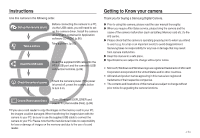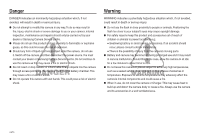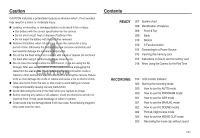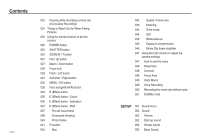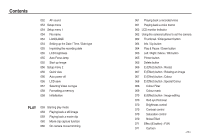Samsung L830 User Manual (ENGLISH)
Samsung L830 - Digital Camera - Compact Manual
 |
UPC - 044701008613
View all Samsung L830 manuals
Add to My Manuals
Save this manual to your list of manuals |
Samsung L830 manual content summary:
- Samsung L830 | User Manual (ENGLISH) - Page 1
- Samsung L830 | User Manual (ENGLISH) - Page 2
to turn it on. Getting to Know your camera Thank you for buying a Samsung Digital Camera. Prior to using this camera, please read the user manual thoroughly. When you require After Sales service, please bring the camera and the cause of the camera malfunction (such as battery, Memory card etc - Samsung L830 | User Manual (ENGLISH) - Page 3
the power source. You must contact your dealer or Samsung Camera Service centre. Do not continue to use the camera as this may cause a fire or electric shock. Do not insert or drop metallic or inflammable foreign objects into the camera through access points e.g. the memory card slot and battery - Samsung L830 | User Manual (ENGLISH) - Page 4
an unclear image and possibly causing camera malfunction. Avoid obstructing the lens or the flash when you capture an image. Before inserting any cables or AC adapter, check the directions and do not insert by force. It may cause breakage of cable or camera. Credit cards may be demagnetized if left - Samsung L830 | User Manual (ENGLISH) - Page 5
Pictures 025 Using the camera buttons to set the camera 025 POWER button 025 SHUTTER button 025 ZOOM W / T button 027 Info / Up button 027 Macro / Down button 029 Focus lock 029 Flash monitor to adjust the camera settings 047 How to use the menu 048 Sharpness 048 Contrast 048 Focus Area 049 Voice - Samsung L830 | User Manual (ENGLISH) - Page 6
Focus lamp 055 Start up image 056 Setup menu 2 056 Quick view 056 Auto power off 056 LCD save 057 Selecting Video out type 058 Formatting a memory 062 Using the camera buttons to set the camera 062 Thumbnail / Effect) button : Image editing 070 Red eye Removal 070 Brightness control 070 Contrast - Samsung L830 | User Manual (ENGLISH) - Page 7
images 081 DPOF 083 Copy To Card 084 PictBridge 085 PictBridge : Picture Selection 086 PictBridge : Print Setting 086 PictBridge : Reset 087 Important notes 088 Warning indicator 089 Before contacting a service centre 091 Specifications SOFTWARE 094 Software Notes 094 System Requirements 095 - Samsung L830 | User Manual (ENGLISH) - Page 8
Samsung service centre. Camera case User manual, Product warranty Camera strap Software CD (see p.94) Computer (see p.99) PictBridge compatible printer (see p.84) DPOF compatible printer (see p.81) SD memory card / MMC (see p.17) AV cable AC adapter (SAC-46) / USB cable - Samsung L830 | User Manual (ENGLISH) - Page 9
Identification of features Front & Top Speaker Flash AF sensor/Self-timer lamp Shutter button > Mode dial Power button Lens Microphone - Samsung L830 | User Manual (ENGLISH) - Page 10
Identification of features Back LCD monitor Camera status lamp Zoom T button (Digital zoom) Zoom W button (Thumbnail) E (Effect) button Fn/Delete button Eyelet for camera strap 5-function button FR (Face Recognition) button Play mode/Print button > - Samsung L830 | User Manual (ENGLISH) - Page 11
Identification of features Bottom Memory card slot Battery holder Tripod socket Battery chamber Battery chamber cover USB/AV connection terminal 5 Function button Information / Up button MENU/OK button Flash / Left button Self-timer / Right button Macro / Down button Play & Pause button To - Samsung L830 | User Manual (ENGLISH) - Page 12
will be taken after about 10 seconds and 2 seconds later a second picture will be taken. Camera Status Lamp Status Power on After taking a picture When the USB cable is inserted to a PC Transmitting Data with a PC When the USB cable is inserted to a printer When the printer is printing When the AF - Samsung L830 | User Manual (ENGLISH) - Page 13
Specification Model SLB-0937 Type Lithium Ion Capacity 900mAh Voltage 3.7V Charging time(When the camera is turned off) Approx. 180 MIN Number of images and battery life : Using the SLB-0937 L830 L730 Still image Battery life Number of images Approx. 100 MIN Approx. 200 shots Approx - Samsung L830 | User Manual (ENGLISH) - Page 14
as an AC cable. Using an AC cable : Connect the AC adapter(SAC-46) to the USB cable. It can be used as a power cable. Using a USB cable : Remove the AC adapter (SAC-46). You can download stored images to your PC (p.98) or supply the power to your camera through the USB cable. Important information - Samsung L830 | User Manual (ENGLISH) - Page 15
camera power on, the battery can't charge fully. Turn the camera off while charging the battery. Charging LED of the AC Adapter Being Charged Charging is complete Charging error Being discharged (Using the AC adapter) Charging LED Red LED is on Green LED is on Red LED is off or blinking Orange - Samsung L830 | User Manual (ENGLISH) - Page 16
or use spare battery) Battery empty (Recharge or use spare battery) Inserting the memory card Insert the memory card as shown. - Turn off the camera's power before inserting the memory card. - Have the front of the memory card facing toward the front of the camera (Lens) and the card pins toward - Samsung L830 | User Manual (ENGLISH) - Page 17
Instructions on how to use the memory card Be sure to format the memory card (see p.58) if you are using a newly purchased memory card for the first time, if it contains data that the camera cannot recognise, or if it contains images captured with a different camera. Turn off the camera power - Samsung L830 | User Manual (ENGLISH) - Page 18
Instructions on how to use the memory card The camera can use SD/ SDHC Memory Cards and MMC (Multi Media Cards). Card pins Write protect switch Label [SD (Secure Digital) memory card] The SD/ SDHC memory card has a write protect switch that prevents image files from being deleted or formatted. By - Samsung L830 | User Manual (ENGLISH) - Page 19
When Using the Camera for the First Time Charge the rechargeable battery fully before using the camera for the first time. When the camera is turned on for the first time, a menu will be displayed to set date / time and language in the LCD monitor. This menu will not be displayed - Samsung L830 | User Manual (ENGLISH) - Page 20
16 Metering 17 Image Quality / Frame Rate 18 Image Size L830 L730 19 Battery 20 Optical / Digital Zoom bar / Digital Zoom rate 21 Voice Memo/Mic. Off 22 Number of available shots remaining / Remaining time 23 Memory card icon / Internal memory icon Icons 2007/07/01 01:00 PM 6/00:00 - Samsung L830 | User Manual (ENGLISH) - Page 21
inserted, an image will be stored on the memory card. 3. Close the battery chamber cover. 4. Press the power button to turn on the camera. (If the date/ time that is displayed on the LCD monitor is incorrect, reset the date/ time before taking a picture.) 5. Select the AUTO mode by rotating the mode - Samsung L830 | User Manual (ENGLISH) - Page 22
As the ASR uses the camera's digital signal processor, it may take a little longer for the camera to process and save the images. - L830 : If the image size is or , the ASR mode can't be selected. - L730 : If the image size is or , the ASR mode can't be selected. How to use the MANUAL mode You can - Samsung L830 | User Manual (ENGLISH) - Page 23
1. Select the Scene mode by rotating the Mode dial. 2. Point the camera towards the subject and compose the image by using the LCD monitor. CAF 3. Select a desired mode by rotating the mode dial. - Portrait : To take a picture of a person. - Night : Use this for shooting still images at night or in - Samsung L830 | User Manual (ENGLISH) - Page 24
CLIP mode A movie clip can be recorded for as long as the available recording time of the memory capacity allows. 1. Select the Movie clip mode by rotating the Mode dial. 2. Point the camera towards the subject and compose the image by using the LCD monitor. 3. Press the shutter button once - Samsung L830 | User Manual (ENGLISH) - Page 25
down half way. Lightly press the shutter button to confirm focus and flash battery charge. Press the shutter button all way down to take the picture. [Lightly press the shutter button] [Press the shutter button] Under certain conditions the auto focus system may not perform as expected. - When - Samsung L830 | User Manual (ENGLISH) - Page 26
recording mode function can be set up by using the camera buttons. POWER button Used for turning the camera's power on / off. If there is no operation during the specified time, the camera's power will be turned off automatically to save battery life. Refer to page 56 for more information about the - Samsung L830 | User Manual (ENGLISH) - Page 27
the zoom T button again. The digital zoom can't be activated in some Scene modes (Children, Text, Close-up, Fireworks), Night mode, Motion Capture mode, ASR mode, movie clip mode and Face recognition. Take care not to press the lens as this may cause a camera malfunction. If the Zoom buttons are - Samsung L830 | User Manual (ENGLISH) - Page 28
a sub menu, or to move down the sub menu. When the menu is not showing, you can use the MACRO / DOWN button to take macro pictures. The distance ranges are shown below. Press the Macro button until the desired macro mode indicator appears on the LCD monitor. [Auto - Samsung L830 | User Manual (ENGLISH) - Page 29
) in the Macro mode, select the FLASH OFF mode. When you take a picture within the 10cm macro range, the autofocus on the camera will take longer to set the correct focus distance. Available focusing method, by recording mode ( : Selectable, : Infinity focus range) Mode Auto macro Macro Normal - Samsung L830 | User Manual (ENGLISH) - Page 30
lock function will be cancelled. 1. The image to be captured. 2. Press the SHUTTER button halfway and focus on the subject. 3. Recompose the picture and fully depress the SHUTTER button. Flash ( ) / Left button When the menu is displayed on the LCD monitor, pressing the LEFT button makes the - Samsung L830 | User Manual (ENGLISH) - Page 31
fires to check the shooting condition (Flash range and Power ratio of flash). Do not move the camera until the second flash fires. Using the flash frequently will reduce the life of the battery. Under normal operating conditions the re-charging time for the flash is usually within 4 seconds. If the - Samsung L830 | User Manual (ENGLISH) - Page 32
( ) / Left button Available flash mode, by recording mode ( : Selectable) Self-timer ( ) / Right button When the menu is self-timer operation, the self-timer function is cancelled. Use a tripod to prevent the camera from shaking. In Movie Clip mode, only the 10SEC self-timer will work. > - Samsung L830 | User Manual (ENGLISH) - Page 33
the flash charging time. 3. When you press the SHUTTER button, the picture will camera from shaking. MENU / OK button MENU button - When you press the MENU button, a menu related to each camera Pressing the MENU button] RECORDING Sharpness Contrast Focus Area Voice Memo Voice Recording MENU Exit - Samsung L830 | User Manual (ENGLISH) - Page 34
button halfway. The focus frame turns to green when the focus is activated. 4. Press the shutter button fully to take a picture. This function can detect up to 9 people. When the camera recognises many people at the same time, it will focus on the nearest person. The Digital zoom is not activated - Samsung L830 | User Manual (ENGLISH) - Page 35
Even if the camera is turned off, the effect setting will be preserved. To cancel the special effect, select sub menu in the Colour menu and select the sub menu in the rest effect menus. L830 : If the image size is or , the FUN menu can't be selected. L730 : If the image size - Samsung L830 | User Manual (ENGLISH) - Page 36
(Effect) button : Colour By using the camera's digital processor, it is possible to add special effects in a sepia tone (a gradient of yellowish brown colours). : Captured images will be stored in a red tone. : Captured images will be stored in a green tone. : Captured images will be stored in - Samsung L830 | User Manual (ENGLISH) - Page 37
saturation by pressing the Left/Right button. Bar for changing the saturation Saturation Move OK Set Press the Shutter button to take a picture. [Final Image] > + direction: High saturation (The colour will be intense) - direction: Low saturation (The colour will be subtle) Press the OK - Samsung L830 | User Manual (ENGLISH) - Page 38
. SH Capture FEn Edit Pressing the Fn button SH Capture E Move [Point the camera towards the subject and compose the image by using the LCD monitor.] [The range is activated : The colour of focus frame turns white.] Pressing the Up/Down/ Left/Right button Pressing the Fn button SH Capture - Samsung L830 | User Manual (ENGLISH) - Page 39
menu, press the shutter button to take a picture. > Selecting 2 composite shots SH Capture flash, self-timer, macro focus and the Zoom W / T button during the composite shooting. If you press the Play mode, MENU, E button or turn Mode button dial during the composite shots, each camera - Samsung L830 | User Manual (ENGLISH) - Page 40
E (Effect) button : FUN Changing a part of composite shot before taking the last shot Before taking the last composite shot, you can change a part of composite shot. 1. During the composite shots, press the Fn button. 2. A previous image will be deleted and new frame will be displayed. To delete a - Samsung L830 | User Manual (ENGLISH) - Page 41
button SH Capture E Move Pressing the Fn button SH Capture FEn Frame 1. The selected photo frame will be displayed. Press the shutter button to take a picture. > - Samsung L830 | User Manual (ENGLISH) - Page 42
the Fn button to set the following menus. ( : Selectable) Page Size Quality/ Frame rate Metering Drive p.42 p.42 p.43 *1 p.43 a sub menu will be displayed at the bottom left of the LCD monitor. SIZE 3264X2448 Up / Down button QUALITY Fine 3. Select a desired menu by pressing the Left / - Samsung L830 | User Manual (ENGLISH) - Page 43
of shots available because high resolution images require more memory. Quality / Frame rate You can select the compression ratio appropriate for your application of the captured images. The higher the compression ratio, the lower the picture quality. Mode Icon Sub menu File Format STILL IMAGE - Samsung L830 | User Manual (ENGLISH) - Page 44
of the focus area, do size is fixed as VGA. High resolution and picture quality increases file saving time, which increases stand-by time. If the [Continuous], [AEB] or [Motion Capture] sub menu is selected, the flash will be off automatically. If less than 3 pictures are available in the memory - Samsung L830 | User Manual (ENGLISH) - Page 45
are taken at a time. One is taken in the Fill-In Flash mode and the other is taken in the ASR mode. How to . The higher the ISO value, the higher the camera's sensitivity to light and therefore the greater its capacity to take pictures in dark conditions. However, the noise level in the - Samsung L830 | User Manual (ENGLISH) - Page 46
For shooting under daylight fluorescent types of three-way fluorescent lighting. [Fluorescent_L] : Balance and place a sheet of white paper in front of the camera so that the LCD monitor shows only white. 2. MENU/OK with the next picture you take. - The user configured white balance will be remain - Samsung L830 | User Manual (ENGLISH) - Page 47
Exposure compensation This camera automatically adjusts the exposure according to the ambient lighting the exposure and the LCD monitor will appear white or you may not get good pictures. Movie Clip frame stabiliser This function helps stabilize images captured during movie recording. You - Samsung L830 | User Manual (ENGLISH) - Page 48
notice. p.49 ~p.50 p.50 p.51 How to use the menu 1. Turn on the camera and press the MENU button. A menu for each camera mode appears. 2. Use the LEFT and RIGHT buttons to navigate through the menus. RECORDING Sharpness Contrast Focus Area Voice Memo Voice Record Normal Normal Center AF Off - Samsung L830 | User Manual (ENGLISH) - Page 49
points. RECORDING Sharpness Contrast Focus Area Voice Memo Voice Record Back Center AF Multi AF OK Set [Center AF] [Multi AF] When the camera focuses on the subject, the auto focus frame turns to green. When the camera doesn't focus on the subject, the auto focus frame turns to red. > - Samsung L830 | User Manual (ENGLISH) - Page 50
is displayed on the LCD monitor, the setting is completed. RECORDING Sharpness Contrast Focus Area Voice Memo Voice Record Back Off On OK Set - Press the shutter button and take a picture. The picture is stored on the memory card. - Voice memo will be recorded for ten seconds from the moment the - Samsung L830 | User Manual (ENGLISH) - Page 51
and a movie will record for as long as the memory capacity allows without voice. RECORDING Voice Mute Off On Back OK Set A distance of 40cm between you and the camera (microphone) is the best distance to record sound. If the camera power is turned off while the voice recording is paused, the - Samsung L830 | User Manual (ENGLISH) - Page 52
menu. Refer to page 22 for more information. RECORDING Scene Focus Area Voice Memo Voice Record Back Children Landscape Close up Text all camera modes, except Voice Recording mode. The items indicated by are default settings. Mode Menu Volume Start Sound (SOUND) Shutter Sound Beep Sound - Samsung L830 | User Manual (ENGLISH) - Page 53
whenever the camera is turned on. - Start up sound : [Off], [Sound 1], [Sound 2], [Sound 3] SOUND Volume Start Sound Shutter Sound Beep Sound AF focused so that you can be aware of the camera operation status. - [AF sound] sub menu : [Off], [On] SOUND Volume Start Sound Shutter Sound Beep Sound - Samsung L830 | User Manual (ENGLISH) - Page 54
camera modes, except Voice Recording mode. The items indicated by are default settings. Menu tab Main menu File Sub menu Reset Series Page p.54 Language p.54 Menu tab (Setup menu 2) Main menu Quick View Power Off LCD Save Video Out Format Reset User Image Logo p.55 - > - Samsung L830 | User Manual (ENGLISH) - Page 55
the previous Imprint LCD AF Lamp Back OK Set sequence, even when a new memory card is used, or after formatting, or after deleting all pictures. - The first stored folder name is 100SSCAM, and the first file name of L830 is SL380001. (The first file name of L730 is SL370001.) - File names are - Samsung L830 | User Manual (ENGLISH) - Page 56
option to include DATE / TIME on still images. Auto Focus lamp You can turn on and off the Auto Focus lamp. - Sub menus [Off] [Date] : The DATE is first displayed on the LCD monitor whenever the camera is turned on. - Sub menus : [Off], [LOGO], [User Image] - Use a saved image for the start - Samsung L830 | User Manual (ENGLISH) - Page 57
time specified. SETUP 2 Quick View Power Off LCD Save Video Out Format Reset Back 2 Off 1 min 3 min 5 min 10 min OK Set - After replacing the battery, the power off setting will be preserved. - Note that the automatic power off function will not operate if the camera is in the PC / Printer mode - Samsung L830 | User Manual (ENGLISH) - Page 58
support only BDGHI. Connecting to an external monitor When the camera is connected to an external monitor, the image and menus on the LCD monitor will be visible on the external monitor and the LCD monitor of the camera. SETUP 2 Quick View Power Off LCD Save Video Out Format Reset a digital noise - Samsung L830 | User Manual (ENGLISH) - Page 59
to their defaults. SETUP 2 Quick View Power Off LCD Save Video Out Format Reset Back 2 No Yes OK Set Be sure to run [Format] on the following types of memory card. - A new memory card, or an unformatted memory card - A memory card that has a file this camera can't recognise or one that has been - Samsung L830 | User Manual (ENGLISH) - Page 60
Starting play mode Turn the camera on and select Play mode by pressing the play mode button ( ). The camera can now play back the images stored in the memory. If the memory card is inserted in the camera, all the camera functions apply only to the memory card. If the memory card is not inserted in - Samsung L830 | User Manual (ENGLISH) - Page 61
in a new file name. The captured movie clip file is the same size as the original movie clip (800x592, 640x480, 320x240). When you press the T Trim E Capture [Paused] [Press the E button] > On camera movie trimming You can extract desired frames of movie clip during the movie clip play - Samsung L830 | User Manual (ENGLISH) - Page 62
Starting play mode Playing back a recorded voice 1. Select the recorded voice that you want to play back by using the Left/Right button. 2. Press the play & pause button ( ) to play back a recorded voice file. - To pause a recorded voice file, while playing it back, press the play & pause - Samsung L830 | User Manual (ENGLISH) - Page 63
information about the displayed image. No. 1 2 3 4 5 6 7 8 9 10 11 12 13 > Description Battery Folder name & File name Memory card indicator Playback mode Voice Memo Protect DPOF Recording date Image size Flash Shutter speed Aperture value ISO Icon 100-0010 2007/07/01 3264x2448 ~ 256X192 - Samsung L830 | User Manual (ENGLISH) - Page 64
enlargement rate in proportion to the image size - L830 Image size Maximum enlargement X12.8 X12.4 X12.8 X10.1 X8.0 X4.0 - L730 Image size Maximum enlargement X12.0 X12.0 X12.0 monitor. If there is not enough memory space to save the trimmed image, the image can't be trimmed. > - Samsung L830 | User Manual (ENGLISH) - Page 65
Info( ) / Up button When the menu is displayed on the LCD monitor, the UP button operates as a direction button. When the menu is not displayed on the LCD monitor, pressing the Info button will display image information on the LCD monitor. Info ( ) button Play & Pause ( ) / Down button In Play - Samsung L830 | User Manual (ENGLISH) - Page 66
is changed by using the 5 function button. Printer ( ) button When the camera is connected to a PictBridge printer, you can print images by pressing the Printer button. Delete ( ) button This deletes images stored on the memory card. 1. Select an image that you want to delete by pressing the Left - Samsung L830 | User Manual (ENGLISH) - Page 67
size) of pictures L830 ( : Selectable) - A large sized image can be resized to a smaller sized memory card but on the internal memory. - If a new user image is saved, one of the two user images will be deleted in order. - If the memory capacity is insufficient to store the resized image, a [Memory - Samsung L830 | User Manual (ENGLISH) - Page 68
picture vertically 3. Select a desired sub menu by pressing the Up / Down button and press the OK button. : Captured images will be stored in black and white. : Captured images will be stored in a sepia tone (a gradient of yellowish brown colours). : Captured images will be stored in a red tone - Samsung L830 | User Manual (ENGLISH) - Page 69
. 2. Select ( ) menu tab by pressing the Left/Right button. Colour Filter With this menu, you can change the colour information of the image (excluding Red, Blue, Green and Yellow) to Black and White. 1. Select ( ) by pressing the Up/Down button. SPECIAL COLOR Color Filter Move E Exit OK Set - Samsung L830 | User Manual (ENGLISH) - Page 70
( ) the selected area will be shown. OK Set E Back Press the OK button and you can set the size and location of the part to be highlighted. Move OK Set T/W Size W / T button : Changing size of selected part [Final image] Press the OK button twice and the colour masked image will be saved as - Samsung L830 | User Manual (ENGLISH) - Page 71
(Effect) button : Image editing 1. Press the play back button and press the E button. 2. Select ( ) menu tab by pressing the Left/Right button. Red eye Removal Red eye effect can be removed from the captured image. 1. Select ( ) by pressing the Up/Down button and press the OK button. 2. The image - Samsung L830 | User Manual (ENGLISH) - Page 72
) button : FUN Cartoon You can add a text box to the image to make the image cartoon like. The cartoon image is saved as 1M image size. FUN Cartoon Select Cartoon ( ) Move EE Exit Frame OEK Set Select a desired frame by pressing the Left/Right button and then press the OK button - Samsung L830 | User Manual (ENGLISH) - Page 73
You can make the subject stand out from its surroundings. The subject will be sharp and in focus while making the rest out of focus. FUN High Light OK Save FEn Delete Pressing the Fn button OK Search FEn Delete 3. After selecting desired images, press the OK button to save - Samsung L830 | User Manual (ENGLISH) - Page 74
(Effect) button : FUN Moving and changing the focus frame You can change the focus frame after selecting a Range menu. 1. Select a focus frame by pressing the Left/Right button and press composite image is saved as 1024 X 768 image size. Move OEK Save [After changing the frame position] > - Samsung L830 | User Manual (ENGLISH) - Page 75
E (Effect) button : FUN Selecting 2 composite shots Pressing the Up/Down/Left/Right button Move OEK Set Move OEK Set [Changing the position] Pressing the OK button Pressing the OK button OK Select EE Back [Selecting the second image] OK Search FEn Delete Select an image by pressing the - Samsung L830 | User Manual (ENGLISH) - Page 76
the Left/Right button. - Press the E button and the frame will be canceled. Press the OK button and the image is saved. L730 only : The size of Photo frame image is fixed to 1M. > - Samsung L830 | User Manual (ENGLISH) - Page 77
Play - All - Images Date - Select - Effect Off Basic Classic Memories Rhythmic Delight Interval 1, 3, 5, 10 sec - Music Off / Music All - Standard Select / All / Cancel DPOF Index No / Yes Size Select / All / Cancel Copy To Card No - Yes - p.78 p.78 p.79 p.80 p.80 p.81 - Samsung L830 | User Manual (ENGLISH) - Page 78
LCD monitor This menu is available while the camera is connected to a PictBridge supporting printer (direct connection to the camera, sold separately) with a USB cable. Menu Tab Main Menu Images Size Layout Sub Menu One Pic All Pics Auto PostCard Card 4X6 L 2L Letter A4 A3 Auto Full 1 2 4 8 9 16 - Samsung L830 | User Manual (ENGLISH) - Page 79
pre-set intervals. You can view the slide show by connecting the camera to an external monitor. 1. Press the play mode button and press the by pressing the Up / Down button. [All] : All images saved in the Memory are played back. SLIDE SHOW Show Image Effect Interval Music Back All Date Select OK - Samsung L830 | User Manual (ENGLISH) - Page 80
] : No effect. SLIDE SHOW Show Image Effect Interval Music Back Off Basic Classic Memories Rhythmic Delight OK Set [Basic] : Fade In/Out effect is added and the 5 sec 10 sec OK Set The loading time depends on the image size and quality. While the slide show is playing, only the first frame of - Samsung L830 | User Manual (ENGLISH) - Page 81
Voice Memo Off Protect On Delete DPOF Copy to Card Back OK Set [Voice memo menu] Start : Shutter [Ready for recording] 정지00:00:05 SH Stop [Voice is recording] - Press the shutter button to take a picture. The images are saved on the memory. After saving the image, the voice will record - Samsung L830 | User Manual (ENGLISH) - Page 82
camera's internal memory (i.e., not on the memory card) and it will not be deleted even if you delete all files on the memory card. DPOF DPOF(Digital Print Order Format) allows you to embed printing information on your memory card's MISC folder. Select the pictures your printer can support the wide - Samsung L830 | User Manual (ENGLISH) - Page 83
and press the OK button. PLAYBACK Standard Index Size Back Select All Cancel OK Set [Select] : OK Set [All] : Configure number of prints for all pictures except movie and voice files. - W / T button : confirm the setting. If an image carries DPOF instructions, the DPOF indicator ( ) will show. - Samsung L830 | User Manual (ENGLISH) - Page 84
OK Set [Cancel] : Cancel all of the print size settings. ※ DPOF [Size] secondary menu : Cancel, 3X5, 4X6, 5X7, 8X10 Copy To Card This enables you to copy image files, movie clips and voice recording files to the memory card. 1. Select the [Copy To Card] menu tab by pressing the Up / Down button - Samsung L830 | User Manual (ENGLISH) - Page 85
the last captured file name. After completing [Copy To Card], the last stored image of the last copied folder is displayed on the LCD monitor. PictBridge You can use the USB cable to connect this camera to a printer that supports PictBridge (sold separately) and print the stored images directly - Samsung L830 | User Manual (ENGLISH) - Page 86
PictBridge Easy printing When you connect the camera to printer in the Play back mode, you can print a picture easily. - Pressing the Left / buttons to select a desired sub menu and press the OK button. PICTBRIDGE Images Size Layout Type Quality Date Back One Pic All Pics OK Set - Select [One - Samsung L830 | User Manual (ENGLISH) - Page 87
then press the OK button. PICTBRIDGE Images Size Layout Type Quality Date Back Auto PostCard Card 4X×6 L 2L OK Set Menu Function Sub menu Size Set the size of the printing paper Auto, PostCard, Card, 4X6, L, 2L, Letter, A4, A3 Layout Set the number of pictures to be printed on a sheet of - Samsung L830 | User Manual (ENGLISH) - Page 88
lens. If the digital camera is not used for a long period, an electric discharge can occur. It is a good idea to remove the battery and the memory card if you do not intend using the camera for an extended period of time. If the camera is exposed to an electronic interference, it will turn itself - Samsung L830 | User Manual (ENGLISH) - Page 89
. - Take a picture for testing the camera condition and prepare extra battery. - Samsung cannot be held responsible for camera malfunctions. Warning indicator There are several warnings that may appear on the LCD display. [ Card Error !] ᆞMemory card error → Turn off the camera power and turn it on - Samsung L830 | User Manual (ENGLISH) - Page 90
error → Delete the file. ᆞMemory card error → Contact a camera service centre. [ Low Battery! ] ᆞThere is low battery capacity → Insert fresh batteries. [ Low Light! ] ᆞWhen taking pictures in dark places → Take pictures in Flash Photography mode. Before contacting a service centre Please check the - Samsung L830 | User Manual (ENGLISH) - Page 91
card has not been formatted → Format the memory card (p.58) The memory card is exhausted → Insert a new memory card The memory card is locked → Refer to [Card Locked!] error message The camera's power is off → Turn the camera power on The battery is exhausted → Insert fresh batteries (p.15) Battery - Samsung L830 | User Manual (ENGLISH) - Page 92
that supports USB The camera driver is not installed → Install a [USB Storage Driver] Specifications Image Sensor - Type : 1/2.5" CCD - Effective Pixel : L830 : Approx. 8.1 Mega-pixel L730 : Approx. 7.2 Mega-pixel - Total Pixel : L830 : Approx. 8.3 Mega-pixel L730 : Approx. 7.4 Mega-pixel Lens - Samsung L830 | User Manual (ENGLISH) - Page 93
clip is 2 hours. ·Size : 800x592, 640x480, 320x240 (20fps Only 800x592 quality) (30fps / 15fps Only 640x480, 320x240 quality) ·Frame rate : 30 fps, 20 fps, 15 fps - Media ·Internal memory : 10MB flash memory ·External Memory (Optional) : SD (up to 2GB guaranteed) SDHC Card (up to 4GB guaranteed - Samsung L830 | User Manual (ENGLISH) - Page 94
Image Play - Type : Single image, Thumbnails, Slide show, Movie Clip Interface - Digital output connector : USB 2.0 High Speed - Audio : Mono - Video output : NTSC, PAL (user selectable) Power Source - Rechargeable battery : SLB-0937, 3.7V (900mAh) - Adaptor : SAC-46 (DC 4.2V, 450mA) Dimensions - Samsung L830 | User Manual (ENGLISH) - Page 95
instruction manual carefully before use. - The attached software is a camera driver and image editing software tool for Windows. - Under no circumstances should all or part of either the software or the user manual be reproduced. - Copyrights for software (Over 1GB recommend) USB port CD-ROM drive - Samsung L830 | User Manual (ENGLISH) - Page 96
computer]. A USB Storage Driver is provided only for Windows. A USB Driver for MAC is not included with the Application CD. You can use the camera with Mac OS 10.0~10.4. Samsung Master : This is the all-in-one multi media software solution. You can download, view, edit and save your digital images - Samsung L830 | User Manual (ENGLISH) - Page 97
software To use this camera with a PC, install the application software first. After this has been done, the stored images in the camera can be moved to the PC and can be edited by an image editing program. You can visit the Samsung Install the camera driver, DirectX, XviD, Samsung Master and Adobe - Samsung L830 | User Manual (ENGLISH) - Page 98
the USB cable. 4. Turn the camera power on. The [Found New Hardware Wizard] will open and the computer will recognise the camera. If your OS is Windows XP/ Vista, an image viewer program will open. If the download window of Samsung Master opens after starting Samsung Master, the camera driver was - Samsung L830 | User Manual (ENGLISH) - Page 99
a window asking you to select a driver file may appear. In this case, specify "USB Driver" in the CD supplied. PDF documents of user manual are included in the Software CD-ROM supplied with this camera. Search the PDF files with Windows explorer. Before opening the PDF files, you must install the - Samsung L830 | User Manual (ENGLISH) - Page 100
Starting PC mode Connecting the camera to a PC Downloading stored images You can download the still images stored on the camera to your PC's hard disk and print them or use a photo editing software to edit them. 1. Connect the camera to your PC with the USB cable. 2. On your computer's desktop - Samsung L830 | User Manual (ENGLISH) - Page 101
file is transferred from the camera to your PC. > - By using [Samsung Master], you can see the stored images in the memory directly on the PC monitor disconnection. When you upload a file that is not taken by this camera to the Removable Disk, the [File Error!] message will be displayed - Samsung L830 | User Manual (ENGLISH) - Page 102
has finished blinking and is constantly on. 2. Unplug the USB cable. Windows 2000/ME/XP/Vista (The illustrations may differ from those shown depending on the Windows O/S.) 1. Check whether the camera and PC are transferring a file. If the camera status lamp blinks, please wait until the lamp has - Samsung L830 | User Manual (ENGLISH) - Page 103
below. 1. Connect the camera to your PC and turn them on. 2. Check whether the Removable Disk is on the [My Computer]. 3. Remove the [Samsung Digital Camera] on the Device manager. Using the USB Driver for MAC 1. Double click a new icon on the desktop and the folder in the memory will be displayed - Samsung L830 | User Manual (ENGLISH) - Page 104
your images and movies with this software. This software is only compatible with Windows. To start the program, click [Start Programs Samsung Samsung Master Samsung Master]. Downloading images 1. Connect the camera to your PC. 2. A window for downloading images will be displayed after connecting - Samsung L830 | User Manual (ENGLISH) - Page 105
for editing an image. Image display window : A selected image displays in this window. Preview window : You can preview the changed image. A still image edited with Samsung Master can't be played back on the camera. Refer to the [Help] menu in Samsung Master for further information. > - Samsung L830 | User Manual (ENGLISH) - Page 106
in a movie clip. Some movie clips that were compressed with a codec that is not compatible with the Samsung Master can't play back in the Samsung Master. Refer to the [Help] menu in Samsung Master for further information. - Movie clip edit functions are listed below. Edit menu : You can select the - Samsung L830 | User Manual (ENGLISH) - Page 107
driver correctly. Turn off the camera, remove the USB cable, plug in the USB cable again, and then turn on the camera. Case 3 There is an unexpected error during file transfer. Turn the camera power off and on again. Transfer the file again. Case 4 When using the USB hub. There may be a problem - Samsung L830 | User Manual (ENGLISH) - Page 108
stops responding while Windows is starting. In this case, disconnect the PC and the camera and Windows will start. If the problem happens continuously, set the Legacy USB Support to disable and re-start the PC. The Legacy USB Support is in the BIOS setup menu. (The BIOS setup menu differs from the - Samsung L830 | User Manual (ENGLISH) - Page 109
of its working life. To prevent possible a Class B digital device, pursuant to the instructions, turning the equipment off and on, the user user's authority to operate the equipment. Declaration of Conformity Trade Name : SAMSUNG TECHWIN Model No. : SAMSUNG L830/L730 Responsible Party : Samsung - Samsung L830 | User Manual (ENGLISH) - Page 110
MEMO > - Samsung L830 | User Manual (ENGLISH) - Page 111