Samsung LN-P267W Quick Guide (easy Manual) (English)
Samsung LN-P267W Manual
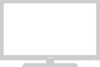 |
View all Samsung LN-P267W manuals
Add to My Manuals
Save this manual to your list of manuals |
Samsung LN-P267W manual content summary:
- Samsung LN-P267W | Quick Guide (easy Manual) (English) - Page 1
on connecting equipment, see pages 7-14. DVI-D INPUT Connect to the digital video output jack on your DVD/Set-top box. (DVI-D terminal does not support PC.) PC VIDEO (D-SUB) INPUT Connect to the video output port on your PC. PC AUDIO INPUT Connect to the audio output jack on your - Samsung LN-P267W | Quick Guide (easy Manual) (English) - Page 2
BN68-00751A-00ENG.qxd 7/30/04 9:44 AM Page 12 I N S TA L L AT I O N Connecting an S-VHS VCR Your Samsung TV can be connected to an S-Video signal from an S-VHS VCR. (This connection delivers a better picture as compared to a standard VHS VCR.) 1 To begin, - Samsung LN-P267W | Quick Guide (easy Manual) (English) - Page 3
jacks on the TV and the Y, PB, PR jacks on the DVD player. Note: For an explanation of Component video, see your DVD player owner's manual. * Each external input source device has a different back panel configuration. Connecting a Digital TV Set-top box The connections for a typical Set-top box are - Samsung LN-P267W | Quick Guide (easy Manual) (English) - Page 4
sound card on your computer. TV Rear panel PC VIDEO CABLE ( D-SUB ) (Optional) PC AUDIO CABLE (Optional) How to Connect Ferrite Core (LN-P327W) The provided Ferrite Cores reduce EMI (E1ectromagnetic Interference) noise from electrical or electronic products. After connecting AV or Component cable to - Samsung LN-P267W | Quick Guide (easy Manual) (English) - Page 5
the TV. Cover the bottom hole with a cap Attach the set-bracket onto the rear side of the TV set and secure the screws . Installation Guide 3 Insert 3 Hangers of the set-bracket into the grooves of the wall-bracket . Fix set-bracket and wall-bracket with screws . English-5 - Samsung LN-P267W | Quick Guide (easy Manual) (English) - Page 6
to be purchased separately. The appearance and locking method may differ from the illustration depending on the manufacturer. Please refer to the manual provided with the Kensington lock for proper use. Cable Figure 2 Figure 1 1. Insert the locking device into the Kensington slot on the

English-
1
Y
OUR
N
EW
TV
Rear Panel Jacks
Use the rear panel jacks to connect an A/V component that will be connected
continuously, such as a VCR or a DVD player.
For more information on connecting equipment, see pages 7-14.
DVI-D INPUT
Connect to the digital video output jack on your
DVD/Set-top box.
(DVI-D terminal does not support PC.)
PC VIDEO (D-SUB) INPUT
Connect to the video output port on your PC.
PC AUDIO INPUT
Connect to the audio output jack on your PC.
DVI-D AUDIO INPUT
Connect to the audio output jack on your
DVD/Set-top box.
COMPONENT IN 1
Connect component video/audio from a
DVD/VCR/Set-top box.
COMPONENT IN 2
Connect component video/audio from a
DVD/VCR/Set-top box.
S-VIDEO
Connect an S-Video signal from
a camcorder or VCR
VIDEO/AUDIO INPUT
Connect a video signal from
a camcorder or VCR.
ANT IN
Connect to an antenna or to a cable TV
system.
SUBWOOFER OUTPUT
Connect to an active (powered)
subwoofer.
HEADPHONE JACK
Connect a set of external headphones
for private listening.
POWER INPUT
BN68-00751A-00ENG.qxd
7/30/04 8:22 AM
Page 3








