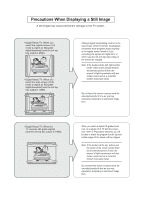Samsung LN-R328W User Manual (ENGLISH)
Samsung LN-R328W - 32" LCD TV Manual
 |
UPC - 036725232839
View all Samsung LN-R328W manuals
Add to My Manuals
Save this manual to your list of manuals |
Samsung LN-R328W manual content summary:
- Samsung LN-R328W | User Manual (ENGLISH) - Page 1
Mississauga, Ontario L5R 4B2 Canada www.samsung.com Samsung Electronics America, Inc. 105 Challenger Road Ridgefield Park, NJ 07660-0511 LN-R238W LN-R237W LN-R268W LN-R2668W LN-R267W LN-R328W LN-R3228W LN-R327W BN68-00883A-03 This device is a Class B digital apparatus. Register your product at - Samsung LN-R328W | User Manual (ENGLISH) - Page 2
damage to the TV screen. • Digital Ready TV: When you select the regular screen (4:3) mode to watch an SD-grade digital broadcast (and the set-top box output is 480p). • Digital Ready TV: When you select the wide screen (16:9) mode to watch an SD-grade digital broadcast (and the set-top box output - Samsung LN-R328W | User Manual (ENGLISH) - Page 3
signals (receives 480p regular signals). • Digital Ready TV (wide-screen): digital TV: When the TV receives SD-grade (regular) broadcasting signals (with a set-top box). • When you watch an analog (regular) broadcast on a wide-screen TV (with the 4:3 screen mode selected). • When you watch - Samsung LN-R328W | User Manual (ENGLISH) - Page 4
and Erasing Channels (Manual Method 26 To Select the Source 27 To Edit the Input Source Name 28 Chapter 4: Picture Control Using Automatic Picture Settings 29 Customizing the Picture 30 Adjusting the Color Tone 31 Changing the Screen Size 32 Zoom 33 Freezing the Picture 34 Digital Noise - Samsung LN-R328W | User Manual (ENGLISH) - Page 5
71 Setting the Blue Screen Mode 73 Selecting the Melody 74 Chapter 10: Troubleshooting Identifying Problems 75 Appendix Installing the stand 77 Disconnecting the stand 77 Installing the Wall Mount Kit (LN-R238W / LN-R237W / LN-R268W / LN-R2668W / LN-R267W) . . . 78 Installing the Wall Mount Kit - Samsung LN-R328W | User Manual (ENGLISH) - Page 6
implement perfect digital sound and picture quality. - The Anynet system enables you to easily control Samsung audio-video (AV) devices from this TV. List of Parts Please make sure the following items are included with your LCD TV. If any items are missing, contact your dealer. Remote Control (BN59 - Samsung LN-R328W | User Manual (ENGLISH) - Page 7
the Lower-Right Part of the Panel The buttons on the lower-right panel control your TV's basic features, including the on-screen menu. To use the more advanced features, you must use the remote control. - LN-R238W - LN-R268W - LN-R2668W - LN-R328W - LN-R3228W - LN-R237W - LN-R267W - LN-R327W Note - Samsung LN-R328W | User Manual (ENGLISH) - Page 8
the connection, and the 'R -AUDIO -L' terminal on DVI-IN for sound output. (HDMI/DVI IN terminal does not support PC.) AUDIO OUT Connect to the audio input jack on your amplifier. ANT IN Connect to an antenna or to a cable TV system. POWER INPUT Connect the supplied power cord. KENSINGTON LOCK Refer - Samsung LN-R328W | User Manual (ENGLISH) - Page 9
the sound. (See page 20) MENU Displays the main on-screen menu. (See page 21) CAPTION Controls the caption decoder. (See page 71) PIP Picture-in-Picture ON/OFF. (See page 40) SLEEP Press to select a time for the TV to turn off automatically. (See page 57) PRE-CH Tunes to the previous channel. (See - Samsung LN-R328W | User Manual (ENGLISH) - Page 10
Instructions".) S.MODE Adjusts the TV sound by selecting one of the preset factory settings (or selects your personal, customized sound settings). (See page 43) MTS (Multi channel Television TV picture by selecting one of the preset factory settings. (See page 29) P.SIZE Press to change the screen - Samsung LN-R328W | User Manual (ENGLISH) - Page 11
dry place if you won't be using the remote control for a long time. The remote control can be used up to about 23 feet from the TV. (Assuming typical TV usage, the batteries last for about one year.) If the remote control doesn't work Check the following: 1. Is the TV power on? 2. Are the plus and - Samsung LN-R328W | User Manual (ENGLISH) - Page 12
Chapter 2 CONNECTIONS Connecting VHF and UHF Antennas If your antenna has a set of leads that look like this, see "Antennas with 300-ohm Flat Twin Leads" below. If your antenna has ). Use a screwdriver to tighten the screws. 2 Plug the adapter into the ANT IN terminal on the back of the TV. English-7 - Samsung LN-R328W | User Manual (ENGLISH) - Page 13
IN terminal on the back of the TV. Separate VHF and UHF Antennas If you have two separate antennas for your TV (one VHF and one UHF), you must combine the two antenna signals before connecting the antennas to the TV. This procedure requires an optional combiner-adapter (available at most - Samsung LN-R328W | User Manual (ENGLISH) - Page 14
end of this cable to the ANT IN terminal on the back of the TV. Connecting to a Cable Box that Descrambles Some Channels If your cable box descrambles only some channels (such as premium channels), follow the instructions below. You will need a two-way splitter, an RF (A/B) switch, and four lengths - Samsung LN-R328W | User Manual (ENGLISH) - Page 15
on the rear of the TV. Incoming cable Splitter Cable Box RF (A/B) Switch ANT IN TV Rear After you've made this connection, set the A/B switch to the "A" position for normal viewing. Set the A/B switch to the "B" position to view scrambled channels. (When you set the A/B switch to "B", you will - Samsung LN-R328W | User Manual (ENGLISH) - Page 16
assume that you have already connected your TV to an antenna or a cable TV system (according to the instructions on pages 7-10). Skip step 1 if you have not yet connected to an antenna or a cable system. 1 Unplug the cable or antenna from the back of the TV. 2 Connect the cable or antenna to the - Samsung LN-R328W | User Manual (ENGLISH) - Page 17
the AV IN [VIDEO] jack on the TV. VCR Rear Panel TV Rear Panel Audio Cable (Option) Video Cable (Option) RF Cable (Option) Follow the instructions in "Viewing a VCR or Camcorder Tape" to view your VCR tape. * Each external input source device has a different back panel configuration. English - Samsung LN-R328W | User Manual (ENGLISH) - Page 18
Samsung TV can be connected to an S-Video signal from an S-VHS VCR. (This connection delivers a better picture as compared to a standard VHS VCR.) 1 To begin, follow steps 1-3 in the previous section to connect the antenna or cable to your VCR and your TV. VCR Rear Panel TV TV. VCR Rear Panel TV - Samsung LN-R328W | User Manual (ENGLISH) - Page 19
TV Rear Panel Note: For an explanation of Component video, see your DVD player owner's manual . Be sure to match the component video and audio connections. For example, if connecting the video cable to Component In 1, connect the audio cable to Component In 1 also. * Each external input source - Samsung LN-R328W | User Manual (ENGLISH) - Page 20
and the COMPONENT [Y, PB, PR] jacks on the Set-top box. Set-Top Box Rear Panel Audio Cable (Option) Component Cable (Option) TV Rear Panel Note: For an explanation of Component video, see your Set-top box owner's manual. * Each external input source device has a different back panel configuration - Samsung LN-R328W | User Manual (ENGLISH) - Page 21
DVI Output connector on the external device. 1 Connect a DVI-to-HDMI cable or DVI-HDMI adapter between the HDMI/DVI connector on the TV and the DVI connector on the DVD player/Set-top box. DVD Player Rear Panel TV Rear Panel DVI-to-HDMI Cable (Option) 2 Connect an audio cable between the DVI IN - Samsung LN-R328W | User Manual (ENGLISH) - Page 22
the DVD player/Set-top box. DVD Player Rear Panel TV Rear Panel HDMI Cable (Option) Note: No sound connection is needed for an HDMI to HDMI connection. What is HDMI? • HDMI, or high-definition multimedia interface, is a next-generation interface that enables the transmission of digital audio and - Samsung LN-R328W | User Manual (ENGLISH) - Page 23
(D-Sub) between PC IN [PC] connector on the TV and the PC output connector on your computer. TV Rear Panel 2 Connect a PC audio cable between PC IN [AUDIO] on the TV and the Audio Out of the sound card on your computer. PC Video Cable (Option) TV Rear Panel PC Audio Cable (Option) PC Video - Samsung LN-R328W | User Manual (ENGLISH) - Page 24
or not memorized. To change to single-digit channels (0~9) faster, press "0" before the single digit. (For channel "4" press "0", then "4".) Using the PRE-CH Button to select the Previous Channel 1 Press the PRE-CH button. The TV will switch to the last channel viewed. To quickly switch between two - Samsung LN-R328W | User Manual (ENGLISH) - Page 25
or decrease the volume. Using Mute At any time, you can temporarily cut off the sound using the MUTE button. 1 Press MUTE and the sound cuts off. The word " " will appear in the lower-left corner of the screen. 2 To turn mute off, press the MUTE button again, or simply press the VOL - Samsung LN-R328W | User Manual (ENGLISH) - Page 26
the remote control. The TV will display the channel, the type of sound, and the status of certain picture and sound settings. The on-screen displays disappear after about ten seconds. Press the INFO button once more or wait approximately 10 seconds and it disappears automatically. Allows the user - Samsung LN-R328W | User Manual (ENGLISH) - Page 27
O P E R AT I O N Plug & Play Feature When the TV is initially powered on, several basic customer settings proceed automatically and subsequently. 1 Press the POWER button on the remote control. The message "Start Plug & Play" is displayed with "OK" selected. 2 Select the appropriate language by - Samsung LN-R328W | User Manual (ENGLISH) - Page 28
O P E R AT I O N 5 Press the ENTER to select "Start". button The TV will begin memorizing all of the available channels. 6 Press the ENTER button. Press the LEFT/RIGHT buttons to move to the "Hour", "Minute" or "am/pm". Set the "Hour", "Minute" or "am/pm" by pressing the UP/DOWN buttons. (Refer - Samsung LN-R328W | User Manual (ENGLISH) - Page 29
the need to change channels by entering the channel digits. There are three steps for memorizing channels: selecting a broadcast source, memorizing the channels (automatic) and adding and deleting channels (manual). Selecting the Video Signal-source Before your television can begin memorizing the - Samsung LN-R328W | User Manual (ENGLISH) - Page 30
" menu reappears. Press the EXIT button to exit. Alternate method: Press the AUTO PROG. button under the remote's cover. The TV automatically cycles through all of the available channels and stores them in memory. This takes about one to two minutes. Press the ENTER button at any time to interrupt - Samsung LN-R328W | User Manual (ENGLISH) - Page 31
be added or erased. Press the ADD/DEL button under the remote's cover. Repeatedly pressing the ENTER button will alternate between "Add" and "Delete". Press the EXIT button to exit. You can view any channel (including an erased channel) by using the number buttons on the remote control. English-26 - Samsung LN-R328W | User Manual (ENGLISH) - Page 32
AT I O N To Select the Source Use to select TV or another external input source connected to the TV. Use to select the input source of your choice. 1 Press the the Input source, then press the ENTER button. Alternate method: Press the SOURCE button on the remote control to view an external signal - Samsung LN-R328W | User Manual (ENGLISH) - Page 33
DOWN buttons to select "AV1", "AV2", "S-Video", "Component1", "Component2", "PC", or "HDMI" input jack, then press the ENTER button. 3 Press the UP/DOWN buttons to select "VCR Combo", or "DHR (DVD HDD Recoder)", "PC" input source, then press the ENTER button. Press the EXIT button to exit. English-28 - Samsung LN-R328W | User Manual (ENGLISH) - Page 34
Chapter 4 PICTURE CONTROL Using Automatic Picture Settings Your TV has four automatic picture settings ("Dynamic", remote control to select one of the standard picture settings. • Choose Dynamic to increase the clarity and sharpness of the picture. • Choose Standard for the standard factory settings - Samsung LN-R328W | User Manual (ENGLISH) - Page 35
PICTURE CONTROL Customizing the Picture You can use the on-screen menus to change the contrast, brightness, sharpness, color, and tint according to personal preference. (Alternatively, you can use one of the "automatic" settings. See the previous page.) 1 Press the MENU button to display the menu. - Samsung LN-R328W | User Manual (ENGLISH) - Page 36
PICTURE CONTROL Adjusting the Color Tone You can change the color of the entire screen according to your preference. 1 Press the MENU button to display the menu. Press the UP/DOWN buttons to select "Picture EXIT button to exit. Resetting the Picture Settings to the Factory Defaults Press the ENTER - Samsung LN-R328W | User Manual (ENGLISH) - Page 37
by pressing the LEFT/RIGHT buttons. Use the UP/DOWN button to move the picture up and down. After selecting , use the UP/DOWN picture size in the vertical direction. button to magnify or reduce the • 4:3 : Sets the picture to 4:3 normal mode. This is the standard TV screen size. English-32 - Samsung LN-R328W | User Manual (ENGLISH) - Page 38
pressing the LEFT/RIGHT buttons. Use the UP/DOWN button to move the picture up and down. 3 After selecting , use the UP/DOWN button to magnify or reduce the picture size in a vertical direction. Alternate method: Press the P.SIZE button under the remote's cover to change the screen size. English-33 - Samsung LN-R328W | User Manual (ENGLISH) - Page 39
PICTURE CONTROL Freezing the Picture 1 Press the STILL button to freeze a moving picture. • Normal sound will still be heard. Press again to cancel. Digital Noise Reduction If the broadcast signal received by your TV is weak, you can activate the Digital Noise Reduction feature to help reduce any - Samsung LN-R328W | User Manual (ENGLISH) - Page 40
PICTURE CONTROL DNIe (Digital Natural Image engine) Samsung's new technology brings you more detailed images with contrast, white enhancement and 3D noise reduction. You can see how DNIe improves the picture by setting DNIe demo mode to On. 1 Press the MENU button to display the menu. Press the UP/ - Samsung LN-R328W | User Manual (ENGLISH) - Page 41
PICTURE CONTROL My Color Control My Color Control allows users to adjust colors to their preference by adjusting Pink, Blue and Green using the predefined settings (Blue, Green, Pink, Standard, and Custom) without affecting other colors on the screen. Easy Control 1 Press the MENU button to display - Samsung LN-R328W | User Manual (ENGLISH) - Page 42
item. Press the EXIT button to exit. This function doesn't work when the Source is in PC mode or PIP is set to on. This captures the current screen in a still image to adjust the color. To reset the "Detail Control", select "Reset" by pressing the UP/DOWN button and then press the ENTER - Samsung LN-R328W | User Manual (ENGLISH) - Page 43
the menu. Press the UP/DOWN buttons to select "Picture", then press the ENTER button. 2 Press the UP/DOWN buttons to select "Dynamic Contrast", then press the ENTER button. This function doesn't work when the Source is in PC mode or PIP is set to on. 3 Press the UP/DOWN buttons to select - Samsung LN-R328W | User Manual (ENGLISH) - Page 44
PICTURE CONTROL Brightness Sensor The Brightness Sensor adjusts the screen brightness automatically by using a light detecting sensor. 1 Press the MENU button to display the menu. Press the UP/DOWN buttons to select "Picture", then press the ENTER button. 2 Press the UP/DOWN buttons to select " - Samsung LN-R328W | User Manual (ENGLISH) - Page 45
PICTURE CONTROL Viewing Picture-in-Picture This product has one built-in tuner, which does not allow PIP to function in the same mode. For example, you cannot watch one TV channel in the main screen, and a different one in the PIP screen. Please see 'PIP Settings' below for details. You can use the - Samsung LN-R328W | User Manual (ENGLISH) - Page 46
CONTROL Selecting a Signal Source (External A/V) for PIP 3 Press the UP/DOWN buttons to select "Source", then press the ENTER button. [PC/HDMI modes only] Select the source of the sub picture (PIP) by pressing the UP/DOWN buttons and press the ENTER button. When the main picture is set to TV - Samsung LN-R328W | User Manual (ENGLISH) - Page 47
button to exit. Alternate method: Press the POSITION button under the remote's cover. PIP Settings Sub Picture TV Main Picture TV X AV1 X AV2 X S-Video X Component1 X Component2 X PC O HDMI O AV1 X X X X X X O O AV2 X X X X X X O O O : PIP operates X : PIP doesn't operate S-Video - Samsung LN-R328W | User Manual (ENGLISH) - Page 48
Chapter 5 SOUND CONTROL Using Automatic Sound Settings Your TV has five automatic sound settings ("Standard", "Music", "Movie", "Speech", and "Custom") that are preset at the factory. You can activate any of them by pressing the S.MODE button (or by making a selection from the on-screen menu). Or, - Samsung LN-R328W | User Manual (ENGLISH) - Page 49
SOUND CONTROL Customizing the Sound The sound settings can be adjusted to suit your personal preference. (Alternatively, you can use one of the "automatic" settings. See the previous page.) 1 Press the MENU button to display the menu. Press the UP/DOWN buttons to select "Sound", then press the ENTER - Samsung LN-R328W | User Manual (ENGLISH) - Page 50
SOUND CONTROL Setting the TruSurround XT (SRS TSXT) Emphasizes midrange and bass and provides a simulated surround-sound experience. 1 Press the MENU button to display the menu. Press the UP/DOWN buttons to select "Sound button on the remote control to change the "SRS TSXT" settings. TRADEMARK & - Samsung LN-R328W | User Manual (ENGLISH) - Page 51
to display the menu. Press the UP/DOWN buttons to select "Sound", then press the ENTER button. 2 Press the UP/DOWN buttons channels, MTS is set to "Stereo" automatically. Alternate method: Simply press the MTS button on the remote control to change the MTS settings. • Choose Mono for channels - Samsung LN-R328W | User Manual (ENGLISH) - Page 52
the MENU button to display the menu. Press the UP/DOWN buttons to select "Sound", then press the ENTER button. 2 Press the UP/DOWN buttons to select "Auto Volume", then press the ENTER button. 3 Press the UP/DOWN buttons to set Auto Volume "On". Press the EXIT button to exit. English-47 - Samsung LN-R328W | User Manual (ENGLISH) - Page 53
SOUND CONTROL Selecting the Internal Mute Sound output from the TV speakers is muted. 1 Press the MENU button to display the menu. Press the UP/DOWN buttons to select "Sound", then exit. When "Internal mute" is set to "On", Sound menus except "MTS" and "Sound Select" cannot be adjusted. English-48 - Samsung LN-R328W | User Manual (ENGLISH) - Page 54
menu. Press the UP/DOWN buttons to select "Sound", then press the ENTER button. 2 Press the UP/DOWN buttons to select "Sound Select", then press the ENTER button. 3 Press the UP/DOWN buttons to select "Main" or "Sub". Select "Main" to hear the main TV sound and select "Sub" to hear the PIP window - Samsung LN-R328W | User Manual (ENGLISH) - Page 55
to adjust the fine tuning. 4 To store the fine tuning setting in the TV's memory, press the ENTER button. Press the EXIT button to exit. If you do not store the fine-tuned channel in memory, adjustments are not saved. Fine tuned channels that have been saved are marked with an asterisk "*" on the - Samsung LN-R328W | User Manual (ENGLISH) - Page 56
of Windows and your particular video card. However, even if your actual screens look different, the same basic set-up information will apply in almost all cases. (If not, contact your computer manufacturer or Samsung Dealer.) 1 First, click on "Control Panel" on the Windows start menu. 2 When the - Samsung LN-R328W | User Manual (ENGLISH) - Page 57
Adjust Use the Auto Adjust function to have the TV set automatically adjust the video signals the monitor receives. The function also automatically fine-tunes the settings and adjusts the frequency values and positions. Press the PC button under the remote's cover to select the PC mode. 1 Press the - Samsung LN-R328W | User Manual (ENGLISH) - Page 58
been reduced, re-adjust the picture so that it is aligned on the center of screen. Press the PC button under the remote's cover to select the PC button. Press the LEFT/RIGHT buttons to adjust the screen quality. Vertical stripes may appear or the picture may be blurry. Press the EXIT button to exit. - Samsung LN-R328W | User Manual (ENGLISH) - Page 59
PC DISPLAY Changing the Screen Position Press the PC button under the remote's cover to select the PC mode. 1 Press the MENU button to display the menu. Press the UP/DOWN buttons to select "Setup", then press the - Samsung LN-R328W | User Manual (ENGLISH) - Page 60
PC DISPLAY Initializing the Screen Position or Color Settings Press the PC button under the remote's cover to select the PC mode. 1 Press the MENU button to display the menu. Press the UP/DOWN buttons to select "Setup", then press the - Samsung LN-R328W | User Manual (ENGLISH) - Page 61
SETTING Setting the Clock Setting the clock is necessary in order to use the various timer features of the TV. Also, you can check the time while watching the TV then press the ENTER button to select "Clock Set". 3 Press the UP/DOWN buttons repeatedly until set the time using the number buttons on the - Samsung LN-R328W | User Manual (ENGLISH) - Page 62
TIME SETTING Setting the Sleep Timer Set the timer for the TV to turn off at the preset time automatically. Sleep timer 1 Press the the EXIT button to exit. Alternate method: Press the SLEEP button on the remote. The number on the screen changes from Off • 30 • 60 • 90 • 120 • 150 • 180 English-57 - Samsung LN-R328W | User Manual (ENGLISH) - Page 63
TIME SETTING Setting the On/Off Timer 1 Press the MENU button to display the UP/DOWN buttons repeatedly to select the appropriate "Minute". Set other items using the same method as above. Before using the timer, you must set the TV's clock. When you set the hours, make sure the correct time of day - Samsung LN-R328W | User Manual (ENGLISH) - Page 64
time using the number buttons on the remote. 5 When finished setting the timer, press the EXIT button to exit. • Auto Power Off When you set the timer on, your television will be turned off if you do not operate any controls for 3 hours after the TV has been turned on with the 'Timer On' function - Samsung LN-R328W | User Manual (ENGLISH) - Page 65
Chapter 9 FUNCTION DESCRIPTION Selecting a Menu Language 1 Press the MENU button to display the menu. Press the UP/DOWN buttons to select "Setup", then press the ENTER button. 2 Press the UP/DOWN buttons to select "Language". Press the ENTER button. 3 Press the UP/DOWN buttons to select "English", " - Samsung LN-R328W | User Manual (ENGLISH) - Page 66
for children. The user must first enter a PIN (personal ID number) before any of the V-Chip restrictions can be set up or changed. Setting Up Your Personal button. 3 The "Enter PIN" screen will appear. Enter your 4-digit PIN number. The default PIN number for a new TV set is "0-0-0-0." English-61 - Samsung LN-R328W | User Manual (ENGLISH) - Page 67
and enter them. As soon as the 4 digits are entered, the "Confirm new PIN" screen appears. Re-enter the same 4 digits. When the Confirm screen disappears, your PIN has been memorized. Press the EXIT button to exit. If you forget the PIN, press the remote-control buttons (with the unit "Off") in the - Samsung LN-R328W | User Manual (ENGLISH) - Page 68
UP/DOWN buttons to select "V-Chip", then press the ENTER button. 3 The "Enter PIN" screen will appear. Enter your 4-digit PIN number. The default PIN number for a new TV set is "0-0-0-0." 4 The "V-Chip" screen will appear, and "V-Chip Lock" will be selected. To enable the V-Chip feature, press - Samsung LN-R328W | User Manual (ENGLISH) - Page 69
buttons to select "Setup", then press the ENTER button. Press the UP/DOWN buttons to select "V-Chip", then press the ENTER button. 2 The "Enter PIN" screen will appear. Enter your 4-digit PIN number. The default PIN number for a new TV set is "0-0-0-0." English-64 - Samsung LN-R328W | User Manual (ENGLISH) - Page 70
the ENTER button. 4 The "TV Parental Guidelines" screen will appear. Press the UP/DOWN buttons to select one of the six age-based categories: TV-Y Young children TV-Y7 Children 7 and over TV-G General audience TV-PG Parental guidance TV-14 Viewers 14 and over TV-MA Mature audience Note: These - Samsung LN-R328W | User Manual (ENGLISH) - Page 71
the ENTER To select a different TV-Rating, press the UP/DOWN To EXIT this screen, press the MENU buttons again. TV-PG, then the "L" sub-ratings in TV-14 and TV-MA will automatically be blocked. 7 Press the EXIT button to exit. (Or proceed to the next section, and set up additional restrictions based - Samsung LN-R328W | User Manual (ENGLISH) - Page 72
buttons to select "Setup", then press the ENTER button. Press the UP/DOWN buttons to select "V-Chip", then press the ENTER button. 2 The "Enter PIN" screen will appear. Enter your 4-digit PIN number. The default PIN number for a new TV set is "0-0-0-0." English-67 - Samsung LN-R328W | User Manual (ENGLISH) - Page 73
"U" or "B". Press the MENU button four times to save the settings and to clear all screens. Note: The V-Chip will automatically block any category that is " TV after the V-Chip Blocks a Channel ('Emergency Escape') If the TV is tuned to a restricted channel, the V-Chip will block it. The screen will - Samsung LN-R328W | User Manual (ENGLISH) - Page 74
. 2 Press the UP/DOWN buttons to select "V-Chip", then press the ENTER button. 3 The "Enter PIN" screen will appear. Enter your 4-digit PIN number. The default PIN number for a new TV set is "0-0-0-0." 4 Press the UP/DOWN buttons to select "Canadian English", then press the ENTER button. 5 Press - Samsung LN-R328W | User Manual (ENGLISH) - Page 75
. 2 Press the UP/DOWN buttons to select "V-Chip", then press the ENTER button. 3 The "Enter PIN" screen will appear. Enter your 4-digit PIN number. The default PIN number for a new TV set is "0-0-0-0." 4 Press the UP/DOWN buttons to select "Canadian French", then press the ENTER button. 5 Press - Samsung LN-R328W | User Manual (ENGLISH) - Page 76
the closed caption symbol in your television schedule and on the tape's TV. ENTER button. 4 Depending on the particular broadcast, it might be necessary to alter the settings to "Channel" and "Field". Alternate method: Press the CAPTION button on the remote control. English-71 Different channels - Samsung LN-R328W | User Manual (ENGLISH) - Page 77
the UP/DOWN buttons to select "Mode", then press the ENTER button. Press the UP/DOWN buttons to set "Caption" or "Text", then press the ENTER button. 6 Press the UP/DOWN buttons to select "Channel", then press the ENTER button. Press the UP/DOWN buttons to select "1" or "2", then press the ENTER - Samsung LN-R328W | User Manual (ENGLISH) - Page 78
Mode If no signal is being received or the signal is very weak, a blue screen automatically replaces the noisy picture background. If you wish to continue viewing the poor picture, you must set the "Blue Screen" mode to "Off". 1 Press the MENU button to display the menu. Press the UP/DOWN buttons - Samsung LN-R328W | User Manual (ENGLISH) - Page 79
FUNCTION DESCRIPTION Selecting the Melody You can hear a melody sound when the television is powered on or off. 1 Press the MENU button to display the menu. Press the UP/DOWN buttons to select "Setup", then press the ENTER - Samsung LN-R328W | User Manual (ENGLISH) - Page 80
these troubleshooting tips apply, call your nearest Samsung service center. Identifying Problems Problem Poor picture Poor sound quality. No picture or sound. No sound or sound is too low at maximum volume. Picture rolls vertically. The TV operates erratically. Remote control malfunctions "Check - Samsung LN-R328W | User Manual (ENGLISH) - Page 81
on the output source (i.e. STB) with a digital signal. When you need to leave the monitor unused for an extended period of time, adjust the settings so that the monitor automatically goes into energy saving mode or activates the screen saver to display moving images. The TFT LCD panel uses a panel - Samsung LN-R328W | User Manual (ENGLISH) - Page 82
faced down on a soft cloth or cushion on a table. 2. Attach the stand to the TV set as shown in the picture. 3. Use the four screws to tightly fix the stand. Disconnecting the stand 1. Place the TV faced down on a soft cloth or cushion on a table. 2. Remove four screws from the back - Samsung LN-R328W | User Manual (ENGLISH) - Page 83
Installing the Wall Mount Kit (LN-R238W / LN-R237W / LN-R268W / LN-R2668W / LN-R267W) Note: This installation is to be used when attaching the wall mount to a wall. When attaching to other building materials, please contact your nearest dealer. Components (Sold separately) Wall-Bracket Set-Bracket - Samsung LN-R328W | User Manual (ENGLISH) - Page 84
is not firmly fixed to the wall, LCD TV can fall off. Installation Guide 2 Turn the power off and unplug the power cord from the outlet. Place the TV faced down on a soft cloth or cushion on a table. Attach the set-bracket onto the rear side of the TV set and secure the screws . 3 Insert three - Samsung LN-R328W | User Manual (ENGLISH) - Page 85
. Please refer to the manual provided with the Kensington lock for proper use. Cable Figure 2 Figure 1 LN-R238W / LN-R237W LN-R268W / LN-R2668W / LN-R267W LN-R328W / LN-R3228W / LN-R327W 1. Insert the locking device into the Kensington slot on the LCD TV (Figure 1), and turn it - Samsung LN-R328W | User Manual (ENGLISH) - Page 86
Specifications Model Name LN-R238W LN-R237W LN-R268W / LN-R2668W LN-R328W / LN-3228W / LN-R267W / LN 26 (V) mm) a-si TFT active matrix 0.020 (H) x 0.020 (V) inches (0.511 (H) x 0.511 (V) mm) 170/170 (H/V) 1366 (H) x 768 (V) Frequency Horizontal Vertical TV Color System Sound Body With stand 22. - Samsung LN-R328W | User Manual (ENGLISH) - Page 87
APPENDIX Model Name Weight With Stand LN-R238W 18.96 lbs (8.6 kg) LN-R237W LN-R268W / LN-R2668W LN-R328W / LN-3228W / LN-R267W / LN-327W 18.96 lbs (8.6 kg) 33.07 lbs (15.0 kg) 39.02 lbs (17.7 kg) Environmental Considerations Operating Temperature Operating Humidity Storage Temperature - Samsung LN-R328W | User Manual (ENGLISH) - Page 88
to your video card user guide; otherwise there may be no video. For the display modes listed below, the screen image has been optimized during 78.750 85.800 VESA (LN-R237W) 1280 X 720 45.000 60.000 74.250 * The interlace mode is not supported. * The set might operate abnormally if a non
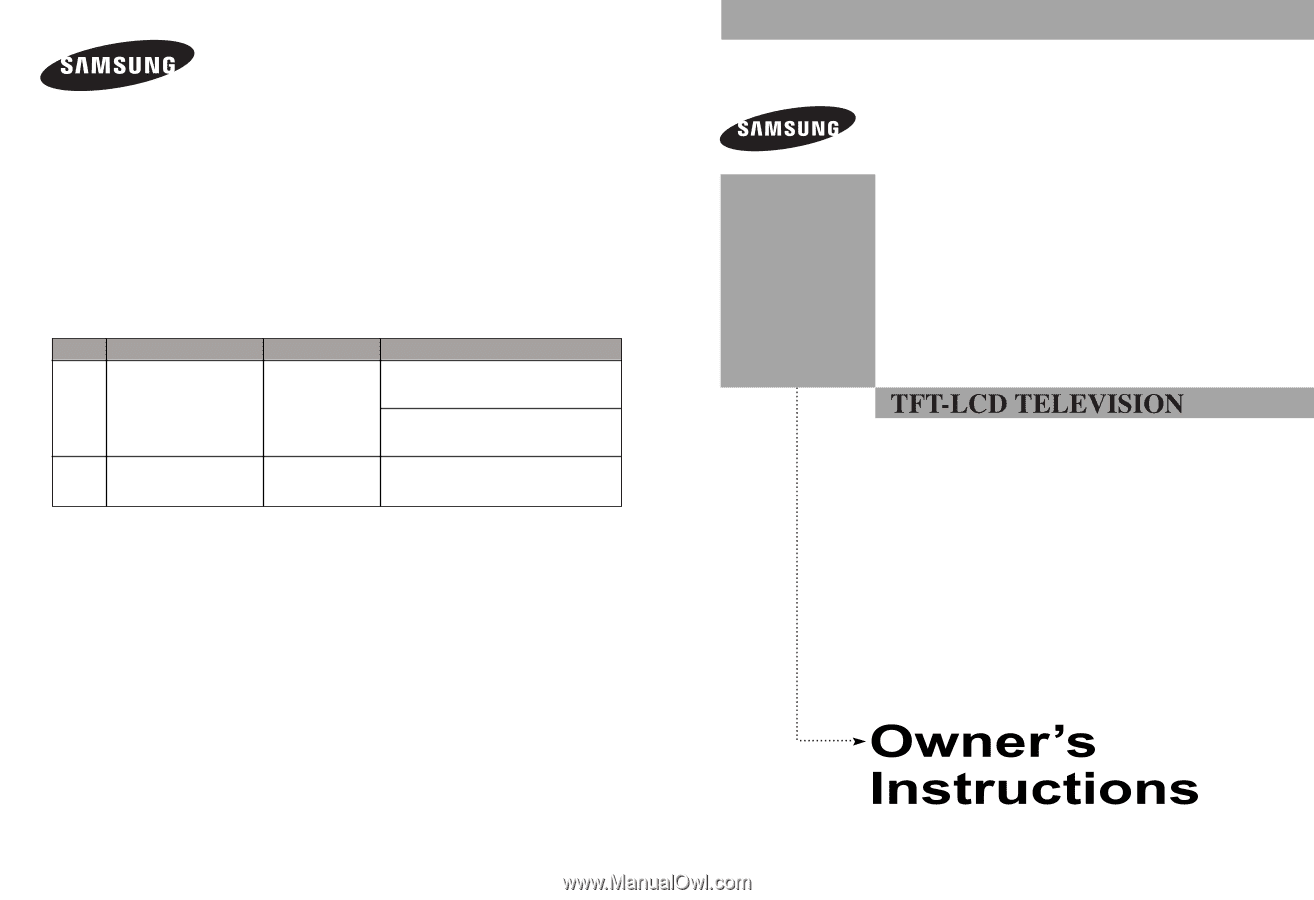
This device is a Class B digital apparatus.
Register your product at www.samsung.com/global/register
LN-R238W
LN-R237W
LN-R268W
LN-R2668W
LN-R267W
LN-R328W
LN-R3228W
LN-R327W
BN68-00883A-0
3
Contact SAMSUNG WORLD-WIDE
If you have any comments or questions regarding a Samsung products,
please contact the SAMSUNG customer care center.
Comment contacter Samsung dans le monde
Si vous avez des suggestions ou des questions concernant les produits Samsung,
veuillez contacter le Service Consommateurs Samsung.
Contacte con SAMSUNG WORLD-WIDE
Si tiene alguna pregunta o comentario referente a nuestros productos,
por favor contacte con nuestro Servicio de Atención al Cliente
Country
CANADA
U.S.A
Customer Care Center
±
1-800-SAMSUNG (7267864)
1-800-SAMSUNG (7267864)
Address
Samsung Electronics Canada Inc., Customer Service
55 Standish Court Mississauga, Ontario L5R 4B2
Canada
Samsung Electronique Canada Inc., Service á la Clientéle
55 Standish Court Mississauga, Ontario L5R 4B2
Canada
Samsung Electronics America, Inc.
105 Challenger Road
Ridgefield Park, NJ 07660-0511
Web Site
www.samsung.com/ca
www.samsung.com