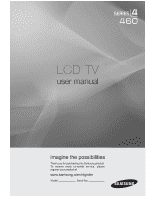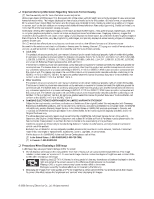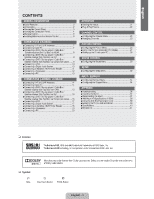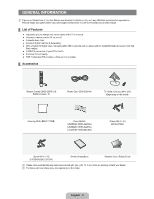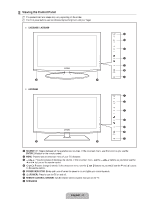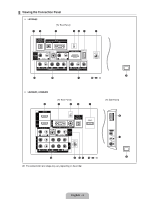Samsung LN22B460 User Manual
Samsung LN22B460 - 21.6" LCD TV Manual
 |
UPC - 036725230293
View all Samsung LN22B460 manuals
Add to My Manuals
Save this manual to your list of manuals |
Samsung LN22B460 manual content summary:
- Samsung LN22B460 | User Manual - Page 1
LCD TV user manual imagine the possibilities Thank you for purchasing this Samsung product. To receive more complete service, please register your product at www.samsung.com/register Model Serial No. - Samsung LN22B460 | User Manual - Page 2
these controls to view different formats as a full screen picture. Be careful in the selection and duration of television formats used for viewing. Uneven LCD aging as a result of format selection and use, as well as burned-in images, are not covered by your Samsung limited warranty. Ɣ U.S.A Only - Samsung LN22B460 | User Manual - Page 3
a PC ...13 PICTURE CONTROL Ŷ Con¿guring the Picture Menu ...25 Ŷ Using Your TV as a Computer (PC) Display ...27 Ŷ Setting up the TV with your PC ...28 SOUND CONTROL Ŷ Con¿guring the Sound Menu ...29 SETUP Ŷ Con¿guring the Setup Menu ...30 INPUT / SUPPORT CONNECTIONS (LN26B460, LN32B460 - Samsung LN22B460 | User Manual - Page 4
Picture Quality Ɣ SRS TruSurround HD provides a virtual surround system. ¦ Accessories Remote Control (BN59-00857A) & Batteries (AAA x 2) Power Cord (3903-000144) TV-Holder & Screw (M4 X L16) (Depending on the model) Cleaning Cloth (BN63-01798B) Cover-Bottom (LN22B460: BN63-04269A) (LN26B460 - Samsung LN22B460 | User Manual - Page 5
menu, use the Z buttons as you would use the ź and Ÿ buttons on the remote control. 5 POWER INDICATOR: Blinks and turns off when the power is on and lights up in stand-by mode. 6 P (POWER): Press to turn the TV on and off. 7 REMOTE CONTROL SENSOR: Aim the remote control towards this spot on the - Samsung LN22B460 | User Manual - Page 6
¦ Viewing the Connection Panel „ LN22B460 [TV Rear Panel] 1 2 3 4 5 7 8 $ @ ! 0 9 „ LN26B460, LN32B460 [TV Rear Panel] [TV Side Panel] 6 3 4 2 7 6 ! # 8 $ 1 0 9 N The product color and shape may vary depending on the model. English - 4 - Samsung LN22B460 | User Manual - Page 7
PC. 7 SERVICE - Connector for software upgrades. 8 ANT IN - Connects to an antenna or cable TV system. 9 POWER INPUT - Connects the supplied power cord. 0 purchased the TV. N The location of the Kensington Lock may be different depending on its model. ! AV IN (LN22B460) / AV IN 2 (LN26B460, LN32B460) - Samsung LN22B460 | User Manual - Page 8
N You can use the remote control up to a distance of about 23 feet from the TV. N The performance of the remote control may be affected by bright light. N The product color and shape may vary depending on the model. 1 ! 1 POWER: Turns the TV on and off. 2 NUMERIC BUTTONS: Press to change the - Samsung LN22B460 | User Manual - Page 9
CONNECTIONS (LN22B460) ¦ Connecting VHF and UHF Antennas If your antenna has a set of leads that look like the the rear panel. UHF VHF UHF VHF ANT IN ¦ Connecting Cable TV To connect to a cable TV system, follow the instructions below. ANT IN Cable without a Cable Box Plug the incoming cable - Samsung LN22B460 | User Manual - Page 10
descrambles only some channels (such as premium channels), follow the instructions below. You will need a twoway splitter, an RF (A/B) switch TV may not output sound and pictures may be displayed with abnormal color when DVD / Blu-ray player / Cable Box / Satellite receiver (Set-Top Box) supporting - Samsung LN22B460 | User Manual - Page 11
Box) via DVI This connection can only be made if there is a DVI Output connector on the external device. TV Rear Panel DVD / Blu-ray player / Cable Box / Satellite receiver (Set-Top Box) 2 Audio Cable (Not supplied) 1 DVI to HDMI Cable (Not supplied) 1. Connect a DVI to HDMI Cable or DVI-HDMI - Samsung LN22B460 | User Manual - Page 12
and adjust the volume level with the system's volume control. N 5.1CH audio is possible when the TV is connected to an external device supporting 5.1CH. N Each Digital Audio System has a different back panel con¿guration. N When the Home Theater receiver is set to On, you can hear sound output from - Samsung LN22B460 | User Manual - Page 13
/ DVD Home Theater. N When an audio ampli¿er is connected to the AUDIO OUT [R-AUDIO-L] jacks: Decrease the volume of the TV and adjust the volume level with the Ampli¿er's volume control. N Each Ampli¿er/DVD Home Theater has a different back panel con¿guration. N When connecting an Ampli¿er/DVD Home - Samsung LN22B460 | User Manual - Page 14
. N Each Camcorder has a different back panel con¿guration. N When connecting a Camcorder, match the color of the connection terminal to the cable. Using an HDMI Cable TV Rear Panel HD Camcorder 1 HDMI Cable (Not supplied) 1. Connect a HDMI Cable between the HDMI (DVI) IN jack on the - Samsung LN22B460 | User Manual - Page 15
of the sound card on your computer. N When connecting a PC, match the color of the connection terminal to the cable. Using an HDMI/DVI Cable TV Rear Panel PC 2 3.5 mm Stereo mini-plug/2RCA Cable (Not supplied) 1 HDMI/DVI Cable (Not supplied) 1. Connect an HDMI/DVI cable between the HDMI (DVI - Samsung LN22B460 | User Manual - Page 16
CONNECTIONS (LN26B460, LN32B460) ¦ Connecting VHF and UHF Antennas If your antenna has a set of leads that look like the the rear panel. UHF VHF UHF VHF ANT IN ¦ Connecting Cable TV To connect to a cable TV system, follow the instructions below. ANT IN Cable without a Cable Box Plug the incoming - Samsung LN22B460 | User Manual - Page 17
descrambles only some channels (such as premium channels), follow the instructions below. You will need a twoway splitter, an RF (A/B) switch TV may not output sound and pictures may be displayed with abnormal color when DVD / Blu-ray player / Cable Box / Satellite receiver (Set-Top Box) supporting - Samsung LN22B460 | User Manual - Page 18
Box) via DVI This connection can only be made if there is a DVI Output connector on the external device. TV Rear Panel DVD / Blu-ray player / Cable Box / Satellite receiver (Set-Top Box) 1 DVI to HDMI Cable (Not supplied) 2 Audio Cable (Not supplied) 1. Connect a DVI to HDMI Cable or DVI-HDMI - Samsung LN22B460 | User Manual - Page 19
and adjust the volume level with the system's volume control. N 5.1CH audio is possible when the TV is connected to an external device supporting 5.1CH. N Each Digital Audio System has a different back panel con¿guration. N When the Home Theater receiver is set to On, you can hear sound output from - Samsung LN22B460 | User Manual - Page 20
/ DVD Home Theater. N When an audio ampli¿er is connected to the AUDIO OUT [R-AUDIO-L] jacks: Decrease the volume of the TV and adjust the volume level with the Ampli¿er's volume control. N Each Ampli¿er/DVD Home Theater has a different back panel con¿guration. N When connecting an Ampli¿er/DVD Home - Samsung LN22B460 | User Manual - Page 21
2. Connect Audio Cables between the AV IN 2 [R-AUDIO-L] jacks on the TV and the AUDIO OUT jacks on the camcorder. N Each Camcorder has a different color of the connection terminal to the cable. Using an HDMI Cable TV Side Panel HD Camcorder 1 HDMI Cable (Not supplied) 1. Connect a HDMI Cable between - Samsung LN22B460 | User Manual - Page 22
of the sound card on your computer. N When connecting a PC, match the color of the connection terminal to the cable. Using an HDMI/DVI Cable TV Rear Panel PC 1 HDMI/DVI Cable (Not supplied) 2 3.5 mm Stereo mini-plug/2RCA Cable (Not supplied) 1. Connect an HDMI/DVI cable between the HDMI IN - Samsung LN22B460 | User Manual - Page 23
menu. 5. Press the EXIT button to exit from the menu. Using the remote control buttons Button MENUm RETURN R EXIT e Operations Display the main on-screen menu. Con¿rm the setting. Example: Setting the TV's Brightness in the Picture Menu „ Adjusting the Brightness to 80 Picture 1. Press the MENU - Samsung LN22B460 | User Manual - Page 24
TV is initially powered on, basic settings proceed automatically and subsequently. Plug & Play Select Language of the OSD. 1. Press the POWER P button on the remote control. N You can also use the POWER P button on the TV setting the TV to Home Use mode for the best picture TV mode. English - 22 - Samsung LN22B460 | User Manual - Page 25
currently available channels. „ Added Channels Shows all added channels. „ Favorite Air 13-1 Ɔ TV #3 Alice's Adventures in Wonderland Zoom Select T Tools Shows all favorite channels. O To select the favorite channels you have set up, press the FAV.CH button on the remote control. English - 23 - Samsung LN22B460 | User Manual - Page 26
2 Air All Channels 4 4-2 8 13 Air Ɔ TV #8 Air Air Delete Add to Favorite Timer Viewing Channel set the channel, month, day, year, hour and minute directly by pressing the number buttons on the remote control. N Reserving a program will be shown in the Programmed menu. N Digital Program Guide - Samsung LN22B460 | User Manual - Page 27
be signi¿cantly reduced if the brightness level of the picture is lowered, which will reduce the overall running cost. R Advanced Settings Samsung's new TVs allow you to make even more precise picture settings than previous models. N Advanced Settings is available in Standard or Movie mode. N In PC - Samsung LN22B460 | User Manual - Page 28
best with speci¿c types of video input. Your cable box/satellite receiver may have its own set of screen sizes as well. In general, though, you should view the TV in 16:9 mode as much as possible. O Alternately, you can press the P.SIZE button on the remote control repeatedly to change the picture - Samsung LN22B460 | User Manual - Page 29
. N Film Mode is supported in TV, Video, Component (480i / 1080i) and HDMI (480i / 1080i). R Picture Reset ĺ Reset Picture Mode / Cancel Resets all picture settings to the default values. N Reset Picture Mode: Current picture values return to default settings. ¦ Using Your TV as a Computer (PC - Samsung LN22B460 | User Manual - Page 30
must use the HDMI (DVI) IN jack. (LN22B460) N When using an HDMI / DVI cable connection, you must use the HDMI IN 1 (DVI) jack. (LN26B460, LN32B460) ¦ Setting up the TV with your PC N Preset: Press the SOURCE button to select PC mode. Picture Brightness Sharpness : 45 : 50 R Auto Adjustment Use - Samsung LN22B460 | User Manual - Page 31
of different bandwidth frequencies. „ Reset Resets the equalizer settings to the default values. R SRS TruSurround HD ĺ patented SRS technology that solves the problem of playing 5.1 multichannel content button on the remote control. N Preferred Language is available only in Digital TV mode. N You - Samsung LN22B460 | User Manual - Page 32
timer features of the TV. Game Mode : Off O The current time will appear every time you press the INFO button. Energy Saving : Off N If you disconnect the power cord, you have to set the clock again. Ɣ Clock Mode You can set up the current time manually or automatically. - Auto: Set the current time - Samsung LN22B460 | User Manual - Page 33
remote control. N Auto Power Off When you set the timer On, the television will eventually turn off, if no controls are operated for 3 hours after the TV was turned TV-MA will automatically be blocked. „ MPAA Rating MPAA Rating You can block movies depending on their MPAA rating. The Motion Picture - Samsung LN22B460 | User Manual - Page 34
information. N Even if you set the On-screen display to your remote-control buttons in the following sequence, which resets the pin to 0-0-0-0 : POWER (off) ĺ MUTE ĺ 8 ĺ 2 ĺ 4 ĺ POWER (on) Received Rating: TV on the remote control to turn the Caption on or off. N The Caption feature doesn't - Samsung LN22B460 | User Manual - Page 35
picture is poor when external device is connected to TV, check if Game Mode is On. Set Game Mode to Off and connect external devices. R Energy Saving ĺ Off / Low / Medium / High / Auto This feature adjusts the brightness of the TV in order to reduce power consumption. When watching TV at night, set - Samsung LN22B460 | User Manual - Page 36
receivers (Set-Top Box) connected to the TV. Use to select the input source of your choice. O Press the SOURCE button on the remote control to view an external signal source. „ TV / AV / Component / PC / HDMI1/DVI. (LN22B460) „ TV / AV / Component / PC / HDMI1/DVI / HDMI2. (LN26B460, LN32B460 - Samsung LN22B460 | User Manual - Page 37
down your settings so that you can easily reset them after the upgrade. USB drive [LN22B460] R HD Connection Guide This menu presents the connection method that provides the optimal quality for the HD TV. Refer to this information when connecting external devices to the TV. R Contact Samsung View - Samsung LN22B460 | User Manual - Page 38
1-800-SAMSUNG (726-7864). Problem Poor picture. Poor sound quality. No picture or sound. No sound or sound is too low at maximum volume. Picture rolls vertically. There is a problem with the picture There is a problem with the sound The TV operates erratically. The TV won't turn on. Remote control - Samsung LN22B460 | User Manual - Page 39
some external devices, the picture may appear distorted in the corner of the screen. This symptom is caused by the external devices, not TV. This appears when you press and hold the EXIT button for a while. The product settings are reset to the factory defaults. N This TFT LCD panel uses a panel - Samsung LN22B460 | User Manual - Page 40
to follow the product installation instructions. N Our 57" and 63" models do not comply with VESA Speci¿cations. Therefore, you should use our dedicated wall mount kit for this model. N Do not exceed 15 degrees tilt when mounting this TV. Product Family inches 19 ~ 22 23 ~ 29 LCD-TV 30 ~ 40 46 ~ 55 - Samsung LN22B460 | User Manual - Page 41
Flyer. For added stability, install the anti-fall device for safety purposes, as follows. „ Components (Depending on the model): TV-Holder Screw 1 (M4X 16) „ To prevent the TV from falling: 1. Attach the TV-Holder to the TV by fastening the screws 1 (M4X 16) into the holes in the center of the - Samsung LN22B460 | User Manual - Page 42
Humidity Stand Swivel Left / Right 0Û LN22B460 22 inches (21.9 inches measured diagonally) 1360 x 768 @ 60Hz 5W x 2 21.7 X 2.8 X 14.7 inches (551.0 X 71.9 X 374.6 mm) 21.7 X 8.5 X 16.7 inches (551.0 X 215.9 X 424.5 mm) 10.8 Ibs (4.9 kg) 13.9 Ibs (6.3 kg) LN26B460 26 inches (26.0 inches measured - Samsung LN22B460 | User Manual - Page 43
¦ Dimensions LN26B460 TOP VIEW JACK PANEL DETAIL 5.2"H X 6.6"W 3.0 26.3 22.7 12.8 17.5 19.4 17.0 8.5 FRONT VIEW / SIDE VIEW 7.9 (200 prior to performing installation of your TV. Not responsible for typographical or printed errors. © 2009 Samsung Electronics America, Inc English - 41 - Samsung LN22B460 | User Manual - Page 44
TOP VIEW JACK PANEL DETAIL 5.2"H X 6.6"W 31.4 3.0 27.5 15.5 20.4 22.8 17.5 9.4 FRONT VIEW / SIDE VIEW 7.9 (200 mm) 7.9 (200 mm the dimensions prior to performing installation of your TV. Not responsible for typographical or printed errors. © 2009 Samsung Electronics America, Inc English - 42 - Samsung LN22B460 | User Manual - Page 45
This page is intentionally left blank. - Samsung LN22B460 | User Manual - Page 46
en relación con los productos de Samsung, comuníquese con el centro de atención al cliente de SAMSUNG. Country Customer Care Center Web Site Address Samsung Electronics Canada Inc., Customer Service 55 Standish Court Mississauga, Ontario L5R 4B2 Canada Samsung Electronique Canada Inc., Service - Samsung LN22B460 | User Manual - Page 47
operating this TV, Please call; LN22B460 / LN26B460 1-800-SAMSUNG (1-800-726-7864) For web support please visit www.samsung.com/support 1-800-SAMSUNG (7267864) Samsung Electronics America, Inc. 105 Challenger Road Ridgefield Park, NJ 07660-0511 Samsung Electronics Canada Inc., Customer Service 55 - Samsung LN22B460 | User Manual - Page 48
Rear Panel (LN26B460, LN32B460) 1 2 3 4 5 1 ! 6 7 8 9 0 @ 1 HDMI IN 1(DVI), 2, 3 / 2 PC IN [PC] / [AUDIO] 3 HEADPHONE DVI AUDIO IN [R-AUDIO-L] 5 SERVICE 6 COMPONENT IN / AV IN 1 7 ANT IN 8 AUDIO OUT 9 EX-LINK 0 KENSINGTON LOCK ! AV IN 2 @ POWER INPUT 4 DIGITAL AUDIO OUT (OPTICAL) Video - Samsung LN22B460 | User Manual - Page 49
Remote Control See "Remote Control" in the owner's instructions for details. 1 POWER Turns the TV on and off. 2 NUMERIC BUTTONS information on the TV screen. 9 COLOR BUTTONS Use these buttons in the Channel list menus etc. 0 P.SIZE Picture size selection. ! TV Selects the TV mode directly. @ - Samsung LN22B460 | User Manual - Page 50
player / Cable Box / Satellite receiver (Set-Top Box) has a different back panel configuration. The TV may not output sound and pictures may be displayed with abnormal color when DVD / Blu-ray player / Cable Box / Satellite receiver (Set-Top Box) supporting HDMI versions older than 1.3 are connected - Samsung LN22B460 | User Manual - Page 51
of the connection terminal to the cable. DVD / Blu-ray player / Cable Box / Satellite receiver (Set-Top Box) 2 ° 1 2 Component Cable (Not supplied) ° Audio Cable (Not supplied) ° Connecting a VCR TV Rear Panel VCR Rear Panel 1 2 ° Connect a Video Cable between the AV IN [VIDEO] jack on - Samsung LN22B460 | User Manual - Page 52
and adjust the volume level with the system's volume control. ° 5.1CH audio is possible when the TV is connected to an external device supporting 5.1CH. ° Each Digital Audio System has a different back panel configuration. ° When the Home Theater receiver is set to On, you can hear sound output from - Samsung LN22B460 | User Manual - Page 53
and the VIDEO OUT jack on the camcorder. Connect Audio Cables between the AV IN [R-AUDIO-L] jacks on the TV and the AUDIO OUT jacks on the camcorder. Camcorder 2 Audio Cable (Not supplied) 1 Video Cable (Not supplied ° Each Camcorder has a different back panel configuration. ° When - Samsung LN22B460 | User Manual - Page 54
the PC output jack on your computer. Connect a 3.5 mm Stereo miniplug / 2RCA Cable between the DVI AUDIO IN [R-AUDIO-L] jack on the TV and the Audio Out jack of the sound card on your computer. 1 HDMI/DVI Cable (Not supplied) PC 2 Using an HDMI Cable 3.5 mm Stereo mini- - Samsung LN22B460 | User Manual - Page 55
player / Cable Box / Satellite receiver (Set-Top Box) has a different back panel configuration. The TV may not output sound and pictures may be displayed with abnormal color when DVD / Blu-ray player / Cable Box / Satellite receiver (Set-Top Box) supporting HDMI versions older than 1.3 are connected - Samsung LN22B460 | User Manual - Page 56
back panel configuration. When connecting a DVD / Blu-ray player / Cable Box / Satellite receiver (Set-Top Box), match the color of the connection terminal to the cable. ° Connecting a VCR TV Rear Panel TV Side Panel 1 VCR Rear Panel Connect a Video Cable between the AV IN 1 [Y/VIDEO] or - Samsung LN22B460 | User Manual - Page 57
adjust the volume level with the system's volume control. ° 5.1CH audio is possible when the TV is connected to an external device supporting 5.1CH. ° Each Digital Audio System has a different back panel configuration. ° When the Home Theater receiver is set to On,, you can hear sound output from - Samsung LN22B460 | User Manual - Page 58
and the VIDEO OUT jack on the camcorder. Connect Audio Cables between the AV IN 2 [R-AUDIO-L] jacks on the TV and the AUDIO OUT jacks on the camcorder. Camcorder 2 1 Audio Cable (Not supplied) Video Cable (Not supplied ° Each Camcorder has a different back panel configuration. ° When - Samsung LN22B460 | User Manual - Page 59
PC Audio Cable (Not supplied) PC D-Sub Cable (Not supplied) Using an HDMI/DVI Cable TV Rear Panel Using an HDMI/DVI Cable 1 1 HDMI/DVI Cable (Not supplied) 2 PC / 2RCA Cable between the DVI AUDIO IN [R-AUDIO-L] jack on the TV and the Audio Out jack of the sound card on your computer. When - Samsung LN22B460 | User Manual - Page 60
Turning the TV On and Off Press the POWERP button on the remote control. You can also use the POWERP button on the TV. 4 When selecting the Cable TV system: on the screen. The menu's left side has icons: Picture, Sound, Channel, Setup, Input, Support. Press the Ÿ or ź button to select one of - Samsung LN22B460 | User Manual - Page 61
Picture Standard You can select the type of picture which best TV #8 8 13 Air Air Select All 13-1 Ɔ TV #3 Alice's Adventures in Wonderland Auto Program Air Zoom Select T Tools Picture Mode • Dynamic: Selects the picture be displayed and the channel will be set as a favorite. ° All favorite channels - Samsung LN22B460 | User Manual - Page 62
Customizing the Picture Settings Your television has several setting options that allow you to control the picture quality. To select the desired picture mode, follow the "Changing the Picture Standard" instructions numbers 1 and 2. Press the Ÿ or ź button to select "Backlight", "Contrast", " - Samsung LN22B460 | User Manual - Page 63
on the Remote Control You can select the TV mode or an input source connected to the TV set. Use this button to choose an input source that you would like to watch. ° Available signal sources: TV / AV / Component / PC / HDMI1/DVI. (LN22B460) TV / AV / Component / PC / HDMI1/DVI / HDMI2. (LN26B460 - Samsung LN22B460 | User Manual - Page 64
1-800-SAMSUNG. Problem Poor picture Poor sound quality. No picture or sound. No sound or sound is too low at maximum volume. Picture rolls vertically. There is a problem with the picture There is a problem with the sound The TV operates erratically. The TV won't turn on. Remote control malfunctions - Samsung LN22B460 | User Manual - Page 65
This page is intentionally left blank. - Samsung LN22B460 | User Manual - Page 66
en relación con los productos de Samsung, comuníquese con el centro de atención al cliente de SAMSUNG. Country Customer Care Center Web Site Address Samsung Electronics Canada Inc., Customer Service 55 Standish Court Mississauga, Ontario L5R 4B2 Canada Samsung Electronique Canada Inc., Service - Samsung LN22B460 | User Manual - Page 67
Screws: 4 EA (only 32 inch models) , ,'. ~ ". ' '-\,' @ Screws: 4 EA . Stand Guide Stand Scr~ws .' ' o Connect the guide stand onto the stand using the ® screws, as shown in the figure. (Applicable to models 32inch only.) 'e Connect your LCD TV and the stand. e Fasten two @ screws at - Samsung LN22B460 | User Manual - Page 68
se muestra en la i1ustracion. (Solo aplicable a los modelos 32 pulgadas) o Fixer Ie guide du support sur Ie support a I'aide des vis @, tel qu'illustre. (Applicables aux modeles 32 pouces seulement.) e Ensamble su LCD TV en el soporte. o Colocar dos tomillos @ en la posicion CD y despues dos - Samsung LN22B460 | User Manual - Page 69
I 1111111111111111111111111 BN68-01402F-01 - Samsung LN22B460 | User Manual - Page 70
television receiver, a signal splitter might be necessary to continue to receive low-power analog broadcasts via an antenna. For more information, please see www.DTV.ggy or call 1-888-CALL-FCC. For information on the TV Converter program, and on government coupons that may be used toward the - Samsung LN22B460 | User Manual - Page 71
from the wall (see the infonnation below.) * DLP TVs, Direct View Type TVs, and power cord to generate sparks and heat or the insulation to deteriorate. • Be sure to contact an authorized service center, when installing your set a fire. • Do not short circuit, disassemble or overheat the batteries. - Samsung LN22B460 | User Manual - Page 72
produit eSI cndol11l11age, deconllCClez Ie cordon d'alimcntalion ct contadez Ull centre de services. • Debranchez Ie cordon d'alimenlation de la prise secleur et essuycz desconeclar el enchufe de alimentacion de la tormt de corriente si la TV ha dejado de ulilizarse, 0 desea salir de casa, durante - Samsung LN22B460 | User Manual - Page 73
detachable power supply cord with NEMA configuration 6·15P type (tandem blades) plug cap. This television receiver provides display of television closed captioning in accordance with Section 15.11 g of the FCC rules. (TV broadcast receivers with picture screens 13 inches or larger in diameter models - Samsung LN22B460 | User Manual - Page 74
Best conforme a la norme NMB-003 du Canada with cart, stand, tripod, servicing to qualified service personnel. Servicing is required when the apparatus has been damaged in any way, such as power user manual declares instructions for mounting Samsung hasaetermimid that this prooi,lct or produ~t models - Samsung LN22B460 | User Manual - Page 75
1111111111111111111111111111111111111111111 M68-03242L-04 - Samsung LN22B460 | User Manual - Page 76
BN63-01798B-01 - Samsung LN22B460 | User Manual - Page 77
I I I I I I I I I I I I I I Make sure to brush off the dirt on the provided cloth before I . . cleaning the cabinet. Make sure to spray water 4-6 times onto the : provided cloth or other cloth for this purpose before cleaning the : cabinet wiping in one direction. After cleaning, wipe the cabinet - Samsung LN22B460 | User Manual - Page 78
center. Otherwise, and for 25" and smaller television (for LCD TV, 32" and smaller), transportation to and from the SAMSUNG authorized service center is the responsibility of the purchaser. This limited warranty covers manufacturing defects in materials and workmanship encountered in normal, and - Samsung LN22B460 | User Manual - Page 79
display full screen moving images, not stationary patterns or dark bars. On television models that offer picture sizing features, use these controls to view the different formats as a full screen picture. Be careful in the selection and duration of television formats used for viewing. Uneven
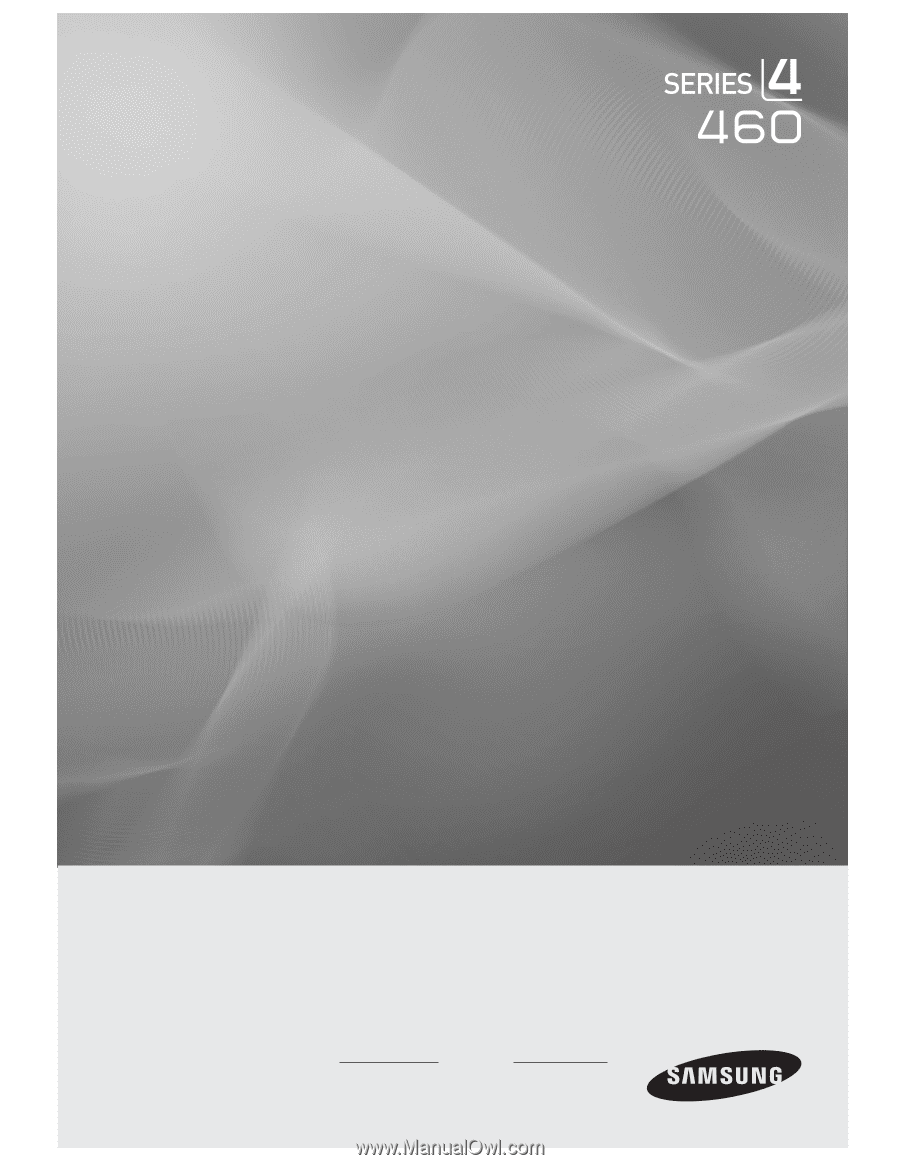
LCD TV
user manual
imagine the possibilities
Thank you for purchasing this Samsung product.
To receive more complete service, please
register your product at
www.samsung.com/register
Model
Serial No.