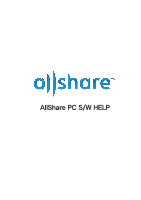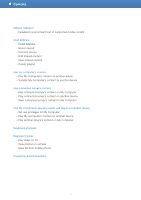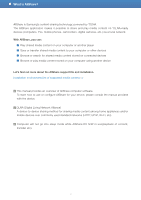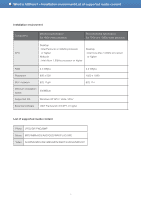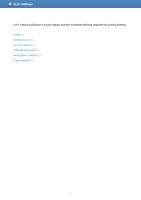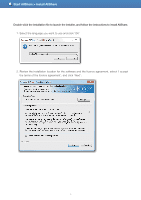Samsung LN26D460E1H User Manual
Samsung LN26D460E1H Manual
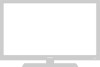 |
View all Samsung LN26D460E1H manuals
Add to My Manuals
Save this manual to your list of manuals |
Samsung LN26D460E1H manual content summary:
- Samsung LN26D460E1H | User Manual - Page 1
AllShare PC S/W HELP - Samsung LN26D460E1H | User Manual - Page 2
Contents What is AllShare? - Installation environment/List of supported media content Start AllShare - Install AllShare - Screen layout - to My Computer Use My Computer's shared content and player on another device - Set use privileges for My Computer - Play My Computer's content on another device - Samsung LN26D460E1H | User Manual - Page 3
What is AllShare? AllShare is Samsung's content-sharing technology, powered by *DLNA. The AllShare application makes it the AllShare support file and installation. Installation environment/List of supported media content >> This manual provides an overview of AllShare computer software. To - Samsung LN26D460E1H | User Manual - Page 4
Resolution 900 x 500 Wi-Fi network 802.11g/n Minimum installation 200MByte space Supported OS Windows XP SP3 / Vista / Win7 Essential software .NET Framework 3.5 SP1 or higher 3.0 GByte 1920 x 1080 802.11n List of supported media content Photo JPEG/GIF/PNG/BMP Music MP3/WMA/AC3/AAC/OGG - Samsung LN26D460E1H | User Manual - Page 5
Start AllShare Let's examine AllShare's screen layout and the essential settings required for getting started. Install >> Screen layout >> Connect device >> Add shared content >> View shared content >> Create playlist >> 5 - Samsung LN26D460E1H | User Manual - Page 6
Double-click the installation file to launch the installer, and follow the instructions to install AllShare. 1. Select the language you want to use and click 'OK'. 2. Review the installation location for the software and the licence agreement, select 'I accept the terms of the licence agreement - Samsung LN26D460E1H | User Manual - Page 7
Start AllShare > Install AllShare 3. The files required for running the software will be installed. 4. When the installation is complete and the shortcuts have been created, select whether or not to launch the software, and click 'Finish' to finish installation. 7 - Samsung LN26D460E1H | User Manual - Page 8
● Transfer/Back up list: Shows the progress/completion status for transfer and backup. ● Playlist: Create and play a customised playlist of songs, photos, or videos that you want. B. Content list area Shows the content of the list selected in the browsing area. C. Play on another device/Transfer to - Samsung LN26D460E1H | User Manual - Page 9
Start AllShare > Screen layout D. Additional features ● Refresh: Refreshes the entire list. ● List view/Thumbnail view: Click to change list view method. ● Search: Searches the content within the Content list area. E. Player control screen mode Switches to Player control screen mode. 2. Player - Samsung LN26D460E1H | User Manual - Page 10
> Screen layout C. Information display and Player area Shows the video/music content. ■ Volume control bar ( ): Controls playback volume for video/music content. ■ Repeat - No repeat ( ) : Plays the selected content list from start to finish without Switches to File management screen mode. 10 - Samsung LN26D460E1H | User Manual - Page 11
( ) Changes the size of a video/photo so that it fits the window sized by the user. C. Full screen ( ) Shows a video/photo in full screen. D. View subtitles Turns subtitles on/off. Set photo display time Sets photo display time. (Set time and actual display time would be different depending on - Samsung LN26D460E1H | User Manual - Page 12
's original size. ● 100%: Changes window size to the content's original size. ● Fit to screen: Plays content by fitting it to the current screen size. ● Aspect ratio ■ Default - Plays in the video's default ratio. ■ 4:3 - Plays video in 4:3 aspect ratio. ■ 16:9 - Plays video in 16:9 aspect ratio - Samsung LN26D460E1H | User Manual - Page 13
local network via Wi-Fi and run the AllShare application. If you need further explanation or if you want to connect a different device, please consultthe manual for the device Allowing a connected device access 1. Go to Tools > Settings > Privilege settings tab. 13 - Samsung LN26D460E1H | User Manual - Page 14
, the shared content on My Computer can be used without a pop-up notification when another device requests access for the first time. ● Allow all/Block all: Allows/forbids access privileges for all currently connected devices. ● You can set access privileges for each device by selecting allow/block - Samsung LN26D460E1H | User Manual - Page 15
on the server for My Computer. 2. Check player list ● You can view the list of connected players in Tools > Settings > Player tab. ● You can also view the player list in the Players area of the Player control screen. ● . Saved items will be maintained when you exit or restart the software. 15 - Samsung LN26D460E1H | User Manual - Page 16
share, and click OK to add the shared folder. ■ Click Tools > Settings > Folder settings to select the folder you want to share, and click OK to add share, and click Open to add the shared content. Add from Windows Explorer From Windows Explorer, select the folder/file you want to share and drag - Samsung LN26D460E1H | User Manual - Page 17
the folder to check in File management screen > Device list > My Computer's shared folder, and the folder's content will be displayed in Content list area. ■ As you enter search keywords in the search window, the search for the text strings will proceed in real time, and the search results will be - Samsung LN26D460E1H | User Manual - Page 18
■ Additional features accessed by right-clicking on content ● Play: Plays selected content on My Computer. ● Play on another device: Brings up Select player window for you to select which player to use to play the selected content. ● Transfer to another device: Brings up Select transfer device - Samsung LN26D460E1H | User Manual - Page 19
> Connected server > Server to check and click on the shared folder you want to check in order to display the list in the Content list area. ■ As you enter search keywords in the search window, the search for the text strings will proceed in real time, and the search results will be - Samsung LN26D460E1H | User Manual - Page 20
Plays selected content on My Computer. ● Play on another device: Brings up Select Player Window for you to select which player to use to play the selected content. ● Save to certain properties may or may not be displayed. Loading time may be vary depending on the status of the connected device. 20 - Samsung LN26D460E1H | User Manual - Page 21
Start AllShare > View shared content Content category view ■ Click Video/Photo/Music in File management screen > Content list to display that type of shared content in the Content list area. ■ You can click on List view/Thumbnail view at the top of content list to - Samsung LN26D460E1H | User Manual - Page 22
Start AllShare > View shared content If you wish to add content from more devices to the Content category view, you can select and organise the devices you want to add in Tools > Content list settings. 22 - Samsung LN26D460E1H | User Manual - Page 23
Start AllShare > Create playlist ■ Add playlist: Click on Add new playlist next to Playlist, and enter a name for the playlist. ■ Play on another device: Right-click on the playlist you want to play, and hold the mouse cursor over Play on another device to select the device you want to play the - Samsung LN26D460E1H | User Manual - Page 24
Use my computer's content Play My Computer's content on another device >> Transfer My Computer's content to another device >> To learn how to add content, please refer to Start AllShare > Add shared content. 24 - Samsung LN26D460E1H | User Manual - Page 25
from the device. If a player is requesting playback for the first time, the player may need to be processed for access privileges for AllShare PC software. 25 - Samsung LN26D460E1H | User Manual - Page 26
Use my computer's content > Transfer My Computer's content to another device 1. Select the folder that contains the content you want to save to another device in File management screen > Device list > My Computer's shared folder. 2. In the Content list area, select the content you want to save to - Samsung LN26D460E1H | User Manual - Page 27
Use connected server's content Play connected server's content on My Computer >> Play connected server's content on another device >> Save connected server's content to My Computer >> To learn how to connect a device, please refer to Start AllShare > Connect device. 27 - Samsung LN26D460E1H | User Manual - Page 28
Use connected server's content > Play connected server's content on My Computer 1. In File management screen > Device list > Connected server, select the server and folder that contain the content you want to play. 2. Select one of the following processes and proceed: ● Double-click the content you - Samsung LN26D460E1H | User Manual - Page 29
Use connected server's content > Play connected server's content on another device 1. In File management screen > Device list > Connected server, select the server and folder that contain the content you want to play. 2. Select the content you want to play in the Content list area, click Play on - Samsung LN26D460E1H | User Manual - Page 30
Use connected server's content > Save connected server's content to My Computer 1. In File management screen > Device list > Connected server, select the server and folder that contain the content you want to save. 2. Select the content you want to save in the Content list area and click Save to My - Samsung LN26D460E1H | User Manual - Page 31
Use My Computer's shared content and player on another device Set use privileges for My Computer >> Play My Computer's content on another device >> Play another device's content on My Computer >> To learn how to add content, please refer to Start AllShare > Add shared content. 31 - Samsung LN26D460E1H | User Manual - Page 32
for accessing content on My Computer from another device through AllShare. 1. Go to Tools > Settings > Privilege settings tab. 2. In Sharing privilege settings for My Computer's device list, change Use privileges for My Computer's shared folder to Allow. 3. In Allow remote playback on My Computer - Samsung LN26D460E1H | User Manual - Page 33
name that is set in AllShare on My Computer. 4. Select the content you want to play and click add to playlist to play the content. This text only covers how to run AllShare on GALAXY S; for instructions on how to use the software on other devices, please refer to the manual for the product - Samsung LN26D460E1H | User Manual - Page 34
access for playback requests pop-up appears, click 'Yes'. ■ Go to Tools > Settings > Privilege settings tab, and click Allow access. This text only covers how to run AllShare on GALAXY S; for instructions on how to use the software on other devices, please refer to the manual for the product. 34 - Samsung LN26D460E1H | User Manual - Page 35
playlist Delete Play Select all Properties Player Play/pause Previous Next Stop Increse volume (video/music) Decrease volume (video/music) Full screen Exit full screen Subtitles (video) Shortcut Delete Enter Ctrl + A Ctrl + I Space ← (Directional key) → (Directional key) Ctrl + Space ↑(Directional - Samsung LN26D460E1H | User Manual - Page 36
Beginner's guide Play video files from My Computer on TV Do you want to watch shared folder containing content you want to play 1. Turn on the TV. 2. Run AllShare PC software. 3. If the folder containing the video you want to play is not shared, click the button computer's shared folder" to add the - Samsung LN26D460E1H | User Manual - Page 37
Beginner's guide Select Device you want to play (TV) and Playing 4. In the Content list, select the video you want to play. 5. Click on the 'Play on another device' button. 37 - Samsung LN26D460E1H | User Manual - Page 38
Beginner's guide 6. Select the device you want to play (TV). 7. When video buffering is complete, the video will play on TV. 38 - Samsung LN26D460E1H | User Manual - Page 39
Beginner's guide View photos from camera on My Computer Do you always move the photos you took on your travels to the computer 1. Run AllShare on the camera. * You need to select the Content sharing menu on some cameras. 2. In AllShare PC software, select the camera located below Connected server. 39 - Samsung LN26D460E1H | User Manual - Page 40
Beginner's guide 3. Select the photo folder on your camera. View on My Computer without saving 4. Either double-click on a photo file or press the Play button to view on My Computer. 40 - Samsung LN26D460E1H | User Manual - Page 41
to your mobile phone to your PC as well? You can use AllShare to conveniently back up content without having to use cumbersome cable connection. Run AllShare on mobile phone 1. Run AllShare on your mobile phone. 2. In AllShare PC software, select the mobile phone located below Connected server. 41 - Samsung LN26D460E1H | User Manual - Page 42
Beginner's guide 3. Select the mobile phone's music folder. Select and save music file to PC 4. Select the music file you want to save to My computer. 42 - Samsung LN26D460E1H | User Manual - Page 43
Beginner's guide 5. Click the 'Save to My Computer' button. 6. Select the folder you want to save the music file on My Computer. 43 - Samsung LN26D460E1H | User Manual - Page 44
Beginner's guide 7. To view the list of transfer in progress, select 'Transfer list' in 'Transfer/Back up'. * Transfer may take a while, depending on the size of photo file and your network environment. 8. View the music file in the save folder when transfer is complete. 44 - Samsung LN26D460E1H | User Manual - Page 45
FAQ (Frequently Asked Questions) I use AllShare PC software on My Computer, and ● When I add a shared phone or a tablet, please select the items you want to share in the device's AllShare application settings > Media sharing. If your device is a digital camera, you can view the added content on - Samsung LN26D460E1H | User Manual - Page 46
an antivirus program, please temporarily disable the firewall. ● I cannot play videos from another device on My Computer's player. If AllShare PC software's Tools > Settings > Privilege settings > Allow remote playback on My Computer is set to 'Never allow', change it to 'Always allow'. An antivirus

AllShare PC S/W HELP