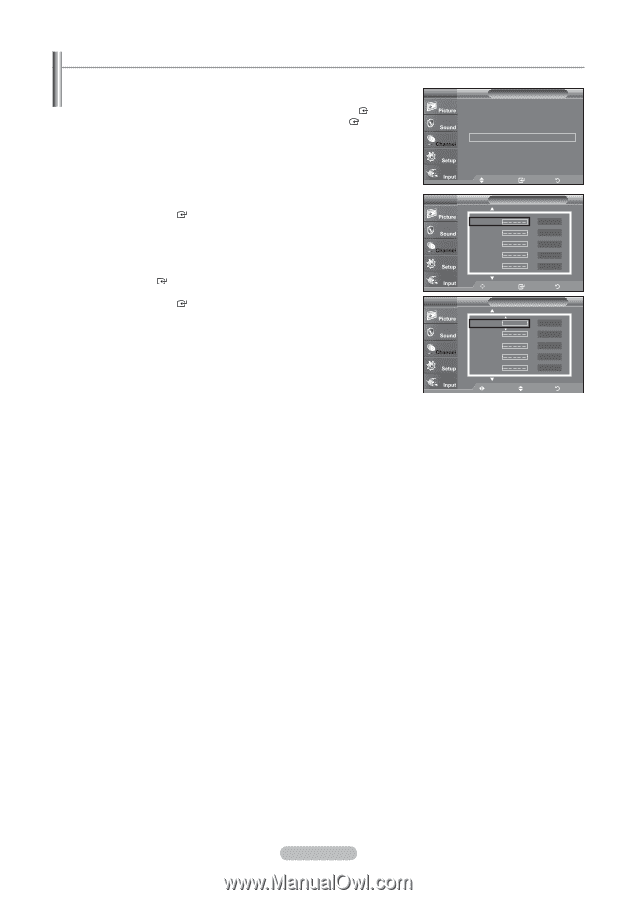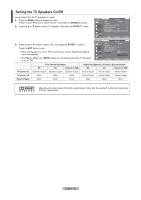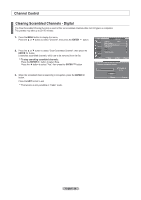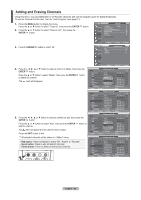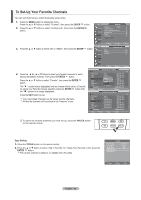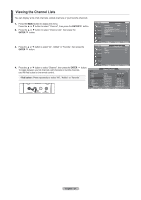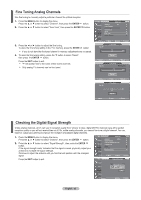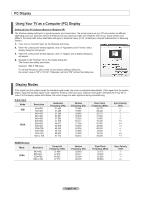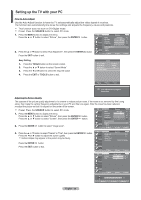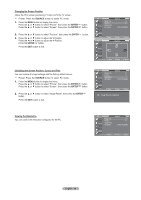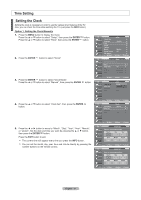Samsung LN32A330 User Manual - Page 34
Labeling Channels
 |
UPC - 036725228252
View all Samsung LN32A330 manuals
Add to My Manuals
Save this manual to your list of manuals |
Page 34 highlights
Labeling Channels Channels can be l�a�b��e�le��d��s�o����t�h���a���t��t��h�e��ir��c�a�ll��le�t�t�e�r�s��a�p�p�e��a�r��w�h�e��n�e�v�e��r�t�h�e��c�h��a�n�n�e��l �is��s�e��le��c�te��d�. 1. Press the MENU button to display the menu. TV Press the ▲ or ▼ button to select "Channel", then press the ENTER button. Press the ▲ or ▼ button to select "Name", then press the ENTER button. 2. Press the ▲ or ▼ button to select the channel to be assigned a new name, TV then press the ENTER button. Press the ▲ or ▼ button to select a letter, a number or a blank (Results in this sequence: A...Z, 0...9 blank). Press the ► button to switch to the next field, which will be selected. Select a second letter or digit by pressing the ▲ or ▼ button, as above. Repeat the process to select the last three digits. When you have finished, press the ENTER button to assign the new name. To erase the assigned new name, select "Clear" by pressing the ◄ or ► button, then press the ENTER button. TV Press the EXIT button to exit. ➣ The names of digital broadcasting channels are automatically assigned and cannot be labelled. Channel Antenna : Air ► Auto Program ► Clear Scrambled Channel ► Channel List ► Name ► Fine Tune ► Signal Strength ► Move Enter Return Name Air 2 Air 3 Air 4 Air 5 Air 6 Clear Clear Clear Clear Clear Move Enter Name Return Air 2 A Air 3 Air 4 Air 5 Air 6 Clear Clear Clear Clear Clear Move Adjust Return English - 32