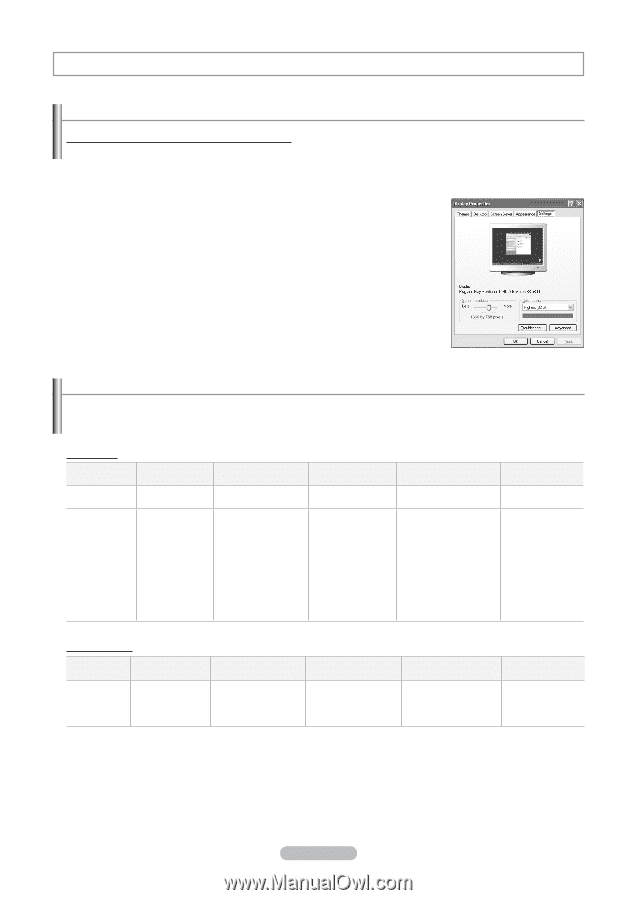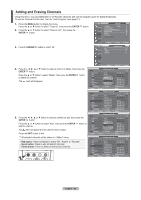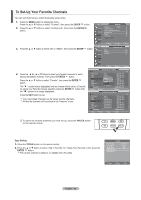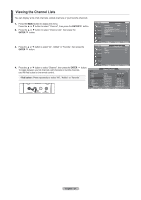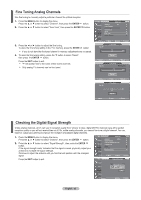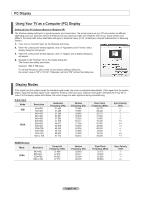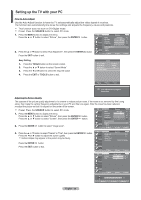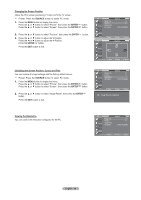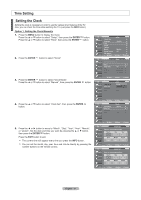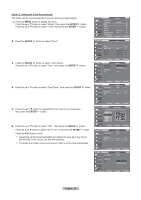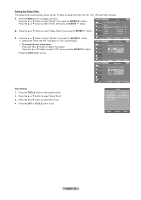Samsung LN32A330 User Manual - Page 36
PC Display, Using Your TV as a Computer (PC) Display, Display Modes
 |
UPC - 036725228252
View all Samsung LN32A330 manuals
Add to My Manuals
Save this manual to your list of manuals |
Page 36 highlights
PC Display Using Your TV as a Computer (PC) Display Setting Up Your PC Software (Based on Windows XP) The Windows display-settings for a typical computer are shown below. The actual screens on your PC will probably be different, depending upon your particular version of Windows and your particular video card. However, even if your actual screens look different, the same basic set-up information will apply in almost all cases. (If not, contact your computer manufacturer or Samsung Dealer.) 1. First, click on "Control Panel" on the Windows start menu. 2. When the control panel window appears, click on "Appearance and Themes" and a display dialog-box will appear. 3. When the control panel window appears, click on "Display" and a display dialog-box will appear. 4. Navigate to the "Settings" tab on the display dialog-box. The correct size setting (resolution) Optimum: 1360 X 768 pixels If a vertical-frequency option exists on your display settings dialog box, the correct value is "60" or "60 Hz". Otherwise, just click "OK" and exit the dialog box. Display Modes If the signal from the system equals the standard signal mode, the screen is adjusted automatically. If the signal from the system doesn't equal the standard signal mode, adjust the mode by referring to your videocard user guide; otherwise there may be no video. For the display modes listed below, the screen image has been optimized during manufacturing. D-Sub Input Mode IBM VESA Resolution 640x350 720×400 640×480 640×480 640×480 800×600 800×600 800×600 1024×768 1024×768 1024×768 1360 x 768 Horizontal Frequency (kHz) 31.469 31.469 31.469 37.861 37.500 37.879 48.077 46.875 48.363 56.476 60.023 47.712 Vertical Frequency (Hz) 70.086 70.087 59.940 72.809 75.000 60.317 72.188 75.000 60.004 70.069 75.029 60.015 Pixel Clock Frequency (MHz) 25.175 28.322 25.175 31.500 31.500 40.000 50.000 49.500 65.000 75.000 78.750 85.500 Sync Polarity (H/V) +/-/+ HDMI/DVI Input Mode VESA Resolution 640×480 800×600 1024×768 1360 x 768 Horizontal Frequency (kHz) 31.469 37.879 48.363 47.712 Vertical Frequency (Hz) 59.940 60.317 60.004 60.015 Pixel Clock Frequency (MHz) 25.175 40.000 65.000 85.500 Sync Polarity (H/V) -/+/+ -/+/+ English - 34