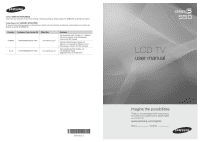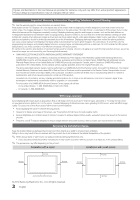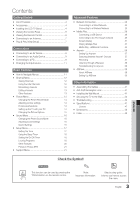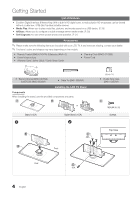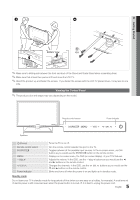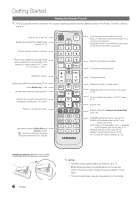Samsung LN32C550 User Manual
Samsung LN32C550 Manual
 |
View all Samsung LN32C550 manuals
Add to My Manuals
Save this manual to your list of manuals |
Samsung LN32C550 manual content summary:
- Samsung LN32C550 | User Manual - Page 1
Court Mississauga, Ontario L5R 4B2 Canada Samsung Electronique Canada Inc., Service à la Clientèle 55 Standish Court Mississauga, Ontario L5R 4B2 Canada Samsung Electronics America, Inc. 105 Challenger Road Ridgefield Park, NJ 07660-0511 LCD TV user manual BN68-02604A-04 imagine the possibilities - Samsung LN32C550 | User Manual - Page 2
increase in the internal temperature of the product. ✎✎ When using a stand or wall-mount, use parts provided by Samsung Electronics only. xx If you use parts provided by another manufacturer, it may result in a problem with the product or an injury due to the product falling. ✎✎ The appearance may - Samsung LN32C550 | User Manual - Page 3
41 Other Features 13 yy Installing the Wall Mount 41 yy Picture Menu 14 yy Securing the TV to the Wall 43 Changing the Preset Picture Mode 14 yy Troubleshooting 44 Adjusting picture settings 14 Economical Solutions 14 Setting up the TV with your PC 14 Changing the Picture Options - Samsung LN32C550 | User Manual - Page 4
viewed without a cable box / STB (Set-Top-Box) satellite receiver. yy Media Instructions yy Warranty Card / Safety Guide / Quick Setup Guide yy Cleaning Cloth (BN63-01798B) yy Power Cord yy Blanking Bracket (BN63-06339A) (LN32C550: BN63-06389A) yy Cable Tie (BN61-05596A) Installing the LCD TV - Samsung LN32C550 | User Manual - Page 5
the screws with the LCD TV placed down, it may lean to one side. Viewing the Control Panel ✎✎The product color and shape may vary depending on the model. Remote control sensor Power Indicator Speakers P (Power) Remote control sensor SOURCEE MENU y z Power Indicator Turns the TV on or off. Aim - Samsung LN32C550 | User Manual - Page 6
Getting Started Viewing the Remote Control ✎✎This is a special remote control for the visually impaired persons and has Braille points on the Power, Channel, Volume buttons. Turns the TV on and off. Displays and selects the available video sources. (P. 11) Press to directly access to channels. - Samsung LN32C550 | User Manual - Page 7
the Clock Mode Set the Clock Mode automatically or manually. ✎✎If you select the Auto, set the daylight saving time. Select the time zone where you live. 6 Viewing the HD Connection Guide The connection method for the best HD screen quality is displayed. 7 Enjoy your TV. Press the ENTERE - Samsung LN32C550 | User Manual - Page 8
Using an HDMI / DVI Cable: HD connection (up to 1080p) We recommend using the HDMI connection for the best quality HD work if an external device that uses an older version of HDMI mode is connected to the TV. If such a problem occurs, ask the manufacturer of the external device about the HDMI - Samsung LN32C550 | User Manual - Page 9
TV is connected to an external device supporting 5.1 CH. xx When the receiver (home theater) is set to on, you can hear sound output from the TV's optical jack. When the TV is receiving a DTV signal, the TV box / STB (Set-Top-Box) satellite receiver and is connected to the TV via HDMI, only 2 CH - Samsung LN32C550 | User Manual - Page 10
mode is not supported. xx The set might operate abnormally if a non-standard video format is selected. xx Separate and Composite modes are supported. SOG(Sync On Green) is not supported. Sync Polarity (H / V) EX-LINK Connector for service only. Input Cables (Sold Separately) HDMI HDMI-DVI - Samsung LN32C550 | User Manual - Page 11
resolution of 1920 x 1080 @ 60Hz is connected to the HDMI IN 1(DVI) port, you should set to DVI PC mode under Edit Name. ✎✎ When connecting an HDMI/DVI cable to the HDMI IN 1(DVI) port, you should set Picture, Sound, Channel, Setup, Input, Application, Support. Select an icon with the ▲ or ▼ button. - Samsung LN32C550 | User Manual - Page 12
Channel List → ENTERE POWERAdd, delete or set Favorite channels and use Pthe program guide for digital broadcasts. Select a channel in available channels, you must specify the type of signal source that is connected to the TV (i.e. an Air or a Cable system). Auto Program ■■ Air: Air antenna signal. - Samsung LN32C550 | User Manual - Page 13
Viewing. 3. Scroll up or down to adjust the settings in the box, or use the numeric buttons on your remote for entering the date and time. ✎✎ If you operation. If the signal is weak or distorted, fine tune the channel manually. yy Select Fine Tune in the Channel menu. ✎✎Fine tuned channels that - Samsung LN32C550 | User Manual - Page 14
. xx In PC mode, you can only make changes to Backlight, Contrast and Brightness. xx Settings can be adjusted and stored for each external device connected to the TV. xx Lowering picture brightness reduces power consumption. ¦¦ Economical Solutions ECO Solution OO MENUm → Picture → ECO Solution - Samsung LN32C550 | User Manual - Page 15
→ Picture → Advanced Settings → ENTERE POWER P (available in Standard / Movie mode) Compared to previous models, new Samsung TVs have more precise pictures. ✎✎In PC mode, you can only make changes to Dynamic Digital Noise Filter : Auto MPEG Noise Filter : Auto HDMI Black Level : Normal - Samsung LN32C550 | User Manual - Page 16
Settings can be adjusted and stored for each external device you have connected to an input on the TV. Input Source ATV, AV, Component (480i, 480p) DTV(1080i), Component (1080i, 1080p), HDMI (720p, 1080i, 1080p When bar is green, you are receiving the best possible signal. ■■ MPEG Noise Filter (Off - Samsung LN32C550 | User Manual - Page 17
the clock is for using various timer features of the TV. ✎✎ If you disconnect the power cord, you have to set the clock again. Clock Mode: Set up the current time manually or automatically. -- Auto: Set the current time automatically using the time from a digital channel. ✎✎ The antenna must be - Samsung LN32C550 | User Manual - Page 18
Sat~Sun or Manual to set at you convenience. If you select Manual, you can set up the day you want to activate the timer. Auto The cP.mMaOrDkEindicates the day Power Off (available only when is sPe.SleIcZtEed. the TV is turned on by the Timer): The TV will be automatically turned off after - Samsung LN32C550 | User Manual - Page 19
(TV-G, TV-PG, TV-14 and TV-MA). The sub-ratings (D, L, S, V) work similarly. So, if you block the L sub-rating in TV-PG, then the L sub-ratings in TV-14 and TV- Rating change depending on the downloaded information. xx Even if you set the on-screen display to another language, the Downloadable U.S. - Samsung LN32C550 | User Manual - Page 20
remote-control buttons in the following sequence, which resets the pin to "0-0-0-0" : POWER (off) → MUTE → 8 → 2 → 4 → POWER The Caption feature does not work in Component, HDMI or PC modes. ■■ another external device, set Game Mode to Off in the setup menu. -- If you display the TV menu in Game - Samsung LN32C550 | User Manual - Page 21
quality is either perfect or the channels are unavailable. Adjust your antenna to increase signal strength. ■■ Troubleshooting: If the TV seems to have a problem, refer to this description. ✎✎ If none of these troubleshooting tips apply, contact the Samsung customer service center. 21 English - Samsung LN32C550 | User Manual - Page 22
.samsung.com, into the TV. Please be careful not to disconnect the power or remove the USB drive until upgrades are complete. The or TV Rear Panel TV will be turned off and on automatically after completing the firmware upgrade. When USB Drive software is upgraded, video and audio settings - Samsung LN32C550 | User Manual - Page 23
must enter the IP address, subnet mask, gateway, and DNS values manually on your TV's Cable Setup Screen when you set up the network connection. To get the IP address, subnet mask, gateway, and DNS values, contact your Internet Service Provider (ISP). If you have a Windows computer, you can also get - Samsung LN32C550 | User Manual - Page 24
connecting your TV to a network that supports DHCP. To set up your TV's cable network connection automatically, follow these steps: How to set up automatically 1. Connect your TV to your LAN as described in the previous section. 2. Turn on your TV, press the Menu button on your remote, use the - Samsung LN32C550 | User Manual - Page 25
work with the TV. xx If Pure High-throughput (Greenfield) 802.11n mode is selected and the Encryption type is set to WEP, TKIP or TKIPAES (WPS2Mixed) for your AP, Samsung TVs will not support a connection in compliance with new Wi-Fi certification specifications Manual Setup -- Ad-Hoc xx The Samsung - Samsung LN32C550 | User Manual - Page 26
extension cable or To reconnect the Samsung Wireless LAN Adapter using the extension cable set up using PBC (WPS) If your router has a PBC (WPS) button, follow these steps: 1. Connect your TV to your LAN as described in the previous section. 2. Turn on your TV, press the Menu button on your remote - Samsung LN32C550 | User Manual - Page 27
connect to a mobile device without an access point through the "Samsung Wireless LAN Adapter" by using a peer to peer network. How to connect set up using PBC(WPS)". (P. 26) 2. Choose Select a network. A list of devices/networks appears. 3. While in the device list, press the Blue button on the remote. - Samsung LN32C550 | User Manual - Page 28
pop-up menu, click Status. 3. On the dialog that appears, click the Support tab. 4. On the Support tab, click the Details button. The Network settings are displayed. How to set up manually To enter the Network connection values manually, follow these steps: 1. Follow Steps 1 through 6 in the "How to - Samsung LN32C550 | User Manual - Page 29
Videos ¦¦ Connecting a USB Device SUM Change Device 1. Turn on your TV. 2. Connect a USB device containing photo, music and/or TV, you should download "PC Share Manager" and users manual from "www.samsung.com." TV Side Panel PC LAN or External Modem (ADSL/VDSL/Cable TV) Samsung Wireless TV - Samsung LN32C550 | User Manual - Page 30
than 500mA or 5V) may not be supported. xx If an over-power warning message is displayed while you are connecting or using a USB device, the device may not be recognized or may malfunction. xx If the TV has been no input during time set in Auto Protection Time, the Screensaver will run. xx - Samsung LN32C550 | User Manual - Page 31
a connected device. B Green (Preference): Sets the file preference. (not supported in Basic view) Yellow (Select): Selects multiple itself. 00:04:03 / 00:07:38 1/1 yy Supported Subtitle Formats Movie 01.avi Name MPEG-4 time-based text SAMI SubRip SubViewer Micro DVD File extension .ttxt . - Samsung LN32C550 | User Manual - Page 32
VC1 Resolution 1920x1080 ✎✎ NOTE xx If there are problems with the contents of a codec, the codec will not be supported. xx If the information for a work if the contents have a standard bitrate/frame rate above the compatible Frame/sec listed in the table above. Video Decoder • Supports - Samsung LN32C550 | User Manual - Page 33
Continuous Movie Play Help function is set to On in the Settings menu, a pop-up message . (An over-modulated MP3 file may cause a sound problem.) I Love You Jhon 1st Album Pop 2010 4.2MB displayed, press the � (Play) / ENTERE button on the remote control to start the slide show. -- All files in the - Samsung LN32C550 | User Manual - Page 34
Advanced Features ¦¦ Playing Multiple Files Playing selected video/music/photo files 1. Press the Yellow button in the file list to select the desired file. 2. Repeat the above operation to select multiple files. ✎✎ NOTE xx The c mark appears to the left of the selected files. xx To cancel a - Samsung LN32C550 | User Manual - Page 35
setting. (p. 16, 17) Subtitle Setting Audio Stop Slide Show / Start Slide Show Slide Show Speed You can play the video with Subtitles. This function only works if the subtitles are the same file name as the video. You can enjoy video in one of supported code authorized for the TV. If you connect to - Samsung LN32C550 | User Manual - Page 36
t Anynet+ is a function that enables you to control all connected Samsung devices that support Anynet+ with your Samsung TV's remote. The Anynet+ system can be used only with Samsung devices that have the Anynet+ feature. To be sure your Samsung device has this feature, check if there is an Anynet - Samsung LN32C550 | User Manual - Page 37
+ (HDMI-CEC) function is disabled, all the Anynet+ related operations are deactivated. Auto Turn Off (No / Yes): Setting an Anynet+ Device to turn off automatically when the TV is turned off. ✎✎ If Auto Turn Off is set to Yes, running external devices will turn off at the same time as the TV powers - Samsung LN32C550 | User Manual - Page 38
, not the buttons on the TV. xx The TV remote control may not work under certain conditions. If this occurs, reselect the Anynet+ device. xx The Anynet+ functions do not operate with other manufacturers' products. ¦¦ Troubleshooting for Anynet+ Problem Anynet+ does not work. I want to start Anynet - Samsung LN32C550 | User Manual - Page 39
, you can use your TV for browsing web pages in your mobile phones. ✎✎For more information, visit "www.samsung.com" or contact the Samsung call center. Mobile devices may need additional software installation. For details, refer to each device's user's guide. ¦¦ Setting Up AllShare Setup ■■ Message - Samsung LN32C550 | User Manual - Page 40
the TV with your mobile phone, only the POWER, y, z and MUTE buttons are supported. ✎✎Even if you keep pressing down on a control button (channel or volume) on the mobile phone the value will only go up or down by one unit. xx To turn off the media contents transmission from the mobile phone, set - Samsung LN32C550 | User Manual - Page 41
instructions, see the User manual supplied with the locking device. ✎✎The locking device has to be purchased separately. ✎✎The location of the Kensington slot may be different depending on the TV model. Installing the Wall Mount Assembling the Blanking Bracket When installing the TV - Samsung LN32C550 | User Manual - Page 42
or the consumer fails to follow the product installation instructions. xx Do not mount the TV at more than a 15 degree tilt. xx Always use two people to mount the TV to a wall. Product Family inches LCD-TV 19~22 23~29 30~40 46~55 57~65 70~80 80~ VESA Spec. (A * B) 75 X 75 100 X 100 200 X 100 200 - Samsung LN32C550 | User Manual - Page 43
parts below are included in the TV Holder kit. In addition, you need to provide a wood screw, screw and molly, or other screw appropriate for the wall or cabinet you intend to secure the TV-Holder string to. We recommend a size M4xL20 wood screw. (M6 X L16 : 32 ~ 40 inch TVs) (M8 X L19 : 46 inch - Samsung LN32C550 | User Manual - Page 44
Other Information Troubleshooting If the TV seems to have a problem, first try this list of possible problems and solutions. If none of these troubleshooting tips apply, visit samsung.com, then click on Support, or call Samsung customer service at 1-800-SAMSUNG. Issues Poor picture Solutions and - Samsung LN32C550 | User Manual - Page 45
the wall outlet and the TV. • Make sure the wall outlet is working. • Try pressing the POWER button on the TV to make sure the problem is not the remote. If the TV turns on, refer to 'Remote control does not work' below. The TV turns off automatically. • Ensure the Sleep Timer is set to Off in the - Samsung LN32C550 | User Manual - Page 46
The cable/set top box remote control does not turn the TV on or off, or adjust the volume. • Program the Cable/Sat remote control to the operate the TV. Refer to the Cable/Sat user manual for SAMSUNG TV code. A "Mode Not Supported" message appears. • Check the supported resolution of the TV and - Samsung LN32C550 | User Manual - Page 47
) 34 Ibs (15.4 kg) 32.6 Ibs (14.8 kg) 40.8 Ibs (18.5 kg) 38.1 Ibs (17.3 kg) 48.3 Ibs (21.9 kg) ✎✎Design and specifications are subject to change without prior notice. ✎✎This device is a Class B digital apparatus. ✎✎For information about power supply, and more about power consumption, refer to the - Samsung LN32C550 | User Manual - Page 48
.5 17.5 19.5 21.9 35.9 32.3 18.2 20.5 22 24.5 38.6 35 19.7 20.5 23.5 26 43.8 40.1 22.6 21.7 26.5 29 ■■ Jack panel detail / rear view (Unit: inches) 7 8 3.1 9.4 3 10 3.2 10 3.2 10.8 1 23 5 6 4 Model name 1 2 LN32C550 9.3 2.0 LN37C550 12.4 3.2 LN40C550 13 - Samsung LN32C550 | User Manual - Page 49
Channel H HD HDMI Home theater Index Power Indicator R Remote Control RGB 6, 12 12 16 8 9, 35 S 24 Screen Fit 15 Sleep Timer 18 Slide Show 33 Software Upgrade 22 47 Source List 11 Speaker Select 17 Standby mode 5 29 Supported Subtitle Formats 31 21 Supported Video Formats 32 - Samsung LN32C550 | User Manual - Page 50
This page is intentionally left blank.
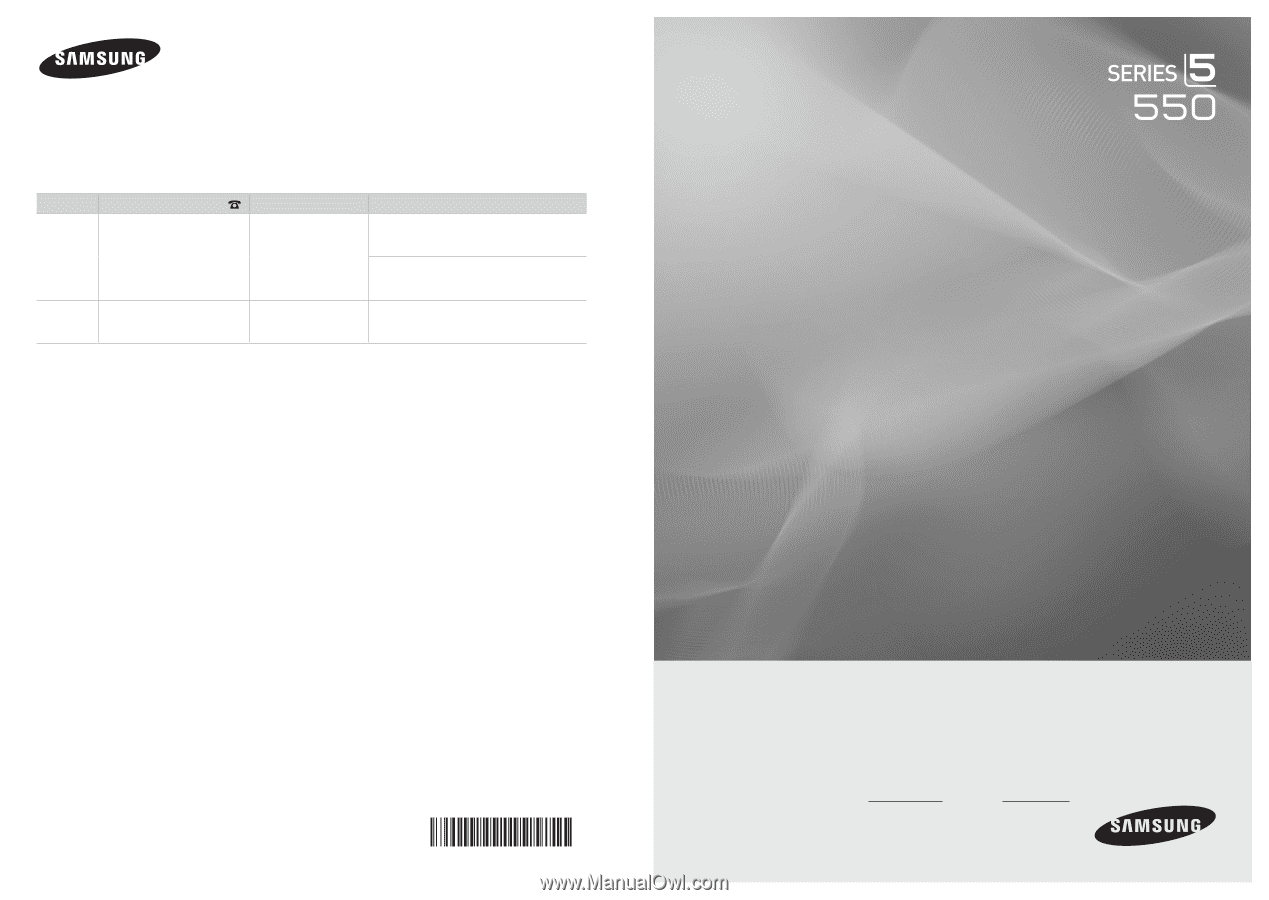
LCD TV
user manual
imagine the possibilities
Thank you for purchasing this Samsung product.
To receive more complete service, please register
your product at
www.samsung.com/register
Model
Serial No.
Contact SAMSUNG WORLDWIDE
If you have any questions or comments relating to Samsung products, please contact the SAMSUNG customer care center.
Comuníquese con SAMSUNG WORLDWIDE
Si desea formular alguna pregunta o comentario en relación con los productos de Samsung, comuníquese con el centro de
atención al cliente de SAMSUNG.
Country
Customer Care Center
Web Site
Address
CANADA
1-800-SAMSUNG(726-7864)
www.samsung.com
Samsung Electronics Canada Inc., Customer
Service 55 Standish Court Mississauga,
Ontario L5R 4B2 Canada
Samsung Electronique Canada Inc.,
Service à la Clientèle 55 Standish Court
Mississauga, Ontario L5R 4B2 Canada
U.S.A
1-800-SAMSUNG(726-7864)
www.samsung.com
Samsung Electronics America, Inc.
105 Challenger Road
Ridgefield Park, NJ 07660-0511
BN68-02604A-04