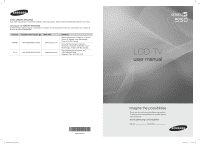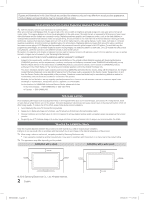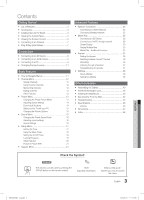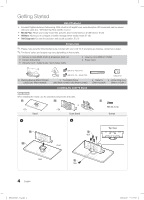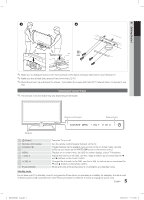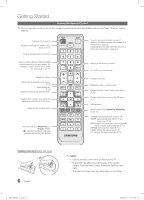Samsung LN37C550J1FXZA User Manual
Samsung LN37C550J1FXZA Manual
 |
View all Samsung LN37C550J1FXZA manuals
Add to My Manuals
Save this manual to your list of manuals |
Samsung LN37C550J1FXZA manual content summary:
- Samsung LN37C550J1FXZA | User Manual - Page 1
Road Ridgefield Park, NJ 07660-0511 LCD TV user manual BN68-02604A_Eng.indb 1 BN68-02604A-02 imagine the possibilities Thank you for purchasing this Samsung product. To receive more complete service, please register your product at www.samsung.com/register Model Serial No. 2010-02-10 �� 8:19 - Samsung LN37C550J1FXZA | User Manual - Page 2
menu for best possible match. • Reduce brightness and contrast values to minimum required to achieve desired picture quality, exceeded values may speed up the burnout process. • Frequently use all TV features designed to reduce image retention and screen burnout, refer to proper user manual section - Samsung LN37C550J1FXZA | User Manual - Page 3
14 Economical Solutions 14 Setting up the TV with your PC 14 Changing the Picture Options 15 yy Sound Menu 16 yy Troubleshooting 43 yy Specifications 46 License 46 yy Dimensions 47 yy Index 48 Changing the Preset Sound Mode 16 Adjusting sound settings 16 Sound Settings - Samsung LN37C550J1FXZA | User Manual - Page 4
are included with your LCD TV. If any items are missing, contact your dealer. ✎✎The items' colors and shapes may vary depending on the models. yy Remote Control (BN59-01041A) & Batteries (AAA x 2) yy Owner's Instructions yy Warranty Card / Safety Guide / Quick Setup Guide yy Cleaning Cloth (BN63 - Samsung LN37C550J1FXZA | User Manual - Page 5
distinguish between the front and back of the Stand and Guide Stand when assembling them. ✎✎Make sure that at least two persons lift and move the LCD TV. ✎✎Stand the product up and fasten the screws. If you fasten the screws with the LCD TV placed down, it may lean to one side. Viewing the - Samsung LN37C550J1FXZA | User Manual - Page 6
buttons in Media Play and Anynet+ modes. (�: controls recording on Samsung recorders with the Anynet+ feature) PRE TV. xx Bright light may affect the performance of the remote control. Avoid use when nearby fluorescent lights or neon signs. xx The color and shape may vary depending on the model - Samsung LN37C550J1FXZA | User Manual - Page 7
process. Set the Clock Mode automatically or manually. ✎✎If you select the Auto, set the daylight saving time. Select the time zone where you live. 6 Viewing the HD Connection Guide. The connection method for the best HD screen quality is displayed. 7 Enjoy your TV. Press the ENTERE button - Samsung LN37C550J1FXZA | User Manual - Page 8
HD connection (up to 1080p) We recommend using the HDMI connection for the best quality HD picture. Available devices: DVD, Blu-ray player, HD cable box / satellite receiver (Set-Top Box) supporting HDMI versions older than 1.3 is connected, the TV may operate abnormally (e.g. no screen display / - Samsung LN37C550J1FXZA | User Manual - Page 9
is connected to the DIGITAL AUDIO OUT (OPTICAL) jack, decrease the volume of both the TV and the system. R-AUDIO-L PR PB Y xx 5.1 CH (channel) audio is available when the TV is connected to an external device supporting 5.1 CH. xx When the receiver (home theater) is set to on, you can hear - Samsung LN37C550J1FXZA | User Manual - Page 10
operate abnormally if a non-standard video format is selected. xx Separate and Composite modes are supported. SOG(Sync On Green) is not supported. Sync Polarity (H / V) EX-LINK Connector for service only. Input Cables (Sold Separately) HDMI HDMI-DVI Component Composite (AV) Coaxial (RF - Samsung LN37C550J1FXZA | User Manual - Page 11
✎✎ You can only choose external devices that S.MODE acorencnoecntneedctinepduttoCs Ctwheill TV. be In the Source highlighted. LiMsEtD, IA options appear on the screen: Picture, Sound, Channel, Setup, Input, Application, Support. Select an icon with the ▲ or ▼ button. Press ENTERE to access the - Samsung LN37C550J1FXZA | User Manual - Page 12
POWERAdd, delete or set Favorite channels and use Pthe program guide for digital broadcasts. Select a channel in the AlIlNCFhOannels, Added TV #6 S.MODE 7 Air Delete Add to Favorite 8 Air Timer Viewing 9 Air Channel Name Edit 9-1 ♥ TV #9 Select All 10 Air 10-1 ♥ TV #10 11-1 ♥ TV - Samsung LN37C550J1FXZA | User Manual - Page 13
. 3. Press the ENTERE button. ✎✎This function is only available in Cable mode. Channel List OO MENUm → Channel → Channel List → ENTERE Channel List Option operation. If the signal is weak or distorted, fine tune the channel manually. yy Select Fine Tune in the Channel menu. ✎✎Fine tuned channels that - Samsung LN37C550J1FXZA | User Manual - Page 14
mode, you can only make changes to Backlight, Contrast and Brightness. xx Settings can be adjusted and stored for each external device connected to the TV can be adjusted manually. ✎✎ If Eco adjust the frequency as best as possible (Coarse) your computer manufacturer or Samsung Dealer.) 1. Click - Samsung LN37C550J1FXZA | User Manual - Page 15
models, new Samsung TVs have more precise pictures. ✎✎In PC mode, you can only make changes to Dynamic Digital Noise Filter : Auto MPEG Noise Filter : Auto HDMI Black Level : Normal Film Mode : Off INFO Auto Protection Time : 2 hours CHLIST U Move E Enter R Return Contrast, Gamma - Samsung LN37C550J1FXZA | User Manual - Page 16
try other options until the best picture is displayed. Auto mode (RGB signals). ■■ Film Mode (Off / Auto1 / Auto2): Sets the TV mode. ■■ Balance L/R: Adjusts the balance between the right and left speaker. ■■ 100Hz / 300Hz / 1KHz / 3KHz / 10KHz (Bandwidth Adjustment): Adjusts the level of specific - Samsung LN37C550J1FXZA | User Manual - Page 17
INFO button. ■■ Clock: Setting the clock is for using various timer features of the TV. ✎✎ If you disconnect the power cord, you have to set the clock again. Clock Mode: Set up the current time manually or automatically. -- Auto: Set the current time automatically using the time from a digital - Samsung LN37C550J1FXZA | User Manual - Page 18
Inactivate ▼ Off Time Inactivate Volume 10 Repeat Once Timer 1 12 12 Source TV 00 00 Antenna Air am am S.MODE Channel 3 Sun Mon Tue Wed Thu Fri Sat L Move U Adjust E , Mon~Fri, Mon~Sat, Sat~Sun or Manual to set at you convenience. If you select Manual, you can set up the day you want to - Samsung LN37C550J1FXZA | User Manual - Page 19
(TV-G, TV-PG, TV-14 and TV-MA). The sub-ratings (D, L, S, V) work similarly. So, if you block the L sub-rating in TV-PG, then the L sub-ratings in TV-14 and TV material. xx The rating titles (For example: Humor Level..etc) and TV ratings (For example: DH, MH, H..etc) may differ depending on the - Samsung LN37C550J1FXZA | User Manual - Page 20
function operates in either analog TV channel mode or when a signal is supplied from an external device to the TV. (Depending on the broadcasting signal on set up options, refer to the "Network Connection" instructions. (P.23~27) General ■■ Game Mode (Off / On): When connecting to a game console - Samsung LN37C550J1FXZA | User Manual - Page 21
same mode. ✎✎NOTE xx For PIP sound, refer to the Sound Select instructions. xx If you turn the TV off while watching in PIP mode, the Troubleshooting: If the TV seems to have a problem, refer to this description. ✎✎ If none of these trouble shooting tips apply, contact the Samsung customer service - Samsung LN37C550J1FXZA | User Manual - Page 22
Insert a USB drive containing the firmware TV Side Panel upgrade file, downloaded from www.samsung.com, into the TV. Please be careful not to instructions. ✎✎ If the internet connection doesn't operate properly, the connection may be broken. Please retry downloading. If the problem persists - Samsung LN37C550J1FXZA | User Manual - Page 23
Dynamic Host Configuration Protocol (DHCP). Modems and routers that support DHCP automatically provide the IP address, subnet mask, gateway, and DNS values your TV needs to access the Internet so you don't have to enter them manually. Most home networks are Dynamic Networks. Some networks require - Samsung LN37C550J1FXZA | User Manual - Page 24
click Status. 3. On the dialog that appears, click the Support tab. 4. On the Support Tab, click the Details button. The Network connection values are displayed. How to set up manually To set up your TV's cable network connection manually, follow these steps: 1. Follow Steps 1 through 6 in the "How - Samsung LN37C550J1FXZA | User Manual - Page 25
If Pure High-throughput (Greenfield) 802.11n mode is selected and the Encryption type is set to WEP, TKIP or TKIPAES (WPS2Mixed) for your AP, Samsung TVs will not support a connection in compliance with new Wi-Fi certification specifications. xx If your AP supports WPS (Wi-Fi Protected Setup), you - Samsung LN37C550J1FXZA | User Manual - Page 26
A PBC(WPS) U Move E Enter R Return 7. Press the Red button on your remote. 8. Press the PBC (WPS) button on your router within 2 minutes. Your TV player automatically acquires all the network setting values it needs and connects to your network. 9. After the network connection is set up, press the - Samsung LN37C550J1FXZA | User Manual - Page 27
may fail because of a firewall problem. If this is the case, contact your Internet service provider. If you cannot connect to the Internet even after you have followed the procedures of your Internet service provider, please contact Samsung Electronics at 1-800-SAMSUNG. BN68-02604A_Eng.indb 27 27 - Samsung LN37C550J1FXZA | User Manual - Page 28
connection in the Media Play mode. ✎✎I f you want to use Media Play to play files saved on your PC over your TV, you should download "PC Share Manager" and users manual from "www.samsung.com." TV Side Panel PC LAN or External Modem (ADSL/VDSL/Cable TV) Samsung Wireless TV Rear Panel LAN Adapter - Samsung LN37C550J1FXZA | User Manual - Page 29
caption does not supported. ✎✎Samsung PC Share manager should be permitted by the firewall program on your PC. ✎✎When you use Media Play mode through a network the device may not be read. xx If a USB device connected to the TV is not recognized, the list of files on the device is corrupted or a - Samsung LN37C550J1FXZA | User Manual - Page 30
to the desired file using the up/down/right/left buttons and then press the ENTERE or � (Play) button. The file is played. ✎✎Supports the View Devices and Contents Mode in Media Play homepage. Information: You can ascertain the selected file name and the number of files and page. Sort List Section - Samsung LN37C550J1FXZA | User Manual - Page 31
AC3 / MPEG / LPCM AC3 / MPEG / LPCM / AAC AC3 / AAC / MP3 / DD+ / HE-AAC Other Restrictions ✎✎ NOTE xx If there are problems with the contents of a codec, the codec will not be supported. xx If the information for a Container is incorrect and the file is in error, the Container will not be able - Samsung LN37C550J1FXZA | User Manual - Page 32
the Equalizer in the Sound menu. (An over-modulated MP3 file may cause a sound problem.) I Love You Jhon 1st Album Pop 2010 4.2MB 01:10 / 04:02 Playlist Slide Show if the Background Music is set to On. ✎✎The BGM Mode cannot be changed until the BGM has finished loading. Normal Image1024.jpg - Samsung LN37C550J1FXZA | User Manual - Page 33
04 Advanced Features ¦¦ Playing Multiple Files Playing selected video/music/photo files 1. Press the Yellow button in the file list to select the desired file. 2. Repeat the above operation to select multiple files. ✎✎ NOTE xx The c mark appears to the left of the selected files. xx To cancel a - Samsung LN37C550J1FXZA | User Manual - Page 34
support multiple audio formats are played. You can start or stop a Slide Show. You can select the slide show speed during the slide show. Background Music You can set and select background music when watching a Slide Show. Zoom You can zoom into images in full screen mode for the TV. If you - Samsung LN37C550J1FXZA | User Manual - Page 35
t Anynet+ is a function that enables you to control all connected Samsung devices that support Anynet+ with your Samsung TV's remote. The Anynet+ system can be used only with Samsung devices that have the Anynet+ feature. To be sure your Samsung device has this feature, check if there is an Anynet - Samsung LN37C550J1FXZA | User Manual - Page 36
only available for devices that support the recording function.) Stops xx If you have selected external input mode by pressing the SOURCE button, you cannot make a recording of a TV Program using a Samsung recorder. 1. Select Recording. manual. 36 English BN68-02604A_Eng.indb 36 2010-02-10 �� 8:19: - Samsung LN37C550J1FXZA | User Manual - Page 37
control, not the buttons on the TV. xx The TV remote control may not work under certain conditions. If this occurs, reselect the Anynet+ device. xx The Anynet+ functions do not operate with other manufacturers' products. ¦¦ Troubleshooting for Anynet+ Problem Anynet+ does not work. I want to - Samsung LN37C550J1FXZA | User Manual - Page 38
TV for browsing web pages in your mobile phones. ✎✎For more information, visit "www.samsung.com" or contact the Samsung call center. Mobile devices may need additional software installation. For details, refer to each device's user's guide a message, switch to TV viewing mode. xx When a message from - Samsung LN37C550J1FXZA | User Manual - Page 39
Samsung Phone to Operate Your TV Before you can use this feature, you must connect to a Samsung mobile phone that supports ScreenShare functions. When operating the TV the media playing. For details, refer to each mobile's user's guide. xx When you want to play media contents from your PC, select the - Samsung LN37C550J1FXZA | User Manual - Page 40
1 on the LCD TV and 1 turn it as shown (2). 2 2. Connect the Kensington Lock cable (3). 3. Fix the Kensington Lock to a desk or a heavy stationary object. 3 ✎✎The locking device has to be purchased separately. ✎✎The location of the Kensington slot may be different depending on the TV model - Samsung LN37C550J1FXZA | User Manual - Page 41
instructions provided with the wall mount items. Contact a technician for assistance when installing the wall mount bracket. Samsung Electronics is not responsible for any damage to the product or injury to yourself or others if you elect to install the TV on your own. Wall Mount Kit Specifications - Samsung LN37C550J1FXZA | User Manual - Page 42
with the ground or slanted downwards for safety purposes. ✎✎ Confi rm that the cord or link does not come loose frequently. ✎✎ Before moving the TV, separate the connected cord first. ✎✎ Use the Wood screw (sold separately) from the size M4x20. Wall 3. Verify all connections are properly secured - Samsung LN37C550J1FXZA | User Manual - Page 43
05 Other Information Troubleshooting If the TV seems to have a problem, first try this list of possible problems and solutions. If none of these troubleshooting tips apply, visit samsung.com, then click on Support, or call Samsung customer service at 1-800-SAMSUNG. Issues Solutions and - Samsung LN37C550J1FXZA | User Manual - Page 44
Setup menu. Try changing Caption Mode Service 1 to CC1. (P. 20) TV problem. PC Connection A "Not Supported Mode" message appears. • Set your PC's output resolution so it matches the resolutions supported by the TV The wireless network connection failed. • Samsung Wireless USB dongle is required to - Samsung LN37C550J1FXZA | User Manual - Page 45
the remote. • Try pointing the remote directly at the TV from 5~6 feet away. • Program the Cable/Sat remote control to the operate the TV. Refer to the Cable/Sat user manual for SAMSUNG TV code. • Check the supported resolution of the TV and adjust the external device's output resolution accordingly - Samsung LN37C550J1FXZA | User Manual - Page 46
Other Information Specifications PC Resolution (Optimum) Environmental Considerations Operating Temperature Operating Humidity Storage Temperature Storage Humidity Stand Swivel (Left / Right) Model Name Screen Size (Diagonal) Sound Output Dimensions (WxDxH) LN32C550 32 inches (31.5 inches - Samsung LN37C550J1FXZA | User Manual - Page 47
10 3.2 10 3.2 10.8 1 23 5 6 4 Model name 1 2 LN32C550 9.3 2.0 LN37C550 12.4 3.2 LN40C550 dimensions are subject to change without prior notice. Refer to the dimensions prior to performing installation of your TV. Not responsible for typographical or printed errors. © 2010 Samsung - Samsung LN37C550J1FXZA | User Manual - Page 48
Digital Audio out DST (Daylight Saving Time) D-sub Dynamic Contrast E Energy Saving Equalizer External Speaker F FAV.CH button Favorite Upgrade 22 46 Source List 11 Speaker Select 17 Standby mode 5 28 Supported Subtitle Formats 30 21 Supported Video Formats 31 20 32 T 6, 17 Timer 18 - Samsung LN37C550J1FXZA | User Manual - Page 49
This page is intentionally left blank. BN68-02604A_Eng.indb 49 2010-02-10 �� 8:19:34
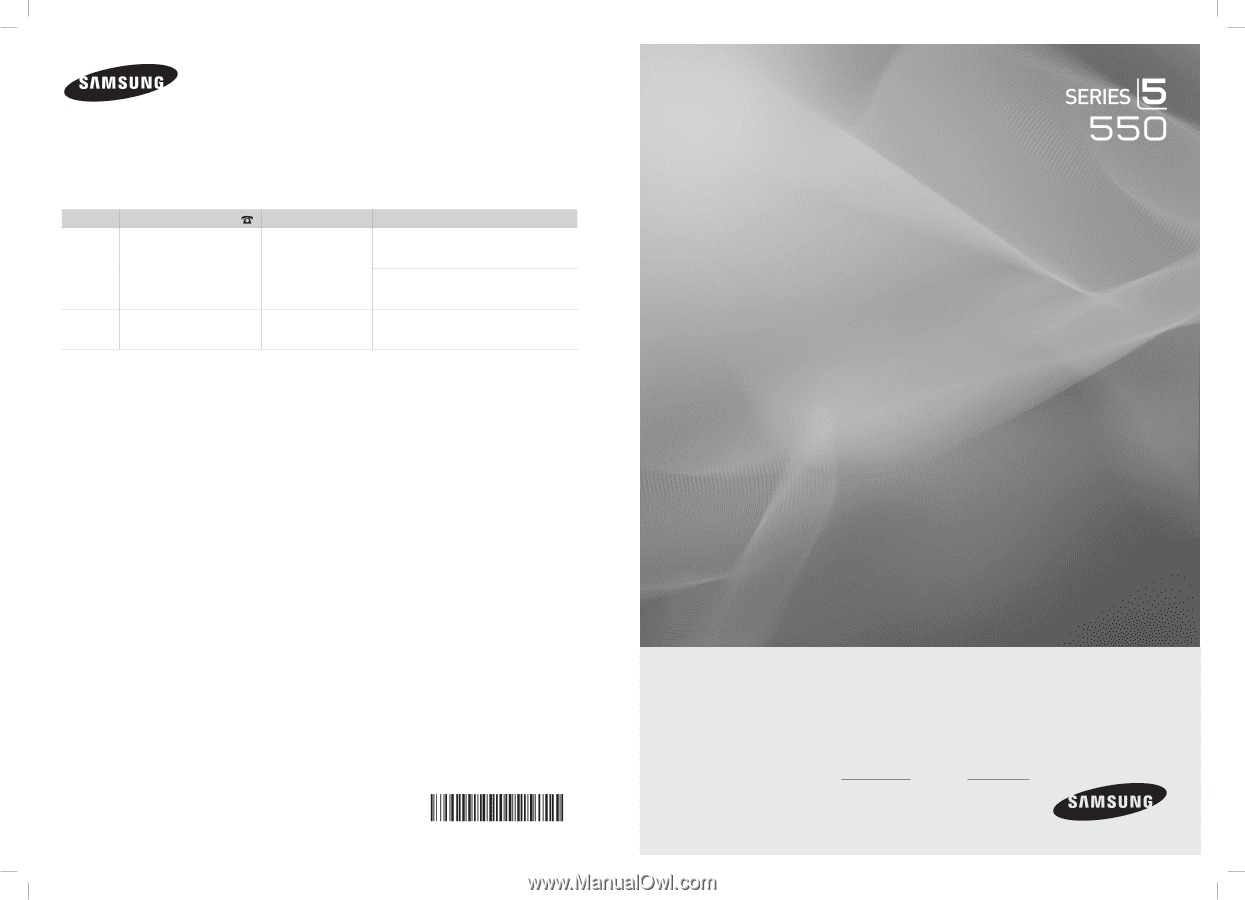
LCD TV
user manual
imagine the possibilities
Thank you for purchasing this Samsung product.
To receive more complete service, please register
your product at
www.samsung.com/register
Model
Serial No.
Contact SAMSUNG WORLDWIDE
If you have any questions or comments relating to Samsung products, please contact the SAMSUNG customer care center.
Comuníquese con SAMSUNG WORLDWIDE
Si desea formular alguna pregunta o comentario en relación con los productos de Samsung, comuníquese con el centro de
atención al cliente de SAMSUNG.
Country
Customer Care Center
Web Site
Address
CANADA
1-800-SAMSUNG(726-7864)
www.samsung.com
Samsung Electronics Canada Inc., Customer
Service 55 Standish Court Mississauga,
Ontario L5R 4B2 Canada
Samsung Electronique Canada Inc.,
Service à la Clientèle 55 Standish Court
Mississauga, Ontario L5R 4B2 Canada
U.S.A
1-800-SAMSUNG(726-7864)
www.samsung.com
Samsung Electronics America, Inc.
105 Challenger Road
Ridgefield Park, NJ 07660-0511
BN68-02604A-02
BN68-02604A_Eng.indb
1
2010-02-10
�� 8:19:05