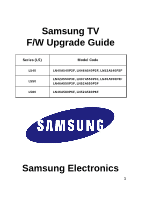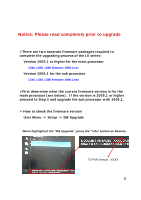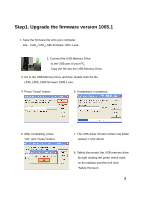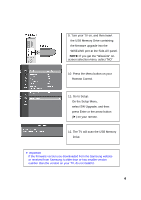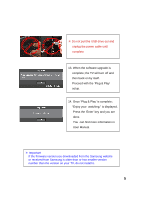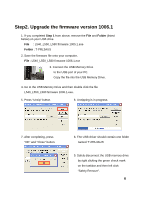Samsung LN40A540P2F User Manual
Samsung LN40A540P2F Manual
 |
View all Samsung LN40A540P2F manuals
Add to My Manuals
Save this manual to your list of manuals |
Samsung LN40A540P2F manual content summary:
- Samsung LN40A540P2F | User Manual - Page 1
Samsung TV F/W Upgrade Guide Series (L5) L540 L550 L580 Model Code LN40A540P2F, LN46A540P2F, LN52A540P2F LN32A550P3F, LN37A550P3F, LN40A550P3F LN46A550P3F, LN52A550P3F LN46A580P6F, LN52A580P6F Samsung Electronics 1 - Samsung LN40A540P2F | User Manual - Page 2
is for the main processor (see below). If the version is 1005.1 or higher proceed to Step 2 and upgrade the sub processor with 1006.1. ¾ How to check the firmware version User Menu -> Setup -> SW Upgrade When highlighted the "SW Upgrade", press the "Info" button on Remote TV F/W Version : XXXX - Samsung LN40A540P2F | User Manual - Page 3
Step1. Upgrade the firmware version 1005.1 1. Save the firmware file onto your computer. File : L540_L550_L580 firmware 1005.1.exe 2. Connect the USB Memory Drive to the USB port of your PC. Copy the file into the USB Memory Drive. 3. Go to the USB Memory Drive and then double click the file - Samsung LN40A540P2F | User Manual - Page 4
9. Turn your TV on, and then insert the USB Memory Drive containing the firmware upgrade into the WISELINK port at the Side-AV panel. NOTE: If you get the "WiseLink" on- screen selection menu, select "NO" 10. Press the Menu button on your Remote Control. 11. Go to Setup. On the Setup Menu, select SW - Samsung LN40A540P2F | User Manual - Page 5
When the software upgrade is complete; the TV will turn off and then back on by itself. Proceed with the 'Plug & Play' setup. 14. Once 'Plug & Play' is complete; "Enjoy your watching." is displayed. Press the 'Enter' key and you are done. You can find more information in User Manual. ※ Important If - Samsung LN40A540P2F | User Manual - Page 6
the USB Memory Drive. 4. Go to the USB Memory Drive and then double click the file L540_L550_L580 firmware 1006.1.exe. 5. Press "Unzip" button. 6. Unzipping is in progress. 7. the USB memory drive by right clicking the green check mark on the taskbar and then left click "Safely Remove". 6 - Samsung LN40A540P2F | User Manual - Page 7
Turn your TV on and insert the USB Memory Drive containing the firmware upgrade into the WISELINK port at the Side-AV panel. NOTE: If you get the "WiseLink" on- screen selection menu, select "NO" 11. Press the Menu button on your Remote Control. 12. Go to Setup. On the Setup Menu, select SW Upgrade - Samsung LN40A540P2F | User Manual - Page 8
. When the software upgrade is complete the TV will turn off and then back on by itself. Proceed with the 'Plug & Play' setup 15. Once 'Plug & Play' is complete; "Enjoy your watching." is displayed. Press the 'Enter' key and you are done. You can find more information in User Manual. ※ Important If
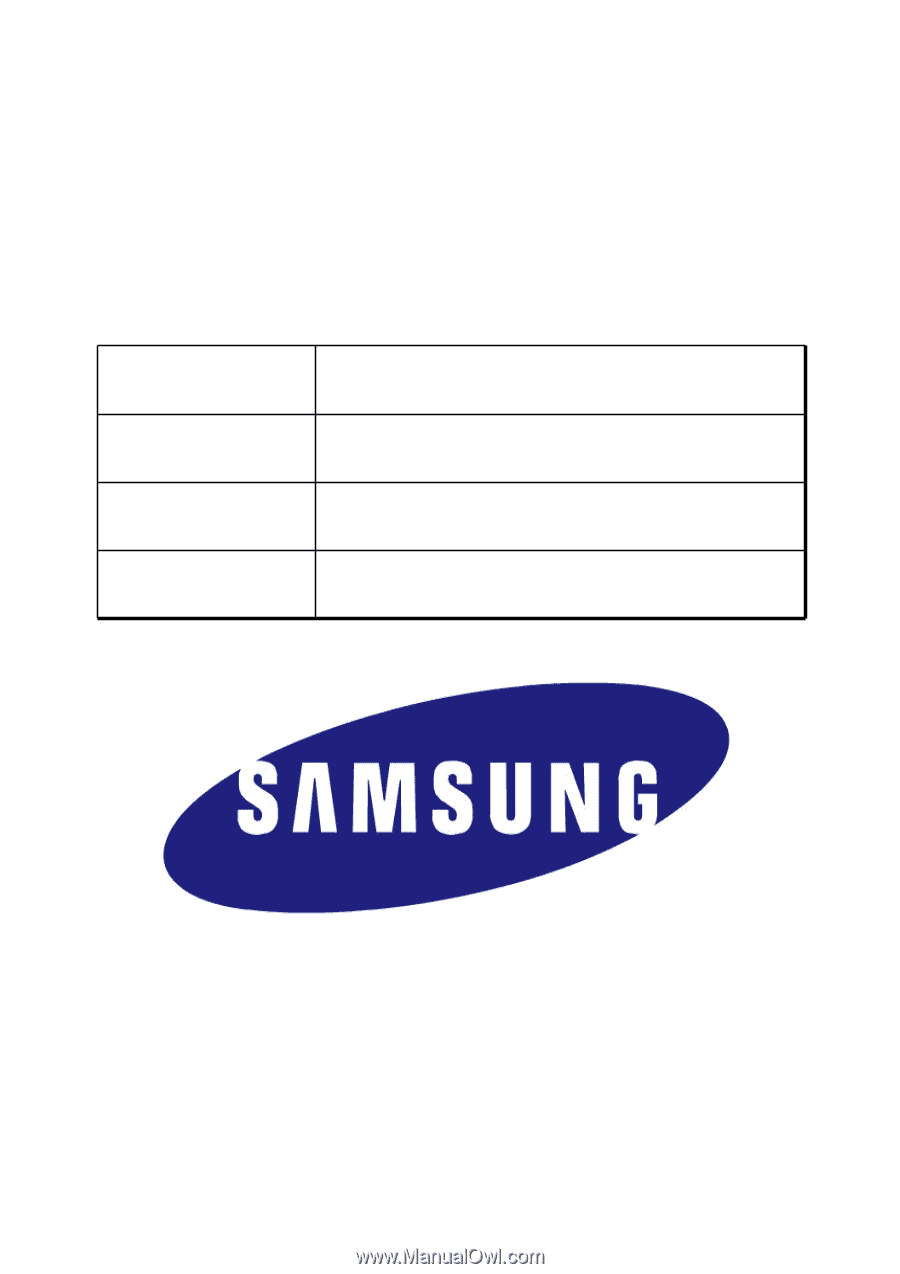
1
Samsung TV
F/W Upgrade Guide
Samsung Electronics
LN46A580P6F, LN52A580P6F
L580
LN32A550P3F, LN37A550P3F, LN40A550P3F
LN46A550P3F, LN52A550P3F
L550
LN40A540P2F, LN46A540P2F, LN52A540P2F
L540
Model Code
Series (L5)