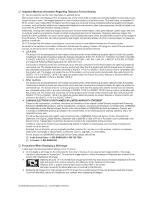Samsung LN40B500P3FXZA User Manual
Samsung LN40B500P3FXZA Manual
 |
View all Samsung LN40B500P3FXZA manuals
Add to My Manuals
Save this manual to your list of manuals |
Samsung LN40B500P3FXZA manual content summary:
- Samsung LN40B500P3FXZA | User Manual - Page 1
LCD TV user manual imagine the possibilities Thank you for purchasing this Samsung product. To receive more complete service, please register your product at www.samsung.com/register Model Serial No. - Samsung LN40B500P3FXZA | User Manual - Page 2
screen picture. Be careful in the selection and duration of television formats used for viewing. Uneven LCD aging as a result of format selection and use, as well as burned-in images, are not covered by your Samsung limited warranty. Ɣ U.S.A Only The product unit accompanying this user manual is - Samsung LN40B500P3FXZA | User Manual - Page 3
the Support Menu 26 ANYNET+ Ŷ Connecting Anynet+ Devices 27 Ŷ Setting Up Anynet 28 Ŷ Switching between Anynet+ Devices 29 Ŷ Recording 30 Ŷ Listening through a Receiver (Home theater 30 Ŷ Troubleshooting for Anynet 31 APPENDIX Ŷ Troubleshooting 32 Ŷ Installing the Stand 35 Ŷ Disconnecting - Samsung LN40B500P3FXZA | User Manual - Page 4
/Satellite receiver (Set-Top Box) needed. Ɣ HDMI/DVI connection of your PC to this TV. Ɣ Excellent Picture Quality Ɣ SRS TruSurround HD provides a virtual surround system. ¦ Accessories Remote Control (BN59-00856A) & Batteries (AAA X 2) Power Cord (3903-00467) TV-Holder & Screw (M4 X L16) (BN96 - Samsung LN40B500P3FXZA | User Manual - Page 5
as you would use the ź and Ÿ buttons on the remote control. 5 P (POWER): Press to turn the TV on and off. 6 SPEAKERS 7 REMOTE CONTROL SENSOR: Aim the remote control towards this spot on the TV. 8 POWER INDICATOR: Blinks and turns off when the power is on and lights up in stand-by mode. English - 3 - Samsung LN40B500P3FXZA | User Manual - Page 6
may vary depending on the model. 1 DIGITAL AUDIO OUT (OPTICAL) - Connects to a Digital Audio component such as a Home theater receiver. 2 SERVICE - Connector for service only. 3 ANT IN - Connects to an antenna or cable TV system. 4 PC / DVI AUDIO IN - Connect to the audio output jack on your PC - Samsung LN40B500P3FXZA | User Manual - Page 7
/ AV IN [R-AUDIO-L] jacks. 8 POWER INPUT - Connects the supplied power cord. 9 KENSINGTON LOCK - The Kensington Lock (optional) is a device used to physically ¿x the system when used in a public place. If you want to use a locking device, contact the dealer where you purchased the TV. N The location - Samsung LN40B500P3FXZA | User Manual - Page 8
feet from the TV. N The performance of the remote control may be affected by bright light. N The product color and shape may vary depending on the model. 1 # 1 POWER: Turns the TV on and off. 2 NUMERIC BUTTONS: Press to change the channel. # TV: Selects the TV mode directly. $ PRE-CH: Enables - Samsung LN40B500P3FXZA | User Manual - Page 9
Àat leads, follow the directions below. 1. Place the wires from the twin leads under the screws on a 300-75 ȍ adapter (not supplied). Use a screwdriver to . UHF VHF UHF VHF ANT IN ¦ Connecting Cable TV To connect to a cable TV system, follow the instructions below. Cable without a Cable Box Plug - Samsung LN40B500P3FXZA | User Manual - Page 10
and pictures may be displayed with abnormal color when DVD / Blu-ray player / Cable Box / Satellite receiver (Set-Top Box) supporting HDMI versions older than 1.3 are connected. When connecting an older HDMI cable and there is no sound, connect the HDMI cable to the HDMI IN 1(DVI) jack and the audio - Samsung LN40B500P3FXZA | User Manual - Page 11
Panel DVD / Blu-ray player / Cable Box / Satellite receiver (Set-Top Box) 2 Audio Cable (Not supplied) 1 DVI to HDMI Cable (Not supplied) 1. Connect a DVI to HDMI Cable or DVI-HDMI Adapter between the HDMI IN 1(DVI) jack on the TV and the DVI jack on the DVD / Blu-ray player / Cable Box / Satellite - Samsung LN40B500P3FXZA | User Manual - Page 12
(Set-Top Box) and is connected to the TV via HDMI, only 2 channel sound will be heard from the Home Theater receiver. If you want to hear 5.1 channel audio, connect the digital audio out jack on DVD / Blu-ray player / Cable Box / Satellite receiver (Set-Top Box) directly to an Ampli¿er or Home - Samsung LN40B500P3FXZA | User Manual - Page 13
on the TV and the AUDIO OUT jacks on the camcorder. N Each Camcorder has a different back panel con¿guration. N When connecting a Camcorder, match the color of the connection terminal to the cable. Using an HDMI Cable TV Rear Panel HD Camcorder 1 HDMI Cable (Not supplied) 1. Connect an HDMI Cable - Samsung LN40B500P3FXZA | User Manual - Page 14
the PC / DVI AUDIO IN jack on the TV and the Audio Out jack of the sound card on your computer. N When using an HDMI/DVI cable connection, you must use the HDMI IN 1(DVI) terminal. Using an HDMI Cable TV Rear Panel PC 1 HDMI Cable (Not supplied) 1. Connect an HDMI cable between the HDMI IN 1(DVI - Samsung LN40B500P3FXZA | User Manual - Page 15
using the TV, follow the steps below to learn how to navigate the menu in order to select and adjust different functions. 1. Press the MENU button. The main menu is displayed on the screen. Its left side has the following icons: Picture, Sound, Channel, Setup, Input, Application, Support. 2. Press - Samsung LN40B500P3FXZA | User Manual - Page 16
POWER P button on the remote control. Menu Language, Store Demo, Channels, and Time will be set. N You can also use the POWER P button on the TV. TV to Home Use mode for the best picture in your home environment. N Store Demo mode is only intended for use in retail environments. If the unit is - Samsung LN40B500P3FXZA | User Manual - Page 17
television can begin memorizing the available channels, you must specify the type of signal source that is connected to the TV instructions. O You can select these options by simply pressing the CH LIST button on the remote control. R Fine Tune (analog channels only) Use ¿ne tuning to manually guide - Samsung LN40B500P3FXZA | User Manual - Page 18
All Channels, Added Channels or Favorite screen by pressing the Ÿ / ź TV #8 Add to Favorite 8 Air Timer Viewing 13 Air Channel Name Edit 13-1 Ɔ TV directly by pressing the number buttons on the remote control. N Reserving a program will be shown in the Programmed menu. N Digital Program Guide - Samsung LN40B500P3FXZA | User Manual - Page 19
be signi¿cantly reduced if the brightness level of the picture is lowered, which will reduce the overall running cost. R Advanced Settings Samsung's new TVs allow you to make even more precise picture settings than previous models. N Advanced Settings is available in Standard or Movie mode. N In - Samsung LN40B500P3FXZA | User Manual - Page 20
best with speci¿c types of video input. Your cable box/satellite receiver may have its own set of screen sizes as well. In general, though, you should view the TV in 16:9 mode as much as possible. O Alternately, you can press the P.SIZE button on the remote control repeatedly to change the picture - Samsung LN40B500P3FXZA | User Manual - Page 21
one of the other options until the best picture is displayed. „ HDMI Black Level ĺ Normal / Low You can select the black level on the screen to adjust the screen depth. N This function is active only when an external device is connected to the TV via HDMI. The HDMI Black Level function may not be - Samsung LN40B500P3FXZA | User Manual - Page 22
tuning alone, then adjust the frequency as best as possible (Coarse) and Fine-tune again. After the noise has been reduced, readjust the picture so that it is aligned on the center of screen. „ PC Position Adjust the PC's screen positioning if it does not ¿t the TV screen. Press the Ÿ or ź button to - Samsung LN40B500P3FXZA | User Manual - Page 23
, including internal television speakers. It is fully compatible with all multichannel formats. O Press the SRS button on the remote control to select On or Off. R Preferred Language (digital channels only) Digital-TV broadcasts are capable of simultaneous transmission of many audio tracks (for - Samsung LN40B500P3FXZA | User Manual - Page 24
Ź „ Clock Setting the clock is necessary in order to use the various timer features of the TV. N The current time will appear every time you press the INFO button. N If you disconnect the power cord, you have to set the clock again. Ɣ Clock Mode Game Mode V-Chip Caption Melody Energy Saving - Samsung LN40B500P3FXZA | User Manual - Page 25
the hour, minute and channel by pressing the number buttons on the remote control. N Auto Power Off When you set the timer On, the television will eventually turn off, if no controls are operated for 3 hours after the TV was turned on by the timer. This function is only available in timer On mode - Samsung LN40B500P3FXZA | User Manual - Page 26
depending on their MPAA rating. The Motion Picture Association of America(MPAA) has implemented a rating system that provides parents press the remote-control buttons in the following sequence, which resets the pin to 0-0-0-0 : POWER (Off) ĺ MUTE ĺ 8 ĺ 2 ĺ 4 ĺ POWER (On) Received Rating: TV-14/NL - Samsung LN40B500P3FXZA | User Manual - Page 27
screen. O Press the CC button on the remote control to turn the Caption on or off. N The Caption feature doesn't work in Component, HDMI Default, White, Black, Red, Green, Blue, Yellow Flashing Service 1 ~ Service TV is powered On or Off. N The Melody does not play. - When no sound is output from the TV - Samsung LN40B500P3FXZA | User Manual - Page 28
problem, perform the picture test. Check the color pattern on the Self Diagnosis Ź screen to see if the problem still exists. Software Upgrade Ɣ Yes: If the test pattern does not appear or there is noise in the test pattern, select Yes. There may be a problem with the TV. Contact Samsung - Samsung LN40B500P3FXZA | User Manual - Page 29
by connecting a USB drive to the SERVICE port located on your TV. N Insert a USB drive containing the ¿rmware upgrade into the SERVICE port on the side of the TV. N Please be careful to not disconnect the power or remove the USB drive while upgrades are being applied. The TV will turn off and turn - Samsung LN40B500P3FXZA | User Manual - Page 30
Device 1 or 2) directly to the Ampli¿er or Home Theater, not the TV. N Connect only one Home Theater. N You can connect an Anynet+ device using the HDMI 1.3 cable. Some HDMI cables may not support Anynet+ functions. N Anynet+ works when the AV device supporting Anynet+ is in the Standby or On status - Samsung LN40B500P3FXZA | User Manual - Page 31
searches the device list when the TV is turned on via the power button, devices connected to the TV when the TV is on or under some conditions are not automatically displayed in the device list. Press the red button to search for the connected device. N If you have selected external input - Samsung LN40B500P3FXZA | User Manual - Page 32
connected to the TV via HDMI, only 2 channel sound will be heard from the Home Theater receiver. N If there is a power interruption to the TV when the Receiver is set to On (by disconnecting the power cord or a power failure), the Speaker Select may be set to External Speaker when you turn the TV - Samsung LN40B500P3FXZA | User Manual - Page 33
theater). Ɣ Check if the Anynet+ device power cord is properly connected. Ɣ Check the Anynet+ device's Video/Audio/HDMI 1.3 cable connections. Ɣ Check whether Anynet+ (HDMI-CEC) is set to On in the Anynet+ setup menu. Ɣ Check whether the TV remote control is in TV mode. Ɣ Check whether it is Anynet - Samsung LN40B500P3FXZA | User Manual - Page 34
and solutions. If none of these troubleshooting tips apply, visit samsung.com, then click on Support or call Samsung customer service at 1-800-SAMSUNG. Problem Solution Poor picture First of all, please perform the Picture Test to con¿rm that your TV is properly displaying test image. Ɣ Go - Samsung LN40B500P3FXZA | User Manual - Page 35
be caused by Remote Control. To fix the Remote problem, refer to 'Remote control does not work' below. TV turns off automatically. Ɣ Check if the Sleep Timer is set to On in the Setup menu. Ɣ If connected the TV to your PC, check your PC power settings. Ɣ Make sure the AC power cord is plugged in - Samsung LN40B500P3FXZA | User Manual - Page 36
the top of the remote. Ɣ Try pointing the remote directly at the TV from 5~6 feet away. Can not control TV power or volume with Cable/Sat box remote control. Ɣ Program the Cable/Sat remote control to operate the TV. Refer to Cable/Sat user manual for SAMSUNG TV code. 'Not Supported Mode' message - Samsung LN40B500P3FXZA | User Manual - Page 37
R Input cables (Sold seperately) HDMI HDMI-DVI ¦ Installing the Stand Component Composite(AV) Coaxial (RF) VGA 1. Attach your LCD TV to the stand. N Two or more people should carry the TV. N Make sure to distinguish between the front and back of the stand when attaching it. N To make sure - Samsung LN40B500P3FXZA | User Manual - Page 38
kit, a detailed installation manual and all parts necessary for assembly are provided model. N Do not exceed 15 degrees tilt when mounting this TV. Product Family LCD-TV PDP-TV LFD inches 19 ~ 22 23 ~ 29 30 ~ 40 46 ~ 55 57 ~ 70 80 ~ 42 ~ 50 58 ~ 63 70 ~ 80 ~ 30 ~ 39 40 ~ 52 55 ~ 70 70 ~ VESA Spec - Samsung LN40B500P3FXZA | User Manual - Page 39
its model. 1. Insert the locking device into the Kensington slot on the LCD TV (1) and turn it in the locking direction (2). 2. Connect the a stand or wall-mount, use parts provided by Samsung Electronics only. Ɣ If you use parts provided by another manufacturer, it may result in a problem with the - Samsung LN40B500P3FXZA | User Manual - Page 40
or slanted downwards for safety purposes. N Con¿rm that the cord or link does not come loose frequently. N Before moving the TV, separate the connected cord ¿rst. 3. Verify all connections are properly secured. Periodically check connections for any sign of fatigue or failure. If you have any - Samsung LN40B500P3FXZA | User Manual - Page 41
Model Name Screen Size (Diagonal) PC Resolution (Optimum) Sound (Output) Dimensions (WxDxH) Without Stand With stand Weight Without Stand With Stand Environmental Considerations Operating Temperature Operating Humidity Storage Temperature Storage Humidity Stand Swivel Left / Right LN40B500 40 - Samsung LN40B500P3FXZA | User Manual - Page 42
drawings are not necessarily to scale. Some dimensions are subject to change without prior notice. Refer to the dimensions prior to performing installation of your TV. Not responsible for typographical or printed errors. © 2009 Samsung Electronics America, Inc English - Samsung LN40B500P3FXZA | User Manual - Page 43
LN46B500 TOP VIEW JACK PANEL DETAIL 3.7"H X 6.6"W 44.4" 3.1" 40.2" 22.6" 28.0" 30.2" 24.4" FRONT VIEW / SIDE VIEW 15.7" (400 mm the dimensions prior to performing installation of your TV. Not responsible for typographical or printed errors. © 2009 Samsung Electronics America, Inc English - 41 - Samsung LN40B500P3FXZA | User Manual - Page 44
con el centro de atención al cliente de SAMSUNG. Country Customer Care Center CANADA 1-800-SAMSUNG(726-7864) U.S.A 1-800-SAMSUNG(726-7864) Web Site www.samsung.com/ca www.samsung.com/us Address Samsung Electronics Canada Inc., Customer Service 55 Standish Court Mississauga, Ontario L5R 4B2 - Samsung LN40B500P3FXZA | User Manual - Page 45
(Depende del Modelo) 113 Support pour televiseur et vis X1 (Selon Ie modele) 8 liD Warranty Card I Safety Guide ImI Tarjeta de garantia I Guia de seguridad 113 Carte de garantie I Guide de securite e liD Owner's Instructions ImI Manual de instrucciones a 113 Instructions I'intention du proprietaire - Samsung LN40B500P3FXZA | User Manual - Page 46
Menus lmJ Visualizaci6n de los menus 1liD Affichage des menus 1m Press the MENU button. The main menu is displayed on the screen. The menu's left side has icons: Picture, Sound, Channel, Setup, Input, Application, Support lmJ Pulse el bot6n MENU. En la pantalla aparece el menu principal. En ellado - Samsung LN40B500P3FXZA | User Manual - Page 47
Using an Optical Cable Digital Audio System Connecting an Antenna 1$1 Conexi6n de una antena / liD Branchement d'une antenne VHF/UHFAntenna laD When the TV is initially powered on, basic settings proceed automatically and subsequently. ~ Preset: Connecting the mains and antenna. 1$1 Cuando el - Samsung LN40B500P3FXZA | User Manual - Page 48
box Installing the LCD TV ~Stand • Components ; When installing the stand, use the provided components and parts. @ 1 EA Stand Cover Neck Guide Stand o Connect the guide stand and Cover Neck onto ; the stand using the ® screws, as shown in the ! figure. (Applicable to models 32 inch only - Samsung LN40B500P3FXZA | User Manual - Page 49
Support Collet Guide de support o Fixer Ie guide du support et Ie coliet sur Ie support aI'aide des vis @, tel qu'iIIustre. (Applicables aux modeles 32 parte delantera y posterior de cada componente al momenta de ensamblarlos. > Asegurese de que al menos dos personas levanten y muevan su LCD TV - Samsung LN40B500P3FXZA | User Manual - Page 50
11I1111111111111111111111111111111111111111 BN68·01402E·02 - Samsung LN40B500P3FXZA | User Manual - Page 51
below.) * DLP TVs, Direct View Type TVs. and Projectors --+ IOcm power line surges. • Before connecting the AC power cord to the DC adaptor outlet, make sure the voltage designation of the DC adaptor corrsponds to the local electrical supply. • Never insert anything metallic into the open parts - Samsung LN40B500P3FXZA | User Manual - Page 52
directe mains mouillees. • Si I'appareil ne fonclion ne pas normalement, en particulier s'il emet des odeurs oudes sons anormaux, debranchez~le immediatemem et contactez un revendeur ou un centre de depannage agree. • Veillez it bien debrancher Ie cordon d'alimentation si la television parte TV - Samsung LN40B500P3FXZA | User Manual - Page 53
with the instruction manual, may cause power supply cord with NEMA configuration 6-15P type (tandem blades) plug cap. This television receiver provides display of television closed captioning in accordance with Section 15.119 of the FCC rules. (TV broadcast receivers with picture screens 13 inches - Samsung LN40B500P3FXZA | User Manual - Page 54
Directive(2004/1 08/EC) and the Low Voltage Directive replacement of the obsolete outlet. 10) Protect the power cord servicing to qualified service personnel. Servicing is required when the apparatus has been damaged in any way, such as power-supply cord manufacturer's instructions for mounting - Samsung LN40B500P3FXZA | User Manual - Page 55
1111111111111111111111111111111111111111111 AA68-03242L-06 - Samsung LN40B500P3FXZA | User Manual - Page 56
purchased and used in the United States. To receive warranty service, the purchaser must contact SAMSUNG for problem determination and service procedures. Warranty service can only be performed by a SAMSUNG authorized service center. The original dated bill of sale must be presented upon request - Samsung LN40B500P3FXZA | User Manual - Page 57
moving images, not stationary patterns or dark bars. On television models that offer picture sizing features, use these controls to view the different formats as a full screen picture. Be careful in the selection and duration of television formats used for viewing. Uneven CRT or Plasma Display

LCD TV
user manual
imagine the possibilities
Thank you for purchasing this Samsung product.
To receive more complete service, please register
your product at
www.samsung.com/register
Model
Serial No.