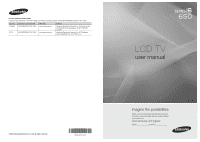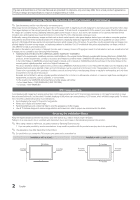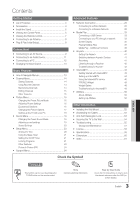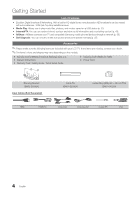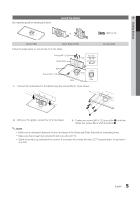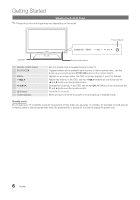Samsung LN40C650 User Manual (user Manual) (ver.1.0) (English)
Samsung LN40C650 Manual
 |
View all Samsung LN40C650 manuals
Add to My Manuals
Save this manual to your list of manuals |
Samsung LN40C650 manual content summary:
- Samsung LN40C650 | User Manual (user Manual) (ver.1.0) (English) - Page 1
com U.S.A 1-800-SAMSUNG (726-7864) www.samsung.com Address Samsung Electronics Canada Inc., Customer Service 55 Standish Court Mississauga, Ontario L5R 4B2 Canada Samsung Electronics America, Inc. 85 Challenger Road Ridgefield Park, NJ 07660-2112 LCD TV user manual © 2010 Samsung Electronics Co - Samsung LN40C650 | User Manual (user Manual) (ver.1.0) (English) - Page 2
, accessories, options, upgrades, or consumables. For the location of a SAMSUNG Authorized Service Center, please call toll-free: - In the United States : 1-800-SAMSUNG (1-800-726-7864) - In Canada : 1-800-SAMSUNG Still image warning Avoid displaying still images (such as jpeg picture files - Samsung LN40C650 | User Manual (user Manual) (ver.1.0) (English) - Page 3
50 Setting Up AllShare 50 Other Information yy Installing the Wall Mount 52 yy Assembling the Cables 53 yy Anti-theft Kensington Lock 53 yy Securing the TV to the Wall 54 yy Troubleshooting 55 Storage and Maintenance 57 yy License 58 yy Specifications 59 yy Dimensions 60 - Samsung LN40C650 | User Manual (user Manual) (ver.1.0) (English) - Page 4
AllShare: AllShare connects your TV and compatible Samsung mobile phones/devices through a network (p. 50). yy Self Diagnosis: You can check to make sure picture and sound operate normally (p. 25). Accessories ✎✎Please make sure the following items are included with your LCD TV. If any items are - Samsung LN40C650 | User Manual (user Manual) (ver.1.0) (English) - Page 5
two screws (M4 X L12) at position 2. ✎✎NOTE xx Make sure to distinguish between the front and back of the Stand and Guide Stand when assembling them. xx Make sure that at least two persons lift and move the LCD TV. xx Stand the product up and fasten the screws. If you fasten the screws with the - Samsung LN40C650 | User Manual (user Manual) (ver.1.0) (English) - Page 6
lights up in standby mode. Standby mode Do not leave your TV in standby mode for long periods of time (when you are away on a holiday, for example). A small amount of electric power is still consumed even when the power button is turned off. It is best to unplug the power cord. 6 English - Samsung LN40C650 | User Manual (user Manual) (ver.1.0) (English) - Page 7
, Media Play menu, etc. Use these buttons in Media Play and Anynet+ modes (p. 33, 40). (�: Controls recording for Samsung recorders that have the Anynet+ feature) MUTE PRE-CH CONTENT CH LIST MENU @TV INTERNET TOOLS INFO RETURN EXIT A B CD MEDIA.P YAHOO! MTS FAV.CH P.SIZE CC Returns to - Samsung LN40C650 | User Manual (user Manual) (ver.1.0) (English) - Page 8
select DST (Daylight Saving Time) mode and time zone. yy Manual: Allows you to manually set the current date and time (p. 21). 6 View the HDTV Connection Guide The connection method for the best HD screen quality is displayed. 7 Enjoy the TV. Press the ENTERE button. If You Want to Reset This - Samsung LN40C650 | User Manual (user Manual) (ver.1.0) (English) - Page 9
an AV Device Using an HDMI or HDMI/DVI Cable: HD connection (up to 1080p) We recommend using the HDMI connection for the best quality HD picture. Available devices: DVD, Blu-ray player, HD cable box, HD STB (Set-Top-Box) satellite receiver R W Red White HDMI Cable (Not Supplied) Device HDMI OUT - Samsung LN40C650 | User Manual (user Manual) (ver.1.0) (English) - Page 10
Connections Using a Component (up to 1080p) or Audio/Video (480i only) Cable Available devices: picture quality, the Component connection is recommended over the A/V connection. Using an EX-Link Cable Connection Available devices: External devices that support EX-Link. EX-LINK: Connector for service - Samsung LN40C650 | User Manual (user Manual) (ver.1.0) (English) - Page 11
5.1 CH (channel) audio is available when the TV is connected to an external device supporting 5.1 CH. xx When the receiver (amplifier or DVD home theater) is set to on, you can hear sound output from the TV's optical jack. When the TV is receiving a DTV signal, the TV will send 5.1 CH sound to the - Samsung LN40C650 | User Manual (user Manual) (ver.1.0) (English) - Page 12
DVI Input) Optimal resolution is 1920 X 1080 @ 60 Hz. Mode IBM MAC VESA CVT VESA DMT VESA GTF 1680 x 1050 1280 x 720 1280 x 1024 1920 x 1080p Horizontal Frequency (KHz) 31.469 31.469 35.000 49. 175 31.500 31.500 40.000 50.000 49. supported. xx The set may operate abnormally if a non-standard - Samsung LN40C650 | User Manual (user Manual) (ver.1.0) (English) - Page 13
is connected to the HDMI IN 1(DVI) port, you should set the TV DVI PC mode under Edit Name. ✎✎When connecting an HDMI/DVI cable to the ENTERE 7 EXITe The main menu options appear on the screen: Picture, Sound, Channel, Setup, Input, Application, Support. Select an icon with the ▲ or ▼ button. Press - Samsung LN40C650 | User Manual (user Manual) (ver.1.0) (English) - Page 14
Channels Added Channels Channel List Add, delete or set Favorite channels and use the program guide for digital broadcasts. OO MENUm → Channel → channels, you must specify the type of signal source that is connected to the TV (i.e. an Air or a Cable system). Auto Program ■■ Air: Air antenna - Samsung LN40C650 | User Manual (user Manual) (ver.1.0) (English) - Page 15
NOTE xx When selecting the Cable TV system: STD, HRC and IRC identify various types of cable TV systems. Contact your local cable the TOOLS button, then select Timer Viewing. 3. Scroll up or down to adjust the settings in the box, or use the numeric buttons on your remote to enter the date and - Samsung LN40C650 | User Manual (user Manual) (ver.1.0) (English) - Page 16
of the TV in order to reduce power consumption. If you select Picture Off, the screen is turned off, but the sound remains on. Press any button except volume button to turn on the screen. ■■ Eco Sensor (Off / On): To enhance your power savings; the picture settings will automatically adapt - Samsung LN40C650 | User Manual (user Manual) (ver.1.0) (English) - Page 17
menu disappears or a menu other than the Picture menu is opened, the calibration is saved and the Expert Pattern window disappears. Off: Turns the Expert Pattern function off. Pattern1: This is a test screen designed to demonstrate the affects of display settings on shades. Pattern2: This is a test - Samsung LN40C650 | User Manual (user Manual) (ver.1.0) (English) - Page 18
): 16:9 - 1080i/1080p (1920x1080), 720p (1280x720) xx Settings can be adjusted and stored for each external device you have connected to an input on the TV. Input Source ATV, AV, Component (480i, 480p) DTV(1080i), Component (1080i, 1080p), HDMI (720p, 1080i, 1080p) PC Picture Size 16:9, Zoom1 - Samsung LN40C650 | User Manual (user Manual) (ver.1.0) (English) - Page 19
to provide a clearer picture. ✎✎ The info screen on your TV displays the resolution and frequency of the incoming video signal (60 Hz). This displayed frequency is not what the TV is displaying by using the Auto Motion Plus function. ✎✎ If noise occurs on the screen, please set the Auto Motion Plus - Samsung LN40C650 | User Manual (user Manual) (ver.1.0) (English) - Page 20
Off / Normal / Night) To equalize the volume level on each channel, set to Normal. ■■ Night: This mode provides an improved sound experience compared to or Dolby Digital. ■■ Audio Delay: Correct audio-video sync problems, when watching TV or video, and when listening to digital audio output using an - Samsung LN40C650 | User Manual (user Manual) (ver.1.0) (English) - Page 21
at you convenience. If you select Manual, you can set up the day you want to activate the timer. ✎✎ The c mark indicates the day is selected. ✎✎Auto Power Off (available only when the TV is turned on by the Timer): The TV will be automatically turned off after 3 hours of being left idle to prevent - Samsung LN40C650 | User Manual (user Manual) (ver.1.0) (English) - Page 22
TV-PG, then the L sub-ratings in TV-14 and TV-MA will automatically be blocked. MPAA Rating: You can block movies depending on their MPAA rating. The Motion Picture V-Chip will automatically block any category that deals with more sensitive material. For example, if xx Even if you set the on-screen - Samsung LN40C650 | User Manual (user Manual) (ver.1.0) (English) - Page 23
the same color. xx You cannot set both the Foreground Opacity and the Background Opacity to Transparent. Network (Network Type / Network Setup / Network Test / SWL(Samsung Wireless Link) / SWL connect) For details on set up options, refer to the "Network Connection" instructions (p. 26). 23 English - Samsung LN40C650 | User Manual (user Manual) (ver.1.0) (English) - Page 24
when the TV is turned on or off. Wireless Remote Control (Off / On) Turn on/off or give permission to Samsung mobile phones/ devices. You must have a Samsung Mobile phone/device which supports Wireless Remote Control. For more details, refer to each device's manual. ¦¦ Picture In Picture (PIP) PIP - Samsung LN40C650 | User Manual (user Manual) (ver.1.0) (English) - Page 25
Troubleshooting: If the TV seems to have a problem, refer to this description. ✎✎ If none of these troubleshooting tips apply, contact the Samsung customer service center. Software Upgrade Software Upgrade can be performed by network connection or downloading the latest firmware from "www. samsung - Samsung LN40C650 | User Manual (user Manual) (ver.1.0) (English) - Page 26
must enter the IP address, subnet mask, gateway, and DNS values manually on your TV's Cable Setup Screen when you set up the network connection. To get the IP address, subnet mask, gateway, and DNS values, contact your Internet Service Provider (ISP). If you have a Windows computer, you can also get - Samsung LN40C650 | User Manual (user Manual) (ver.1.0) (English) - Page 27
click Status. 3. On the dialog that appears, click the Support tab. 4. On the Support Tab, click the Details button. The Network connection values are displayed. How to set up manually To set up your TV's cable network connection manually, follow these steps: 1. Follow Steps 1 through 6 in the "How - Samsung LN40C650 | User Manual (user Manual) (ver.1.0) (English) - Page 28
TV. xx If you select the Pure High-throughput (Greenfield) 802.11N mode and set your AP's Security Encryption type to WEP, TKIP or TKIPAES (WPS2Mixed), your Samsung TV will not support ) -- Manual Setup -- SWL (Samsung Wireless Link) - For Samsung devices only. -- Ad-Hoc xx The Samsung Wireless LAN - Samsung LN40C650 | User Manual (user Manual) (ver.1.0) (English) - Page 29
this function, you must set SWL (Samsung Wireless Link) to Off in the TV's on-screen menu. ✎✎You can check for equipment that supports Samsung Auto Configuration on www.samsung.com. How to set up using Samsung Auto Configuration 1. Place the AP and TV next to each other and turn them on. ✎✎ Because - Samsung LN40C650 | User Manual (user Manual) (ver.1.0) (English) - Page 30
Advanced Features Network Setup (PBC (WPS)) How to set up using PBC (WPS) If your router has a PBC (WPS) button, follow these steps: 1. Connect your TV to Samsung Wireless LAN Adapter as described in the previous section. 2. Turn on your TV, press the MENU button on your remote, use the ▲ or ▼ - Samsung LN40C650 | User Manual (user Manual) (ver.1.0) (English) - Page 31
pop-up menu, click Status. 3. On the dialog that appears, click the Support tab. 4. On the Support tab, click the Details button. The Network settings are displayed. How to set up manually To enter the Network connection values manually, follow these steps: 1. Follow Steps 1 through 6 in the "How to - Samsung LN40C650 | User Manual (user Manual) (ver.1.0) (English) - Page 32
the 5 Ghz band are not supported. SWL connect You can directly connect the TV to a Samsung device that supports PBC (WPS). ✎✎This function is available when SWL (Samsung Wireless Link) is set to On. ✎✎To use the SWL (Samsung Wireless Link) function, connect the Samsung Wireless LAN Adpater to the - Samsung LN40C650 | User Manual (user Manual) (ver.1.0) (English) - Page 33
a network You can play pictures, music and videos saved on your PC TV through a network connection in the Media Play mode. ✎ If you want to use Media Play to play files saved on your PC over your TV, you should download "PC Share Manager" and the users manual from "www.samsung.com." PC LAN External - Samsung LN40C650 | User Manual (user Manual) (ver.1.0) (English) - Page 34
Setting functions. xx Sorting files by preference in the Photos, Music, and Videos folders. xx The � (REW) or µ (FF) button while a movie is playing. ✎✎Divx DRM, Multi-audio, embedded captions are not supported. ✎✎Samsung . xx If the TV has been no input during time set in Auto Protection Time - Samsung LN40C650 | User Manual (user Manual) (ver.1.0) (English) - Page 35
category. Operation Buttons Red (Change Device): Selects a connected device. B Green (Preference): Sets the file preference. (not supported in Basic view) Yellow (Select): Selects multiple files from file list. Selected files are marked with a symbol. Blue (Sorting): Selects the sort list. T Tools - Samsung LN40C650 | User Manual (user Manual) (ver.1.0) (English) - Page 36
/ LPCM / AAC AC3 / AAC / MP3 / DD+ / HE-AAC Other Restrictions ✎✎ NOTE xx If there are problems with the contents of a codec, the codec will not be supported. xx If the information for a Container is incorrect and the file is in error, the Container will not be able to play correctly. xx Sound or - Samsung LN40C650 | User Manual (user Manual) (ver.1.0) (English) - Page 37
Movie Play Help function is set to On in the Settings menu, a pop-up message will appear when you resume play a movie file. 00:04:03 / sound is abnormal when playing MP3 files, adjust the Equalizer in the Sound menu. (An over-modulated MP3 file may cause a sound problem.) I Love You Jhon 1st Album - Samsung LN40C650 | User Manual (user Manual) (ver.1.0) (English) - Page 38
list section will be displayed in the slide show. -- During the slide show, files are displayed in order. ✎✎Music files can be automatically played during the Slide Show if the Background Music is set to On. ✎✎The BGM Mode cannot be changed until the BGM has finished loading. Normal Image1024.jpg - Samsung LN40C650 | User Manual (user Manual) (ver.1.0) (English) - Page 39
preference. You can adjust the picture setting. (p. 16, 17, 18, 19) You can adjust the sound setting. (p. 19, 20) You can play the video with Subtitles. This function only works if the subtitles are the same file name as the video. You can enjoy video in one of supported languages as required. The - Samsung LN40C650 | User Manual (user Manual) (ver.1.0) (English) - Page 40
Samsung devices that support Anynet+ with your Samsung TV's remote. The Anynet+ system can be used only with Samsung devices that have the Anynet+ feature. To be sure your Samsung OUT (OPTICAL) jack on your TV and the Digital Audio Input or Home Theater, not the TV. xx You can connect only one Home - Samsung LN40C650 | User Manual (user Manual) (ver.1.0) (English) - Page 41
support Turn Off (No / Yes): Setting an Anynet+ Device to turn off automatically when the TV is turned off. ✎✎ If Auto Turn Off is set to Yes, running external devices will turn off at the same time as the TV powers off. However, a device may not turn TV Program using a Samsung users manual. 41 English - Samsung LN40C650 | User Manual (user Manual) (ver.1.0) (English) - Page 42
Troubleshooting for Anynet+ Problem Possible Solution Anynet+ does not work. • Check if the device is an Anynet+ device. The Anynet+ system supports sure to search devices again or turn your TV off and on again. • Check if the Anynet+ Function of Anynet+ device is set on. I want to start Anynet - Samsung LN40C650 | User Manual (user Manual) (ver.1.0) (English) - Page 43
Applications: Displays the downloaded applications through the Samsung Apps. Application service: You can experience Samsung Apps Settings various service by provided samsung. Internet@TV Settings: Edit and configure applications and Internet@TV settings. Login B Mark as Favorite Sort by - Samsung LN40C650 | User Manual (user Manual) (ver.1.0) (English) - Page 44
enjoyable application experience, register and log in to your account. ✎✎For instructions on creating an account, refer to Settings → Internet@TV ID → Create. 1. Press the Red button in the Internet@TV home page. 2. Select the desired User account, press the ENTERE button. ✎✎ If you want to create - Samsung LN40C650 | User Manual (user Manual) (ver.1.0) (English) - Page 45
in icon keypad screen. 6. Account created. You can use the services provided by all users of your Samsung TV with a single login by linking the users' account to the TV ID. If you want to register a service site ID, select Yes. Service Site list will appear on the screen. 7. Select Register of the - Samsung LN40C650 | User Manual (user Manual) (ver.1.0) (English) - Page 46
Advanced Features ¦¦ Using the Internet@TV service Samsung Apps Samsung Apps is a store for downloading applications to be used on Samsung TV/AV equipment. Users can enjoy a variety of contents such as videos, music, photos, games, useful information etc. using the downloaded applications. - Samsung LN40C650 | User Manual (user Manual) (ver.1.0) (English) - Page 47
all through the Yahoo!® Widget Engine. ✎ When running Internet@TV for the first time, you will be prompted to configure the basic settings. ✎ Depending on your country's regulations, some applications may have limited service or not be supported. Screen Display y Dock Mode Hello John! 5:15 AM Mon - Samsung LN40C650 | User Manual (user Manual) (ver.1.0) (English) - Page 48
Profile Settings option to customize and protect your profile. -- User profiles can be customized with a unique name and avatar (a picture used not support Internet@TV. yy About Profile Widget: Press the Green button to view a brief description of Profile Widget, Copyright Policy, Terms of Service, - Samsung LN40C650 | User Manual (user Manual) (ver.1.0) (English) - Page 49
04 Advanced Features ¦¦ Troubleshooting for Internet@TV Problem Some application contents only appear in English. How can I change the language? Some application services do not work. When a network error occurs, I can only use the setting menu. Possible Solution The Application content language - Samsung LN40C650 | User Manual (user Manual) (ver.1.0) (English) - Page 50
, you can use your TV for browsing web pages in your mobile phones. ✎✎For more information, visit "www.samsung.com" or contact the Samsung call center. Mobile devices may need additional software installation. For details, refer to each device's user's guide. ¦¦ Setting Up AllShare Setup ■■ Message - Samsung LN40C650 | User Manual (user Manual) (ver.1.0) (English) - Page 51
My Mobile Contacts Calendar Doc Viewer E Select Return Using your Samsung Phone to Operate Your TV Before you can use this feature, you must connect to a Samsung mobile phone that supports ScreenShare functions. When operating the TV with your mobile phone, only the POWER, y, z and MUTE buttons - Samsung LN40C650 | User Manual (user Manual) (ver.1.0) (English) - Page 52
the Wall Mount Kit The wall mount kit (sold separately) allows you to mount the TV on the wall. For detailed information on installing the wall mount, see the instructions provided with the wall mount. Contact a technician for assistance when installing the wall mount bracket. Samsung Electronics - Samsung LN40C650 | User Manual (user Manual) (ver.1.0) (English) - Page 53
05 Other Information Product Family inches LCD-TV 19~22 23~29 30~40 46~55 57~65 70~80 80~ VESA Spec. (A * B) 75 X 75 100 X 100 200 X 100 200 X 200 400 X 400 600 X 400 800 X 400 1400 X 800 Standard Screw M4 M6 M8 Quantity 4 Do not install your Wall Mount Kit while your TV is turned on. It may - Samsung LN40C650 | User Manual (user Manual) (ver.1.0) (English) - Page 54
molly, or other screw appropriate for the wall or cabinet you intend to secure the TV-Holder string to. We recommend a size M4xL20 wood screw. TV-Holder (BN96-15753A) Screw 1 (M6xL16) (32 ~ 40 inch TVs) Screw 2 (M8xL19) (46 ~ 55 inch TVs) Installing the TV-Holder 1. Remove the screw attached to - Samsung LN40C650 | User Manual (user Manual) (ver.1.0) (English) - Page 55
If the TV seems to have a problem, first try this list of possible problems and solutions. If none of these troubleshooting tips apply, visit "www.samsung.com," then click on Support, or call Samsung customer service at 1-800-SAMSUNG. Issues Solutions and Explanations Poor picture First of - Samsung LN40C650 | User Manual (user Manual) (ver.1.0) (English) - Page 56
the remote. • Try pointing the remote directly at the TV from 5~6 feet away. The cable/set top box remote control doesn't turn the TV on or off, or adjust the volume. • Program the Cable/Set remote control to operate the TV. Refer to the Cable/Set user manual for the SAMSUNG TV code. 56 English - Samsung LN40C650 | User Manual (user Manual) (ver.1.0) (English) - Page 57
time the TV is turned off. You have intermittent loss of audio or video. The PIP menu is not available. Solutions and Explanations • Check the supported resolution of the TV, and adjust the external device's output resolution accordingly. Refer to the resolution settings on page 12 of this manual - Samsung LN40C650 | User Manual (user Manual) (ver.1.0) (English) - Page 58
Inc. All Rights Reserved. DivX Certified to play DivX video up to HD 1080p, including premium content. ABOUT DIVX VIDEO: DivX® is a digital video format Visit www.divx.com for more information and software tools to convert your files into DivX video. ABOUT DIVX VIDEO-ON-DEMAND: This DivX Certified® - Samsung LN40C650 | User Manual (user Manual) (ver.1.0) (English) - Page 59
) Body With stand Weight Without Stand With Stand 1920 x 1080 50°F to 104°F (10°C to 40°C) 10% to 80%, non-condensing -4°F to 113°F (-20°C to 45°C) 5% to 95%, non-condensing -20˚ ~ 20˚ LN32C650 LN40C650 32 inches (31.5 inches measured diagonally) 40 inches (40.0 inches measured diagonally - Samsung LN40C650 | User Manual (user Manual) (ver.1.0) (English) - Page 60
39.3 15.7 15.7 NOTE: All drawings are not necessarily to scale. Some dimensions are subject to change without prior notice. Refer to the dimensions prior to performing installation of your TV. Not responsible for typographical or printed errors. © 2010 Samsung Electronics America, Inc 60 English - Samsung LN40C650 | User Manual (user Manual) (ver.1.0) (English) - Page 61
Information Sleep Timer Slide Show Software Upgrade Source List Speaker Select Specifications Standby mode Symbol 33 T 24 14 Timer 24 Title 20 Tools 37 Troubleshooting TV Speaker 13 26 27 7 12 44 38 18, 39 24 8 5 U USB Drive V Video Formats Videos Volume W Wall Mount Warm White Balance Widget 42 - Samsung LN40C650 | User Manual (user Manual) (ver.1.0) (English) - Page 62
This page is intentionally left blank.
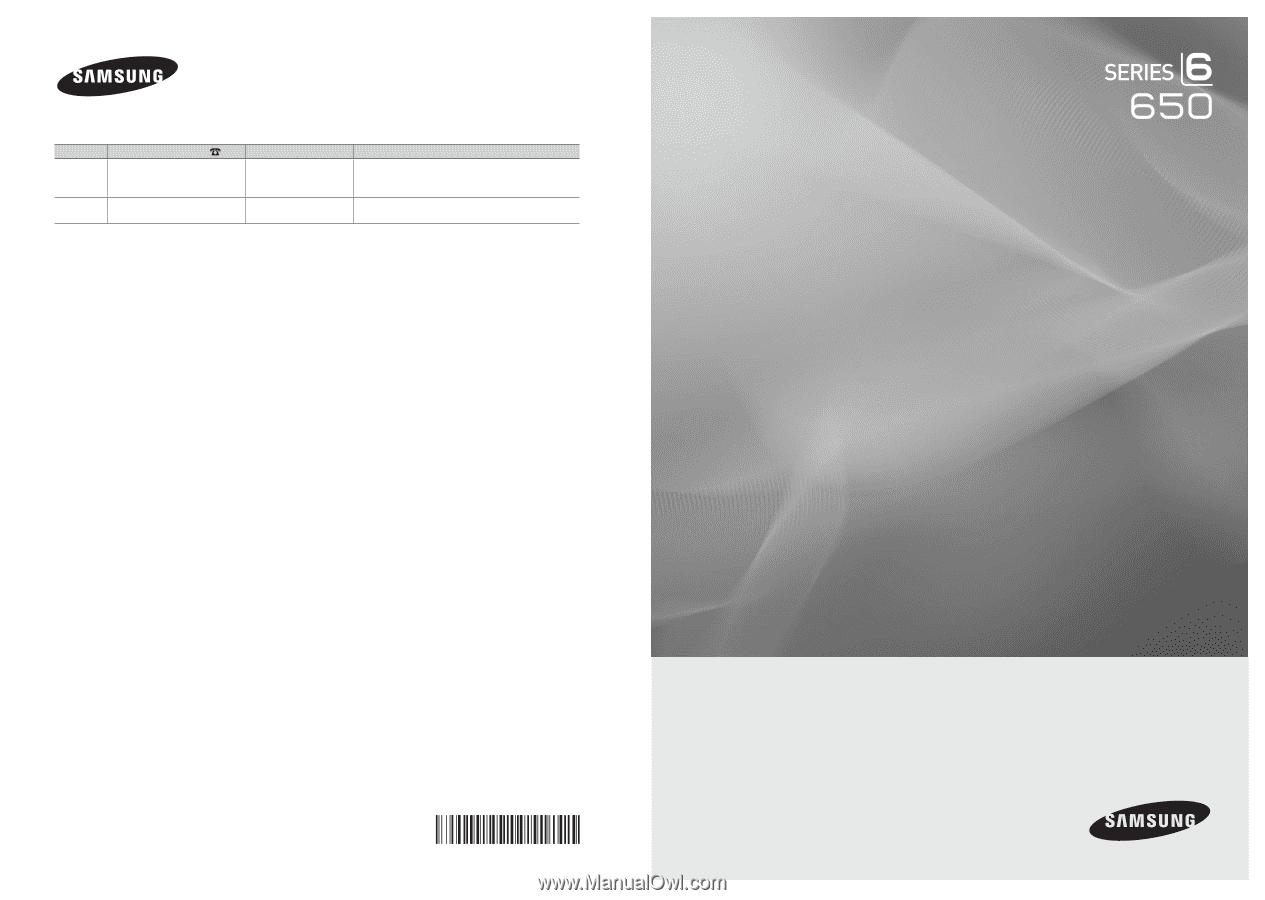
© 2010 Samsung Electronics Co., Ltd. All rights reserved.
BN68-02541A-04
LCD TV
user manual
imagine the possibilities
Thank you for purchasing this Samsung product.
To receive more complete service, please register
your product at
www.samsung.com/register
Model _____________Serial No. _____________
Contact SAMSUNG WORLDWIDE
If you have any questions or comments relating to Samsung products, please contact the SAMSUNG customer care center.
Country
Customer Care Center
Web Site
Address
CANADA
1-800-SAMSUNG (726-7864)
www.samsung.com
Samsung Electronics Canada Inc., Customer Service
55 Standish Court Mississauga, Ontario L5R 4B2
Canada
U.S.A
1-800-SAMSUNG (726-7864)
www.samsung.com
Samsung Electronics America, Inc. 85 Challenger
Road
Ridgefield Park, NJ 07660-2112