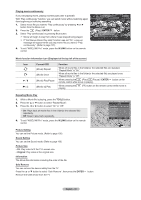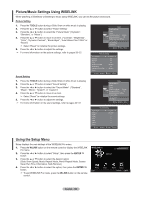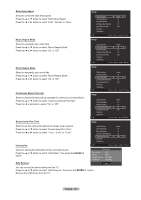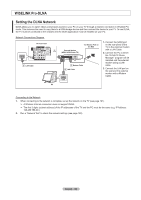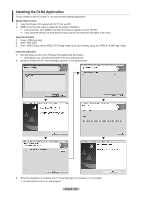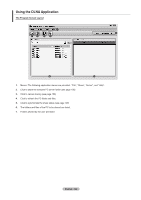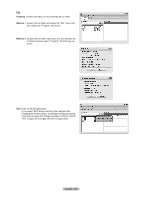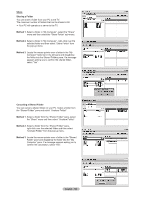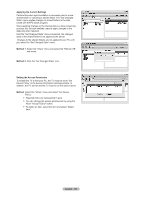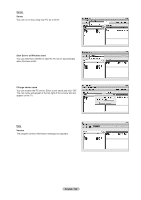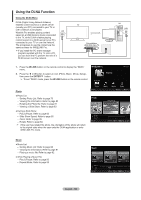Samsung LN46A850S1FXZA User Manual (ENGLISH) - Page 106
Using the DLNA Application, The Program Screen Layout
 |
View all Samsung LN46A850S1FXZA manuals
Add to My Manuals
Save this manual to your list of manuals |
Page 106 highlights
Using the DLNA Application The Program Screen Layout 1 8 23 4 5 6 7 1. Menus: The following application menus are provided : "File", "Share", "Server", and "Help". 2. Click to share the selected PC server folder (see page 106) 3. Click to cancel sharing (see page 106) 4. Click to refresh the PC folder and files. 5. Click to synchronize the share status (see page 107) 6. The folders and files of the PC to be shared are listed. 7. Folders shared by the user are listed. English - 104
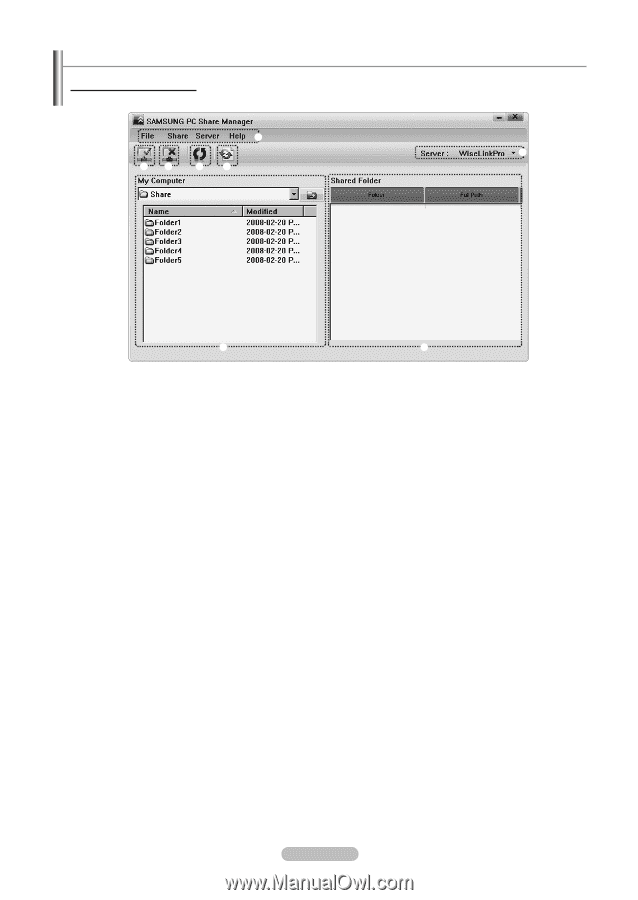
English - 104
Using the DLNA Application
The Program Screen Layout
1
2
3
4
5
8
6
7
1.
Menus: The following application menus are provided : “File”, “Share”, “Server”, and “Help”.
2.
Click to share the selected PC server folder (see page 106)
±.
Click to cancel sharing (see page 106)
4.
Click to refresh the PC folder and files.
².
Click to synchronize the share status (see page 107)
6.
The folders and files of the PC to be shared are listed.
7.
Folders shared by the user are listed.