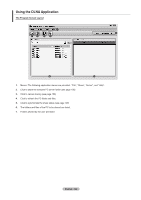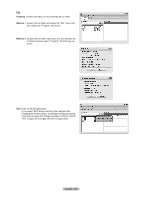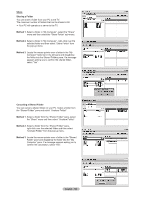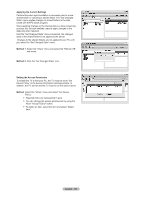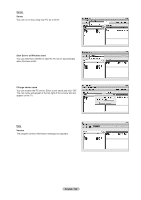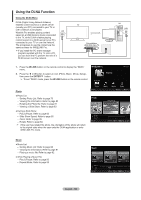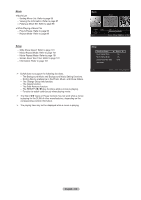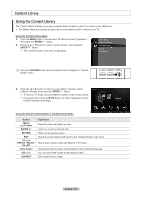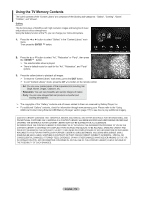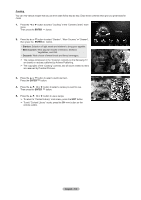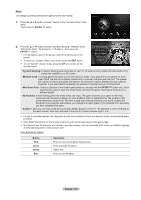Samsung LN46A850S1FXZA User Manual (ENGLISH) - Page 111
Using the DLNA Function, Using the DLNA Menu, W.LINK, ENTER, Photo, Music
 |
View all Samsung LN46A850S1FXZA manuals
Add to My Manuals
Save this manual to your list of manuals |
Page 111 highlights
Using the DLNA Function Using the DLNA Menu DLNA (Digital Living Network Alliance) enables content saved on a DLNA server (usually your PC) connected to your TV or over a network to be played. LAN Wiselink Pro enables playing content saved on a USB memory device connected to the TV, while DLNA enables playing content saved on a DLNA server (your PC) connected to your TV or over the network. The procedures to use the content are the same as those for WISELINK Pro. ➣ If you install the PC share manager program supplied with the TV onto a PC, you can have the PC perform the role of a DLNA server over the network. TV External Modem (ADSL/VDSL/Cable TV) PC LAN 1. Press the W.LINK button on the remote control to display the "DLNA" menu. 2. Press the ◄ or ►button to select an icon (Photo, Music, Movie, Setup), then press the ENTER button. ➣ To exit "DLNA" mode, press the W.LINK button on the remote control. WISELINK Pro PHOTO DLNA : Server Photo ♦ Photo List - Sorting Photo List: Refer to page 78 - Viewing the Information: Refer to page 82 - Rotating the Photo file: Refer to page 81 - Viewing a Slide Show: Refer to page 83 ♦ During a Slide Show - Play & Pause: Refer to page 83 - Slide Show Speed: Refer to page 85 - Zoom: Refer to page 85 - Rotate: Refer to page 84 ➣ If the user has rotated the photo, the orientation of the photo will return to its original state when the user exits the DLNA application or exits WISELINK Pro mode. Photo Server Music Movie Setup Device e Exit Photo Image001.jpg Preference Monthly Timeline Server ★ ★ ★ Jan ▲ Device Select Nov Jump Option Music ♦ Music List - Sorting Music List: Refer to page 88 - Viewing the Information: Refer to page 91 - Playing a music file: Refer to page 92 ♦ While Playing a Music File - Play & Pause: Refer to page 93 - Repeat Mode: Refer to page 93 Music Thanks I Love You Better than yesterday Jee Album 1 2005 Pop Energetic ★ ★ ★ Sad Darby Album 2 2005 Pop ★ ★ ★ Calm Catherine Album 3 2005 Pop ★ ★ ★ Preference Title Artist Server F G H I J L P ▲ Device Select S T V Jump Option English - 109