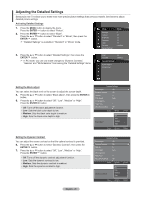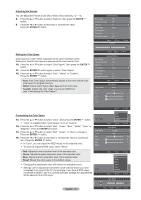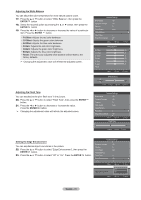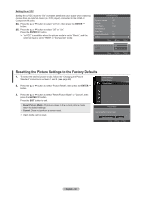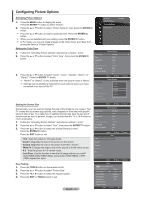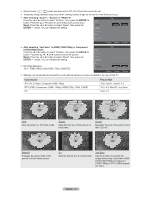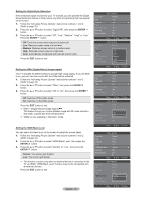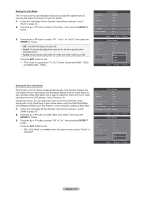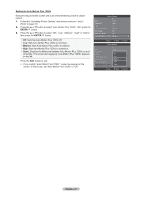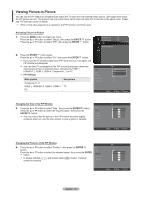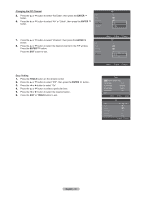Samsung LN46A850S1FXZA User Manual (ENGLISH) - Page 36
After selecting Zoom1, Zoom2 or Wide Fit, Input Source
 |
View all Samsung LN46A850S1FXZA manuals
Add to My Manuals
Save this manual to your list of manuals |
Page 36 highlights
➣ When Double ( , ) mode has been set in PIP, the Picture Size cannot be set. ➣ Temporary image retention may occur when viewing a static image on the set for more than two hours. ➣ After selecting "Zoom1", "Zoom2" or "Wide Fit": Press the ◄ or ► button to select "Position", then press the ENTER button. Press the ▲ or ▼ button to move the picture up and down. Reset: Press the ◄ or ► button to select "Reset", then press the ENTER button. You can initialize the setting. 16:9 Zoom1 Zoom2 Size Position Reset Wide Fit 4:3 Just Scan Adjust Enter Return ➣ After selecting "Just Scan" in HDMI (1080i/1080p) or Component Size (1080i/1080p) mode: 16:9 Press the ◄ or ► button to select "Position", then press the ENTER button. Press the or ► button to move the picture. Zoom1 Reset: Press the ◄ or ► button to select "Reset", then press the Zoom2 ENTER button. You can initialize the setting. Wide Fit ➣ HD (High Definition) 16:9 - 1080i/1080p (1920x1080), 720p (1280x720) 4:3 Just Scan Position Adjust Enter ➣ Settings can be adjusted and stored for each external device you have connected to an input of the TV. Reset Return Input Source ATV, AV, S-Video, Component (480i, 480p) DTV(1080i), Component (1080i, 1080p), HDMI (720p, 1080i, 1080P) PC Picture Size 16:9, Zoom1, Zoom2, 4:3 16:9, 4:3, Wide Fit, Just Scan 16:9, 4:3 16:9 Zoom1 U Move Zoom2 U Move 16:9 Sets the picture to 16:9 wide mode. Zoom1 Magnifies the size of the picture on the screen. Zoom2 Magnifies the size of the picture more than "Zoom1". Wide Fit U Move 4:3 Just Scan Wide Fit Enlarges the aspect ratio of the picture to fit the entire screen. 4:3 Sets the picture to 4:3 normal mode. Just Scan Use the function to see the full image without any cutoff when HDMI (720p/1080i/1080p), Component (1080i/1080p) or DTV (1080i) signals are input. English - 34