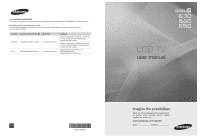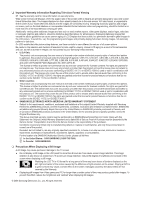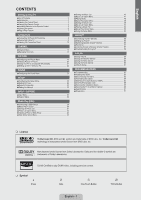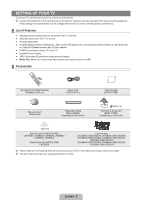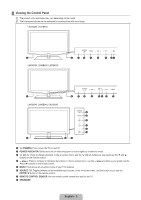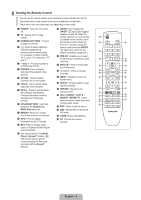Samsung LN52B630N1F User Manual (ENGLISH)
Samsung LN52B630N1F Manual
 |
View all Samsung LN52B630N1F manuals
Add to My Manuals
Save this manual to your list of manuals |
Samsung LN52B630N1F manual content summary:
- Samsung LN52B630N1F | User Manual (ENGLISH) - Page 1
Canada Samsung Electronics America, Inc. 105 Challenger Road Ridgefield Park, NJ 07660-0511 LCD TV user manual BN68-02089B-00 imagine the possibilities Thank you for purchasing this Samsung product. To receive more complete service, please register your product at www.samsung.com/register Model - Samsung LN52B630N1F | User Manual (ENGLISH) - Page 2
screen picture. Be careful in the selection and duration of television formats used for viewing. Uneven LCD aging as a result of format selection and use, as well as burned-in images, are not covered by your Samsung limited warranty. ● U.S.A Only The product unit accompanying this user manual is - Samsung LN52B630N1F | User Manual (ENGLISH) - Page 3
Remote Control 5 ■ Viewing the menus 5 ■ Plug & Play Feature 7 Connections ■ Connecting VHF and UHF Antennas 8 ■ Connecting Cable TV 9 ■ Viewing the Connection Panel 10 CHANNEL ■ Channel Menu 13 ■ Managing Channels 14 PICTURE ■ Configuring the Picture Menu 16 ■ Viewing Picture-in-Picture - Samsung LN52B630N1F | User Manual (ENGLISH) - Page 4
to play music files, pictures, and movies saved on a USB. ¦ Accessories Remote Control (BN59-00853A) & Batteries (AAA x 2) Power Cord (3903-000144) Cleaning Cloth (BN63-01798B) Warranty Card / Safety Guide Holder-Wire Cable (BN61-05596A) (Depending on the model) (M4xL16) TV-Holder & Screw (X1 - Samsung LN52B630N1F | User Manual (ENGLISH) - Page 5
): Press to turn the TV on and off. 2 POWER INDICATOR: Blinks and turns off when the power is on and lights up in stand-by mode. 3 z: Press to change channels. In the on-screen menu, use the z buttons as you would use the ▼ and ▲ buttons on the remote control. 4 y: Press to increase or decrease the - Samsung LN52B630N1F | User Manual (ENGLISH) - Page 6
model. 1 POWER : Turns the TV on and off. % ON/OFF @: Pressing the ON/OFF @ light button toggles 2 TV : Selects the TV mode between on and off. When the directly. remote control 9 0 c Forecast information services b UP▲ / DOWN▼ / LEFT◄ / ! d e available over Samsung's network. RIGHT► / - Samsung LN52B630N1F | User Manual (ENGLISH) - Page 7
them in a cool, dry place if you won't be using the remote control for a long time. (Assuming typical TV usage, the batteries should last for about one year.) N If the remote control doesn't work, check the following: • Is the TV power on? • Are the plus and minus ends of the batteries reversed - Samsung LN52B630N1F | User Manual (ENGLISH) - Page 8
to access the icon's sub-menu. 5. Press the ▲ or ▼ button to select the icon's submenu. Picture Mode : Standard Backlight : 7 ▶ Contrast Brightness Sharpness Color Tint (G/R) Advanced Settings Picture Options : 95 : 45 : 50 : 50 : G50/R50 6. Press the ◄ or ► button to decrease or increase - Samsung LN52B630N1F | User Manual (ENGLISH) - Page 9
TV is initially powered on, basic settings proceed automatically and subsequently. 1. Press the POWERP button on the remote control. N You can also use the POWERP button on the TV received a digital signal, the time will be set automatically. If not, refer to the 'Setting the Time' instructions to - Samsung LN52B630N1F | User Manual (ENGLISH) - Page 10
on a 300-75 Ω adapter (not supplied). Use a screwdriver to tighten the screws. 2. Plug the adaptor into the ANT IN terminal on the back of the TV. Antennas with 75 Ω Round Leads Plug the antenna lead into the ANT IN terminal on the back of the - Samsung LN52B630N1F | User Manual (ENGLISH) - Page 11
¦ Connecting Cable TV To connect to a cable TV system, follow the instructions below. Cable without a Cable Box Plug the incoming cable into the ANT IN terminal on the back of the TV. N Because this TV is cable-ready, you do not need a cable box to view unscrambled cable channels. Connecting to a - Samsung LN52B630N1F | User Manual (ENGLISH) - Page 12
(High Bandwidth Digital Copy Protection) coding feature installed. N The TV may not output sound and pictures may be displayed with abnormal color when DVD / Blu-ray player / Cable Box / Satellite receiver (Set-Top Box) supporting HDMI versions older than 1.3 are connected. When connecting an older - Samsung LN52B630N1F | User Manual (ENGLISH) - Page 13
the TV. N The location of the Kensington Lock may be different depending on its model. control. N 5.1CH audio is possible when the TV is connected to an external device supporting 5.1CH. N When the Home Theater receiver is set to On, you can hear sound output from the TV's Optical jack. When the TV - Samsung LN52B630N1F | User Manual (ENGLISH) - Page 14
LINK Connector for service only. 9 AUDIO OUT Connects to the audio input jacks on your Amplifier/Home theater. N When an audio amplifier is connected to the AUDIO OUT [R-AUDIO-L] jacks: Decrease the volume of the TV and adjust the volume level with the Amplifier's volume control. 0 LAN Connect a LAN - Samsung LN52B630N1F | User Manual (ENGLISH) - Page 15
specify the type of signal source that is connected to the TV (i.e. an Air or a Cable system). T Press the TOOLS instructions. (see pages 14~15) O You can select these options by simply pressing the CH LIST button on the remote control. ❑ Fine Tune (analog channels only) Use fine tuning to manually - Samsung LN52B630N1F | User Manual (ENGLISH) - Page 16
8 Air 13 Air 13-1 * TV #3 Alice's Adventures in Wonderland Air Antenna Zoom Select T Tools ■ Favorite Shows all favorite channels. O To select the favorite channels you have set up, press the FAV.CH button on the remote control. ■ Programmed Shows all current reserved - Samsung LN52B630N1F | User Manual (ENGLISH) - Page 17
number buttons on the remote control. N Reserving a program will be shown in the Programmed menu. N Digital Program Guide and Viewing Reservation When procedures on using the Auto Program, refer to the 'Channel Menu' instructions. (see page 13) Channel List Option Menu (in Programmed) You can - Samsung LN52B630N1F | User Manual (ENGLISH) - Page 18
use can be significantly reduced if the brightness level of the picture is lowered, which will reduce the overall running cost. ❑ Advanced Settings Samsung's new TVs allow you to make even more precise picture settings than previous models. N Advanced Settings is available in Standard or Movie mode - Samsung LN52B630N1F | User Manual (ENGLISH) - Page 19
stored for each external device you have connected to an input of the TV. For example, if you have a DVD player connected to HDMI 1 and default values. ■ White Balance You can adjust the color temperature for more natural picture colors. ● R-Offset: Adjusts the red color darkness. ● G-Offset: Adjusts - Samsung LN52B630N1F | User Manual (ENGLISH) - Page 20
cable box/satellite receiver may have its own set of screen sizes as well. In general, though, you should view the TV in 16:9 mode as much as possible. O Alternately, you can press the P.SIZE button on the remote control repeatedly to change the picture size. ● 16:9 : Sets the picture to 16:9 wide - Samsung LN52B630N1F | User Manual (ENGLISH) - Page 21
compatible with all external devices. ■ Film Mode → Off / Auto1 / Auto2 The TV can be set to automatically sense and process film signals from all sources and adjust the picture for optimum quality. N Film Mode is supported in TV, Video, Component (480i / 1080i) and HDMI (480i / 1080i). ● Off: Turns - Samsung LN52B630N1F | User Manual (ENGLISH) - Page 22
→ PIP. N If you select the PIP picture sound, refer to the 'Configuring the Sound Menu' instructions. (see page 24) N PIP Settings Setup Melody Energy Saving : Medium : Off PIP ▶ Main picture Component 1, 2 HDMI1/DVI, HDMI2, HDMI3, HDMI4 PC Sub picture TV N While V-Chip is in operation, the - Samsung LN52B630N1F | User Manual (ENGLISH) - Page 23
TV or Samsung Dealer.) 1. First, click on 'Control Panel' on the Windows start menu. 2. When the control panel window , adjust the mode by referring to your videocard user guide; otherwise there may be no video. For the 000 47.712 55.935 70.635 65.290 52.500 74.620 67.500 Vertical Frequency (Hz) - Samsung LN52B630N1F | User Manual (ENGLISH) - Page 24
Adjustment Use the Auto Adjust function to have the TV automatically adjust the video signals it receives. The function also automatically fine-tunes the settings and Fine-tune again. After the noise has been reduced, readjust the picture so that it is aligned on the center of screen. ■ PC Position Adjust - Samsung LN52B630N1F | User Manual (ENGLISH) - Page 25
languages being broadcast. ❑ Multi-Track Sound (MTS) (analog channels only) O Press the MTS button on the remote control repeatedly to select Mono, Stereo or SAP. ● Mono: Choose for channels that are broadcasting in mono or if you are having difficulty receiving a stereo signal. ● Stereo: Choose - Samsung LN52B630N1F | User Manual (ENGLISH) - Page 26
of the sub picture by selecting Tools → PIP → Sound Select. ❑ Sound Reset → Reset All / Reset Sound Mode / Cancel You can restore the Sound settings to the factory defaults. N Reset Sound Mode: Current sound values return to default settings. Sound Reset Select the sound reset options. Reset - Samsung LN52B630N1F | User Manual (ENGLISH) - Page 27
factory defaults. ❑ BD Wise → Off / On Provides the optimal picture quality for SAMSUNG DVD, Blu-ray and Home Theater products which support BD Wise. You can enjoy a richer picture when using them connected to this Samsung TV. N Connect SAMSUNG products that have BD Wise using an HDMI cable. N When - Samsung LN52B630N1F | User Manual (ENGLISH) - Page 28
rating. This function allows you to control what your children are watching. ● TV-Y: Young children / TV-Y7: Children 7 and over / TV-G: General audience / TV-PG: Parental guidance / TV-14: Viewers 14 and over / TV-MA: Mature audience ● ALL: Lock all TV ratings. / FV: Fantasy violence / V: Violence - Samsung LN52B630N1F | User Manual (ENGLISH) - Page 29
the broadcasting station. How to Reset the TV after the V-Chip Blocks a Channel (Emergency Escape) If the TV is tuned to a restricted channel, the the remote-control buttons in the following sequence, which resets the pin to 0-0-0-0 : POWER (off) → MUTE → 8 → 2 → 4 → POWER (on) Received Rating - Samsung LN52B630N1F | User Manual (ENGLISH) - Page 30
brightness of the TV in order to reduce power consumption. When watching TV at night, set the Energy Saving mode option to High to reduce eye fatigue as well as power consumption. ❑ PIP For detailed procedures on setting up options, refer to the 'Viewing Picture-in-Picture' instructions. (see page - Samsung LN52B630N1F | User Manual (ENGLISH) - Page 31
can set the hour, minute and channel by pressing the number buttons on the remote control. N Auto Power Off When you set the timer on, the television will eventually turn off, if no controls are operated for 3 hours after the TV was turned on by the timer. This function is only available in timer on - Samsung LN52B630N1F | User Manual (ENGLISH) - Page 32
the Sharer (Router), refer to the owner's manual of the corresponding product. N You can connect the TV to the LAN directly without connecting it through a Sharer (Router) N You cannot use a manual-connection-type ADSL modem because it does not support DHCP. You have to use an automatic- connection - Samsung LN52B630N1F | User Manual (ENGLISH) - Page 33
network using a static IP address are described below. You have to manually enter the IP address, subnet mask, gateway, and DNS that are provided by your Internet Service Provider (ISP). 1. Connect the LAN port on the rear panel of the TV and the LAN port on the wall using the LAN cable. The - Samsung LN52B630N1F | User Manual (ENGLISH) - Page 34
must be connected to a wireless IP sharer. If the wireless IP sharer supports DHCP, your TV can use a DHCP or static IP address to connect to the wireless network. N Samsung's Wireless LAN adapter supports IEEE 802.11A, IEEE 802.11B, IEEE 802.11G, IEEE 802.11N. N If the wireless IP sharer allows you - Samsung LN52B630N1F | User Manual (ENGLISH) - Page 35
Subnet Mask, Gateway and DNS Server. N Press the number buttons on the remote control when you set the Network manually. 5. Select Network Test to check the network connectivity. Cable Network Setup Internet Protocol Setup : Manual Setup ▶ Network Test IP Address Subnet Mask Gateway DNS Server - Samsung LN52B630N1F | User Manual (ENGLISH) - Page 36
TV) to the Internet. If you cannot connect to the Internet even if you have followed the procedures of your Internet service provider, please contact a Samsung Electronics at 1-800-SAMSUNG button on the remote control. Security Key to a manual of each setting of AP that supports WPS is NONE, you - Samsung LN52B630N1F | User Manual (ENGLISH) - Page 37
Setup-Auto Setup If you want to connect AP, AP should support DHCP. Only devices which support Ad-hoc mode can be connected without DHCP. 1. Set Network DNS Server. N Press the number buttons on the remote control when you set the Network manually. 5. Select a network through Select a network. 6. - Samsung LN52B630N1F | User Manual (ENGLISH) - Page 38
external equipment. Please check your connections. If the problem still persists, refer to the external device's user manual. Self Diagnosis ▶ Software Upgrade HD Connection Guide Contact Samsung Self Diagnosis Picture Test ▶ Sound Test Signal Information U Move E Enter R Return English - Samsung LN52B630N1F | User Manual (ENGLISH) - Page 39
be a problem with the TV. Contact Samsung's call center for assistance. ● No: If you can hear sound from the speakers, select No. There may be a problem with your external equipment. Please check your connections. If the problem still persists, refer to the external device's user manual. ■ Signal - Samsung LN52B630N1F | User Manual (ENGLISH) - Page 40
compatibility problem. N Before connecting your device to the TV, please back up your files to prevent them from damage or loss of data. SAMSUNG is requires high power (more than 500mA or 5V), the USB device may not be supported. N If an over-power (Fail add new device USB1/USB2 Power Overload) - Samsung LN52B630N1F | User Manual (ENGLISH) - Page 41
Using the Remote Control Button in Media Play Menu Button ENTERE ∂/∑ RETURN TOOLS ∫ π/μ INFO MEDIA.P z, EXIT, TV Operations Move Photo SUM Device Music Movie Setup R Return O Press the SOURCE button on the remote control to view the source list. Then Press the ▲ or ▼ button to select USB - Samsung LN52B630N1F | User Manual (ENGLISH) - Page 42
Remove, then press the ENTERE button. 3. Remove the USB device from the TV. Color Folder Preference Basic View Timeline 1231.jpg 1232.jpg 1233.jpg 5/15 Currently selected file: The selected file is the file you can now control. Photo and movie files are displayed as thumbnail images. 4 Current - Samsung LN52B630N1F | User Manual (ENGLISH) - Page 43
set. The Color information extracted from a photo file may be different from your expectations. You can change the Color and preference. N PTP does not support folder sort mode. ❑ Basic View Shows the folders on the USB memory device. If you select a folder and press the ENTERE button, only the - Samsung LN52B630N1F | User Manual (ENGLISH) - Page 44
files during a SlideShow using the same procedures. O Press the INFO button to viewing the information. ❑ Safe Remove You can remove the device safely from the TV. English - 42 - Samsung LN52B630N1F | User Manual (ENGLISH) - Page 45
if the Background Music is set to On. O While a photo list is displayed, press the ∂(Play)/ENTERE button on the remote control to start slide show. N SlideShow Control Buttons Button ENTERE TOOLS Operations Play/Pause the Slide Show. Play the Slide Show. Pause the Slide Show. Exit Slide Show and - Samsung LN52B630N1F | User Manual (ENGLISH) - Page 46
Speed → Slow / Normal / Fast Tools Stop Slide Show Slide Show Speed : Normal Slide Show Effect : Fade1 Rotate Zoom Background Music Picture Setting Sound Setting Information ▼ U Move E Enter e Exit You can select the slide show speed. N This function is available only during a slide show - Samsung LN52B630N1F | User Manual (ENGLISH) - Page 47
the ENTERE button, then press the buttons. Note that when the enlarged picture is smaller than the original screen size, the location change function doesn can select a music file. ❑ Picture Setting / Sound Setting You can select the picture and sound settings. ❑ Information The photo file - Samsung LN52B630N1F | User Manual (ENGLISH) - Page 48
the ▼ button to move to the File List Section. Press the ∂ (Play)/ ENTERE button to start playing music in the order selected by the user. SUM Device Favorites Setting Select T Tools R Return N To move to the previous/next group, press the π (REW) or μ (FF) button. N Music information is - Samsung LN52B630N1F | User Manual (ENGLISH) - Page 49
Play Current Group using the same procedures. O Press the INFO button to viewing the information. ❑ Safe Remove You can remove the device safely from the TV. English - 47 - Samsung LN52B630N1F | User Manual (ENGLISH) - Page 50
/ Next T Tools R Return To mute the sound, press the MUTE button on the remote control. N If the sound is odd when playing MP3 files, adjust the Equalizer and SRS TruSurround HD in the Sound menu. (An over-modulated MP3 file may cause a sound problem.) N The playing duration of a music file - Samsung LN52B630N1F | User Manual (ENGLISH) - Page 51
settings. ❑ Information The music file information is displayed. ❑ Safe Remove You can remove the device safely from the TV. Repeat Mode Picture Setting Sound Setting Information Safe Remove Tools On U Move L Adjust e Exit ¦ Sorting the Movie List You can sort movies in the Movie - Samsung LN52B630N1F | User Manual (ENGLISH) - Page 52
button to viewing the information. ❑ Safe Remove You can remove the device safely from the TV. ¦ Playing a Movie File Playing a movie file 1. Press the ▼ button to select files, but the gaming function is not supported. ▶ p 00:00:01 / 00:05:30 3/37 ABC.avi SUM E Pause Jump T - Samsung LN52B630N1F | User Manual (ENGLISH) - Page 53
Subtitle Formats Name MPEG-4 time-based text SAMI SubRip SubViewer Micro DVD N Supported Movie Formats File extension Container *.avi AVI *.mkv MKV *.asf *.wmv *.mp4 *.3gp *.vro *.mpg *.mpeg *.ts *.tp *.trp ASF ASF MP4 (SMP4) 3GPP VRO - Samsung LN52B630N1F | User Manual (ENGLISH) - Page 54
N Video Play Control Buttons Button ENTERE ∂ ∑ TOOLS μ the first/last of the file. Play the file at double speed. This function may not be supported depending on the movie file. Playing the movie group 1. Press the ▲ button to move to the when you resume play a movie file. English - 52 - Samsung LN52B630N1F | User Manual (ENGLISH) - Page 55
Movie Play Option Menu ❑ Repeat Mode → On / Off You can play movie files repeatedly. ❑ Picture Setting / Sound Setting You can configure the picture and sound settings. ❑ Picture Size ■ Fit Play video at the TV screen size. ■ Original Play video at the original size. ❑ Caption Setting You can set - Samsung LN52B630N1F | User Manual (ENGLISH) - Page 56
Menu Setup displays the user settings of the Media Play N To exit Media Play mode, press the MEDIA.P button on the remote control. ■ Use Color View → On / Off You can select sorting photos registration code Shows the registration code authorized for the TV. If you connect to the DivX web site and - Samsung LN52B630N1F | User Manual (ENGLISH) - Page 57
control all connected Samsung devices that support Anynet+ with your Samsung TV's remote. The Anynet+ system can be used only with Samsung devices that have the Anynet+ feature. To be sure your Samsung outputs 2 channel audio. You will only hear sound from the Home Theater's Front Left and Right - Samsung LN52B630N1F | User Manual (ENGLISH) - Page 58
when the TV is turned Off. N The active source on the TV remote must be set to TV to use TV automatically searches the device list when the TV is turned on via the power button, devices connected to the TV support the recording function.) Stops recording. Sound is played through the receiver - Samsung LN52B630N1F | User Manual (ENGLISH) - Page 59
. To properly connect an antenna to a recording device, refer to the recording device's users manual. ¦ Listening through a Receiver (Home Theater) You can listen to sound through a receiver instead of the TV speaker. 1. Press the TOOLS button. Press the ENTERE button to select Anynet+ (HDMI - Samsung LN52B630N1F | User Manual (ENGLISH) - Page 60
only one receiver (home theater). ● Check if the Anynet+ device power cord is properly connected. ● Check the Anynet+ device's Video/Audio/HDMI 1.3 cable connections. ● Check whether Anynet+ (HDMI-CEC) is set to On in the Anynet+ setup menu. ● Check whether the TV remote control is in TV mode - Samsung LN52B630N1F | User Manual (ENGLISH) - Page 61
news, stock market and weather information services using SAMSUNG's InfoLink service. N For more information on how to remote control to display the InfoLink menu. ¦ Using the Weather Service 1. Press the INFO.L button on the remote control. 2. Press the ◄ or ► button to move to the Weather service - Samsung LN52B630N1F | User Manual (ENGLISH) - Page 62
N The news provider may be changed in the future. 1. Press the INFO.L button on the remote control. 2. Press the ◄ or ► button to move to the News service and press the ENTERE button. N Press the ENTERE button to view the detailed article. N Press the ▲ or ▼ button to view the previous or next - Samsung LN52B630N1F | User Manual (ENGLISH) - Page 63
. SINCE CONTENT TRANSMITTED VIA INFOLINK IS RECEIVED BY MEANS OF NETWORKS AND TRANSMISSION FACILITIES OVER WHICH SAMSUNG HAS NO CONTROL, SAMSUNG EXPRESSLY DISCLAIMS ANY RESPONSIBILITY OR LIABILITY FOR ANY INTERRUPTION OR SUSPENSION OF INTERLINK SERVICE OR FOR THE ABSENCE OF CONTENT RESULTING - Samsung LN52B630N1F | User Manual (ENGLISH) - Page 64
Run the Picture test in the Self diagnostic menu. There is a problem with the sound Run the Sound test in the Self diagnostic menu. The TV operates erratically. Unplug the TV for 30 seconds, then try operating it again. The TV won't turn on. Make sure the wall outlet is working. Remote control - Samsung LN52B630N1F | User Manual (ENGLISH) - Page 65
and shape may vary depending on the model. N Preset: Place the Guide Stand and Cover Neck onto the stand and fasten it using the screws. Applicable to models (LN32B650) only. Back 1. Attach your LCD TV to the stand. N Two or more people should carry the TV. N Make sure to distinguish between the - Samsung LN52B630N1F | User Manual (ENGLISH) - Page 66
our wall mount kit, a detailed installation manual and all parts necessary for assembly are provided. N Do model. N Do not exceed 15 degrees tilt when mounting this TV. Product Family LCD-TV PDP-TV LFD inches 19~22 23~29 30~40 46~55 57~70 80~ 42~50 58~63 70~ 80~ 30~39 40~52 55~70 70~ VESA Spec - Samsung LN52B630N1F | User Manual (ENGLISH) - Page 67
product so the required distances shown in the figure are kept. N When using a stand or wall-mount, use parts provided by Samsung Electronics only. If you use parts provided by another manufacturer, it may result in a problem with the product or an injury due to the product falling. If you use - Samsung LN52B630N1F | User Manual (ENGLISH) - Page 68
Flyer. For added stability, install the anti-fall device for safety purposes, as follows. Components (Depending on the model): TV-Holder Screw 1 (M4XL16) To prevent the TV from falling: 1. Attach the TV-Holder to the TV by fastening the screws 1 (M4XL16) into the holes in the center of the - Samsung LN52B630N1F | User Manual (ENGLISH) - Page 69
Operating Humidity Storage Temperature Storage Humidity Stand Swivel (Left / Right) Model Name Screen Size (Diagonal) PC Resolution (Optimum) Sound (Output) Dimensions (WxDxH) Body With stand Weight Without Stand With Stand Environmental Considerations Operating Temperature Operating Humidity - Samsung LN52B630N1F | User Manual (ENGLISH) - Page 70
Operating Humidity Storage Temperature Storage Humidity Stand Swivel (Left / Right) Model Name Screen Size (Diagonal) PC Resolution (Optimum) Sound (Output) Dimensions (WxDxH) Body With stand Weight Without Stand With Stand Environmental Considerations Operating Temperature Operating Humidity - Samsung LN52B630N1F | User Manual (ENGLISH) - Page 71
) Model Name Screen Size (Diagonal) PC Resolution (Optimum) Sound (Output) Dimensions (WxDxH) Body With stand Weight Without Stand With Stand Environmental Considerations Operating Temperature Operating Humidity Storage Temperature Storage Humidity Stand Swivel (Left / Right) LN52B630 52 inches (52 - Samsung LN52B630N1F | User Manual (ENGLISH) - Page 72
Model Name Screen Size (Diagonal) PC Resolution (Optimum) Sound (Output) Dimensions (WxDxH) Body With stand Weight Without Stand With Stand This device is a Class B digital apparatus. N For the power supply and Power Consumption, refer to the label attached to the product. English - 70 - Samsung LN52B630N1F | User Manual (ENGLISH) - Page 73
drawings are not necessarily to scale. Some dimensions are subject to change without prior notice. Refer to the dimensions prior to performing installation of your TV. Not responsible for typographical or printed errors. © 2009 Samsung Electronics America, Inc English - 71 - Samsung LN52B630N1F | User Manual (ENGLISH) - Page 74
drawings are not necessarily to scale. Some dimensions are subject to change without prior notice. Refer to the dimensions prior to performing installation of your TV. Not responsible for typographical or printed errors. © 2009 Samsung Electronics America, Inc English - 72 - Samsung LN52B630N1F | User Manual (ENGLISH) - Page 75
drawings are not necessarily to scale. Some dimensions are subject to change without prior notice. Refer to the dimensions prior to performing installation of your TV. Not responsible for typographical or printed errors. © 2009 Samsung Electronics America, Inc English - 73 - Samsung LN52B630N1F | User Manual (ENGLISH) - Page 76
drawings are not necessarily to scale. Some dimensions are subject to change without prior notice. Refer to the dimensions prior to performing installation of your TV. Not responsible for typographical or printed errors. © 2009 Samsung Electronics America, Inc English - 74 - Samsung LN52B630N1F | User Manual (ENGLISH) - Page 77
drawings are not necessarily to scale. Some dimensions are subject to change without prior notice. Refer to the dimensions prior to performing installation of your TV. Not responsible for typographical or printed errors. © 2009 Samsung Electronics America, Inc English - 75 - Samsung LN52B630N1F | User Manual (ENGLISH) - Page 78
drawings are not necessarily to scale. Some dimensions are subject to change without prior notice. Refer to the dimensions prior to performing installation of your TV. Not responsible for typographical or printed errors. © 2009 Samsung Electronics America, Inc English - 76 - Samsung LN52B630N1F | User Manual (ENGLISH) - Page 79
drawings are not necessarily to scale. Some dimensions are subject to change without prior notice. Refer to the dimensions prior to performing installation of your TV. Not responsible for typographical or printed errors. © 2009 Samsung Electronics America, Inc English - 77 - Samsung LN52B630N1F | User Manual (ENGLISH) - Page 80
drawings are not necessarily to scale. Some dimensions are subject to change without prior notice. Refer to the dimensions prior to performing installation of your TV. Not responsible for typographical or printed errors. © 2009 Samsung Electronics America, Inc English - 78 - Samsung LN52B630N1F | User Manual (ENGLISH) - Page 81
asking to vdswmanager@ samsung.com. GPL software software for all its users. We, the Free referring to freedom, not price. Our General Public Licenses wish), that you receive source code or problems arise substantially in other domains, we stand copy from or adapt all or part of the work in a fashion - Samsung LN52B630N1F | User Manual (ENGLISH) - Page 82
control flow between those subprograms and other parts of the work. The Corresponding Source need not include anything that users can regenerate automatically from other parts code as you receive it, in any any price or no price for each copy that you convey, and you may offer support or warranty - Samsung LN52B630N1F | User Manual (ENGLISH) - Page 83
as you offer spare parts or customer support for that product model, to give anyone who coverage. For a particular product received by a particular user, "normally used" refers to support service, warranty, or updates for a work that has been modified or installed by the recipient, or for the User - Samsung LN52B630N1F | User Manual (ENGLISH) - Page 84
for use of some trade names, trademarks, or service marks; or - f) Requiring indemnification of licensors and of section 10. If the Program as you received it, or any part of it, contains a notice stating that transaction" is a transaction transferring control of an organization, or substantially - Samsung LN52B630N1F | User Manual (ENGLISH) - Page 85
to any of the parties who would receive the covered work from you, a discriminatory continue to apply to the part which is the covered work, may differ in detail to address new problems or concerns. Each version is given ASSUME THE COST OF ALL NECESSARY SERVICING, REPAIR OR CORRECTION. 16. Limitation - Samsung LN52B630N1F | User Manual (ENGLISH) - Page 86
legal effect according to their terms, reviewing courts shall apply local law that most Public License for more details. You should have received a copy of the GNU General Public License along show w' and `show c' should show the appropriate parts of the General Public License. Of course, your - Samsung LN52B630N1F | User Manual (ENGLISH) - Page 87
to freedom, not price. Our General Public Licenses problems arise substantially in other domains, we stand from or adapt all or part of the work in a fashion receive copies. Mere interaction with a user through a computer network, with no transfer of a copy, is not conveying. An interactive user - Samsung LN52B630N1F | User Manual (ENGLISH) - Page 88
control flow between those subprograms and other parts of the work. The Corresponding Source need not include anything that users can regenerate automatically from other parts code as you receive it, in any any price or no price for each copy that you convey, and you may offer support or warranty - Samsung LN52B630N1F | User Manual (ENGLISH) - Page 89
as you offer spare parts or customer support for that product model, to give anyone who coverage. For a particular product received by a particular user, "normally used" refers to support service, warranty, or updates for a work that has been modified or installed by the recipient, or for the User - Samsung LN52B630N1F | User Manual (ENGLISH) - Page 90
law for use of some trade names, trademarks, or service marks; or - f) Requiring indemnification of licensors and of section 10. If the Program as you received it, or any part of it, contains a notice stating that it . For purposes of this definition, "control" includes the right to grant patent - Samsung LN52B630N1F | User Manual (ENGLISH) - Page 91
to any of the parties who would receive the covered work from you, a to apply to the part which is the covered work differ in detail to address new problems or concerns. Each version is ASSUME THE COST OF ALL NECESSARY SERVICING, REPAIR OR CORRECTION. 16. to their terms, reviewing courts shall apply - Samsung LN52B630N1F | User Manual (ENGLISH) - Page 92
See the GNU General Public License for more details. You should have received a copy of the GNU General Public License along with this program. The hypothetical commands `show w' and `show c' should show the appropriate parts of the General Public License. Of course, your program's commands might be - Samsung LN52B630N1F | User Manual (ENGLISH) - Page 93
DAMAGES (INCLUDING, BUT NOT LIMITED TO, PROCUREMENT OF SUBSTITUTE GOODS OR SERVICES; LOSS OF USE, DATA, OR PROFITS; OR BUSINESS INTERRUPTION) HOWEVER in a product, Eric Young should be given attribution as the author of the parts of the library used. This can be in the form of a textual message at - Samsung LN52B630N1F | User Manual (ENGLISH) - Page 94
TÉLÉVISEUR ACL Guide de l'utilisateur Imaginez les possibilités Merci d'avoir acheté un produit Samsung. Pour obtenir un service complet, veuillez enregistrer votre produit à: www.samsung.com/register Modèle N° de série - Samsung LN52B630N1F | User Manual (ENGLISH) - Page 95
-3 ou ISO/IEC 13818-3. ● Autres pays L'appareil qui accompagne ce guide de l'utilisateur est fabriqué sous licence en vertu de droits de propri de Samsung Electronics (SAMSUNG) et les exigences, conditions, exclusions et limitations de la présente garantie, SAMSUNG offrira en plus un service de - Samsung LN52B630N1F | User Manual (ENGLISH) - Page 96
InfoLink 59 ■ Utilisation de l'objet Weather Service 59 ■ Utilisation de l'objet News Service 60 ■ Utilisation de l'objet Stock Service 60 ■ Configuration d'InfoLink 61 RECOMMANDATIONS ■ Dépannage 62 ■ Installation du support 63 ■ Retrait du support 63 ■ Assemblage des câbles 64 ■ Sp - Samsung LN52B630N1F | User Manual (ENGLISH) - Page 97
(BN59-00853A) et piles (AAA x 2) Cordon d'alimentation (3903-000144) Chiffon de nettoyage (BN63-01798B) Carte de garantie / Guide de sécurité Câble métallique de support (BN61-05596A) (Selon le modèle) (M4xL16) Support pour téléviseur et vis (X1) (BN96-10788A) (Selon le modèle) (M4xL16) Vis de - Samsung LN52B630N1F | User Manual (ENGLISH) - Page 98
¦ Affichage du panneau de configuration N La couleur et la forme du produit peuvent varier en fonction du modèle. N Les touches du panneau avant s'activent par effleurement. LN32B650, LN37B650 8 8 8 LN40B630, LN46B630, LN52B630 8 7 6 5 4 3 21 8 7 6 4 21 3 5 LN40B640, LN46B640, LN55B640 6 5 4 3 2 - Samsung LN52B630N1F | User Manual (ENGLISH) - Page 99
peuvent varier en fonction du modèle. 1 POWER : Permet de mettre le % ON/OFF TV : Permet de sélectionner Lorsque la télécommande est 1 directement le mode TV / BAS▼ / GAUCHE◄ / $ les services de nouvelles, de DROIT► / ENTERE: Sert les grâce au réseau Samsung. valeurs des menus. 0 TOUCHES - Samsung LN52B630N1F | User Manual (ENGLISH) - Page 100
Le menu principal apparaît à l'écran. La partie gauche du menu comprend des icônes : Image, Son, Chaîne, Configuration, Entrée, Application, Support technique. 3. Appuyez sur la touche ▲ ou ▼ pour sélectionner une icône. Image Mode : Standard ▶ Contre-jour Contraste Luminosité Netteté Couleur - Samsung LN52B630N1F | User Manual (ENGLISH) - Page 101
4. Ensuite, appuyez sur ENTERE pour accéder au sous-menu de l'icône. 5. Appuyez sur la touche ▲ ou ▼ pour sélectionner le sous-menu de l'icône. 6. Appuyez sur la touche ◄ ou ► pour augmenter ou réduire la valeur d'un élément particulier. Le réglage du menu OSD varie en fonction du menu sélectionné. - Samsung LN52B630N1F | User Manual (ENGLISH) - Page 102
Configuration, puis sur ENTERE. 2. Apppuyez sur ENTERE de nouveau pour choisir Prêt à I'emploi. N La fonction Prêt à I'emploi n'est accessible qu'en mode TV. Configuration Prêt à I'emploi ▶ Langue Heure Mode Jeu BD Wise Type de réseau Réglage du réseau V-Chip : Français : Off : On : Câble Fran - Samsung LN52B630N1F | User Manual (ENGLISH) - Page 103
bipolaire plat de 300 Ω Si vous utilisez une antenne de toit ou des 'oreilles de lapin' pourvus d'un câble bipolaire plat de 300 Ω, suivez les instructions ci-dessous. 1. Placez les fils du câble bipolaire sous les vis de l'adaptateur de 300-75 Ω (non fourni). Utilisez un tournevis pour serrer les - Samsung LN52B630N1F | User Manual (ENGLISH) - Page 104
¦ Connexion pour la câblodiffusion Pour effectuer le branchement du service de câblodiffusion, procédez comme suit. Câble sans câ ne décrypte que certaines canal (comme les canal dites 'premium'), suivez les instructions ci-dessous. Pour ce faire, vous avez besoin d'un séparateur bidirectionnel, - Samsung LN52B630N1F | User Manual (ENGLISH) - Page 105
faut utiliser la prise d'entrée HDMI IN 1(DVI) dans le cas d'un branchement au câble HDMI/DVI. 3 ANT IN Sert à brancher à une antenne ou au service de câblodiffusion. Français - 10 - Samsung LN52B630N1F | User Manual (ENGLISH) - Page 106
6 7 4 RW R B G ou R W Y 5 4 VERROU KENSINGTON Le verrou Kensington (en option) est un dispositif servant à immobiliser un appareil dans un endroit public. Si vous souhaitez utiliser un dispositif de verrouillage, communiquez avec le magasin où vous avez acheté le téléviseur. N L' - Samsung LN52B630N1F | User Manual (ENGLISH) - Page 107
1 USB1(HDD) / USB2 Connecteur pour les mises à niveau de logiciels, Media Play, etc. Vous pouvez vous connecter sans fil au réseau Samsung à l'aide de l'adaptateur LAN sans fil de Samsung (vendu séparément). N Pour les USB HDD, utilisez le port USB1(HDD). 2 HDMI IN 4 À brancher à la prise HDMI d'un - Samsung LN52B630N1F | User Manual (ENGLISH) - Page 108
qu'en mode Câble. ❑ Liste des canaux Pour connaître les procédures détaillées relatives à l'utilisation de Liste des canaux, consultez les instructions sous la rubrique « Gestion des canaux ». (voir pages 14~15) O Vous pouvez sélectionner ces options en appuyant simplement sur la touche CH LIST - Samsung LN52B630N1F | User Manual (ENGLISH) - Page 109
és. N Il est également possible de supprimer un canal du menu Canaux ajoutés ou Favori. Tous les canaux 2 Air 4 Air 4-2 * TV #8 8 Air 13 Air 13-1 * TV #3 Supprimer Ajouter aux favoris Êcoute par minuterie Modifier le nom du canal Choisir tout Alice's APdrovegn. tauurteos in Wonderland - Samsung LN52B630N1F | User Manual (ENGLISH) - Page 110
lorsqu'il y a un canal choisi. ■ Prog. auto Pour connaître les procédures détaillées relatives à l'utilisation de Prog. auto, consultez les instructions sous la rubrique « Menu des canaux ». (voir page 13) Menu d'options des listes de canaux (sous Enregistrement par minuterie) Il est possible - Samsung LN52B630N1F | User Manual (ENGLISH) - Page 111
en diminuant le niveau de brillance de l'image, ce qui diminue également les coûts de fonctionnement. ❑ Réglages avancés Les nouveaux téléviseurs Samsung permettent d'effectuer des réglages d'image encore plus précis que les modèles précédents. N Réglages avancés est offert dans les modes Standard - Samsung LN52B630N1F | User Manual (ENGLISH) - Page 112
■ Contraste dynam. → Off / Basse / Moyen / Haute Vous pouvez régler le constraste de manière à l'optimiser. ■ Gamma Il est possible de régler l'intensité des couleurs primaires (rouge, vert, bleu). ■ Espace couleur L'espace couleur est une matrice composée des couleurs rouge, vert et bleu. Sé - Samsung LN52B630N1F | User Manual (ENGLISH) - Page 113
❑ Options d'image N En mode PC, vous ne pouvez modifier que Nuance coul. et Format dans Options d'image. ■ Nuance coul. → Froide / Normal / Chaude1 / Chaude2 / Chaude3 N Chaude1, Chaude2 ou Chaude3 ne s'activent qu'en mode image Cinéma. N Les réglages peuvent être définis et mémorisés pour chacun - Samsung LN52B630N1F | User Manual (ENGLISH) - Page 114
signaux de film provenant de toutes les sources et règle l'image pour obtenir une définition optimale. N Mode Film est accessibles en modes TV, Vidéo, Composante (480i / 1080i) et HDMI (480i / 1080i). ● Off: Désactive la fonction Mode Film. ● Auto1: Règle automatiquement l'image afin d'obtenir la - Samsung LN52B630N1F | User Manual (ENGLISH) - Page 115
Paramètres ISI Configuration Mélodie : Moyen Économiseur énergie : Off ISI ▶ Image principale Composant 1, 2 HDMI1/DVI, HDMI2, HDMI3, HDMI4 PC Image secondaire TV N Quand la fonction V-Chip est activée, le mode ISI ne peut pas être utilisé. N Si vous mettez le téléviseur hors tension alors - Samsung LN52B630N1F | User Manual (ENGLISH) - Page 116
le cas contraire, communiquez avec le fabricant de votre ordinateur ou avec votre détaillant Samsung.) 1. Cliquez sur « Panneau de configuration » dans le menu Démarrer de Windows 025 59.810 74.934 60.000 60.015 59.887 74.984 59.954 52.500 74.620 70.000 70.000 67.500 60.000 Fréquence d'horloge - Samsung LN52B630N1F | User Manual (ENGLISH) - Page 117
¦ Configuration du téléviseur avec un PC N Préréglage: Appuyez sur la touche SOURCE pour sélectionner le mode PC. ❑ Réglage Auto Utilisez la fonction « Réglage Auto » afin que le téléviseur règle automatiquement les signaux vidéo qu'il reçoit. Cette fonction règle également automatiquement les - Samsung LN52B630N1F | User Manual (ENGLISH) - Page 118
sonores personnalisés. Son Mode : Personnel ▶ Égaliseur SRS TruSurround HD Langue privilégiée Multi-Track Sound Volume auto Sélect. le haut-parleur Sélect. son : Off : Français : Mono : Off : Haut-parleur TV : Principale ❑ Égaliseur Vous pouvez régler les paramètres audio selon vos préférences - Samsung LN52B630N1F | User Manual (ENGLISH) - Page 119
cinéma maison. N Si vous choisissez Haut-p. externe dans le menu Sélect. le haut-parleur, les réglages du son seront limités. Haut-parleur TV Haut-p. externe Aucun signal vidéo Haut-parleurs internes du téléviseur RF, AV, Composante, PC, HDMI Sortie du son Sourdine Sourdine Sortie audio optique - Samsung LN52B630N1F | User Manual (ENGLISH) - Page 120
, veuillez consulter les instructions « Réglage de TV en mode Jeu, l'écran tremblera légèrement. N Mode Jeu n'est pas disponible en mode TV Samsung, vous obtiendrez une image d'une qualité plus riche. N Branchez des produits Samsung POWER (Arrêt) → MUTE → 8 → 2 → 4 → POWER (Marche). Français - 25 - Samsung LN52B630N1F | User Manual (ENGLISH) - Page 121
PG, les sous-catégories L de TV-14 et de TV-MA sont bloquées automatiquement. ■ Classif. MPAA Vous pouvez bloquer les films en fonction de la classification MPAA. La Motion Picture Association of America (MPAA) a établi un système de classification qui fournit aux parents ou adultes exerçant une - Samsung LN52B630N1F | User Manual (ENGLISH) - Page 122
oublié votre code NIP, appuyez sur les touches de la télécommande dans l'ordre suivant pour rétablir le code 0-0-0-0 : POWER (Arrêt) → MUTE → 8 → 2 → 4 → POWER (Marche) Changé Entrez NIP ❑ Sous-titres (Messages affichés à l'écran) ■ Sous-titres → Off / On Vous pouvez activer ou désactiver - Samsung LN52B630N1F | User Manual (ENGLISH) - Page 123
● Opacité arrière-plan: Cette option vous permet de choisir entre Par défaut, Transparent, Translucide, Opaque et Clignotant. Vous pouvez modifier l'opacité de l'arrière-plan des sous-titres. ● Retour par défaut : Cette option rétablit les paramètres par défaut des fonctions suivantes : Format, - Samsung LN52B630N1F | User Manual (ENGLISH) - Page 124
à Activer.) ■ Volume Sélectionner le niveau sonore désiré. ■ Source → TV / USB Vous pouvez choisir le contenu de la mémoire du téléviseur ou , à lire au moment de la mise sous tension automatique du téléviseur. Choisissez TV ou USB. (Veillez à ce qu'un dispositif USB soit branché au téléviseur.) - Samsung LN52B630N1F | User Manual (ENGLISH) - Page 125
¦ Connexion au réseau Vous pouvez configurer le protocole Internet (IP) pour communiquer avec différents réseaux connectés. ❑ Connexion au réseau - Câble ■ Connexion LAN pour un environnement DHCP Les procédures de configuration du réseau à l'aide du protocole DHCP (Protocole de configuration de - Samsung LN52B630N1F | User Manual (ENGLISH) - Page 126
■ Connexion LAN pour un environnement à adresse IP statique Les procédures de configuration du réseau à l'aide d'une adresse IP statique sont décrites ci-dessous. Vous devez entrer manuellement l'adresse IP, le masque de sous-réseau, la passerelle et le DNS fournis par votre fournisseur d'accès - Samsung LN52B630N1F | User Manual (ENGLISH) - Page 127
mode DHCP, le téléviseur doit utiliser une adresse IP statique ou DHCP pour établir la connexion au réseau sans fil. N L'adaptateur LAN sans fil de Samsung prend en charge IEEE 802.11A, IEEE 802.11B, IEEE 802.11G, IEEE 802.11N. N Activez la fonction de connexion Ping si le routeur IP - Samsung LN52B630N1F | User Manual (ENGLISH) - Page 128
vous connecter à Internet après avoir suivi toutes les procédures données par votre fournisseur Internet, veuillez communiquer avec un centre de service Samsung Electronics au 1-800-SAMSUNG. Configuration du réseau câblé-Réglage autom. Si vous branchez le câble LAN et qu'il est prend en charge le - Samsung LN52B630N1F | User Manual (ENGLISH) - Page 129
votre fournisseur Internet, veuillez communiquer avec un centre de service Samsung Electronics au 1-800-SAMSUNG. ● Choix du réseau • Point d'accès ès plusieurs tentatives, réinitialisez le point d' accès. Veuillez consulter le guide pertinent pour change point d' accès. • Branchement à l'aide de - Samsung LN52B630N1F | User Manual (ENGLISH) - Page 130
• Ad-Hoc : Vous pouvez brancher un appareil portatif sans point d'accès à l'aide de l'adaptateur LAN sans fil Samsung, par un réseau poste à poste. Comment se brancher à une nouvelle connexion Ad-hoc 1. Choississez Sélectionnez un réseau. La liste des appareils s'affiche. 2. Dans la liste - Samsung LN52B630N1F | User Manual (ENGLISH) - Page 131
Jeu / Caméscope / PC / DvI / DvI PC / Tv / IPTv / Blu-ray / hD DvD / DMA Entrez l'appareil Entrée. ¦ Support technique ❑ Autodiagnostic ■ Essai d'image Support technique Si Samsung pour obtenir de l'assistance. Autodiagnostic ▶ Mise à jour du logiciel Guide de connexion HD Contacter Samsung - Samsung LN52B630N1F | User Manual (ENGLISH) - Page 132
lect. le haut-parleur est réglé à Hautparleur TV dans le menu Son. N Vous entendrez la mélodie Communiquez avec le centre d'appel Samsung pour obtenir de l'assistance. du réseau, consultez les instructions sous la rubrique « Configuration la fonction Autre logiciel. ❑ Guide de connexion HD Ce menu - Samsung LN52B630N1F | User Manual (ENGLISH) - Page 133
pertes de Photo SUM Appareil Music Movie Setup e Quitter données. SAMSUNG n'est pas responsable des dommages ou des pertes de données. N de surcharge, le message d'avertissement Fail add new device USB1/USB2 Power Overload s'affiche pendant le branchement ou l'utilisation d'un appareil USB - Samsung LN52B630N1F | User Manual (ENGLISH) - Page 134
Utilisation des touches de la télécommande dans le menu Media Play Touche ENTERE ∂/∑ RETURN TOOLS ∫ π/μ INFO MEDIA.P z, EXIT, TV Fonctions Permet de déplacer le curseur et de choisir un élément. Sélectionnez l'élément en surbrillance. En mode de lecture d'un diaporama, d'un film ou de - Samsung LN52B630N1F | User Manual (ENGLISH) - Page 135
Retrait sûr d'un dispositif de mémoire USB Il est possible de retirer le dispositif du téléviseur de façon sûre. 1. Appuyez sur la touche TOOLS pendant l'affichage de la liste des fichiers Media Play, ou pendant la lecture d'un diaporama, de musique ou d'un film. 2. Appuyez sur la touche ▲ ou ▼ pour - Samsung LN52B630N1F | User Manual (ENGLISH) - Page 136
¦ Classement de la liste des photos Il est possible de classer les photos de la liste selon un critère particulier. 1. Appuyez sur la touche MEDIA.P. Couleur Dossier P. préf. Aff. de base P. date 2. Appuyez sur la touche ◄ ou ► pour choisir Photo, puis sur ENTERE. 3. Appuyez sur la touche ▲ - Samsung LN52B630N1F | User Manual (ENGLISH) - Page 137
¦ Options du menu Liste des photos 1. Appuyez sur la touche MEDIA.P. 2. Appuyez sur la touche ◄ ou ► pour choisir Photo, puis sur ENTERE. 3. Appuyez sur la touche ◄ ou ► pour choisir le fichier photo désiré. N Sélection de plusieurs photos • Appuyez sur la touche ◄ ou ► pour choisir le fichier - Samsung LN52B630N1F | User Manual (ENGLISH) - Page 138
¦ Lecture d'une photo ou d'un diaporama Lecture d'un diaporama 1. Appuyez sur la touche ▼ pour sélectionner la section Liste des fichiers. 2. Appuyez sur la touche TOOLS. 3. Appuyez sur la touche ▲ ou ▼ pour choisir Diaporama, puis sur ENTERE. N Tous les fichiers de la liste des photos feront - Samsung LN52B630N1F | User Manual (ENGLISH) - Page 139
Lecture d'un diaporama composé des fichiers choisis seulement 1. Appuyez sur la touche ▼ pour sélectionner la section Liste des fichiers. 2. Appuyez sur la touche ◄ ou ► pour choisir la photo désirée dans la section Liste des fichiers. 3. Appuyez sur la touche jaune. 4. Répétez la procédure ci- - Samsung LN52B630N1F | User Manual (ENGLISH) - Page 140
❑ Zoom Vous pouvez agrandir les photos enregistrées sur un dispositif de mémoire USB. (x1 → x2 → x4) N Pour déplacer la photo agrandie, appuyez sur la touche ENTERE, suivie des touches Remarque : lorsque l'image agrandie est plus petite que sa taille originale à l'écran, le changement d'emplacement - Samsung LN52B630N1F | User Manual (ENGLISH) - Page 141
¦ Classement de la liste de musique You can sort music files in the Music List by a particular standard. 1. Appuyez sur la touche MEDIA.P. Genre Dossier P. préf. Aff. de base Titre 2. Appuyez sur la touche ◄ ou ► pour choisir Music, puis sur ENTERE. 3. Appuyez sur la touche ▲ pour passer à la - Samsung LN52B630N1F | User Manual (ENGLISH) - Page 142
¦ Options du menu Liste de fichiers musicaux 1. Appuyez sur la touche MEDIA.P. 2. Appuyez sur la touche ◄ ou ► pour choisir Music, puis sur ENTERE. 3. Appuyez sur la touche ◄ ou ► pour sélectionner le fichier musical désiré. N Sélection de plusieurs fichiers musicaux • Appuyez sur la touche ◄ ou ► - Samsung LN52B630N1F | User Manual (ENGLISH) - Page 143
¦ Lecture musicale Lecture d'un fichier musical 1. Appuyez sur la touche ▼ pour sélectionner la section Liste des fichiers. 00:00:04 / 00:04:04 3/37 2. Appuyez sur la touche ◄ ou ► pour sélectionner le fichier musical à lire. Way I Love You HaHaHa 3. Appuyez sur la touche ∂ (Lecture)/ - Samsung LN52B630N1F | User Manual (ENGLISH) - Page 144
¦ Options du menu Lecture de la musique Options du menu Lecture de la musique ❑ Modo rep. → On / Off Vous pouvez lire des fichiers musicaux à répétition. ❑ Réglage de l'image / Réglage du son Vous pouvez choisir les réglages de l'image et les réglages sonores. ❑ Information L'information du fichier - Samsung LN52B630N1F | User Manual (ENGLISH) - Page 145
¦ Options du menu Liste des films 1. Appuyez sur la touche MEDIA.P. 2. Appuyez sur la touche ◄ ou ► pour choisir Movie, puis sur ENTERE. 3. Appuyez sur la touche ◄ ou ► pour sélectionner le fichier film désiré. N Sélection de plusieurs fichiers film • Appuyez sur la touche ◄ ou ► pour choisir le - Samsung LN52B630N1F | User Manual (ENGLISH) - Page 146
N Formats de sous-titre pris en charge Nom MPEG-4 time-based text SAMI SubRip SubViewer Micro DVD N Formats de fichiers films compatibles Extension de fichier Conteneur *.avi AVI *.mkv MKV *.asf *.wmv *.mp4 *.3gp *.vro *.mpg *.mpeg *.ts *.tp *.trp ASF ASF MP4 (SMP4) 3GPP VRO VOB PS TS - Samsung LN52B630N1F | User Manual (ENGLISH) - Page 147
Rappel lecture cont. Film a été réglée sur On dans le menu de Setup, un message éclair s'affiche lorsque vous reprenez la lecture du film. Français - 52 - Samsung LN52B630N1F | User Manual (ENGLISH) - Page 148
¦ Options du menu Lecture de film Options du menu Lecture de film ❑ Modo rep. → On / Off Vous pouvez lire des fichiers film à répétition. ❑ Réglage de l'image / Réglage du son Vous pouvez choisir les réglages de l'image et les réglages sonores. ❑ Image Format ■ Ajustement Lecture d'une vidéo à la - Samsung LN52B630N1F | User Manual (ENGLISH) - Page 149
¦ Utilisation du menu Setup Le menu Setup affiche les paramètres du menu Media Play. 1. Appuyez sur la touche MEDIA.P. 851.86MB/993.02MB Gratuite SUM 2. Appuyez sur la touche ◄ ou ► pour choisir Setup, puis sur ENTERE. 3. Appuyez sur la touche ▲ ou ▼ pour sélectionner l'option désirée. SETUP 4. - Samsung LN52B630N1F | User Manual (ENGLISH) - Page 150
vérifier si votre appareil Samsung est doté de cette fonction, vérifiez s'il arbore le logo Anynet+. Branchement au téléviseur Tv Appareil 1 Anynet+ Appareil de la chaîne de cinéma maison. N En suivant les instructions de connexion ci-avant, la prise optique alimente uniquement les périphériques - Samsung LN52B630N1F | User Manual (ENGLISH) - Page 151
automatique, en même temps que celle du téléviseur, d'un appareil Anynet+. N La source active de la télécommande du téléviseur doit être réglée à TV afin de pouvoir utiliser la fonction Anynet+. N Si le mode Arrêt automatique est réglé à Oui, les appareils externes branchés sont également mis hors - Samsung LN52B630N1F | User Manual (ENGLISH) - Page 152
de la télécommande du téléviseur est réglée à TV. N La touche ∏ fonctionne uniquement en mode d'enregistrement. émission télévisée à l'aide d'un enregistreur Samsung. 1. Appuyez sur la touche TOOLS. Appuyez à un appareil d'enregistrement, consultez le guide d'utilisation de l'appareil. ¦ Écoute - Samsung LN52B630N1F | User Manual (ENGLISH) - Page 153
et si la fonction Anynet+ (HDMI-CEC) est à Marche dans le menu de configuration d' Anynet+ . Je souhaite quitter Anynet+. ● Appuyer sur la touche TV de la télécommande du téléviseur pour permuter vers le téléviseur. Appuyer ensuite sur la touche TOOLS pour afficher le menu Anynet+ et sélectionner - Samsung LN52B630N1F | User Manual (ENGLISH) - Page 154
Vous pouvez consulter les nouvelles les plus récentes, les cotes de la Bourse et la météo à l'aide du service InfoLink de SAMSUNG. N Pour de plus amples renseignements sur la configuration du réseau, reportez-vous à la section « Configuration du réseau ». (voir pages 30~35) N Les renseignements - Samsung LN52B630N1F | User Manual (ENGLISH) - Page 155
peut être modifié ultérieurement. 1. Appuyez sur la touche INFO.L de la télécommande. 2. Appuyez sur la touche ◄ ou ► pour vous déplacer sur le service Nouvelles et appuyez sur ENTERE. N Appuyez sur la touche ENTERE pour voir le détail de l'objet. N Appuyez sur la touche ▲ ou ▼ pour voir l'objet - Samsung LN52B630N1F | User Manual (ENGLISH) - Page 156
l'affichage Détermine la durée d'affichage des nouvelles à l'écran. Il est possible de sélectionner 4 heures, 8 heures, 10 heures ou Toujours . ■ Taille de la police Le service InfoLink permet de sélectionner Standard ou Grand . ■ Couleur arrière-plan Permet de régler la couleur de l'arrière-plan du - Samsung LN52B630N1F | User Manual (ENGLISH) - Page 157
suggère des solutions. Si aucun de ces conseils de dépannage ne permet de corriger le problème, communiquez avec le service à la clientèle de Samsung en composant le 1-800-SAMSUNG. Problème Image de qualité médiocre. Solution possible Essayez un autre canal. / Réglez l'antenne. / Vérifiez tous les - Samsung LN52B630N1F | User Manual (ENGLISH) - Page 158
Ces pixels n'ont aucun impact sur les performances de ce produit. ¦ Installation du support N La couleur et la forme du produit peuvent varier en fonction du modèle. N Préréglage: Placez le guide de support et le collet sur le support et fixez-les à l'aide des vis. Applicables aux modèles (LN32B650 - Samsung LN52B630N1F | User Manual (ENGLISH) - Page 159
Samsung ne saurait être tenu responsable des dommages au produit ou des blessures occasionnés par l'utilisation d'un support mural non conforme aux spécifications VESA ou non recommandé, ou si le consommateur ne suit pas les instructions és. Type de produits LCD-TV PDP-TV LFD pouces 19~22 23~29 - Samsung LN52B630N1F | User Manual (ENGLISH) - Page 160
ère que les distances obligatoires indiquées dans la figure soient respectées. N Lorsque vous utilisez un support ou un support mural, utilisez seulement les pièces fournies par Samsung Electronics. Si vous utilisez des pièces fournies par un autre fabricant, cela pourrait endommager le produit - Samsung LN52B630N1F | User Manual (ENGLISH) - Page 161
. N Assurez-vous de n'utilisez que les vis fournies. armoire 2. Fixez solidement les vis au mur ou à l'armoire auquel sera installé le téléviseur. Fixez le support attaché au téléviseur aux vis sur le mur ou armoire afin d'installer le téléviseur. N Les vis utilisées au mur ou dans l'armoire sont - Samsung LN52B630N1F | User Manual (ENGLISH) - Page 162
Spécifications Modèle Taille de l'écran (diagonale) Résolution PC (Optimale) Son (Sortie) Dimensions (L x P x H) Sans support Avec support Poids Sans support Avec support Facteurs environnementaux Température de fonctionnement Niveau d'humidité durant le fonctionnement Température pour l'entreposage - Samsung LN52B630N1F | User Manual (ENGLISH) - Page 163
Droite) Modèle Taille de l'écran (diagonale) Résolution PC (Optimale) Son (Sortie) Dimensions (L x P x H) Sans support Avec support Poids Sans support Avec support Facteurs environnementaux Température de fonctionnement Niveau d'humidité durant le fonctionnement Température pour l'entreposage Niveau - Samsung LN52B630N1F | User Manual (ENGLISH) - Page 164
rature de fonctionnement Niveau d'humidité durant le fonctionnement Température pour l'entreposage Niveau d'humidité pour l'entreposage Support pivotant (Gauche / Droite) LN52B630 52 pouces (52.0 pouces en diagonale) 1920 x 1080 @ 60 Hz 10W x 2 49.7 x 3.1 x 32.3 (po) / 1261.5 x 79.9 x 819.3 (mm) 49 - Samsung LN52B630N1F | User Manual (ENGLISH) - Page 165
-20˚ ~ 20˚ Modèle Taille de l'écran (diagonale) Résolution PC (Optimale) Son (Sortie) Dimensions (L x P x H) Sans support Avec support Poids Sans support Avec support Facteurs environnementaux Température de fonctionnement Niveau d'humidité durant le fonctionnement Température pour l'entreposage - Samsung LN52B630N1F | User Manual (ENGLISH) - Page 166
dimensions peuvent avoir été changées sans avis. Mesurez les dimensions avant d'installer votre téléviseur. Nous n'assumons aucune responsabilité pour les erreurs typographiques ou d'impression. © 2009 Samsung Electronics America, Inc. Français - 71 - Samsung LN52B630N1F | User Manual (ENGLISH) - Page 167
dimensions peuvent avoir été changées sans avis. Mesurez les dimensions avant d'installer votre téléviseur. Nous n'assumons aucune responsabilité pour les erreurs typographiques ou d'impression. © 2009 Samsung Electronics America, Inc. Français - 72 - Samsung LN52B630N1F | User Manual (ENGLISH) - Page 168
dimensions peuvent avoir été changées sans avis. Mesurez les dimensions avant d'installer votre téléviseur. Nous n'assumons aucune responsabilité pour les erreurs typographiques ou d'impression. © 2009 Samsung Electronics America, Inc. Français - 73 - Samsung LN52B630N1F | User Manual (ENGLISH) - Page 169
dimensions peuvent avoir été changées sans avis. Mesurez les dimensions avant d'installer votre téléviseur. Nous n'assumons aucune responsabilité pour les erreurs typographiques ou d'impression. © 2009 Samsung Electronics America, Inc. Français - 74 - Samsung LN52B630N1F | User Manual (ENGLISH) - Page 170
dimensions peuvent avoir été changées sans avis. Mesurez les dimensions avant d'installer votre téléviseur. Nous n'assumons aucune responsabilité pour les erreurs typographiques ou d'impression. © 2009 Samsung Electronics America, Inc. Français - 75 - Samsung LN52B630N1F | User Manual (ENGLISH) - Page 171
dimensions peuvent avoir été changées sans avis. Mesurez les dimensions avant d'installer votre téléviseur. Nous n'assumons aucune responsabilité pour les erreurs typographiques ou d'impression. © 2009 Samsung Electronics America, Inc. Français - 76 - Samsung LN52B630N1F | User Manual (ENGLISH) - Page 172
dimensions peuvent avoir été changées sans avis. Mesurez les dimensions avant d'installer votre téléviseur. Nous n'assumons aucune responsabilité pour les erreurs typographiques ou d'impression. © 2009 Samsung Electronics America, Inc. Français - 77 - Samsung LN52B630N1F | User Manual (ENGLISH) - Page 173
dimensions peuvent avoir été changées sans avis. Mesurez les dimensions avant d'installer votre téléviseur. Nous n'assumons aucune responsabilité pour les erreurs typographiques ou d'impression. © 2009 Samsung Electronics America, Inc. Français - 78 - Samsung LN52B630N1F | User Manual (ENGLISH) - Page 174
Cette page est laissée intentionnellement en blanc.
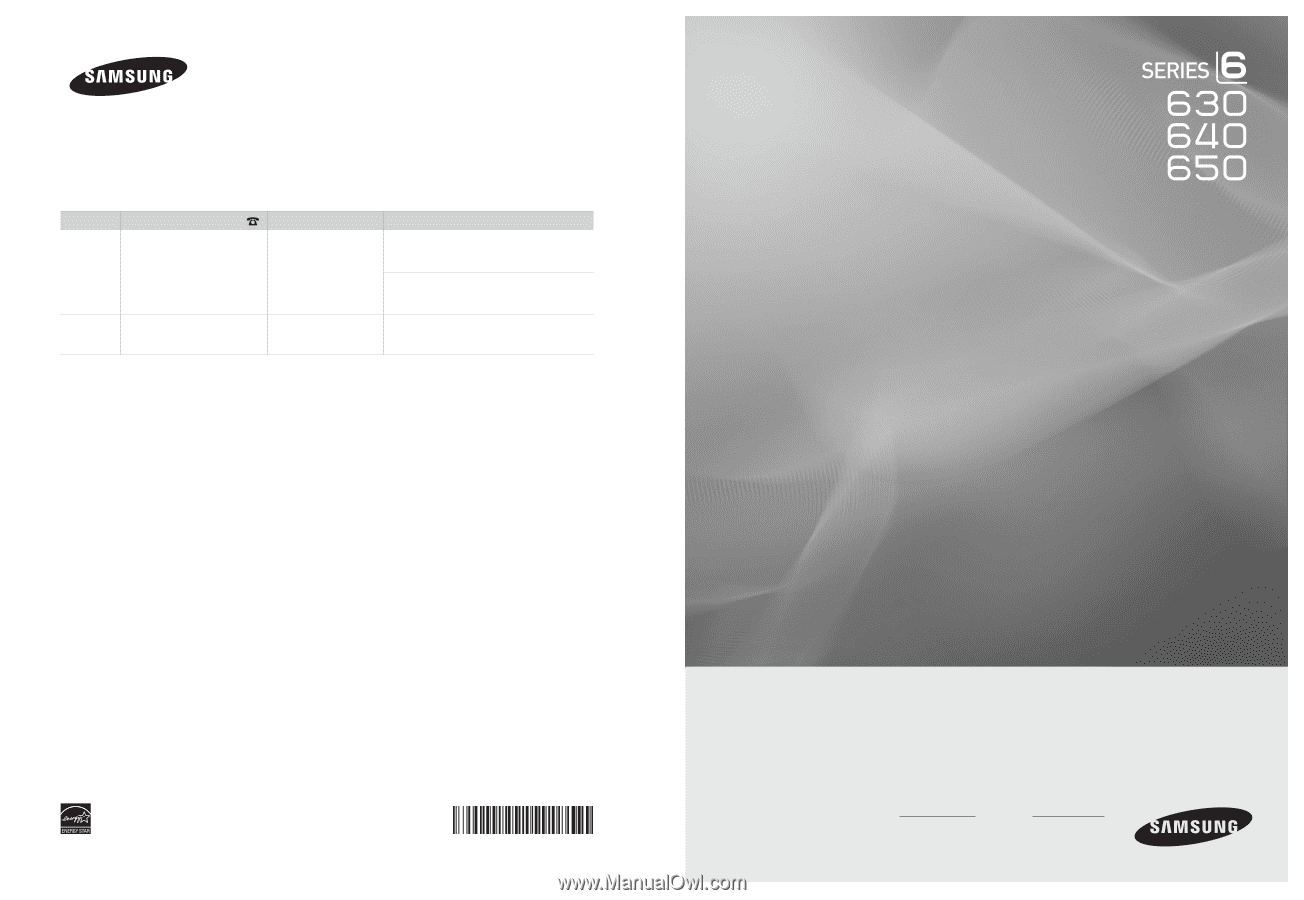
LCD TV
user manual
imagine the possibilities
Thank you for purchasing this Samsung product.
To receive more complete service, please
register your product at
www.samsung.com/register
Model
Serial No.
Contact SAMSUNG WORLDWIDE
If you have any questions or comments relating to Samsung products, please contact the SAMSUNG customer care center.
Comment contacter Samsung dans le monde
Si vous avez des suggestions ou des questions concernant les produits Samsung, veuillez contacter le Service
Consommateurs Samsung.
Country
Customer Care Center
Web Site
Address
CANADA
1-800-SAMSUNG(726-7864)
www.samsung.com/ca
Samsung Electronics Canada Inc., Customer
Service 55 Standish Court Mississauga,
Ontario L5R 4B2 Canada
Samsung Electronique Canada Inc., Service
à la Clientèle 55 Standish Court Mississauga,
Ontario L5R 4B2 Canada
U.S.A
1-800-SAMSUNG(726-7864)
www.samsung.com/us
Samsung Electronics America, Inc.
105 Challenger Road
Ridgefield Park, NJ 07660-0511
BN68-02089B-00