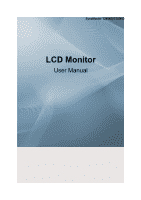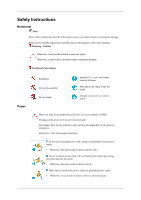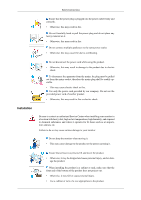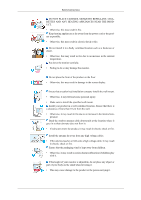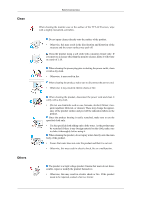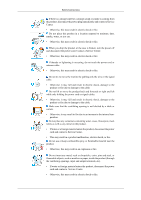Samsung LS26TDNSUV/ZA User Manual (ENGLISH)
Samsung LS26TDNSUV/ZA Manual
 |
View all Samsung LS26TDNSUV/ZA manuals
Add to My Manuals
Save this manual to your list of manuals |
Samsung LS26TDNSUV/ZA manual content summary:
- Samsung LS26TDNSUV/ZA | User Manual (ENGLISH) - Page 1
SyncMaster T240HD/T260HD LCD Monitor User Manual - Samsung LS26TDNSUV/ZA | User Manual (ENGLISH) - Page 2
result in personal injury or property damage. Notational Conventions Power Prohibited Do not disassemble Do not touch Important to read or countries). Shortcut to Anti-Afterimage Instructions Do not use a damaged power cord or plug or a damaged or loose power outlet. • Otherwise, this may result - Samsung LS26TDNSUV/ZA | User Manual (ENGLISH) - Page 3
Instructions Ensure that the power plug is plugged into the power outlet firmly and correctly. • Otherwise, this may result in fire. Do not forcefully bend or pull the power Installation Be sure to contact an authorized Service Center when installing your monitor in a location with heavy dust, high - Samsung LS26TDNSUV/ZA | User Manual (ENGLISH) - Page 4
carefully. • Failing to do so may damage the monitor. Do not place the front of the product on the floor. • Otherwise, this may result in damage to the screen display. Ensure that an authorized installation company installs the wall mount. • Otherwise, it may fall and cause personal injury. • Make - Samsung LS26TDNSUV/ZA | User Manual (ENGLISH) - Page 5
Instructions When cleaning the monitor case or the surface of the TFT-LCD power cord. • Otherwise, it may result in electric shock or fire. When cleaning the product, disconnect the power product is a high voltage product. Ensure that users do not disassemble, repair or modify the product themselves - Samsung LS26TDNSUV/ZA | User Manual (ENGLISH) - Page 6
Instructions If there is a strange smell or a strange sound or smoke is coming from the product, disconnect the power plug immediately and contact a Service the product or the case is broken, turn the power off and disconnect the power cord. Contact a Service Center. • Otherwise, this may result in - Samsung LS26TDNSUV/ZA | User Manual (ENGLISH) - Page 7
frequency appropriate to the product. • Otherwise, your eyesight may be damaged. When using headphones or earphones, do not turn the volume too high. • Having the sound product for a long period of time, disconnect the power cord from the power outlet. • Otherwise, this may result in overheating or - Samsung LS26TDNSUV/ZA | User Manual (ENGLISH) - Page 8
Safety Instructions Be careful that children do not place the battery in their mouths when removed from the remote control. Place touch the product or the power plug but ventilate immediately. • If a spark occurs, it may cause an explosion or fire. If the product has been turned on for a long time - Samsung LS26TDNSUV/ZA | User Manual (ENGLISH) - Page 9
Instructions Otherwise, it may fall and result in personal injury. • Since the front part of the product is heavy, install the product on a level and stable surface injury and/or damage to the product. Good Postures When Using the Monitor When using the product, use it in the correct position. • Keep - Samsung LS26TDNSUV/ZA | User Manual (ENGLISH) - Page 10
, contact your dealer. Contact a local dealer to buy optional items. Unpacking Without stand With stand Manuals Monitor Monitor Quick Setup Guide Cables Warranty Card (Not available in all locations) User's Guide D-Sub Cable Sold separately DVI Cable Power Cord HDMI Cable Headphones - Samsung LS26TDNSUV/ZA | User Manual (ENGLISH) - Page 11
Sold separately Introduction Stereo Cable TV Antenna Cable (Coaxial Cable) Component(PR, PB, Y) Cable Audio cable Others Digital audio optic output cable USB Cable Remote Control BN59-00678A Batteries (AAA X 2) (Not available in all locations) Cleaning Cloth Cable holding ring Stand Body - Samsung LS26TDNSUV/ZA | User Manual (ENGLISH) - Page 12
horizontally or adjusts selected menu values. Adjusts the audio volume. - CH + Moves from one menu item to another vertically or adjusts selected menu values. In TV/DTV mode, selects TV/DTV channels. Power button [ ] Use this button for turning the product on and off. - Samsung LS26TDNSUV/ZA | User Manual (ENGLISH) - Page 13
. Touch a button lightly with your finger. Power indicator This light is lit when operating normally, and blinks once when your adjustments are saved. Note See PowerSaver described in the manual for further information regarding power saving functions. For energy conservation, turn your monitor OFF - Samsung LS26TDNSUV/ZA | User Manual (ENGLISH) - Page 14
OUT(OPTICAL)] terminal of your product to the digital sound output or standard sound output terminal of the DVD home theater (or amplifier) using a digital audio optical output cable. SERVICE EX-LINK This is a reserved terminal used for servicing. SERVICE This is a reserved terminal used for - Samsung LS26TDNSUV/ZA | User Manual (ENGLISH) - Page 15
differ from the illustration depending on the manufacturer. Refer to the manual provided with the Kensington Lock for proper use. The locking device depending on its model. Using the Anti-Theft Kensington Lock 1. Insert the locking device into the Kensington slot on the Monitor ( ) and turn it in the - Samsung LS26TDNSUV/ZA | User Manual (ENGLISH) - Page 16
cable to the "ANT IN" port on the rear side of the product. Make sure to use a TV antenna cable (sold separately) as the antenna cable. HDMI IN 2 / HDMI IN 2 Connect the [HDMI IN 2] connections. Cable holding ring • Fix the cables using the holding ring, as shown in the figure. Remote Control - Samsung LS26TDNSUV/ZA | User Manual (ENGLISH) - Page 17
ENTER EXIT SRS FAV.CH P.SIZE 1. POWER 2. TV 3. Number Buttons 4. - button 5. + VOL - 6. TOOLS 7. Down-Up Left- Right buttons 8. INFO 9. COLOR BUTTONS 10. CC Turns the product On/Off. Selects the TV mode directly. Press to change the channel. The "-" button operates only for DTV. It is used - Samsung LS26TDNSUV/ZA | User Manual (ENGLISH) - Page 18
Changing the SOURCE is only allowed for external devices that are connected to the monitor at the time. This button is used to return to the immediately previous channel. In TV mode, selects TV channels. Adjusts the audio volume. Returns to the previous menu. Activates a highlighted menu item. Exits - Samsung LS26TDNSUV/ZA | User Manual (ENGLISH) - Page 19
Connect the power cord for your monitor to the POWER port on the back of the monitor. Plug the power cord for the monitor into a the rear side of the monitor to the sound card of the PC. Note • You may enjoy clear and quality sound from the computer sound card using the monitor speakers. (You don't - Samsung LS26TDNSUV/ZA | User Manual (ENGLISH) - Page 20
PC) cable are all sold separately. Contact a Service Center to purchase any products sold separately. Connecting TV Note You may view television programs on the monitor if it is connected to an antenna or CATV cable without installing any separate TV reception hardware or software on your computer. - Samsung LS26TDNSUV/ZA | User Manual (ENGLISH) - Page 21
monitor. Make sure to use a TV antenna cable (sold separately) as the antenna cable. • When using an interior antenna terminal: Check the antenna terminal on the wall . 2. Turn on the monitor. 3. Select TV using the TV / DTV. 4. Select a desired TV channel. Note monitor as long as the power is on. - Samsung LS26TDNSUV/ZA | User Manual (ENGLISH) - Page 22
. You can enjoy better screen and sound quality. 1. Connecting Using a HDMI Cable • Input devices such as digital DVD are connected to the [HDMI IN 1] terminal of the monitor using the HDMI cable. When all the connections are completed, connect the power cords for the monitor and DVD(or the device - Samsung LS26TDNSUV/ZA | User Manual (ENGLISH) - Page 23
, connect the power cords for the monitor and DVD (or the device connected to the digital output terminal). 4. Select "HDMI" using the 'SOURCE [ ]' button. Note If you just connect using the DVI to HDMI cable without connecting to the sound source, you cannot hear sound. Connecting the audio - Samsung LS26TDNSUV/ZA | User Manual (ENGLISH) - Page 24
using the Volume button of your amplifier 4. If the connections are set up, power up your monitor and amplifier. Note • If no sound is emitted from the monitor, you need to use an amplifier. • For information on how to connect a speaker and amplifier, refer to the respective user manuals provided by - Samsung LS26TDNSUV/ZA | User Manual (ENGLISH) - Page 25
Tilt angle Connections Note You can tilt the monitor upwards at an angle of -1° to 21°. - Samsung LS26TDNSUV/ZA | User Manual (ENGLISH) - Page 26
download the driver program file at the Internet web site shown here. Internet web site : http://www.samsung.com/ (Worldwide) Installing the Monitor Driver (Automatic) 1. Insert CD into the CD-ROM drive. 2. Click "Windows". 3. Choose your monitor model in the model list, then click the "OK" button - Samsung LS26TDNSUV/ZA | User Manual (ENGLISH) - Page 27
Using the Software Note This monitor driver is under certifying MS logo, and this installation doesn't damage your system. The certified driver will be posted on Samsung Monitor homepage. http://www.samsung.com/ Installing the Monitor Driver (Manual) Microsoft® Windows Vista™, Operating System 1. - Samsung LS26TDNSUV/ZA | User Manual (ENGLISH) - Page 28
is under certifying MS logo, and this installation doesn't damage your system. The certified driver will be posted on Samsung Monitor homepage. 6. Click "Update Driver..." in the "Driver" tab. 7. Check the "Browse my computer for driver software" checkbox and click "Let me pick from a list of device - Samsung LS26TDNSUV/ZA | User Manual (ENGLISH) - Page 29
Using the Software 9. Select the model that matches your monitor from the list of monitor models on the screen, and click "Next". 10. Click "Close" → "Close" → "OK" → "OK" on the following screens displayed in sequence. Microsoft® Windows® XP Operating System - Samsung LS26TDNSUV/ZA | User Manual (ENGLISH) - Page 30
Software 1. Insert CD into the CD-ROM drive. 2. Click "Start" → "Control Panel" then click the "Appearance and Themes" icon. 3. Click "Display" icon and choose the "Settings" tab then click "Advanced...". 4. Click the "Properties" button on the "Monitor" tab and select "Driver" tab. 5. Click "Update - Samsung LS26TDNSUV/ZA | User Manual (ENGLISH) - Page 31
Using the Software 7. Click the "Browse" button then choose A:(D:\Driver) and choose your monitor model in the model list and click the "Next" button. 8. If you can see following message window, then click the "Continue Anyway" button. Then click "OK" button. Note This monitor driver is under - Samsung LS26TDNSUV/ZA | User Manual (ENGLISH) - Page 32
then click "Have disk". 7. Click the "Browse" button then choose A:(D:\Driver). 8. Click the "Open" button, then click "OK" button. 9. Choose your monitor model and click the "Next" button then click "Next" button. 10. Click the "Finish" button then the "Close" button. If you can see the "Digital - Samsung LS26TDNSUV/ZA | User Manual (ENGLISH) - Page 33
Software 4. Select the "Monitor" tab. 5. Click the "Change" button in the "Monitor Type" area. 6. Choose "Specify the location of the driver". 7. Choose "Display a list of all the driver in a specific location..." then click "Next" button. 8. Click the "Have Disk" button. 9. Specify A:\(D:\driver - Samsung LS26TDNSUV/ZA | User Manual (ENGLISH) - Page 34
the monitor. The Natural Color S/W is the very solution for this problem. It is a color administration system developed by Samsung Electronics Natural Color software. To install the program manually, insert the CD included with the Samsung monitor into the CD-ROM Drive, click the [Start] button of - Samsung LS26TDNSUV/ZA | User Manual (ENGLISH) - Page 35
Adjusting the Monitor Picture Available Modes • PC / DVI • TV • Component • HDMI Note The default setting may be different depending on the selected Input Mode (input signal source selected in External Input List) and the - Samsung LS26TDNSUV/ZA | User Manual (ENGLISH) - Page 36
Adjusting the Monitor Dynamic Contrast automatically detects the distribution of the visual signal and adjusts to create an optimum contrast. • Custom Although the values are carefully chosen by - Samsung LS26TDNSUV/ZA | User Manual (ENGLISH) - Page 37
Adjusting the Monitor By changing the resolution in the control panel, auto function is performed. (Available . If the noise persists even after Fine tuning, repeat it after adjusting the frequency (clock speed). MENU MENU,EXIT - Position Adjusts the screen location horizontally and vertically. MENU MENU - Samsung LS26TDNSUV/ZA | User Manual (ENGLISH) - Page 38
- Image Reset Adjusting the Monitor Image parameters are replaced with the factory default values. MENU MENU,EXIT - Resolution Displays the resolution set on the PC. Picture Options - Color Tone - Samsung LS26TDNSUV/ZA | User Manual (ENGLISH) - Page 39
Adjusting the Monitor The tone of the color can be changed. (Available in PC / DVI mode only) Cool / Normal / Warm / Custom MENU - R-Gain / G-Gain / B-Gain → MENU,EXIT - Size - Samsung LS26TDNSUV/ZA | User Manual (ENGLISH) - Page 40
Picture parameters are replaced with the factory default values. • OK • Cancel MENU MENU,EXIT Picture : TV / Component / HDMI Mode The Monitor has three automatic picture settings ("Dynamic", "Standard", and "Movie") that are preset at the factory. You can activate either Dynamic, Standard - Samsung LS26TDNSUV/ZA | User Manual (ENGLISH) - Page 41
Adjusting the Monitor MENU MENU,EXIT Backlight / Contrast / Brightness / Sharpness / Color / Tint You can use the on-screen menus to change the contrast and brightness according to personal preference. • Backlight : Adjust the screen brightness by adjusting the LCD backlight. • Contrast : Adjust - Samsung LS26TDNSUV/ZA | User Manual (ENGLISH) - Page 42
the Monitor - Size Note "Warm1" or "Warm2" is only activated when the picture mode is "Movie". Settings can be adjusted and stored for each external device you have connected to an input of the TV. MENU MENU,EXIT You can switch the Size. The direct button on the remote control is 'P.SIZE' button - Samsung LS26TDNSUV/ZA | User Manual (ENGLISH) - Page 43
Monitor Digital Noise Reduction. If the broadcast signal received by your TV is weak, you can activate the Digital Noise Reduction feature to help reduce any static and ghosting that may appear on the screen. Off - Turns or set-top box is connected to your TV via HDMI, it may cause a degradation in - Samsung LS26TDNSUV/ZA | User Manual (ENGLISH) - Page 44
offers you a theater-quality viewing experience. "Film mode" is supported in TV, Component (480i / 1080i) and HDMI (480i / 1080i) Off / Auto MENU MENU,EXIT Reset Picture parameters are replaced with the factory default values. • OK • Cancel MENU MENU,EXIT Sound Available Modes • PC / DVI - Samsung LS26TDNSUV/ZA | User Manual (ENGLISH) - Page 45
may be different depending on the selected Input Mode (input signal source selected in External Input List) and the selected resolution. The Monitor has a built-in high fidelity stereo amplifier. • Standard Choose Standard for the standard factory settings. • Music Choose Music when watching music - Samsung LS26TDNSUV/ZA | User Manual (ENGLISH) - Page 46
Equalizer Adjusting the Monitor You can adjust the left and right sound balance and the low or high volume as required. MENU MENU,EXIT Multi-Track Options Preferred Language You can select the audio language. (Available in DTV Mode Only) MENU → , → → MENU,EXIT - Samsung LS26TDNSUV/ZA | User Manual (ENGLISH) - Page 47
Multi-Track Sound Adjusting the Monitor • Mono : Choose for channels that are broadcasting in mono or if you are having difficulty receiving a stereo signal. • Stereo : Choose for channels that are broadcasting in stereo. • SAP : Choose to listen to the Separate Audio Program, which is usually a - Samsung LS26TDNSUV/ZA | User Manual (ENGLISH) - Page 48
Adjusting the Monitor If you set this menu "On", sound output from the speakers is muted in case of using the home theater. • Off • On MENU MENU,EXIT Channel Available Modes • PC / DVI • TV • Component • HDMI Note The default setting may be different depending on the selected Input - Samsung LS26TDNSUV/ZA | User Manual (ENGLISH) - Page 49
Monitor You can select a normal or wired channel. If ANT IN are connected, select the antenna input you want. If the antenna input is not selected properly, noise may appear on the screen. • Air • Cable MENU MENU,EXIT Auto Program The TV automatically cycles through all of the available channels - Samsung LS26TDNSUV/ZA | User Manual (ENGLISH) - Page 50
Adjusting the Monitor The Clear Scrambled Channel function is used to filter out scrambled channels after "Auto Program" is completed. It removes the scrambled channels from the list by tuning the digital cable channels. This process may take up to 20~30 minutes. (Available in Digital Cable TV Mode - Samsung LS26TDNSUV/ZA | User Manual (ENGLISH) - Page 51
Favorite Adjusting the Monitor Note • Only memorized channels can be set as favorite channels. • All favorite channels will be shown in the "Favorite" menu. MENU MENU,EXIT Name If channel name information is broadcast when you store the channels either manually or automatically, the names are - Samsung LS26TDNSUV/ZA | User Manual (ENGLISH) - Page 52
Fine Tune Adjusting the Monitor Due to weak signals or an incorrect antenna configuration, some of the channels may not be tuned correctly. (Available in Analog TV Mode Only) MENU MENU,EXIT Signal Strength Unlike analog channels, which can vary in reception quality from "snowy" to clear, digital - Samsung LS26TDNSUV/ZA | User Manual (ENGLISH) - Page 53
Adjusting the Monitor Setup Available Modes • PC / DVI • TV • Component • HDMI Note The default setting may be different depending on the selected Input Mode (input signal source selected in External Input List) and the - Samsung LS26TDNSUV/ZA | User Manual (ENGLISH) - Page 54
Adjusting the Monitor The language chosen affects only the language of the OSD. MENU MENU,EXIT Time Clock You can set the current time. - Clock Mode Auto / Manual MENU MENU,EXIT - Clock Set Note "Clock Set" are available only when "Clock Mode" set to "Manual". MENU → MENU,EXIT - Samsung LS26TDNSUV/ZA | User Manual (ENGLISH) - Page 55
Monitor - DST Note "Time Zone" are available only when "Clock Mode" set to "Auto". MENU → MENU,EXIT Note • "DST" are available only when "Clock Mode" set to "Auto". • Depending on the broadcast station and signal, the auto time may not be set correctly. If this occurs, set the time manually - Samsung LS26TDNSUV/ZA | User Manual (ENGLISH) - Page 56
60, 90, 120, 150, 180 MENU MENU,EXIT Timer1 / Timer2 / Timer3 You can set the monitor to be turned on or off automatically at a specified time. Note Setting the clock is necessary in order to use on the broadcasting station. • The default menu name and Downloadable US rating change depending on the - Samsung LS26TDNSUV/ZA | User Manual (ENGLISH) - Page 57
depending on the broadcasting station. • If you forget the PIN, press the remote-control buttons in the following sequence, which resets the pin to 0-0-0-0 : Power Off → Mute → 8 → 2 → 4 → Power On. V-Chip Lock • Off / On MENU TV Parental Guidelines → **** → → , → → MENU,EXIT MENU MENU,EXIT - Samsung LS26TDNSUV/ZA | User Manual (ENGLISH) - Page 58
MPAA Rating Adjusting the Monitor MENU → , → Canadian-English → , → → MENU,EXIT MENU → , → Canadian-French → , → → MENU,EXIT MENU MENU,EXIT - Samsung LS26TDNSUV/ZA | User Manual (ENGLISH) - Page 59
Downloadable U.S. Rating Adjusting the Monitor MENU → , → Change PIN → , → → MENU,EXIT MENU MENU,EXIT Caption Enables or disables the Caption feature and sets the appearance of closed caption text. Caption - Samsung LS26TDNSUV/ZA | User Manual (ENGLISH) - Page 60
Monitor Off / On MENU MENU,EXIT Caption Mode • The Defaultis "CC1". • CC1 : The Primary Synchronous Caption Service. These are captions in the primary language that must be in sync with the sound, preferably matched to a specific frame. • CC2 : The Special Non-Synchronous Use Captions. This channel - Samsung LS26TDNSUV/ZA | User Manual (ENGLISH) - Page 61
Digital Caption Options Adjusting the Monitor • Size Default, Smart, Standard, Large • Font Style Default, Style0, Style1, Style2, Style3, Style4, Style5, Style6, Style7 • Foreground Color Default, White, Black, Red, Green, Blue, Yellow, - Samsung LS26TDNSUV/ZA | User Manual (ENGLISH) - Page 62
You can turn on/off the LED on the front of monitor according to the situation. Use it for saving power or when the LED dazzles your eyes. • Off : LED will not come on. • In Standby : Turns the LED on in standby mode. • When Watching TV : Turns the LED on while watching TV. • Always : LED is always - Samsung LS26TDNSUV/ZA | User Manual (ENGLISH) - Page 63
"Energy Saving" mode option to "High" to reduce eye fatigue as well as power consumption. • Off : Turns off the energy saving function. • Low : Sets the TV to low energy saving mode. • Medium : Sets the TV to medium energy saving mode. • High : Sets the TV to high energy saving mode. MENU MENU,EXIT - Samsung LS26TDNSUV/ZA | User Manual (ENGLISH) - Page 64
SW Upgrade Adjusting the Monitor Use to upgrade the software. • USB MENU MENU,EXIT Input Available Modes • PC / DVI • TV • Component • HDMI Note The default setting may be different depending on the selected Input Mode (input signal source selected in External Input List) and the - Samsung LS26TDNSUV/ZA | User Manual (ENGLISH) - Page 65
Adjusting the Monitor The direct button on the remote control is "SOURCE" button. • PC • DVI • TV • Component • HDMI1 • HDMI2 MENU Edit Name Name the input device connected to the input jacks to make your input source selection easier • PC • DVI • Component • - Samsung LS26TDNSUV/ZA | User Manual (ENGLISH) - Page 66
goes blank although the power indicator LED is still on. The message may indicate that the monitor is out of scan range or that you need to check the signal cable. Note Refer to Specifications > Preset Timing Modes for the resolutions or frequencies that are supported by the monitor. Maintenance and - Samsung LS26TDNSUV/ZA | User Manual (ENGLISH) - Page 67
the computer. Therefore, if there is trouble with the computer or the video card, this can cause the monitor to become blank, have poor coloring, noise, Video mode not supported, etc. In this case, first check the SOURCE of the problem, and then contact a service center or your dealer. 1. Check if - Samsung LS26TDNSUV/ZA | User Manual (ENGLISH) - Page 68
configure the channel system automatically. (Refer to the Auto Pro- gram) 2. Problems related to Screen Note Problems related to the monitor screen and their solutions are listed. Q: Screen is blank and power indicator is off A: Ensure that the power cord is firmly connected and the LCD monitor is - Samsung LS26TDNSUV/ZA | User Manual (ENGLISH) - Page 69
is still too low after turning the control to its maximum, check the volume control on the computer sound card or software program. 4. Problems related to Remote Control Note Problems related to the remote control and their solutions are listed. Q: The remote control buttons do not respond. A: Check - Samsung LS26TDNSUV/ZA | User Manual (ENGLISH) - Page 70
is part of the product's design and is not a defect. Q & A Q: How can I change the frequency? A: The frequency can be changed by reconfiguring the video card. A: Note that video card support can vary, depending on the version of the driver used. (Refer to the computer or the video card manual for - Samsung LS26TDNSUV/ZA | User Manual (ENGLISH) - Page 71
Troubleshooting specific scene. In addition, you can retrive information on a previous story or drama or you can buy home shopping products such as an accessory currently on TV. Digital TV broadcasting allows you to easily access various information services in your home creating a more information- - Samsung LS26TDNSUV/ZA | User Manual (ENGLISH) - Page 72
Troubleshooting A: If a cable broadcasting company is sharing a common broadcasting facility for your apartment or tenement house, it has to adjust and send digital TV signals so that they are compatible to shared viewing which is the original purpose of the common broadcasting facility. - Samsung LS26TDNSUV/ZA | User Manual (ENGLISH) - Page 73
Specifications General General Model Name SyncMaster T240HD LCD Panel Size Display area Pixel Pitch 24 inch (61 cm) 518.4 level (V high ≥ 2.0 V, V low ≤ 0.8 V) Maximum Pixel Clock 162.000 MHz (Analog, Digital) Power Supply AC 100 - 240 V~ (+/- 10 %), 50/60 Hz ± 3 Hz Signal Cable 15pin - to - Samsung LS26TDNSUV/ZA | User Manual (ENGLISH) - Page 74
. Use the software utility installed on your computer to set up this feature. State Normal Operation Power saving mode Power off (Power button) EPA/ENERGY 2000 Power Indicator On Blinking Off Power Consump- Less than 54 watts Less than 2 watts tion Less than 1 watts This monitor is EPA - Samsung LS26TDNSUV/ZA | User Manual (ENGLISH) - Page 75
the signal differs, the screen may go blank while the power LED is on. Refer to the video card manual and adjusts the screen as follows. Display Mode IBM, 640 000 162.000 154.000 Sync Polarity (H/V) General General Model Name Horizontal Frequency The time to scan one line connecting the right - Samsung LS26TDNSUV/ZA | User Manual (ENGLISH) - Page 76
Specifications LCD Panel Size Display area Pixel Pitch 25.5 inch (64 cm) 550.08 mm (H) x 343 sync, Composite TTL level (V high ≥ 2.0 V, V low ≤ 0.8 V) Maximum Pixel Clock 162.000 MHz (Analog, Digital) Power Supply AC 100 - 240 V~ (+/- 10 %), 50/60 Hz ± 3 Hz Signal Cable 15pin - to - 15pin D-sub - Samsung LS26TDNSUV/ZA | User Manual (ENGLISH) - Page 77
. Use the software utility installed on your computer to set up this feature. State Normal Operation Power saving mode Power off (Power button) EPA/ENERGY 2000 Power Indicator On Blinking Off Power Consump- Less than 54 watts Less than 2 watts tion Less than 1 watts This monitor is EPA - Samsung LS26TDNSUV/ZA | User Manual (ENGLISH) - Page 78
right edge to the left edge of the screen horizontally is called the Horizontal Cycle and the inverse number of the Horizontal Cycle is called the Horizontal Frequency. Unit: kHz Vertical Frequency Like a fluorescent lamp, the screen has to repeat the same image many times per second to display an - Samsung LS26TDNSUV/ZA | User Manual (ENGLISH) - Page 79
the best picture quality is not provided for TFT-LCD. • Resolution: 1920 x 1200 • Vertical frequency (refresh rate): 60 Hz TFT-LCD use it without any problems. • For example, the number of TFT-LCD sub pixels contained in this product are 6,912,000. When cleaning the monitor and the panel outside, - Samsung LS26TDNSUV/ZA | User Manual (ENGLISH) - Page 80
, this is not a TV problem. Contact your cable broadcasting company for a check-up. For information on how to connect and use your video, DVD, DVD combo, home theater, PC, etc., refer to their respective user manuals. PRODUCT INFORMATION (Image Retention Free) LCD Monitors and TVs may have image - Samsung LS26TDNSUV/ZA | User Manual (ENGLISH) - Page 81
in luminance • Change the characters color and background color every 30 minutes Ex) • Every 30 minutes, change the characters with movement. Ex) The best way to protect your monitor from Image retention is to set your PC or System to operate a Screen Saver program when you are not using it. - Samsung LS26TDNSUV/ZA | User Manual (ENGLISH) - Page 82
under normal conditions. Normal conditions are defined as continuously changing video patterns. When the LCD panel is operated for a long time with a fixed pattern (-over 12 hours this, the accumulated voltage difference must be decreased. Our LCD Monitor satisfies ISO13406-2 Pixel fault Class II - Samsung LS26TDNSUV/ZA | User Manual (ENGLISH) - Page 83
or comments relating to Samsung products, please contact the SAMSUNG customer care center. U.S.A CANADA MEXICO North America 1-800-SAMSUNG(726-7864) 1-800-SAMSUNG(726-7864) 01-800-SAMSUNG(726-7864) http://www.samsung.com http://www.samsung.com/ca http://www.samsung.com ARGENTINE BRAZIL Latin - Samsung LS26TDNSUV/ZA | User Manual (ENGLISH) - Page 84
-500-55-500 8-800-502-0000 8-10-800-500-55-500 http://www.samsung.ee http://www.samsung.com/lv http://www.samsung.lt http://www.samsung.kz http://www.samsung.ru http://www.samsung.com http://www.samsung.uz AUSTRALIA CHINA HONG KONG INDIA INDONESIA JAPAN MALAYSIA NEW ZEALAND PHILIPPINES SINGAPORE - Samsung LS26TDNSUV/ZA | User Manual (ENGLISH) - Page 85
same as that used in TVs. This is a function that provides the best quality screen for the user by allowing the computer and the monitor to exchange information automatically. This monitor follows the international standard VESA DDC for the Plug & Play function. The number of horizontal and vertical - Samsung LS26TDNSUV/ZA | User Manual (ENGLISH) - Page 86
area in which the CATV service is offered. VHF indicates TV channels 2 to 13, and UHF indicates channels 14 through 69. This feature allows the viewer to fine-tune the TV channel to obtain the best viewing conditions. The Samsung LCD TV has both automatic and manual channel fine-tuning features to - Samsung LS26TDNSUV/ZA | User Manual (ENGLISH) - Page 87
, including the United States, Canada, Chile, Venezuela and Taiwan graphics cards including flat panel LCD monitors. This is an interface better screen quality than analog TV. Correct Disposal of This Product for environmentally safe recycling. Business users should contact their supplier and check - Samsung LS26TDNSUV/ZA | User Manual (ENGLISH) - Page 88
; the ENERGY STAR® name and logo are registered trademarks of the U.S. Environmental Protection Agency (EPA). As an ENERGY STAR® Partner, Samsung Electronics Co., Ltd. has determined that this product meets the ENERGY STAR® guidelines for energy efficiency. All other product names mentioned herein
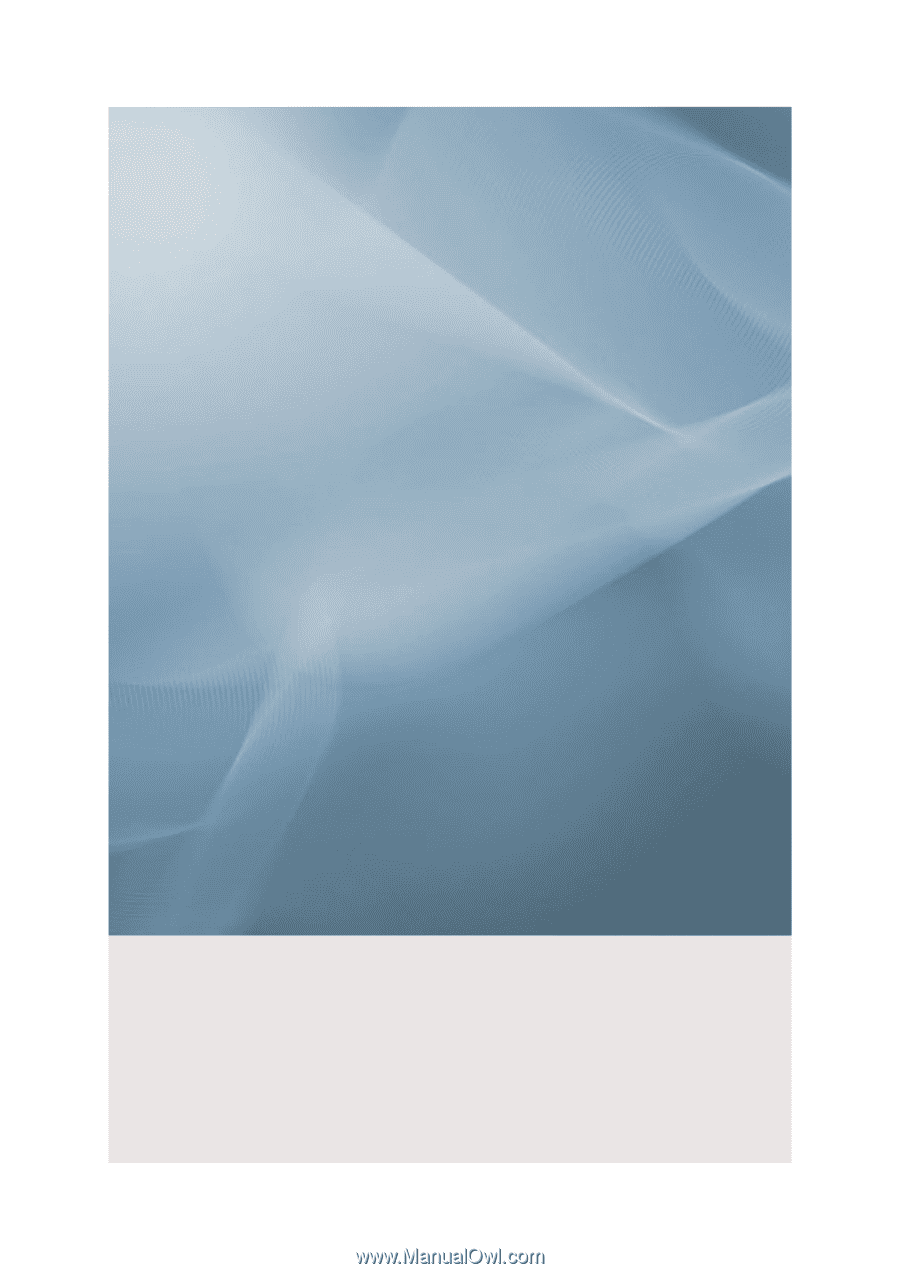
SyncMaster T240HD/T260HD
LCD Monitor
User Manual