Samsung LT-P1795W Quick Guide (easy Manual) (Korean)
Samsung LT-P1795W Manual
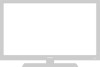 |
View all Samsung LT-P1795W manuals
Add to My Manuals
Save this manual to your list of manuals |
Samsung LT-P1795W manual content summary:
- Samsung LT-P1795W | Quick Guide (easy Manual) (Korean) - Page 1
04 10:30 PM Page 3 YOUR NEW TV Rear Panel Jacks Use the rear panel jacks to connect an A/V component that will be connected continuously, such as a VCR or a DVD player. Colors may vary depending on the model you purchase. 6 7 11 8 9 10 3 1 2 4 5 POWER INPUT PC VIDEO INPUT Connect to the - Samsung LT-P1795W | Quick Guide (easy Manual) (Korean) - Page 2
stereo, you must connect two cables. 5 Connect a video cable between the VIDEO OUT jack on the VCR and the VIDEO jack on the TV. Follow the instructions in "Viewing a VCR or Camcorder Tape" to view your VCR tape. # Each external input source device has a different back panel configuration. English - Samsung LT-P1795W | Quick Guide (easy Manual) (Korean) - Page 3
Page 12 I N S TA L L AT I O N Connecting an S-VHS VCR Your Samsung TV can be connected to an S-Video signal from an S-VHS VCR. (This connection delivers a to connect the antenna or cable to your VCR and your TV. 2 Connect a set of audio cables between the AUDIO OUT jacks on the VCR and the AUDIO - Samsung LT-P1795W | Quick Guide (easy Manual) (Korean) - Page 4
DVD player. 2 Connect a video cable between the COMPONENT1 (Y, Pb, Pr) jacks on the TV and the Y, Pb, Pr jacks on the DVD player. Note: For an explanation of Component video, see your DVD player owner's manual. # Each external input source device has a different back panel configuration. English-4 - Samsung LT-P1795W | Quick Guide (easy Manual) (Korean) - Page 5
14 I N S TA L L AT I O N Connecting a PC Note: This figure shows the Standard Connector-jack panel. The actual configuration on your TV may be different, depending on the model. TV rear panel PC rear PC VIDEO INPUT (15-pin D-SUB) PC SOUND INPUT (Optional) • PC AUDIO INPUT Connect these to the - Samsung LT-P1795W | Quick Guide (easy Manual) (Korean) - Page 6
victoryia 54-59 3/3/04 10:34 PM Page 54 How to assemble the TV set and stand base Colors may vary depending on the model you purchase. NOTE : The curved side of the stand base should be placed at the back of the TV set as shown in the above figure. English-6 - Samsung LT-P1795W | Quick Guide (easy Manual) (Korean) - Page 7
bracket to the wall. 3 Remove the base from the TV set. Use (a) holes to attach the VESA mount. Use (b) holes to attach the wall mount. 4 Mount the TV on the wall mount bracket. Colors may vary depending on the model you purchase. Holder-Wall : 1EA Holder-Ass'y : 1EA Rubber : 4EA Holder-LCD - Samsung LT-P1795W | Quick Guide (easy Manual) (Korean) - Page 8
may differ from the illustration depending on the manufacturer. Please refer to the manual provided with the Kensington lock for proper use. 1 Insert the locking device into the Kensington slot on the LCD TV(Figure 1), and turn it in the locking direction(Figure 2). 2 Connect the Kensington lock

English-
1
Y
OUR
N
EW
TV
1
2
4
5
6
7
8
9
10
11
3
Rear Panel Jacks
Use the rear panel jacks to connect an A/V component that will be connected
continuously, such as a VCR or a DVD player.
POWER INPUT
PC VIDEO INPUT
Connect to the video output port on your PC.
COMPONENT 2
Connect a component video/audio.
COMPONENT 1
Connect a component video/audio.
TV ANTENNA
Connects to an antenna or to a cable
TV system.
AUDIO INPUT
Connect audio signal(L/R) from a
camcorder or VCR.
VIDEO INPUT
Connect a
video signal from a
camcorder or VCR.
SUPER VIDEO INPUT
Connect an S-Video signal from a
camcorder or VCR.
PC SOUND INPUT
HEADPHONE JACK
Connect a set of external headphones to
this jack for private listening.
KENSINGTON LOCK
Colors may vary depending on the model you purchase
.
victoryia 01-14
3/3/04 10:30 PM
Page 3









