Samsung LT-P2045 User Manual (ENGLISH)
Samsung LT-P2045 Manual
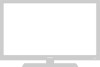 |
View all Samsung LT-P2045 manuals
Add to My Manuals
Save this manual to your list of manuals |
Samsung LT-P2045 manual content summary:
- Samsung LT-P2045 | User Manual (ENGLISH) - Page 1
COVER.qxd.q 4/8/04 4:43 AM Page 1 LT-P 1545 LT-P 1745 LT-P 2045 1-800-SAMSUNG(1-800-726-7864) U.S.A Samsung Electronics America Service Division 400 Valley Road, Suite 201 Mount Arlington, NJ 07856 www.samsungusa.com Canada Samsung Electronics Canada Inc. Samsung Customer Care 7037 Financial Drive - Samsung LT-P2045 | User Manual (ENGLISH) - Page 2
TV 2 Front Buttons 2 Rear Panel Jacks 3 Remote Control 4 Installing Batteries in the Remote Control 5 If remote control doesn't work 5 Chapter 2: Installation Connecting VHF and UHF Antennas 6 Antennas with 300-ohm Flat TV Display Manual Method 18 To select the Input Source 19 To Edit the - Samsung LT-P2045 | User Manual (ENGLISH) - Page 3
6: Troubleshooting Identifying Problems 51 Appendix Using the Anti-Theft Kensington Lock 53 Retractable Stand 53 Installing the Wall Mount Kit (sold separately 54 Installing VESA compliant mounting devices 55 Cleaning and Maintaining Your TV 56 Using Your TV in Another Country 56 Display Mode - Samsung LT-P2045 | User Manual (ENGLISH) - Page 4
Please make sure the following items are included with your LCD TV. If any items are missing, contact your dealer. Remote Control (BN59-00429A) & Batteries (AAA x 2) Power Cord BH39-10339X 15" / 17" 20" Wall Mount kit 15"/17" : BN96-01270A 20" : BN96-01271A Owner's Instructions English-1 - Samsung LT-P2045 | User Manual (ENGLISH) - Page 5
menu. To use the more advanced features, you must use the remote control. SOURCE Displays a menu of all of the available input sources (TV, VIDEO, S-VIDEO, Component, PC) You can also use the SOURCE( ) buttons on the TV's control panel to make selections. MENU Press to see an on-screen menu of your - Samsung LT-P2045 | User Manual (ENGLISH) - Page 6
BN68-00633A-00Eng 1.qxd.q 4/8/04 4:45 AM Page 3 YOUR NEW TV Rear Panel Jacks Use the rear panel jacks to connect an A/V component that will be connected continuously, such as a VCR or a DVD player. For more information on connecting equipment, see pages 6~12. - Samsung LT-P2045 | User Manual (ENGLISH) - Page 7
turn off automatically. MENU Displays the main on-screen menu. UP/DOWN/LEFT/ RIGHT/ENTER Use to select on-screen menu items and change menu values. (The remote control will only function with VCR or DVD units that are compatible with the LCD TV.) AUTO PROG. Use to store the broadcast/cable channels - Samsung LT-P2045 | User Manual (ENGLISH) - Page 8
BN68-00633A-00Eng 1.qxd.q 4/8/04 4:45 AM Page 5 YOUR NEW TV Installing Batteries in the Remote Control 1 Slide the cover out completely. 2 Install two AAA size batteries. Make sure to match the "+" and "-" ends of the batteries with the diagram inside the compartment. 3 Replace the cover. Remove - Samsung LT-P2045 | User Manual (ENGLISH) - Page 9
set of leads that look like this, see "Antennas with 300-ohm Flat Twin Leads" below. If your antenna has one lead that looks like page 7. Antennas with 300-ohm Flat Twin Leads If you are using an off-air antenna "rabbit ears") that has 300-ohm twin flat leads, follow the directions below. 1 Place - Samsung LT-P2045 | User Manual (ENGLISH) - Page 10
ANTENNA terminal on the bottom of the rear panel. Connecting Cable TV To connect to a cable TV system, follow the instructions below. Cable without a Cable Box 1 Plug the incoming cable into the TV ANTENNA terminal on back of the TV. Because this TV is cable-ready, you do not need a cable box to - Samsung LT-P2045 | User Manual (ENGLISH) - Page 11
OUT". 2 Connect the other end of this cable to the TV ANTENNA terminal on the back of the TV. Connecting to a Cable Box that Descrambles Some Channels If your cable box descrambles only some channels (such as premium channels), follow the instructions below. You will need a two-way splitter, an RF - Samsung LT-P2045 | User Manual (ENGLISH) - Page 12
RF (A/B) switch. 6 Connect the last coaxial cable between the OUT terminal on the RF (A/B) switch and the VHF/UHF terminal on the rear of the TV. After you've made this connection, set the A/B switch to the "A" position for normal viewing. Set the A/B switch to the "B" position to view scrambled - Samsung LT-P2045 | User Manual (ENGLISH) - Page 13
, you must connect two cables. 5 Connect a video cable between the VIDEO OUT jack on the VCR and the VIDEO jack on the TV. Follow the instructions in "Viewing a VCR or Camcorder Tape" to view your VCR tape. * Each external input source device has a different back panel configuration. English-10 - Samsung LT-P2045 | User Manual (ENGLISH) - Page 14
TA L L AT I O N Connecting an S-VHS VCR Your Samsung TV can be connected to an S-Video signal from an S-VHS VCR to your VCR and your TV. 2 Connect a set of audio cables between the AUDIO OUT jacks TV. 3 Connect an S-video cable between the S-VIDEO OUT jack on the VCR and the S-VIDEO INPUT jack on the TV - Samsung LT-P2045 | User Manual (ENGLISH) - Page 15
DVD player. 2 Connect a video cable between the COMPONENT (Y, Pb, Pr) jacks on the TV and the Y, Pb, Pr jacks on the DVD player. Note: For an explanation of Component video, see your DVD player owner's manual. * Each external input source device has a different back panel configuration. English-12 - Samsung LT-P2045 | User Manual (ENGLISH) - Page 16
00Eng 1.qxd.q 4/8/04 4:45 AM Page 13 Chapter Three S P E C I A L F E AT U R E S Turning the TV On and Off Press the POWER button on the remote control. You can also use the Power button on the front panel. Changing Channels Using the Channel Buttons 1 Press the CH / buttons to change channels. When - Samsung LT-P2045 | User Manual (ENGLISH) - Page 17
on the remote control. The TV will display the channel, the type of sound, and the status of certain picture and sound settings. The on-screen displays disappear after about ten seconds. Press also use the SOURCE buttons on the control panel of the TV to make selections.(See page 19) English-14 - Samsung LT-P2045 | User Manual (ENGLISH) - Page 18
the POWER button on the remote control. The message "Plug & Play" is displayed. 2 Press the UP/DOWN buttons to select "English", "Français", or "IRC", then press the ENTER button. 3 Press the ENTER Button. The TV will begin memorizing all of the available channels. Press the ENTER button to stop. - Samsung LT-P2045 | User Manual (ENGLISH) - Page 19
memorizing the channels (automatic) and adding and deleting channels (manual). Selecting the Video Signal-source Before your television can of signal source that is connected to the TV (i.e., an antenna or a cable system). 1 Press the MENU button to display the menu. Press the UP/DOWN buttons to - Samsung LT-P2045 | User Manual (ENGLISH) - Page 20
Auto Program". Press the ENTER button. 3 Press the ENTER button. The TV will begin memorizing all of the available channels. 4 After all the Auto Program menu reappears. Press the EXIT button to exit. The TV automatically cycles through all of the available channels and stores them in memory - Samsung LT-P2045 | User Manual (ENGLISH) - Page 21
BN68-00633A-00Eng 2.qxd.q 4/8/04 4:47 AM Page 18 O P E R AT I O N ADD and DEL Channels (Manual Method) 1 Use the number buttons to directly select the channel to Add or Delete. Press the MENU button to display the menu. Press the UP/DOWN buttons to select "Channel", then press the ENTER button. - Samsung LT-P2045 | User Manual (ENGLISH) - Page 22
2.qxd.q 4/8/04 4:47 AM Page 19 O P E R AT I O N To select the Input Source Use to select TV or other external input sources connected to the TV. Use to select the screen of your choice. 1 Press the MENU button to display the on-screen menu. Press the ENTER button. 2 Press the ENTER button to select - Samsung LT-P2045 | User Manual (ENGLISH) - Page 23
4/8/04 4:47 AM Page 20 O P E R AT I O N To Edit the Input Source Name Name the input device connected to the input jacks to make your input source selection easier. 1 Press the MENU button to display the menu. Press the ENTER . Press the EXIT button to exit. Note: DHR = DVD HDD Receiver English-20 - Samsung LT-P2045 | User Manual (ENGLISH) - Page 24
O P E R AT I O N Using Automatic Picture Settings Your TV has four automatic picture settings ("Dynamic", "Standard", "Movie", and "Custom automatically recalls your personalized picture settings. 1 Press the MENU button to display the menu. Press the UP/DOWN buttons to select "Picture", then press - Samsung LT-P2045 | User Manual (ENGLISH) - Page 25
tint according to personal preference. (Alternatively, you can use one of the "automatic" settings. See the previous page.) 1 Press the MENU button to display the menu. Press the UP/DOWN buttons to select "Picture", then press the ENTER button. 2 Press the UP/DOWN buttons to select "Custom", then - Samsung LT-P2045 | User Manual (ENGLISH) - Page 26
O P E R AT I O N Using Automatic Sound Settings Your TV has two automatic sound settings ("Standard", and "Speech") that are preset which automatically recalls your personalized sound settings. 1 Press the MENU button to display the menu. Press the UP/DOWN buttons to select "Sound", then press the - Samsung LT-P2045 | User Manual (ENGLISH) - Page 27
Audio Program. (SAP audio is usually a foreign-language translation. Sometimes SAP has unrelated information like news or weather.) 1 Press the MENU button to display the menu. Press the UP/DOWN buttons to select "Sound", then press the ENTER button. 2 Press the UP/DOWN buttons to select "MTS - Samsung LT-P2045 | User Manual (ENGLISH) - Page 28
BN68-00633A-00Eng 2.qxd.q 4/8/04 4:47 AM Page 25 O P E R AT I O N Selecting a Menu Language 1 Press the MENU button to display the menu. Press the UP/DOWN buttons to select "Setup", then press the ENTER button. 2 Press the UP/DOWN buttons to select Language. Press the - Samsung LT-P2045 | User Manual (ENGLISH) - Page 29
picture background. If you wish to continue viewing the poor picture, you must set the "Blue screen" mode to "Off ". 1 Press the MENU button to display the menu. Press the UP/DOWN buttons to select "Setup", then press the ENTER button. 2 Press the UP/DOWN buttons to select "Blue Screen", then - Samsung LT-P2045 | User Manual (ENGLISH) - Page 30
27 O P E R AT I O N Adjusting the Color Tone You can change the color of the entire screen according to your preference. 1 Press the MENU button to display the menu. Press the UP/DOWN buttons to select "Picture", then press the ENTER button. 2 Press the UP/DOWN buttons to select "Color Tone", then - Samsung LT-P2045 | User Manual (ENGLISH) - Page 31
qxd.q 4/8/04 4:46 AM Page 28 O P E R AT I O N Automatic Volume Control Reduces the differences in volume level among broadcasters. 1 Press the MENU button to display the menu. Press the UP/DOWN buttons to select "Sound", then press the ENTER button. 2 Press the UP/DOWN buttons to select "Auto Volume - Samsung LT-P2045 | User Manual (ENGLISH) - Page 32
the clock is necessary in order to use the various timer features of the TV. Also, you can check the time while watching the TV. (Just press the INFO button.) Option 1: Setting the Clock Manually 1 Press the MENU button to display the on-screen menu. Press the UP/DOWN buttons to select "Setup", then - Samsung LT-P2045 | User Manual (ENGLISH) - Page 33
BN68-00633A-00Eng 3.qxd.q 4/8/04 4:47 AM Page 30 O P E R AT I O N Option 2: Using the Local PBS Channel to Automatically Set the TV Clock 1 Press the MENU button to display the on-screen menu. Press the UP/DOWN buttons to select "Setup", then press the ENTER button. Press the ENTER button to select - Samsung LT-P2045 | User Manual (ENGLISH) - Page 34
BN68-00633A-00Eng 3.qxd.q 4/8/04 4:47 AM Page 31 O P E R AT I O N 6 Press the UP/DOWN buttons to select "Time Zone" then press the ENTER button. 7 Press the UP/DOWN buttons to change Time Zone. Sequence: ATL., EAST, CEN, MTN, PAC., ALAS, HAW.. Press the ENTER button. 328 Press the UP/DOWN buttons to - Samsung LT-P2045 | User Manual (ENGLISH) - Page 35
R AT I O N Setting the On/Off Timer 1 Press the MENU button to display the on-screen menu. Press the UP/DOWN buttons to select "Setup", then press Press the ENTER button to select "Time". Before using the timer, you must set the TV's clock. (See "Setting the Clock" on page 29) 2 Press the UP/DOWN - Samsung LT-P2045 | User Manual (ENGLISH) - Page 36
Power Off When you set the timer on, your television will be turned off if you do not operate any controls for 3 hours after the TV has been turned on with the 'Timer On' function. English-33 - Samsung LT-P2045 | User Manual (ENGLISH) - Page 37
-00Eng 3.qxd.q 4/8/04 4:47 AM Page 34 O P E R AT I O N Setting the Sleep Timer Set the timer for the TV to turn off at the preset time automatically. Sleep timer 1 Press the MENU button to display the on-screen menu. Press the UP/DOWN buttons to select "Setup", then press the ENTER button. Press - Samsung LT-P2045 | User Manual (ENGLISH) - Page 38
BN68-00633A-00Eng 3.qxd.q 4/8/04 4:47 AM Page 35 O P E R AT I O N Viewing Closed Captions Your TV decodes and displays the closed captions that are broadcast with certain TV shows. These captions are usually subtitles for the hearing impaired or foreign-language translations. All VCRs record the - Samsung LT-P2045 | User Manual (ENGLISH) - Page 39
Setting Up Your Personal ID Number (PIN) 1 Press the MENU button to display the menu. Press the UP/DOWN buttons to select "Setup", then press the will appear. Enter your 4-digit PIN. Note: The default PIN for your new TV set is "0-0-0-0". 4 After entering a valid PIN number, the "V-Chip" screen will - Samsung LT-P2045 | User Manual (ENGLISH) - Page 40
BN68-00633A-00Eng 3.qxd.q 4/8/04 4:47 AM Page 37 O P E R AT I O N How to Enable/Disable the V-Chip 1 Press the MENU button to display the menu. Press the UP/DOWN buttons to select "Setup", then press the ENTER button. 2 Press the UP/DOWN buttons to select "V-Chip", then press - Samsung LT-P2045 | User Manual (ENGLISH) - Page 41
), and enable the V-Chip. (See previous section.) Parental restrictions can be set up using either of two methods: The TV guidelines or the MPAA rating. 1 Press the MENU button to display the menu. Press the UP/DOWN buttons to select "Setup", then press the ENTER button. 2 Press the UP/DOWN buttons - Samsung LT-P2045 | User Manual (ENGLISH) - Page 42
sub-ratings (FV,L, S, D or V). A highlighted letter ("U" or "B") will be displayed for each sub-rating. While the "U" or "B" is highlighted, press the ENTER( )buttons to change the sub-rating. Press MENU once to save the TV guidelines. A TV-Rating will be selected, and no letters "U" or "B" will be - Samsung LT-P2045 | User Manual (ENGLISH) - Page 43
, and its main application is for movies. When the V-Chip lock is on, the TV will automatically block any programs that are coded with objectionable ratings (either MPAA or TV-Ratings). 1 Press the MENU button to display the menu. Press the UP/DOWN buttons to select "Setup", then press the ENTER - Samsung LT-P2045 | User Manual (ENGLISH) - Page 44
Excessive rating". To resume normal viewing, tune to a different channel using the number buttons. Under certain conditions (depending on the rating of the local TV programs) the V-Chip might lock out all the channels. In this case, use the Menu button for an "emergency escape": Select the V-Chip on - Samsung LT-P2045 | User Manual (ENGLISH) - Page 45
cursor so that "Control Panel" is highlighted. When the control panel screen appears, click on "Display" and a display dialog-box will appear. Navigate to the "settings" tab on the display dialog-box. The two key variables that apply to the TV-PC interface are "resolution" and "colors." The correct - Samsung LT-P2045 | User Manual (ENGLISH) - Page 46
00Eng 4.qxd.q 4/8/04 4:46 AM Page 43 PC DISPLAY Adjusting the Screen Quality The purpose of the picture quality picture so that it is aligned to the center of the screen. 1 Press the MENU button to display the menu. Press the UP/DOWN buttons to select "Setup", then press the ENTER button. Press the - Samsung LT-P2045 | User Manual (ENGLISH) - Page 47
BN68-00633A-00Eng 4.qxd.q 4/8/04 4:46 AM Page 44 PC DISPLAY Changing the Screen Position 1 Press the MENU button to display the menu. Press the UP/DOWN buttons to select "Setup", then press the ENTER button. Press the UP/DOWN buttons to select "PC", then press - Samsung LT-P2045 | User Manual (ENGLISH) - Page 48
To Initialize the Screen Position or Color Settings 1 Press the MENU button to display the menu. Press the UP/DOWN buttons to select "Setup", then press the ENTER button. Press the UP/DOWN buttons to select "PC", then press - Samsung LT-P2045 | User Manual (ENGLISH) - Page 49
BN68-00633A-00Eng 4.qxd.q 4/8/04 4:46 AM Page 46 PC DISPLAY How to Auto Adjust Use the Auto Adjust function to have the TV set automatically adjust the video signals the monitor receives. The function also automatically fine-tunes the settings and adjusts the frequency values and positions. 1 Press - Samsung LT-P2045 | User Manual (ENGLISH) - Page 50
BN68-00633A-00Eng 4.qxd.q 4/8/04 4:46 AM Page 47 PC DISPLAY Using Automatic Picture Settings 1 Press the MENU button to display the menu. Press the UP/DOWN buttons to select "Picture", then press the ENTER button twice. 2 Press the UP/DOWN buttons to select the "Entertain", " - Samsung LT-P2045 | User Manual (ENGLISH) - Page 51
contrast, brightness,and sharpness according to personal preference. (Alternatively, you can use one of the "automatic" settings.) 1 Press the MENU button to display the menu. Press the UP/DOWN buttons to select "Picture", then press the ENTER button. 2 Press the UP/DOWN buttons to select "Custom - Samsung LT-P2045 | User Manual (ENGLISH) - Page 52
Adjusting the Color Tone You can change the color of the entire screen according to your preference. 1 Press the MENU button to display the menu. Press the UP/DOWN buttons to select "Picture", then press the ENTER button. 2 Press the UP/DOWN buttons to select "Color Tone", then - Samsung LT-P2045 | User Manual (ENGLISH) - Page 53
BN68-00633A-00Eng 4.qxd.q 4/8/04 4:46 AM Page 50 PC DISPLAY Customizing the color 1 Press the MENU button to display the menu. Press the UP/DOWN buttons to select "Picture", then press the ENTER button. 2 Press the UP/DOWN buttons to select "Color Control", then - Samsung LT-P2045 | User Manual (ENGLISH) - Page 54
04 4:46 AM Page 51 Chapter Six TROUBLESHOOTING If the TV seems to have a problem, first try this list of possible problems and solutions. If none of these troubleshooting tips apply, call your nearest Samsung service center. Identifying Problems Problem Poor picture Poor sound quality. No picture - Samsung LT-P2045 | User Manual (ENGLISH) - Page 55
BN68-00633A-00Eng 4.qxd.q 4/8/04 4:46 AM Page 52 TROUBLESHOOTING Problem Possible Solution "Not Supported Mode!" Check the maximum resolution and the frequency of the message. video Adapter. Compare these values with the data in the Display Modes Timing Chart. The image is too light or too - Samsung LT-P2045 | User Manual (ENGLISH) - Page 56
tilt angle is 13 degrees in the backward direction. Please do not tilt the TV outside the specified range. Using excessive force to tilt the TV may cause permanent damage to the mechanical part of the stand. The 20" model swivels left and right. < LT-P1545 / LT-P1745 > < LT-P2045 > English-53 - Samsung LT-P2045 | User Manual (ENGLISH) - Page 57
contact your nearest dealer. 1 Secure the bracket to the wall. < LT-P1545 / LT-P1745 > < LT-P2045 > 2 3 Fold the stand in the direction of the arrow. Mount the TV on the wall mount bracket. < LT-P1545 / LT-P1745 > < LT-P2045 > 15" / 17" 20" Holder Wall : 1EA 15" / 17" Screw FH 4 x 25 : 3EA - Samsung LT-P2045 | User Manual (ENGLISH) - Page 58
Mark the four corner openings and drill four 5/8-diameter holes. Assemble the wall mount kit according to the instructions provided with it. Securely attach Ergotron's flat panel, triple pivot direct mount adapter to the back of the TV using the four 4mm, .7 pitch x 10mm screws provided with the arm - Samsung LT-P2045 | User Manual (ENGLISH) - Page 59
a clean, dry cloth. Never use water, cleaning fluids, wax, or chemicals. • Do not put heavy objects on top of the cabinet. Temperature • If your TV is suddenly moved from a cold to a warm place, unplug the power cord, and allow at least two hours for moisture that may have formed inside - Samsung LT-P2045 | User Manual (ENGLISH) - Page 60
to your Videocard user guide; otherwise there may be no video. For the display modes listed below, the screen image has been optimized during manufacture. Mode(PC) VGA LT-P 1545 1745 2045 LT-P1545 1745 SVGA LT-P1545, 1745 XGA LT-P1545, 1745 SXGA LT-P1745 Resolution Horizontal Frequency (kHz - Samsung LT-P2045 | User Manual (ENGLISH) - Page 61
Specifications Model Name Panel Size Display Size Type Pixel Pitch Viewing Angle Frequency Horizontal Vertical Display Color Resolution Ω 480i, 480p 500mVrms NTSC CVBS, S-VHS, RGB 480i, 480p 500mVrms 480i, 480p 500mVrms AC 120V ~ 60Hz 40W 45W 55W

BN68-00633A-04
1-800-SAMSUNG(1-800-726-7864)
U.S.A
Samsung Electronics America
Service Division
400 Valley Road, Suite 201
Mount Arlington, NJ 07856
www.samsungusa.com
Canada
Samsung Electronics Canada Inc.
Samsung Customer Care
7037 Financial Drive
Mississauga, Ontario
L5N 6R3
www.samsung.ca
LT-P 1545
LT-P 1745
LT-P 2045
This device is a Class B digital apparatus.
COVER.qxd.q
4/8/04 4:43 AM
Page 1









