Samsung LT-P326W Quick Guide (easy Manual) (English)
Samsung LT-P326W Manual
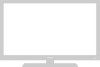 |
View all Samsung LT-P326W manuals
Add to My Manuals
Save this manual to your list of manuals |
Samsung LT-P326W manual content summary:
- Samsung LT-P326W | Quick Guide (easy Manual) (English) - Page 1
DVD player. HDMI IN Supports connections between HDMIconnection-enabled AV devices (set top boxes, DVD players, AV receivers and digital TVs). DVI-D INPUT Connect to an antenna or to a cable TV system. SUBWOOFER OUTPUT Connect to an active (powered) subwoofer. ANYNET HEADPHONE JACK Connect a set - Samsung LT-P326W | Quick Guide (easy Manual) (English) - Page 2
Connecting HDMI Supports connections between HDMI-connection-enabled AV devices (Set Top boxes, DVD players, AV receivers and digital TVs). 1 Connect HDMI cable from the TV to the the HDCP(High Definition Content Protection) coding feature installed, and supports multi - channel digital audio. How - Samsung LT-P326W | Quick Guide (easy Manual) (English) - Page 3
the Y-connector (not supplied) to hook up to the left and right audio input jacks of the TV. If your VCR is stereo, you must connect two cables. 5 Connect a video cable between the AV OUT VIDEO OUT jack on the VCR and the VIDEO jack on the TV. Follow the instructions in "Viewing a VCR - Samsung LT-P326W | Quick Guide (easy Manual) (English) - Page 4
TA L L AT I O N Connecting an S-VHS VCR Your Samsung TV can be connected to an S-Video signal from an S-VHS VCR connect the audio cable (sold separately)as shown above to get normal TV sound. 2.See Appendix "Display Modes "for supported resolutions. 3.The screen may have shifted to the right or to - Samsung LT-P326W | Quick Guide (easy Manual) (English) - Page 5
PR jacks on the DVD player. Note: For an explanation of Component video, see your DVD player owner's manual. * Each external input source device has a different back panel configuration. Connecting a Digital TV Set-Top Box The connections for a typical set-top box are shown below. 1 Connect a set of - Samsung LT-P326W | Quick Guide (easy Manual) (English) - Page 6
N Connecting a PC Note: This figure shows the Standard Connector-jack panel. The actual configuration on your TV may be different. - Connect the D- Sub cable to "PC (PC IN)" on the rear of of the sound card on your computer. TV Rear panel PC VIDEO CABLE ( D-SUB ) PC AUDIO CABLE

English-
1
Y
OUR
N
EW
TV
Rear Panel Jacks
Use the rear panel jacks to connect an A/V component that will be connected
continuously, such as a VCR or a DVD player.
HDMI IN
Supports connections between HDMI-
connection-enabled AV devices (set top
boxes, DVD players, AV receivers and digital
TVs).
DVI-D INPUT
Connect to the digital video output jack on
your DVD/Set-top Box.
(DVI-D terminal does not support PC.)
DVI-D AUDIO INPUT
Connect to the audio output jack on your
DVD/Set-top Box.
PC VIDEO (D-SUB) INPUT
Connect to the video output port on your PC.
PC AUDIO (D-SUB) INPUT
Connect to the audio output jack on your PC.
COMPONENT IN 2
Connect component video/audio from a
DVD/VCR/Set-top Box.
COMPONENT IN 1
Connect component video/audio from a
DVD/VCR/Set-top Box.
S-VIDEO
Connect a Video signal from a
camcorder or VCR
AV INPUT/OUTPUT
Connect a Video signal from
a camcorder or VCR.
ANT IN
Connect to an antenna or to a cable TV system.
SUBWOOFER OUTPUT
Connect to an active (powered) subwoofer.
ANYNET
HEADPHONE JACK
Connect a set of external headphones
for private listening.
POWER INPUT








