Samsung LT-P468W Quick Guide (easy Manual) (English)
Samsung LT-P468W Manual
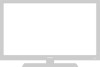 |
View all Samsung LT-P468W manuals
Add to My Manuals
Save this manual to your list of manuals |
Samsung LT-P468W manual content summary:
- Samsung LT-P468W | Quick Guide (easy Manual) (English) - Page 1
Move Enter Return STD, HRC and IRC identify various types of Note cable TV systems. Contact your local cable company to identify the type of cable system the twin leads under the screws on the 300-75 ohm adaptor (not supplied). Use a screwdriver to tighten the screws. 2 Plug the adaptor into the - Samsung LT-P468W | Quick Guide (easy Manual) (English) - Page 2
the TV. Connecting to a Cable Box that Descrambles Some Channels If your cable box descrambles only some channels (such as premium channels), follow the instructions below. source, Auto program and Clock. 1 Press the [POWER] button to turn on the TV. The message is displayed. In

Auto Program
Air
13
Enter
Return
Start
Channel
Air/CATV
: Air
√
Auto Program
√
Add/Delete
√
Fine Tune
√
LNA
: On
√
Move
Enter
Return
Connecting VHF/UHF
BN68-00683C-00
If you are using an off-air antenna (such as a roof antenna or “rabbit ears”) that has 300-ohm twin flat leads, follow
the directions below.
Antennas with 300-ohm Flat Twin Leads
1
Place the wires from the twin leads under the screws on
the 300-75 ohm adaptor (not supplied). Use a screwdriver to
tighten the screws.
If you are using an off-air antenna (such as a roof antenna or “rabbit ears”) that has 300-ohm twin flat leads, follow
the directions below.
Antennas with 75-ohm Round Leads
Plug the antenna lead into the VHF/UHF terminal on the bot-
tom of the back panel.
2
Plug the adaptor into the VHF/UHF terminal on the bottom of
the back panel.
If you have two separate antennas for your TV (one VHF and one UHF), you must
combine the two antenna signals
before connecting the antennas to the TV. This procedure requires an optional combiner-adaptor (available at most
electronics shops).
Separate VHF and UHF Antennas
1
Connect both antenna leads to the combiner.
2
Plug the combiner into the VHF/UHF terminal on the bottom
of the rear panel.
Selecting the Video Signal-Source
Storing Channels Automatically
You can connect different cable systems to your TV, including cable without a cable box, and cable with a cable
box that descrambles some or all channels.
The AUTO PROGRAM feature automatically stores all of the available Air/CATV channels in the memory.
Channel
Air/CATV
: Air
√
Auto Program
√
Add/Delete
√
Fine Tune
√
LNA
: On
Move
Enter
Return
Channel
Air/CATV
: Air
√
Auto Program
√
Add/Delete
√
Fine Tune
√
LNA
: On
√
Move
Enter
Return
Air
STD
HRC
IRC
1
Press the [MENU] button.
The menu will be displayed.
2
Press the [
…
/
†
] buttons to move to
<Channel>, then press the [ENTER]
button.
The <Channel> menu will be displayed.
3
Press the [
…
/
†
] buttons to move to
<Air/CATV>, then press the
[ENTER] button.
The signal source menu will be dis-
played.
4
Press the [
…
/
†
] buttons to move to
signal source of your choice, then
press the [ENTER] button.
Press the [EXIT] button to finish.
1
Press the [MENU] button.
The menu will be displayed.
2
Press the [
…
/
†
] buttons to move to
<Channel>, then press the [ENTER]
button.
The <Channel> menu will be displayed.
3
Press the [
…
/
†
] button to move to
<Auto Program>, then press the
[ENTER] button.
The <Auto Program> menu will be dis-
played.
4
Press the [ENTER] button and
select <Start> to begin the Auto
Program function.
Press the [EXIT] button to finish.
Note
STD, HRC and IRC iden-
tify various types of
cable TV systems.
Contact your local cable
company to identify the
type of cable system that
exists in your particular
area.
At this point the signal
source has been select-
ed. Proceed to “Storing
Channels Automatically”
(next page).
Press the [AUTO PROG.] button while view-
ing a TV program.
Press the [ENTER] button, then select <Start> to
commence.




