Samsung LTM1555B User Manual (ENGLISH)
Samsung LTM1555B Manual
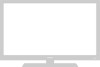 |
View all Samsung LTM1555B manuals
Add to My Manuals
Save this manual to your list of manuals |
Samsung LTM1555B manual content summary:
- Samsung LTM1555B | User Manual (ENGLISH) - Page 1
LTM1555B LTM1755B TFT-LCD TELEVISION ... SERVICE DIVISION 400 Valley Road, Suite 201 Mount Arlington, NJ 07856 TEL: 1-800-SAMSUNG (1-800-726-7864) www.samsungusa.com BN68-00266A-01 Owner's Instructions - Samsung LTM1555B | User Manual (ENGLISH) - Page 2
Instructions CAUTION RISK OF ELECTRIC SHOCK DO NOT OPEN CAUTION: TO REDUCE THE RISK OF ELECTRIC SHOCK, DO NOT REMOVE COVER (OR BACK). NO USER SERVICEABLE PARTS INSIDE. REFER SERVICING TO QUALIFIED SERVICE held that unauthorized recording of copyrighted TV programs is an infringement of U.S. - Samsung LTM1555B | User Manual (ENGLISH) - Page 3
there is adequate ventilation and that you've followed the manufacturer's instructions for mounting. • Operate your TV receiver only from the type of power source indicated on the marking label. If you are not sure of the type of power supplied to your home, consult your appliance dealer or local - Samsung LTM1555B | User Manual (ENGLISH) - Page 4
SYSTEM (NEC ART 250, PART H) • Do not attempt to service the TV yourself. Refer all servicing to qualified service personnel. Unplug the unit from the wall outlet and refer servicing to qualified service personnel under the following conditions: - when the power-supply cord or plug is damaged - if - Samsung LTM1555B | User Manual (ENGLISH) - Page 5
Set-Top Box 2.7 Connecting a Camcorder 2.8 Installing Batteries in the Remote Control 2.9 Chapter 3: Operation 3.1 Turning the TV On and Off 3.1 Viewing the Menus and On-Screen Displays 3.1 Viewing the Menus 3.1 Viewing the Display 3.1 Selecting a Menu Language 3.2 Memorizing the Channels - Samsung LTM1555B | User Manual (ENGLISH) - Page 6
Color Standard 5.5 Adjusting the Screen Color Settings 5.6 To Initialize the Screen Position or Color Settings 5.7 Chapter 6: Troubleshooting 6.1 Identifying Problems 6.1 Appendix A.1 Installing VESA compliant mounting devices A.1 Attaching a Wall or Arm mounting device A.2 Retractable Stand - Samsung LTM1555B | User Manual (ENGLISH) - Page 7
are included with your LCD TV. If any items are missing, contact your dealer. Remote Control(BN59-00302A) & Batteries (AAA x 2) (4301-000121) Owner's Instructions (BN68-00266A) DC Adapter (15": BN44-00058A 17": BN44-00063A) 15-pin D-Sub Signal Cable (BN39-00043A) Power Cord (BH39-10339X) 1.1 - Samsung LTM1555B | User Manual (ENGLISH) - Page 8
press to highlight various items on the on-screen menu. 1.2 ∏ EXIT Press the menu to exit. " AUTO Press to self-adjust to the incoming video signal. The values of fine, coarse and position are adjusted automatically. ' POWER Press to turn the TV on and off. ˝ SPEAKERS Ô Remote Control Sensor Aim - Samsung LTM1555B | User Manual (ENGLISH) - Page 9
a DVD player. " HEADPHONE Connect a set of external headphones to this jack for private listening. ´ POWER INPUT CONNECTOR ˇ PC VIDEO INPUT Connect to the video output port on your PC. ¨ PC AUDIO or VCR. Ø RF Connect to an antenna or to a cable TV system. ∏ Kensington lock (See page A.4) 1.3 - Samsung LTM1555B | User Manual (ENGLISH) - Page 10
POWER Turns the TV on and off. ´ TV/VIDEO Press to display all of the available video sources. ˇ P.STD Adjust the TV picture by selecting one of the preset factory settings (or select your personal, customized picture settings). ¨ PC Press to switch to the PC mode. ˆ MENU Displays the main on-screen - Samsung LTM1555B | User Manual (ENGLISH) - Page 11
300-ohm twin flat leads, follow the directions below. 1 Place the wires from the twin leads under the screws on a 300-75 ohm adaptor (not supplied). Use a screwdriver to tighten the screws. 2 Plug the adaptor into the TV ANTENNA terminal on the bottom of the back panel. 2.1 - Samsung LTM1555B | User Manual (ENGLISH) - Page 12
terminal on the bottom of the rear panel. Connecting Cable TV To connect to a cable TV system, follow the instructions below. Cable without a Cable Box 1 Plug the incoming cable into the TV ANTENNA antenna terminal on back of the TV. w Because this TV is cable-ready, you do not need a cable box - Samsung LTM1555B | User Manual (ENGLISH) - Page 13
." 2 Connect the other end of this cable to the TV ANTENNA terminal on the back of the TV. Connecting to a Cable Box that Descrambles Some Channels If your cable box descrambles only some channels (such as premium channels), follow the instructions below. You will need a two-way splitter, an RF - Samsung LTM1555B | User Manual (ENGLISH) - Page 14
RF (A/B) switch. 6 Connect the last coaxial cable between the OUT terminal on the RF (A/B) switch and the VHF/UHF terminal on the rear of the TV. After you've made this connection, set the A/B switch to the "A" position for normal viewing. Set the A/B switch to the "B" position to view scrambled - Samsung LTM1555B | User Manual (ENGLISH) - Page 15
, use the Y-connector (not supplied) to hook up to the left and right audio input jacks of the TV. If your VCR is stereo, you must connect two cables. 5 Connect a video cable between the VIDEO OUT jack on the VCR and the VIDEO jack on the TV. Follow the instructions in "Viewing a VCR or - Samsung LTM1555B | User Manual (ENGLISH) - Page 16
an S-VHS VCR Your Samsung TV can be connected to an S-Video signal from an S-VHS VCR. (This connection delivers a better picture as compared to a standard VHS VCR.) 1 To begin, follow steps 1-3 in the previous section to connect the antenna or cable to your VCR and your TV. 2 Connect a set of audio - Samsung LTM1555B | User Manual (ENGLISH) - Page 17
and the Y, Pb, Pr jacks on the DVD player. Note: For an explanation of Component video, see your DVD player owner's manual. Connecting a Digital TV Set-Top Box The connections for a typical set-top box are shown below. 1 Connect a set of audio cables between the L, R COMPONENT2 AUDIO INPUT jacks on - Samsung LTM1555B | User Manual (ENGLISH) - Page 18
the camcorder and the AUDIO terminals on the back of the TV. 3 Connect a video cable between the VIDEO OUTPUT jack on the camcorder and the VIDEO terminal on the back of the TV. The audio-video cables shown here are usually included with a Camcorder. (If not - Samsung LTM1555B | User Manual (ENGLISH) - Page 19
place if you won't be using the remote control for a long time. The remote control can be used up to about 23 feet from the TV. (Assuming typical TV usage, the batteries last for about one year.) 2.9 - Samsung LTM1555B | User Manual (ENGLISH) - Page 20
3 OPERATION Turning the TV On and Off Press the POWER button on the remote control. You can also use the Power button on the top panel. Viewing the Menus and On-Screen Displays Viewing the Menus 1 With the power on, press the MENU button. The main menu appears on the screen. Its left side has - Samsung LTM1555B | User Manual (ENGLISH) - Page 21
OPERATION Selecting a Menu Language 1 Press the MENU button to display the menu. Press the CH w button to select "Function", then press the VOL + button. Sleep timer PIP Caption V-Chip Size Language Function Off Normal English Move Select Exit 2 Press the CH w button to select Language. - Samsung LTM1555B | User Manual (ENGLISH) - Page 22
channels (automatic) and adding and deleting channels (manual). Selecting the Video Signal-source Before your television : Off Move Select Exit Note: STD, HRC and IRC identify various types of cable TV systems. Contact your local cable company to identify the type of cable system that exists in - Samsung LTM1555B | User Manual (ENGLISH) - Page 23
: Erased : Off Move Select Exit 3 Press the VOL + button. The TV will begin memorizing all of the available channels. Auto program ANT 30 70% Exit reappears. Press the MENU button to exit the menu. w The TV automatically cycles through all of the available channels and stores them in - Samsung LTM1555B | User Manual (ENGLISH) - Page 24
OPERATION Adding and Erasing Channels (Manual Method) 1 Use the number buttons to directly select the to go directly to a channel. For example, to select channel 27, press "2,"then "7." The TV will change channels when you press the second number. When you use the number buttons, you can directly - Samsung LTM1555B | User Manual (ENGLISH) - Page 25
the sound using the Mute button. 1 Press MUTE and the sound cuts off. The word "Mute" will appear in the lower-right corner of the screen. 2 To turn mute off, press the MUTE button again, or simply press either the VOL + or VOL - button. 3.6 - Samsung LTM1555B | User Manual (ENGLISH) - Page 26
OPERATION Customizing the Picture You can use the on-screen menus to change the contrast, brightness, sharpness, color, tint and color tone according to personal preference. (Alternatively, you can use one of the "automatic" settings. - Samsung LTM1555B | User Manual (ENGLISH) - Page 27
selection from the menu). Or, you can select "Custom" which automatically recalls your personalized picture settings. Note: This function operates only in the TV, Video and S-Video modes. 1 Press the MENU button to display the menu. Press the VOL + button to display the Picture menu. Mode Contrast - Samsung LTM1555B | User Manual (ENGLISH) - Page 28
OPERATION Customizing the Sound The sound settings can be adjusted to suit your personal preference. (Alternatively, you can use one of the "automatic" settings. See next page.) 1 Press the MENU button to display the menu. Press the CH w button to select "Sound", then press the VOL+ button. Mode - Samsung LTM1555B | User Manual (ENGLISH) - Page 29
OPERATION Using Automatic Sound Settings Your TV has four automatic sound settings ("Standard," "Music," "Movie" and "Speech") that are preset at the factory. You can activate any of them by pressing the S.STD button (or by making a selection from the on-screen menu). 1 Press the MENU button to - Samsung LTM1555B | User Manual (ENGLISH) - Page 30
Viewing an External Signal Source You must select the appropriate mode in order to view the external signal on the TV. Press the TV/VIDEO but- ton. Video You will switch between viewing the signals com- ing from equipment con- nected to the TV's A/V jacks, and the TV signal. 3.11 - Samsung LTM1555B | User Manual (ENGLISH) - Page 31
FEATURES Fine Tuning Channels Use fine tuning to manually adjust a particular channel for optimal reception. 1 LNA ANT +03 : Erased : Off Move Select Exit 5 To store the fine tuning setting in the TV's memory, press the CH v button. (A heart icon will appear.) To reset the fine tuning to "00 - Samsung LTM1555B | User Manual (ENGLISH) - Page 32
SPECIAL FEATURES LNA (Low Noise Amplifier) If the TV is operating in a weak-signal area, sometimes the LNA function can improve the reception (a low-noise preamplifier boosts the incoming signal). 1 Press the MENU button - Samsung LTM1555B | User Manual (ENGLISH) - Page 33
. For the DTV and the DVD(480p) 1 Press the ASPECT button to change the screen size. • Normal: Sets the picture to 4:3 normal mode. This is a standard TV screen size. • Wide: Sets the picture to 16:9 wide mode. Freezing the Picture 1 Press the STILL button to freeze the main picture. • Not available - Samsung LTM1555B | User Manual (ENGLISH) - Page 34
SPECIAL FEATURES Special Sound Options Choosing a Multi-Channel Sound (MTS) Soundtrack Depending on the particular program being broadcast, you can listen to stereo, mono, or a Separate Audio Program. (SAP audio is usually a foreign-language translation. Sometimes SAP has unrelated information like - Samsung LTM1555B | User Manual (ENGLISH) - Page 35
SPECIAL FEATURES Dolby This feature allows the TV's L/R speakers to provide a home Theater-like Dolby effect. The center and surround sounds are mixed into the L/R speakers. 1 Press the MENU button to display the - Samsung LTM1555B | User Manual (ENGLISH) - Page 36
SPECIAL FEATURES Setting the Sleep Timer The sleep timer automatically shuts off the TV after a preset time (from 10 to 240 minutes). w 1 Press the MENU button to display the on-screen menu. Press the CH w button three times to select "Function", then press the VOL + button. Sleep timer PIP - Samsung LTM1555B | User Manual (ENGLISH) - Page 37
appearField 1 when you change channels. These are not malfunctions of the TV. Move Select Exit w In caption mode, captions 4 appear at the bottom of the screen, anPdretshsethyeuCsHuawllybuctotovnetroonly a small Caption posertleiocnt "oMfotdhee."picture. Mode Channel Field Function - Samsung LTM1555B | User Manual (ENGLISH) - Page 38
Language Function Off Normal English Move Select Exit 3 Press the VOL + button to select PIP "On." PIP TV/Video Size Locate Function : On TV Small Move Select Exit w If you turn the TV off while watching and turn it on again, the PIP window will disappear. 4 Press the MENU button to - Samsung LTM1555B | User Manual (ENGLISH) - Page 39
Normal English Move Select Exit 3 Press the CH w button to select "TV/Video". PIP TV/Video Size Locate Function : On Video Small Move Select Exit 4 Press , the PIP window moves from corner to corner on the TV screen. Changing the Size of the PIP Window Press the SIZE button to alternate - Samsung LTM1555B | User Manual (ENGLISH) - Page 40
locks out programming that is deemed inappropriate for children. The user must first enter a PIN (personal ID number) before any screen will appear. Enter your 4-digit PIN number. Note: The default PIN number for a new TV set is "0-0-0-0." 3 After entering a valid PIN number, the "V-chip" screen - Samsung LTM1555B | User Manual (ENGLISH) - Page 41
screen will appear, and "V-Chip lock" will be select. To enable the V-Chip feature, press the VOL+ button so that the "V-Chip Lock" is set to Yes. (Pressing the VOL+ button will alternate between Yes and No.) Function V-Chip lock TV either of two methods: The TV guidelines or the MPAA rating. - Samsung LTM1555B | User Manual (ENGLISH) - Page 42
to block or unblock the category. Press the MENU button once to save the TV guidelines. A TV-Rating will be highlighted, and no letters will blink. To menu this screen, press the MENU again. To select a different TV-Rating, press the CH v or CH w buttons and then repeat the process. Note 1: The - Samsung LTM1555B | User Manual (ENGLISH) - Page 43
CH v or CH w buttons to change the sub-rating. Press MENU once to save the TV guidelines. A TV-Rating will be selected, and no letters will blink. To menu this screen, press the MENU button again. To select a different TV-Rating, press the CH v or CH w buttons and then repeat the process. Note: The - Samsung LTM1555B | User Manual (ENGLISH) - Page 44
if you block the "PG-13" category, then "R," "NC-17," and "X" will automatically be blocked also. How to Reset the TV after the V-Chip Blocks a Channel ("Emergency Escape") If the TV is tuned to a restricted channel, the V-Chip will block it. The screen will go blank and the following message will - Samsung LTM1555B | User Manual (ENGLISH) - Page 45
on your PC. • PC VIDEO INPUT Connect to the video output port on your PC. How to Set up Your PC display "Auto" allows the TV to self-adjust to the incoming video signal. The values of fine, coarse and position are adjusted automatically. Press the PC button on the remote - Samsung LTM1555B | User Manual (ENGLISH) - Page 46
screens look different, the same, basic set-up information will apply in most cases. (If not, contact your computer manufacturer or Samsung variables are: * Size (sometimes called "resolution"): 15" - 1024 x 768 pixels 17" - 1280 x 1024 pixels. If a vertical-frequency option exists on your display - Samsung LTM1555B | User Manual (ENGLISH) - Page 47
reduced, re-adjust the picture so that it is aligned on the center of screen. Press the PC button on the remote control to select the PC mode. 1 PC Move Select Exit Press the VOL + or VOL button to adjust the screen quality, vertical stripes appear or the picture may be blurry. Coarse Move - Samsung LTM1555B | User Manual (ENGLISH) - Page 48
PC DISPLAY Changing the Screen Position Press the PC button on the remote control to select the PC mode. 1 Press the MENU button to display the menu. Press the CH w - Samsung LTM1555B | User Manual (ENGLISH) - Page 49
PC DISPLAY Changing the Screen Color Standard Press the PC button on the remote control to select the PC mode. 1 Press the MENU button to display the menu. Press the - Samsung LTM1555B | User Manual (ENGLISH) - Page 50
PC DISPLAY Adjusting the Screen Color Settings Press the PC button on the remote control to select the PC mode. 1 Press the MENU button to display the menu. Press the - Samsung LTM1555B | User Manual (ENGLISH) - Page 51
PC DISPLAY To Initialize the Screen Position or Color Settings 1 Press the MENU button to display the menu. Press the CH w button to select "PC", then press the VOL + button. Image - Samsung LTM1555B | User Manual (ENGLISH) - Page 52
Chapter 6 TROUBLESHOOTING If the TV seems to have a problem, first try this list of possible problems and solutions. If none of these troubleshooting tips apply, call your nearest Samsung authorized service center. Identifying Problems Problem Poor picture Poor sound quality. No picture or sound. - Samsung LTM1555B | User Manual (ENGLISH) - Page 53
TROUBLESHOOTING Problem "Not Supported Mode!" message. The image is too light or too dark. Horizontal bars appear to flicker, jitter or shimmer on the image. Vertical bars appear to flicker, jitter or shimmer on the image. Screen is black and power indicator light blinks steadily. Image is not - Samsung LTM1555B | User Manual (ENGLISH) - Page 54
instructions apply to a hollow sheet-rock wall only. Tools/Hardware needed - Philips screwdriver, four toggle bolts, 5/8in dia. Drill bit and drill. Contact Ergotron at (800) 888-8458 to purchase the triple pivot direct mount adapter and wall mount bracket kit. • LTM1555B (15") : • LTM1755B (17 - Samsung LTM1555B | User Manual (ENGLISH) - Page 55
device The TV supports VESA mounting standard for use with various VESA mounting devices. To install any VESA mounting device, please follow the instructions given. 1 Lay the LCD TV face-down on a flat surface with a cushion or other soft materials to protect the screen. 2 Remove all - Samsung LTM1555B | User Manual (ENGLISH) - Page 56
do not tilt the TV outside the specified range. Using excessive force to tilt the TV/Monitor may cause permanent damage to the mechanical part of the stand. to the manual provided with the Kensington lock for proper use. 1 Insert the locking device into the Kensington slot on the LCD TV(figure 1), - Samsung LTM1555B | User Manual (ENGLISH) - Page 57
APPENDIX Pin Assignments Pin D-Sub Connection PIN Separate H/V 1 Red 2 Green 3 Blue 4 GND 5 GND (DDC Return) 6 GND-Red 7 GND-Green 8 GND-Blue 9 No Connection 10 GND-Sync/Self Test 11 GND 12 DDC-SDA 13 H_Sync 14 V_Sync 15 DDC-SCL Composite H/V Red Green Blue GND GND - Samsung LTM1555B | User Manual (ENGLISH) - Page 58
doesn't equal the standard signal mode, adjust the mode by referring to your Videocard user guide; otherwise there may be no video. For the display modes listed below, the screen image has been optimized during manufacture. Preset timing modes Mode Resolution Horizontal Frequency (kHz) Vertical - Samsung LTM1555B | User Manual (ENGLISH) - Page 59
the cabinet or touch the parts inside. • Wipe your TV with a clean, dry cloth. Never use water, cleaning fluids, wax, or chemicals. • Do not put heavy objects on top of the cabinet. Temperature • If your TV is suddenly moved from a cold to a warm place, unplug the power cord, and allow at least two - Samsung LTM1555B | User Manual (ENGLISH) - Page 60
Power Supply Power Consumption Dimensions/ Weight Environmental Considerations Audio Characteristics LTM1555B LTM1755B Size Display Size 15.0" Diagonal 17 48 W 58 W Power Saving < 2 W < 2 W Unit (WxDxH) : 18.6 x 2.0 x 12.4 inches/7.2 lbs 20.8 x 2.2 x 14.4 inches/9.3 lbs TV body (474 x 51 - Samsung LTM1555B | User Manual (ENGLISH) - Page 61
User must use shielded signal interface cables to maintain FCC compliance for the product. Provided with this monitor is a detachable power supply cord to the instruction manual. The party responsible for product compliance: SAMSUNG ELECTRONICS CO., LTD America QA Lab of Samsung 3351 Michelson

Owner’s
Instructions
TFT-LCD TELEVISION
........................................................................................................................
.............
LTM1555B
LTM1755B
BN68-00266A-01
SERVICE DIVISION
400 Valley Road, Suite 201
Mount Arlington, NJ 07856
TEL: 1-800-SAMSUNG (1-800-726-7864)
www.samsungusa.com









