Samsung LTM225W User Manual (user Manual) (ver.1.0) (English)
Samsung LTM225W Manual
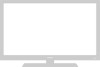 |
View all Samsung LTM225W manuals
Add to My Manuals
Save this manual to your list of manuals |
Samsung LTM225W manual content summary:
- Samsung LTM225W | User Manual (user Manual) (ver.1.0) (English) - Page 1
00.cover_en 12/5/02 10:14 AM Page 1 LTM225W TFT-LCD TELEVISION ... Samsung Electronics America Inc. 400 Valley Road, Suite 201, Mt. Arlington, NJ 07856 SERVICE DIVISION TEL: 1-800-SAMSUNG (1-800-726-7864) www.samsungusa.com BN68-00349A-04 Owner 's Instructions - Samsung LTM225W | User Manual (user Manual) (ver.1.0) (English) - Page 2
Instructions CAUTION RISK OF ELECTRIC SHOCK DO NOT OPEN CAUTION: TO REDUCE THE RISK OF ELECTRIC SHOCK, DO NOT REMOVE COVER (OR BACK). NO USER SERVICEABLE PARTS INSIDE. REFER SERVICING TO QUALIFIED SERVICE held that unauthorized recording of copyrighted TV programs is an infringement of U.S. - Samsung LTM225W | User Manual (user Manual) (ver.1.0) (English) - Page 3
you've followed the manufacturer's instructions for mounting. • Operate your TV receiver only from the type of power source indicated on the marking label. If you are not sure of the type of power supplied to your home, consult your appliance dealer or local power company. • Use only a grounded or - Samsung LTM225W | User Manual (user Manual) (ver.1.0) (English) - Page 4
covered by the operating instructions. Adjusting other controls may result in damage and will often require extensive work by a qualified technician to restore the TV to normal. • When replacement parts are required, be sure the service technician uses replacement parts specified by the manufacturer - Samsung LTM225W | User Manual (user Manual) (ver.1.0) (English) - Page 5
11:44 PM Page 3 • Keep all power adapters apart. ->Possible fire hazard. • Keep power adapter away from any other heat source. ->Possible fire hazard. • Remove and discard vinyl bag from power adapter before use. ->Possible fire hazard. • Always keep power adapters in well-ventilated area. 3 SAFETY - Samsung LTM225W | User Manual (user Manual) (ver.1.0) (English) - Page 6
User must use shielded signal interface cables to maintain FCC compliance for the product. The party responsible for product compliance: SAMSUNG ELECTRONICS CO., LTD America QA Lab of Samsung 85 West Tasman Drive Irvine, CA 95134 USA Provided with this monitor is a detachable power supply cord - Samsung LTM225W | User Manual (user Manual) (ver.1.0) (English) - Page 7
03 9:22 PM Page 1 CONTENTS Chapter 1: Your New TV 1.1 List of Features 1.1 List of Parts 1.1 Familiarizing Yourself with Your New TV 1.2 Front and Erasing Channels (Manual Method 3.7 Changing Channels 3.7 Using the Channel Buttons 3.7 Directly Accessing Channels 3.7 Using the Pre-CH Button - Samsung LTM225W | User Manual (user Manual) (ver.1.0) (English) - Page 8
6: Troubleshooting 6.1 Identifying Problems 6.1 Appendix A.1 Display Modes A.1 Installing VESA compliant mounting devices A.2 Attaching a Wall or Arm mounting device A.3 Using the Anti-Theft Kensington Lock A.4 Pin Assignments A.5 Cleaning and Maintaining Your TV A.5 Using Your TV in - Samsung LTM225W | User Manual (user Manual) (ver.1.0) (English) - Page 9
format available depending upon source List of Parts Please make sure the following items are included with your LCD TV. If any items are missing, contact your dealer. Remote Control (BN59-00306B) & Batteries (AA x 2) Adapter (BN44-00051C) POWER CORD (BH39-10339X) SIGNAL-RCA/ VIDEO CABLE (BN39 - Samsung LTM225W | User Manual (user Manual) (ver.1.0) (English) - Page 10
, including the on-screen menu. To use the more advanced features, you must use the remote control. Power Press to turn the TV on and off. Power Indicator Lights up when you turn the power off. Remote Control Sensor Aim the remote control towards this spot on the TV. TV/VIDEO Displays a menu of all - Samsung LTM225W | User Manual (user Manual) (ver.1.0) (English) - Page 11
PM Page 3 YOUR NEW TV Rear Panel Jacks Use the rear panel jacks to connect an A/V component that will be connected continuously, such as a VCR or a DVD player. For more information on connecting equipment, see pages 2.1 - 2.9. DC POWER INPUT VIDEO/AUDIO IN jack Used to connect a video/audio signal - Samsung LTM225W | User Manual (user Manual) (ver.1.0) (English) - Page 12
the remote control up to a distance of about 23 feet from the TV. When using the remote, always point it directly at the TV. POWER Turns the TV on and off. MODE Selects a target device to controlled by the Samsung remote control (TV, VCR, Cable box or DVD). VOL +, VOL Press to increase or decrease - Samsung LTM225W | User Manual (user Manual) (ver.1.0) (English) - Page 13
, remove the batteries and press the 'RESET' key. Factory settings are restored when the batteries are replaced. Reset may be used when other products (DVD, VCR, etc.) are not working.) You can use the remote control up to 23 feet from the TV. When using the remote, always point it directly at the - Samsung LTM225W | User Manual (user Manual) (ver.1.0) (English) - Page 14
300-ohm twin flat leads, follow the directions below. 1 Place the wires from the twin leads under the screws on a 30075 ohm adaptor (not supplied). Use a screwdriver to tighten the screws. 2 Plug the adaptor into the TV ANTENNA terminal on the bottom of the back panel. 2.1 CHAPTER TWO: INSTALLATION - Samsung LTM225W | User Manual (user Manual) (ver.1.0) (English) - Page 15
ANTENNA terminal on the bottom of the rear panel. Connecting Cable TV To connect to a cable TV system, follow the instructions below. Cable without a Cable Box 1 Plug the incoming cable into the TV ANTENNA terminal on back of the TV. Because this TV is cable-ready, you do not need a cable box to - Samsung LTM225W | User Manual (user Manual) (ver.1.0) (English) - Page 16
". 2 Connect the other end of this cable to the TV ANTENNA terminal on the back of the TV. Connecting to a Cable Box that Descrambles Some Channels If your cable box descrambles only some channels (such as premium channels), follow the instructions below. You will need a two-way splitter, an RF - Samsung LTM225W | User Manual (user Manual) (ver.1.0) (English) - Page 17
RF (A/B) switch. 6 Connect the last coaxial cable between the OUT terminal on the RF (A/B) switch and the VHF/UHF terminal on the rear of the TV. After you've made this connection, set the A/B switch to the "A" position for normal viewing. Set the A/B switch to the "B" position to view scrambled - Samsung LTM225W | User Manual (user Manual) (ver.1.0) (English) - Page 18
-stereo) VCR, use the Y-connector (not supplied) to hook up to the left and right audio input jacks of the TV. If your VCR is stereo, you must connect two cables. 5 Connect a video cable between the VIDEO OUT jack on the VCR and the VIDEO jack on the TV. Follow the instructions in "Viewing - Samsung LTM225W | User Manual (user Manual) (ver.1.0) (English) - Page 19
6 I N S TA L L AT I O N Connecting an S-VHS VCR Your Samsung TV can be connected to an S-Video signal from an S-VHS VCR. (This connection delivers a section to connect the antenna or cable to your VCR and your TV. 2 Connect a set of audio cables between the AUDIO OUT jacks on the VCR and the AUDIO - Samsung LTM225W | User Manual (user Manual) (ver.1.0) (English) - Page 20
and the Y, Pb, Pr jacks on the DVD player. Note: For an explanation of Component video, see your DVD player owner's manual. Connecting a Digital TV Set-Top Box The connections for a typical set-top box are shown below. 1 Connect a set of audio cables between the L, R COMPONENT2 AUDIO INPUT jacks on - Samsung LTM225W | User Manual (user Manual) (ver.1.0) (English) - Page 21
I O N Connecting a PC Note: This figure shows the Standard Connector-jack panel. The actual configuration on your TV may be different, depending on the model. DVI-D TV rear panel PC rear D-SUB TV rear panel PC VIDEO CABLE ( DVI-D+DVI-D ) PC AUDIO CABLE PC rear PC VIDEO CABLE ( DVI + D-SUB - Samsung LTM225W | User Manual (user Manual) (ver.1.0) (English) - Page 22
an audio cable between the INPUT jack on an active (powered) Sub woofer and the WOOFER OUT jack on the TV. Installing Batteries in the Remote Control 1 Slide the be using the remote control for a long time. The remote control can be used up to about 23 feet from the TV. (Assuming typical TV usage - Samsung LTM225W | User Manual (user Manual) (ver.1.0) (English) - Page 23
2/5/03 12:34 AM Page 1 Chapter Three O P E R AT I O N Turning the TV On and Off Press the POWER button. You can also use the Power button on the front panel. Plug & Play Feature When the TV is initially powered On, two basic customer settings proceed automatically and subsequently: Setting Auto - Samsung LTM225W | User Manual (user Manual) (ver.1.0) (English) - Page 24
button to enter the video signal source, and then the "Ant Input check" is automatically displayed. 5 Make sure that the antenna is connected to the TV. Press the LEFT/RIGHT button to activate "Auto Program" or press the MENU button to skip. (refer to "Auto program" on page 3.6.) 6 The message - Samsung LTM225W | User Manual (user Manual) (ver.1.0) (English) - Page 25
With the power on, press the MENU button. The main menu appears on the screen. Its left side has five icons: Picture, Sound, Channel, Function and PC. 2 Use the UP thirty seconds. You can also use the MENU, CHANNEL, and VOLUME buttons on the control panel of the TV to make selections. Viewing the - Samsung LTM225W | User Manual (user Manual) (ver.1.0) (English) - Page 26
to select Language. 3 Press the RIGHT button to select the appropriate language: English, Spanish, French or Polish. 4 Press the MENU button to exit. 3.4 CHAPTER THREE: TV OPERATION - Samsung LTM225W | User Manual (user Manual) (ver.1.0) (English) - Page 27
07.CHAPTER3_EN 2/5/03 12:34 AM Page 5 O P E R AT I O N Memorizing the Channels Your TV can memorize and store all of the available channels for both "off-air" (antenna) and cable channels. After the available channels are memorized, use the CH and CH buttons to scan through the channels. This - Samsung LTM225W | User Manual (user Manual) (ver.1.0) (English) - Page 28
DOWN button to select "Auto program". 3 Press the RIGHT button. The TV will begin memorizing all of the available channels. 4 After all the the Auto program menu reappears. Press the MENU button to exit. The TV automatically cycles through all of the available channels and stores them in memory. - Samsung LTM225W | User Manual (user Manual) (ver.1.0) (English) - Page 29
P E R AT I O N Adding and Erasing Channels (Manual Method) 1 Use the number buttons to directly select the channel that will be added or channel 27, press "2,"then "7." The TV will change channels when you press the second number. When you use the number buttons, you can directly select channels that - Samsung LTM225W | User Manual (user Manual) (ver.1.0) (English) - Page 30
time, you can temporarily cut off the sound using the Mute button. 1 Press MUTE and the sound cuts off. The word "Mute" will appear in the lower-left corner of the screen. 2 To turn mute off, press the MUTE button again, or simply press either the VOL +/- button. 3.8 CHAPTER THREE: TV OPERATION - Samsung LTM225W | User Manual (user Manual) (ver.1.0) (English) - Page 31
2/5/03 12:34 AM Page 9 O P E R AT I O N Setting the Clock Setting the clock is necessary in order to use the various timer features of the TV. Also, you can check the time while watching the TV. (Just press DISPLAY.) 1 Press the MENU button to display the on-screen menu. Press the DOWN button three - Samsung LTM225W | User Manual (user Manual) (ver.1.0) (English) - Page 32
to change the contrast, brightness, sharpness, color and tint according to personal preference. (Alternatively, you can use one of the "automatic" settings. See next page.) 1 Press the MENU button to display the menu RIGHT increases it. Press the MENU button to exit. 3.10 CHAPTER THREE: TV OPERATION - Samsung LTM225W | User Manual (user Manual) (ver.1.0) (English) - Page 33
AM Page 11 O P E R AT I O N Using Automatic Picture Settings Your TV has two automatic picture settings ("Standard", "Mild" and "Dynamic for the standard factory settings. • Choose Movie ("Movie Contrast") when viewing the TV in low light, or when playing video games. • Choose Dynamic to increase the - Samsung LTM225W | User Manual (user Manual) (ver.1.0) (English) - Page 34
I O N Customizing the Sound The sound settings can be adjusted to suit your personal preference. (Alternatively, you can use one of the "automatic" settings. See next page.) 1 Press the MENU button to display the menu. Press the DOWN . Press the MENU button to exit. 3.12 CHAPTER THREE: TV OPERATION - Samsung LTM225W | User Manual (user Manual) (ver.1.0) (English) - Page 35
.CHAPTER3_EN 2/5/03 12:34 AM Page 13 O P E R AT I O N Using Automatic Sound Settings Your TV has four automatic sound settings ("Standard", "Music", "Movie" and "Speech") that are is mostly dialogue (i.e., news). • Choose Custom to recall your personalized settings. 3.13 CHAPTER THREE: TV OPERATION - Samsung LTM225W | User Manual (user Manual) (ver.1.0) (English) - Page 36
Page 14 O P E R AT I O N Viewing a VCR or Camcorder Tape You must select the appropriate mode in order to view the VCR or Camcorder signal on the TV. 1 Press the MENU button to display the menu. Press the DOWN button to select "Channel", then press the RIGHT button. Quick way to access the - Samsung LTM225W | User Manual (user Manual) (ver.1.0) (English) - Page 37
and make sure that the VCR LED is illuminated. 3 Press the Set button on your TV's remote control. 4 Using the number buttons on your remote control, enter three digits of the VCR code listed on page 4.4 of this manual for your brand of VCR. Make sure you enter three digits of the code, even - Samsung LTM225W | User Manual (user Manual) (ver.1.0) (English) - Page 38
make sure that the Cable LED is illuminated. 3 Press the SET button on your TV's remote control. 4 Using the number buttons on your remote control, enter three digits of the cable box code listed on page 4.4 of this manual for your brand of cable box. Make sure you enter three digits of the code - Samsung LTM225W | User Manual (user Manual) (ver.1.0) (English) - Page 39
SET button on your TV's remote control. 4Using the number buttons on your remote control, enter three digits of the DVD code listed on page 4.4 of this manual for your brand of , 000 through 008. Note on Using Remote Control Modes: DVD When your remote control is in "DVD" mode, the volume buttons - Samsung LTM225W | User Manual (user Manual) (ver.1.0) (English) - Page 40
009,014,016,017,037,044,046,063,078 Aiwa 024 LG 001,002,007 Samsung 000,016,022,031,041,051 Audio Dynamics 022,025 Lloyd 024 Sansui 025 Bell Warner Amex 052 Magnavox 015,016,027,029,034,036,037,040,041,048,049 Samsung 000,011,030,052,071,072 Zenith 022,050,065,069 DVD Codes Philips - Samsung LTM225W | User Manual (user Manual) (ver.1.0) (English) - Page 41
I A L F E AT U R E S Fine Tuning Channels Use fine tuning to manually adjust a particular channel for optimal reception. 1 Select the appropriate channel. to adjust the fine tuning. 5 To store the fine tuning setting in the TV's memory, press the UP button. (A heart icon will appear.) To reset the - Samsung LTM225W | User Manual (user Manual) (ver.1.0) (English) - Page 42
08.CHAPTER4_EN 2/5/03 12:34 AM Page 6 S P E C I A L F E AT U R E S LNA (Low Noise Amplifier) If the TV is operating in a weak-signal area, sometimes the LNA function can improve the reception (a low-noise preamplifier boosts the incoming signal). 1 Press the MENU button - Samsung LTM225W | User Manual (user Manual) (ver.1.0) (English) - Page 43
08.CHAPTER4_EN 2/5/03 12:34 AM Page 7 S P E C I A L F E AT U R E S Setting the Blue Screen Mode If no signal is being received or the signal is very weak, a blue screen automatically replaces the noisy picture background. If you wish to continue viewing the poor picture, you must set the "Blue - Samsung LTM225W | User Manual (user Manual) (ver.1.0) (English) - Page 44
the screen size. • Wide: Sets the picture to 16:9 wide mode. • Panorama : Use this mode for the wide aspect ratio of a panoramic picture. (However, it does not Normal: Sets the picture to 4:3 normal mode. This is the standard TV screen size. Freezing the Picture 1 Press the STILL button to freeze a - Samsung LTM225W | User Manual (user Manual) (ver.1.0) (English) - Page 45
08.CHAPTER4_EN 2/5/03 12:34 AM Page 9 S P E C I A L F E AT U R E S Special Sound Options Choosing a Multi-Channel Sound (MTS) Soundtrack Depending on the particular program being broadcast, you can listen to stereo, mono, or a Separate Audio Program. (SAP audio is usually a foreign-language - Samsung LTM225W | User Manual (user Manual) (ver.1.0) (English) - Page 46
08.CHAPTER4_EN 2/5/03 12:34 AM Page 10 S P E C I A L F E AT U R E S Auto Volume Each broadcasting station has its own signal conditions, and it is inconvenient to adjust the volume every time the channel is changed. "Auto volume" automatically adjusts the volume of the desired channel by lowering - Samsung LTM225W | User Manual (user Manual) (ver.1.0) (English) - Page 47
08.CHAPTER4_EN 2/5/03 12:34 AM Page 11 S P E C I A L F E AT U R E S Virtual Dolby This feature allows the TV's L/R speakers to provide a home Theater-like Dolby effect. The center and surround sounds are mixed into the L/R speakers. 1 Press the MENU button to display the - Samsung LTM225W | User Manual (user Manual) (ver.1.0) (English) - Page 48
L F E AT U R E S Adjusting the Headphone Sound The headphone option is especially useful when simultaneously watching the main screen and the PIP window. 1 Press the MENU button to display When you want to listen to TV with headphones only, press the MUTE or VOL- button on the remote control to set - Samsung LTM225W | User Manual (user Manual) (ver.1.0) (English) - Page 49
RIGHT button. 2 Press the DOWN button to select "Sound Select". 3 Press the RIGHT button to select "Main" or "Sub". Select "Main" to hear the main TV sound and select "Sub" to hear the PIP window sound. Press the MENU button to exit. Note : Sound Select can also be - Samsung LTM225W | User Manual (user Manual) (ver.1.0) (English) - Page 50
to select "Function", then press the RIGHT button. 2 Press the DOWN button to select the "Time", then press the RIGHT button. Before using the timer, you must set the TV's clock. (See "Setting the Clock" on page 3.9) 3 Press the DOWN button to select "On time", then press the RIGHT button. Press - Samsung LTM225W | User Manual (user Manual) (ver.1.0) (English) - Page 51
set the timer on, your television will be turned off if you do not operate any controls during 3 hours after you turn on the TV. This 'Absent power off' function is available in only 'Timer on' situation. This function will prevent the leakage accident or dissipation caused by the occation that your - Samsung LTM225W | User Manual (user Manual) (ver.1.0) (English) - Page 52
oafnf.ge channels. These are not malfunctions of the TV. t 4In caption mode, captions appear at the bottom on the particular broadcast, it might be necessary to make changes to "Channels" and "Field": Use the UP , DOWN , RIGHT and LEFT buttons to make the changes. (Follow the same procedure - Samsung LTM225W | User Manual (user Manual) (ver.1.0) (English) - Page 53
Note: While V-Chip is in operation, the PIP function cannot be used. Activating Picture-in-Picture 1 Press the MENU button to display the menu control. 2 Press the RIGHT button to select PIP "On". If you turn the TV off while watching and turn it on again, the PIP window will disappear. 3 Press - Samsung LTM225W | User Manual (user Manual) (ver.1.0) (English) - Page 54
"S-Video", "Component 1" and "Component 2". For more information about external A/V components and signals, see "Viewing a VCR or Camcorder Tape" on page 3.17. If you select "TV", the PIP image is the same as the main image. Swapping the Contents of the PIP image and Main image When you press the - Samsung LTM225W | User Manual (user Manual) (ver.1.0) (English) - Page 55
S Using the V-Chip The V-Chip feature automatically locks out programming that is deemed inappropriate for children. The user must first enter a PIN (personal ID number) 4-digit PIN number. Note: The default PIN number for a new TV set is "0-0-0-0." 3 After entering a valid PIN number, the "V-chip - Samsung LTM225W | User Manual (user Manual) (ver.1.0) (English) - Page 56
button so that the "V-Chip Lock" is set to Yes. (Pressing the RIGHT button will alternate between Yes and No.) How to Set up Restrictions Using the "TV guidelines" First, set up a personal identification number (PIN), and enable the V-Chip. (See previous section.) Parental restrictions can be set up - Samsung LTM225W | User Manual (user Manual) (ver.1.0) (English) - Page 57
to select "V-chip", then press the RIGHT button. The "Enter pin" screen will appear. Enter your 4-digit PIN number. 3 Press the DOWN button, to select "TV Guidelines", then press the RIGHT button. 4 The "TV guidelines" screen will appear. Press the the UP/DOWN buttons to select one of the six age - Samsung LTM225W | User Manual (user Manual) (ver.1.0) (English) - Page 58
MPAA or TV-Ratings). 1 Press the MENU button to display the menu. Press the DOWN button to select "Function", then press the RIGHT button. 2 Press the DOWN button to select "V-chip", then press the RIGHT button. The "Enter pin" screen will appear. Enter your 4-digit PIN number. 4.22 CHAPTER FOUR - Samsung LTM225W | User Manual (user Manual) (ver.1.0) (English) - Page 59
Excessive rating". To resume normal viewing, tune to a different channel using the number buttons. Under certain conditions (depending on the rating of the local TV programs) the V-Chip might lock out all the channels. In this case, use the Menu button for an "emergency escape": Select the V.chip on - Samsung LTM225W | User Manual (user Manual) (ver.1.0) (English) - Page 60
Chapter Five PC DISPLAY Using Your TV as a Computer cases. (If not, contact your computer manufacturer or Samsung Dealer.) First, click on "Settings" on the Windows TV-PC interface are "resolution" and "colors." The correct settings for these two variables are: * Size (sometimes called "resolution - Samsung LTM225W | User Manual (user Manual) (ver.1.0) (English) - Page 61
09.CHAPTER5_EN 2/5/03 12:35 AM Page 2 PC DISPLAY Adjusting the Screen Quality The purpose of the picture quality adjustment is to remove or reduce picture noise. If the noise is not removed by fine tuning alone, then do the frequency adjustments to the utmost and fine tune again. After the noise has - Samsung LTM225W | User Manual (user Manual) (ver.1.0) (English) - Page 62
09.CHAPTER5_EN 2/5/03 12:35 AM Page 3 PC DISPLAY Changing the Screen Position Press the PC button on the remote control to select the PC mode. 1 Press the MENU button to display the menu. Press the DOWN button to select "PC", then press the RIGHT button. 2 Press the DOWN button to select "Position", - Samsung LTM225W | User Manual (user Manual) (ver.1.0) (English) - Page 63
09.CHAPTER5_EN 2/5/03 12:35 AM Page 4 PC DISPLAY Changing the Screen Color Standard Press the PC button on the remote control to select the PC mode. 1 Press the MENU button to display the menu. Press the DOWN button to select "PC", then press the RIGHT button. 2 Press the DOWN button to select " - Samsung LTM225W | User Manual (user Manual) (ver.1.0) (English) - Page 64
09.CHAPTER5_EN 2/5/03 12:35 AM Page 5 PC DISPLAY Adjusting the Screen Color Settings Press the PC button on the remote control to select the PC mode. 1 Press the MENU button to display the menu. Press the DOWN button to select "PC", then press the RIGHT button. 2 Press the DOWN button to select " - Samsung LTM225W | User Manual (user Manual) (ver.1.0) (English) - Page 65
12:35 AM Page 1 Chapter Six TROUBLESHOOTING If the TV seems to have a problem, first try this list of possible problems and solutions. If none of these troubleshooting tips apply, call your nearest Samsung service center. Identifying Problems Problem Possible Solution Poor picture Try another - Samsung LTM225W | User Manual (user Manual) (ver.1.0) (English) - Page 66
12:35 AM Page 2 TROUBLESHOOTING Problem Possible Solution "Not Supported Mode!" Check the maximum resolution and the frequency of shimmer on the function. image. Vertical bars appear to flicker, The TV is using its power management system. jitter or shimmer on the image. Move the computer's - Samsung LTM225W | User Manual (user Manual) (ver.1.0) (English) - Page 67
signal mode, adjust the mode by referring to your Videocard user guide; otherwise there may be no video. For the display modes listed below, the screen image has been optimized during manufacture. Mode MAC IBM VESA GTF Resolution - Samsung LTM225W | User Manual (user Manual) (ver.1.0) (English) - Page 68
openings and drill four 5/8-dia. holes. Assemble the wall mount kit according to the instructions provided with it. Securely attach Ergotron's flat panel, triple pivot direct mount adapter to the back of the TV using the four 4mm, .7 pitch x 10mm screws provided with the arm. Secure the assembly to - Samsung LTM225W | User Manual (user Manual) (ver.1.0) (English) - Page 69
cannot service the TV. User maintenance is restricted to cleaning as explained below: Unplug the LCD TV from the power outlet before cleaning. • To clean your flat panel display screen, lightly dampen a soft, clean cloth with water or mild detergent. If possible, use a special screen cleaning - Samsung LTM225W | User Manual (user Manual) (ver.1.0) (English) - Page 70
may differ from the illustration depending on the manufacturer. Please refer to the manual provided with the Kensington lock for proper use. 1 Insert the locking device into the Kensington slot on the LCD TV(figure 1), and turn it in the locking direction(figure 2). 2 Connect the Kensington lock - Samsung LTM225W | User Manual (user Manual) (ver.1.0) (English) - Page 71
the cabinet or touch the parts inside. • Wipe your TV with a clean, dry cloth. Never use water, cleaning fluids, wax, or chemicals. • Do not put heavy objects on top of the cabinet. Temperature • If your TV is suddenly moved from a cold to a warm place, unplug the power cord, and allow at least two - Samsung LTM225W | User Manual (user Manual) (ver.1.0) (English) - Page 72
Specifications Model Name LTM225W Panel *Frequency Display Resolution Input Signal Video Size Display Size Type Pixel Pitch Viewing Angle Horizontal Vertical Display Color 22.0 inch Power Supply Input Output AC 100 ~ 240 V (50/60Hz), 2A DC 14V / 8A Power Consumption Maximum Power Saving

Owner’s
Instructions
TFT-LCD TELEVISION
........................................................................................................................
.............
LTM225W
BN68-00349A-0
4
Samsung Electronics America Inc.
400 Valley Road, Suite 201, Mt. Arlington, NJ 07856
SERVICE DIVISION
TEL: 1-800-SAMSUNG (1-800-726-7864)
www.samsungusa.com
00.cover_en
12/5/02 10:14 AM
Page 1









