Samsung LTM405W Owners Instructions
Samsung LTM405W Manual
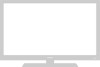 |
View all Samsung LTM405W manuals
Add to My Manuals
Save this manual to your list of manuals |
Samsung LTM405W manual content summary:
- Samsung LTM405W | Owners Instructions - Page 1
LTM295W LTM405W LCD TELEVISION ... SERVICE DIVISION 400 Valley Road, Suite 201 Mount Arlington, NJ 07856 TEL: 1-800-SAMSUNG (1-800-726-7864) www.samsungusa.com BN68-00275D-00 Owner's Instructions - Samsung LTM405W | Owners Instructions - Page 2
Instructions CAUTION RISK OF ELECTRIC SHOCK DO NOT OPEN CAUTION: TO REDUCE THE RISK OF ELECTRIC SHOCK, DO NOT REMOVE COVER (OR BACK). NO USER SERVICEABLE PARTS INSIDE. REFER SERVICING TO QUALIFIED SERVICE to Article 820-40 of the National Electrical recording of copyrighted TV programs is an - Samsung LTM405W | Owners Instructions - Page 3
there is adequate ventilation and that you've followed the manufacturer's instructions for mounting. • Operate your TV receiver only from the type of power source indicated on the marking label. If you are not sure of the type of power supplied to your home, consult your appliance dealer or local - Samsung LTM405W | Owners Instructions - Page 4
ART 250, PART H) • Do not attempt to service the TV yourself. Refer all servicing to qualified service personnel. Unplug the unit from the wall outlet and refer servicing to qualified service personnel under the following conditions: - when the power-supply cord or plug is damaged - if liquid has - Samsung LTM405W | Owners Instructions - Page 5
Round Leads 2.2 Separate VHF and UHF Antennas 2.2 Connecting Cable TV 2.2 Cable without a Cable Box 2.2 Connecting to a Cable Box (Automatic Method 3.4 Adding and Erasing Channels (Manual Method 3.5 Changing Channels 3.5 Using the Channel the Screen Size 4.8 Freezing the Picture 4.8 ENG 3 - Samsung LTM405W | Owners Instructions - Page 6
(LTM405W 4.23 Changing the Location of the PIP Window 4.23 Changing the Size of the PIP Window 4.23 Swapping the Contents of the PIP image and Main image (TV, Chapter 6: Troubleshooting 6.1 Identifying Problems 6.1 Appendix A.1 Setting the Stand A.1 Wall Installation Instructions A.2 - Samsung LTM405W | Owners Instructions - Page 7
your LCD TV. If any items are missing, contact your dealer. Remote Control(BN59-00313A) & Batteries (AAA x 2) (4301-000121) Owner's Instructions DC Adapter (BN44-00067C) DVI Cable (DVI-D+DVI-D, BN39-00072A) DVI Cable (DVI-I+D-sub, BN39-00310A) PC Stereo cable (BH39-00120A) Power Cord (BH39 - Samsung LTM405W | Owners Instructions - Page 8
all of the available video sources. ´ MENU Press to see an on-screen menu of your TV's features. ˇ CH w and CH v Press to change channels. Also press to highlight various items Control Sensor Aim the remote control towards this spot on the TV. ∏ POWER Press to turn the TV on and off. ENG 1.2 - Samsung LTM405W | Owners Instructions - Page 9
VCR or a DVD player. For more information on connecting equipment, see pages 2.1 - 2.9. How to hookup the TV to the DC adapter LTM405W LTM295W Œ POWER INPUT ´ RF Connect to an antenna or to a cable TV system. ˇ SUPER VIDEO INPUT Connects S-Video signal from a camcorder or VCR. ¨ VIDEO/AUDIO INPUT - Samsung LTM405W | Owners Instructions - Page 10
Œ POWER Turns the TV on and off. ´ Number buttons Press to select channels directly on the TV. + SIZE Press to change the screen size. ∏ DISPLAY Press to display the current channel and the audio-video settings. ˝ MODE Selects a target device to be controlled by the Samsung remote control (i.e., TV - Samsung LTM405W | Owners Instructions - Page 11
currently displayed on the main screen with the signal in the PIP window. SIZE Press to make the PIP window small, large, double screen or stock LOCATE Press to move the PIP window to any of the four corners of the TV screen. STILL Press to stop the action during a particular scene. Press again to - Samsung LTM405W | Owners Instructions - Page 12
from the twin leads under the screws on a 300-75 ohm adaptor (not supplied). Use a screwdriver to tighten the screws. 2 Plug the adaptor into the TV ANTENNA terminal on the bottom of the back panel. ENG 2.1 - Samsung LTM405W | Owners Instructions - Page 13
terminal on the bottom of the rear panel. Connecting Cable TV To connect to a cable TV system, follow the instructions below. Cable without a Cable Box 1 Plug the incoming cable into the TV ANTENNA antenna terminal on back of the TV. w Because this TV is cable-ready, you do not need a cable box - Samsung LTM405W | Owners Instructions - Page 14
." 2 Connect the other end of this cable to the TV ANTENNA terminal on the back of the TV. Connecting to a Cable Box that Descrambles Some Channels If your cable box descrambles only some channels (such as premium channels), follow the instructions below. You will need a two-way splitter, an RF - Samsung LTM405W | Owners Instructions - Page 15
RF (A/B) switch. 6 Connect the last coaxial cable between the OUT terminal on the RF (A/B) switch and the VHF/UHF terminal on the rear of the TV. After you've made this connection, set the A/B switch to the "A" position for normal viewing. Set the A/B switch to the "B" position to view scrambled - Samsung LTM405W | Owners Instructions - Page 16
up to the left and right audio input jacks of the TV. If your VCR is stereo, you must connect two cables. 5 Connect a video cable between the VIDEO OUT jack on the VCR and the VIDEO jack on the TV. Follow the instructions in "Viewing a VCR or Camcorder Tape" to view your VCR - Samsung LTM405W | Owners Instructions - Page 17
an S-VHS VCR Your Samsung TV can be connected to an S-Video signal from an S-VHS VCR. (This connection delivers a better picture as compared to a standard VHS VCR.) 1 To begin, follow steps 1-3 in the previous section to connect the antenna or cable to your VCR and your TV. 2 Connect a set of audio - Samsung LTM405W | Owners Instructions - Page 18
Pb, Pr jacks on the DVD player. Note: For an explanation of Component video, see your DVD player owner's manual. Connecting a Digital TV Set-Top Box (480p, 720p, 1080i) The connections for a typical set-top box are shown below. 1 Connect a set of audio cables between the COMPONENT2(DTV) L, R - Samsung LTM405W | Owners Instructions - Page 19
Connect a set of audio cables between the AUX L, R jacks on the AUDIO SYSTEM and the AUDIO OUTPUT L, R jacks on the TV. Connect an audio cable between the INPUT jack on an active(powered) Sub woofer and the WOOFER OUT jack on the TV. • The audio system and subwoofer are sold separately. ENG 2.8 - Samsung LTM405W | Owners Instructions - Page 20
INSTALLATION Connecting a Camcorder The jacks on your TV make it easy to connect a camcorder. They allow you the camcorder and the AUDIO jacks on the TV. 3 Connect a video cable between the VIDEO OUTPUT jack on the camcorder and the VIDEO jack on the TV. The audio-video cables shown here are usually - Samsung LTM405W | Owners Instructions - Page 21
Batteries in the Remote Control 1 Slide the cover out completely. w 2 Install two AAA size batteries. Make sure to match the "+" and "-" ends of the batteries with the can be used up to about 23 feet from the TV. (Assuming typical TV usage, the batteries last for about one year.) ENG 2.10 - Samsung LTM405W | Owners Instructions - Page 22
Chapter 3 OPERATION Turning the TV On and Off Press the POWER button on the remote control. You can also use the Power button on the top panel. Viewing the Menus and On-Screen Displays Viewing the Menus 1 With the power on, press the MENU button. The main menu appears on the screen. Its left side - Samsung LTM405W | Owners Instructions - Page 23
OPERATION Selecting a Menu Language 1 Press the MENU button to display the menu. Press the CH w button to select "Function", then press the VOL + button. 2 Press the CH w button to select "Language". 3 Press the VOL + button to select the appropriate language: English, Español, or Français. 4 Press - Samsung LTM405W | Owners Instructions - Page 24
memorizing the channels (automatic) and adding and deleting channels (manual). Selecting the Video Signal-source Before your television can channels, you must specify the type of signal source that is connected to the TV (i.e., an antenna or a cable system). 1 Press the MENU button to display the - Samsung LTM405W | Owners Instructions - Page 25
w button to select "Auto program". 3 Press the VOL + button. The TV will begin memorizing all of the available channels and display them in the PIP window reappears. Press the MENU button to exit the menu. w The TV automatically cycles through all of the available channels and stores them in - Samsung LTM405W | Owners Instructions - Page 26
OPERATION Adding and Erasing Channels (Manual Method) 1 Use the number buttons to directly select the to go directly to a channel. For example, to select channel 27, press "2,"then "7." The TV will change channels when you press the second number. When you use the number buttons, you can directly - Samsung LTM405W | Owners Instructions - Page 27
OPERATION Adjusting the Volume 1 Press the VOL + or VOL - buttons to increase or decrease the volume. Using Mute At any time, you can temporarily cut off the sound using the Mute button. 1 Press MUTE and the sound cuts off. The word "Mute" will appear in the lower-right corner of the screen. 2 To - Samsung LTM405W | Owners Instructions - Page 28
OPERATION Setting the Clock Setting the clock is necessary in order to use the various timer features of the TV. Also, you can check the time while watching the TV. (Just press DISPLAY.) 1 Press the MENU button to display the on-screen menu. Press the CH w button to select "Function", then press the - Samsung LTM405W | Owners Instructions - Page 29
OPERATION Customizing the Picture You can use the on-screen menus to change the contrast, brightness, sharpness, color, tint and color tone according to personal preference. (Alternatively, you can use one of the "automatic" settings. See next page.) 1 Press the MENU button to display the menu. - Samsung LTM405W | Owners Instructions - Page 30
. Alternate method: Simply press the P.MODE button on the remote control to select one of the standard picture settings. • Choose Dynamic for viewing the TV during the day or when there is bright- light in the room. • Choose Standard for the standard factory settings. • Choose Movie when viewing the - Samsung LTM405W | Owners Instructions - Page 31
OPERATION Customizing the Sound The sound settings can be adjusted to suit your personal preference. (Alternatively, you can use one of the "automatic" settings. See next page.) 1 Press the MENU button to display the menu. Press the CH w button to select "Sound", then press the VOL+ button. 2 Press - Samsung LTM405W | Owners Instructions - Page 32
OPERATION Using Automatic Sound Settings Your TV has four automatic sound settings ("Standard," "Music," "Movie" and "Speech") that are preset at the factory. You can activate any of them by pressing the S. - Samsung LTM405W | Owners Instructions - Page 33
OPERATION Viewing an External Signal Source You must select the appropriate mode in order to view the external signal on the TV. 1 Press the TV/VIDEO button. Main TV TV VIDEO S-VIDEO DVD DTV PC Analog PC Digital 2 Press the CH v or CH w button to highlight a particular signal source. Press the - Samsung LTM405W | Owners Instructions - Page 34
(or DVD) LED is illuminated. 3 On your Samsung remote control, press the SET button. The remote control has four "modes": "TV," "VCR", "Cable" and "DVD." Press the If more than one code listed, try the first one. 5 Press the POWER button on the remote control. Your VCR (or DVD) should turn on. - Samsung LTM405W | Owners Instructions - Page 35
SPECIAL FEATURES VCR Codes DVD Codes ENG 4.2 - Samsung LTM405W | Owners Instructions - Page 36
CABLE LED is illuminated. 3 On your Samsung remote control, press the SET button. w The remote control has four "modes": "TV," "VCR," "Cable" and "DVD." (If more than one code listed, try the first one.) 5 Press the POWER button. Your cable box should turn on. If your cable box turns on, your - Samsung LTM405W | Owners Instructions - Page 37
FEATURES Fine Tuning Channels Use fine tuning to manually adjust a particular channel for optimal reception. 1 + and VOL - buttons to adjust the fine tuning. 5 To store the fine tuning setting in the TV's memory, press the CH v button. (A heart icon will appear.) To reset the fine tuning to " - Samsung LTM405W | Owners Instructions - Page 38
SPECIAL FEATURES LNA (Low Noise Amplifier) If the TV is operating in a weak-signal area, sometimes the LNA function can improve the reception (a low-noise preamplifier boosts the incoming signal). 1 Press the MENU button - Samsung LTM405W | Owners Instructions - Page 39
SPECIAL FEATURES DNIe (Digital Natural Image engine) Samsung' s New Technology bring you more detailed image with contrast enhancement and white enhancement. New image compensation algorithm gives brighter, clearer to our customers. DNIeTM Technology - Samsung LTM405W | Owners Instructions - Page 40
SPECIAL FEATURES Selecting the Color Tone 1 Press the MENU button to display the menu. Press the VOL + button to display the Picture menu. 2 Press the CH w button to select "Color tone." 3 Press the VOL + or VOL buttons to select "Cool 2", "Cool 1", "Warm 1", "Standard" or "Warm 2" according to - Samsung LTM405W | Owners Instructions - Page 41
screen. • Normal 1: Set the picture to 4:3(16:9 for DTV) normal mode. This is standard TV(DTV) screen size. • Normal 2: Original screen size. Note: The screen format depends on the input signal. • When TV, VIDEO, S-VIDEO, DVD (480i) signal is input, the following screen formats are available: Wide - Samsung LTM405W | Owners Instructions - Page 42
broadcasting company. If a channel is selected in an area where reception is poor, the sound might be distorted. When this occurs, set MTS Setting to "Manual" and MTS to "Mono". 1 Press the MENU button to display the menu. Press the CHw button to select "Sound", then press the VOL + button 2 Press - Samsung LTM405W | Owners Instructions - Page 43
SPECIAL FEATURES Choosing a Multichannel Television Stereo (MTS) Soundtrack Depending on the particular program being broadcast, you can listen to stereo, mono, or a Separate Audio Program. (SAP audio is usually a foreign-language translation. Sometimes SAP has unrelated information like news or - Samsung LTM405W | Owners Instructions - Page 44
SPECIAL FEATURES Virtual Dolby This feature allows the TV's L/R speakers to provide a Home Theater-like Dolby effect. The center and surround sounds are mixed into the L/R speakers. 1 Press the MENU button to display the - Samsung LTM405W | Owners Instructions - Page 45
SPECIAL FEATURES Auto Volume Each broadcasting station has its own signal conditions, and it is inconvenient to adjust the volume every time the channel is changed. "Auto volume" automatically adjusts the volume of the desired channel by lowering the sound output when the modulation signal is high - Samsung LTM405W | Owners Instructions - Page 46
VOL + button 2 Press the CHw button to select "Sound select". 3 Press the VOL + button to select "Main" or "Sub". Select "Main" to hear the main TV sound and select "Sub" to hear the PIP window sound. Press the MENU button to exit. w Note: Sound Select can also be used to select - Samsung LTM405W | Owners Instructions - Page 47
SPECIAL FEATURES Subwoofer An attached subwoofer can be turned on or off in the menu. 1 Press the MENU button to display the menu. Press the CHw button to select "Sound", then press the VOL + button 2 Press the CHw button to select "Sub woofer". w 3 Press the VOL + button to select "on". Press the - Samsung LTM405W | Owners Instructions - Page 48
on-screen menu. Press the CH w button three times to select "Function", then press the VOL + button. w Before using the timer, you must set the TV's clock. (See "Setting the Clock" on page 3.7) 2 Press the VOL + button to select "Time". 3 Press the CH w button to select "On time", then press the - Samsung LTM405W | Owners Instructions - Page 49
SPECIAL FEATURES 5 Press the VOL + button to select "On/Off." Press the CH v or CH w buttons to turn the ontimer "On." (Repeatedly pressing the CH v or CH w buttons will alternate between on and off.) When finished, press the VOL + button. 6 To set the Off time, press the CH w button to select "Off - Samsung LTM405W | Owners Instructions - Page 50
SPECIAL FEATURES Setting the Preferred Channel Volume Level When the timer automatically turns on the TV, the preferred channel and volume can be set as you want. Note : PIP must be off to perform this function. 1 Press the MENU button to - Samsung LTM405W | Owners Instructions - Page 51
SPECIAL FEATURES Setting the Sleep Timer The sleep timer automatically shuts off the TV after a preset time (from 10 to 240 minutes). 1 Press the MENU button to display the on-screen menu. Press the CH w button three times to - Samsung LTM405W | Owners Instructions - Page 52
may be a caspmtiaolnlindgeolany/obffe. fore captions appear when you change channels. These are not malfunctions of the TV. w In caption mode, captions 4 appear at the bottom of the screen, anPdretshsethyeuCsHuawllybuctotovnetroonly a small posertleiocnt "oMfotdhee."picture. InPrteesxsttmheoVdOeL - Samsung LTM405W | Owners Instructions - Page 53
control. 2 Press the CH w button to select "PIP", then press the VOL+ button. 3 Press the VOL + button to select PIP "On." w If you turn the TV off while watching and turn it on again, the PIP window will disappear. 4 Press the MENU button to exit the menu. PIP Settings ENG 4.20 - Samsung LTM405W | Owners Instructions - Page 54
select "Function", then press the VOL+ button. 2 Press the CH w button to select "PIP", then press the VOL+ button. 3 Press the CH w button to select "TV/Video". 4 Press the VOL+ or VOLbutton repeatedly to cycle through all of the available signal sources - Samsung LTM405W | Owners Instructions - Page 55
"PIP", then press the VOL+ button. 3 Press the CH w button to select "ANT/CATV". 4 If an antenna is connected, the setting is "ANT." If a Cable TV system is providing the signal, press the VOL+ or VOLbutton until the appropriate type of cable system is is displayed ("STD," "HRC," or "IRC"). Press - Samsung LTM405W | Owners Instructions - Page 56
the PIP Channel (LTM405W) Press the PIP CHv or CHw button to change the channel that appears in the PIP window. Changing the Location of the PIP Window When you press the LOCATE button repeatedly, the PIP window moves from corner to corner on the TV screen. Changing the Size of the PIP - Samsung LTM405W | Owners Instructions - Page 57
Enter your 4-digit PIN number. Note: The default PIN number for a new TV set is "0-0-0-0." 3 After entering a valid PIN number, the "V-chip" screen buttons in the following sequence, which resets the pin to 0-0-0-0: POWER OFF ➜ MUTE ➜ 8 ➜ 2 ➜ 4 ➜ POWER ON. As soon as the 4 digits are entered, the - Samsung LTM405W | Owners Instructions - Page 58
the "V-Chip Lock" is set to Yes. (Pressing the VOL+ button will alternate between Yes and No.) How to Set up Restrictions Using the "TV guidelines" First, set up a personal identification number (PIN), and enable the V-Chip. (See previous section.) Parental restrictions can be set up using either of - Samsung LTM405W | Owners Instructions - Page 59
", then press the VOL+ button. The "Enter pin" screen will appear. Enter your 4digit PIN number. 3 Press the CH w button, to select "TV Guidelines", then press the VOL+ button. 4 The "TV guidelines" screen will appear. Press the the CH v, CH w buttons to select one of the six age-based cate- gories - Samsung LTM405W | Owners Instructions - Page 60
SPECIAL FEATURES 6 How to set the FV, D, L, S and V sub-ratings. First, highlight one of these TV-Ratings: TV-Y7, TV-PG, TV-14 or TV-MA (See Step 4, on previous page). Next, while the TV-Rating is selected, repeatedly press the VOL+ button. This will cycle through the available sub-ratings (FV,L, S, - Samsung LTM405W | Owners Instructions - Page 61
"Excessive rating." To resume normal viewing, tune to a different channel using the number buttons. Under certain conditions (depending on the rating of the local TV programs) the V-Chip might lock out all the channels. In this case, use the V.Chip button for an "emergency escape": Press the V.chip - Samsung LTM405W | Owners Instructions - Page 62
How to Set up Your PC display "Auto" allows the TV to self-adjust to the incoming video signal. The values of fine, coarse and position are adjusted automatically. Press the TV/VIDEO button on the remote control to select the PC Analog mode. 1 - Samsung LTM405W | Owners Instructions - Page 63
will apply in most cases. (If not, contact your computer manufacturer or Samsung Dealer.) First, click on "Settings" on the Windows start menu. While TVPC interface are "resolution" and "colors." The correct settings for these two variables are: • Size (sometimes called "resolution"): 1280 x 768 - Samsung LTM405W | Owners Instructions - Page 64
fine tune again. After the noise has been reduced, re-adjust the picture so that it is aligned on the center of screen. Press the TV/VIDEO button on the remote control to select the PC Analog mode. 1 Press the MENU button to display the menu. Press the CH w button to - Samsung LTM405W | Owners Instructions - Page 65
PC DISPLAY Changing the Screen Position Press the TV/VIDEO button on the remote control to select the PC Analog mode. 1 Press the MENU button to display the menu. Press the CH w button to - Samsung LTM405W | Owners Instructions - Page 66
PC DISPLAY Changing the Screen Color Standard Press the TV/VIDEO button on the remote control to select the PC Analog mode. 1 Press the MENU button to display the menu. Press the CH w button to - Samsung LTM405W | Owners Instructions - Page 67
PC DISPLAY Adjusting the Screen Color Settings Press the TV/VIDEO button on the remote control to select the PC Analog mode. 1 Press the MENU button to display the menu. Press the CH w button to - Samsung LTM405W | Owners Instructions - Page 68
PC DISPLAY To Initialize the Screen Position or Color Settings 1 Press the MENU button to display the menu. Press the CH w button to select "PC", then press the VOL + button. 2 Press the CH w button to select "Recall", then press the VOL + button. 3 Press the CH w button to select "Image recall" or - Samsung LTM405W | Owners Instructions - Page 69
Chapter 6 TROUBLESHOOTING If the TV seems to have a problem, first try this list of possible problems and solutions. If none of these troubleshooting tips apply, call your nearest Samsung authorized service center. Identifying Problems Problem Poor picture Poor sound quality. No picture or sound. - Samsung LTM405W | Owners Instructions - Page 70
TROUBLESHOOTING Problem "Not Supported Mode!" message. The image is too light or too dark. Horizontal bars appear to flicker, jitter or shimmer on the image. Vertical bars appear to flicker, jitter or shimmer on the image. Screen is black and power indicator light blinks steadily. Image is not - Samsung LTM405W | Owners Instructions - Page 71
shipped with the stand attached. The stand for the LTM405W is sold separately and must be assembled in the following steps. 1 Fasten the stand support top onto both ends of the stand-swivel using screws (M4x12, yellow). 2 Fit the stand to the TV set by facing the arrow mark on the stand forward - Samsung LTM405W | Owners Instructions - Page 72
APPENDIX Wall Installation Instructions Contact a professional installer if you are unsure about wall mount installing the speaker to LTM295W TV, connect the SPEAKER-BRACKET first and then connect the BRACKETAdapter over the connected SPEAKER-BRACKET. Note: The LTM405W TV has a separate hole for - Samsung LTM405W | Owners Instructions - Page 73
APPENDIX 4 Unit/Hinge Installation I) Gypsum board II) Wooden wall III) Concrete Wall 5 Install the TV to the Unit/Hinge Wall Mount Accessories (Wall Mount kit is sold separately) Œ ´ ˇ ¨ ˆ Ø Bracket/adapter Bracket/adapter Wall mount bridge (1EA) (2EA) bracket kit (2EA) - Samsung LTM405W | Owners Instructions - Page 74
may differ from the illustration depending on the manufacturer. Please refer to the manual provided with the Kensington lock for proper use. 1 Insert the locking device into the Kensington slot on the LCD TV(figure 1), and turn it in the locking direction(figure 2). 2 Connect the Kensington lock - Samsung LTM405W | Owners Instructions - Page 75
APPENDIX Pin Assignments Pin D-Sub Connection PIN Separate H/V 1 Red 2 Green 3 Blue 4 GND 5 GND (DDC Return) 6 GND-Red 7 GND-Green 8 GND-Blue 9 No Connection 10 GND-Sync/Self Test 11 GND 12 DDC-SDA 13 H_Sync 14 V_Sync 15 DDC-SCL Composite H/V Red Green Blue GND GND - Samsung LTM405W | Owners Instructions - Page 76
adjust the mode by referring to your Videocard user guide; otherwise there may be no video. For modes Mode MAC MAC VESA VESA IBM VESA VESA VESA MAC VESA VESA VESA GTF Resolution 640 X 480 640 X 480 640 X 480 640 X 480 720 X 400 25.175 30.240 31.500 31.500 28.322 40.000 50.000 49.500 57.284 65.000 - Samsung LTM405W | Owners Instructions - Page 77
use water, cleaning fluids, wax, or chemicals. • Do not put heavy objects on top of the cabinet. Temperature • If your TV is suddenly moved from a cold to a warm place, unplug the power cord, and allow at least two hours for moisture that may have formed inside the unit to dry completely. Using Your - Samsung LTM405W | Owners Instructions - Page 78
Resolution Input Signal Video Component Power Supply Power Consumption Dimensions/ Weight Environmental Considerations Audio Characteristics LTM295W LTM405W Size 29.0" Diagonal 40 Power Saving < 7 W < 7 W Unit (WxDxH) : 29.9 x 7.7 x 22.3 inches/39.7 lbs 39.6 X 11.8 X 29.4 inches/61.7 lbs TV - Samsung LTM405W | Owners Instructions - Page 79
Identify and Resolve Radio/TV Interference Problems helpful. This booklet was the monitor voltage rating. For 120 Volt applications, use only UL Listed detachable power cord with instruction manual. The party responsible for product compliance: SAMSUNG ELECTRONICS CO., LTD America QA Lab of Samsung

Owner’s
Instructions
LCD TELEVISION
........................................................................................................................
.............
LTM295W
LTM405W
BN68-00275D-00
SERVICE DIVISION
400 Valley Road, Suite 201
Mount Arlington, NJ 07856
TEL: 1-800-SAMSUNG (1-800-726-7864)
www.samsungusa.com









