Samsung LTN1535 User Manual (user Manual) (ver.1.0) (English)
Samsung LTN1535 Manual
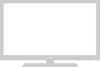 |
View all Samsung LTN1535 manuals
Add to My Manuals
Save this manual to your list of manuals |
Samsung LTN1535 manual content summary:
- Samsung LTN1535 | User Manual (user Manual) (ver.1.0) (English) - Page 1
-01 11/14/03 10:09 PM Page 1 LTN1535 LTN1735 LTP2035 IMPORTADO POR SAMSUNG ELECTRONICS MEXICO. S.A. DE C.V. Saturno No. 44, Col. Nueva Industrial Vallejo Gustavo A. Madero C.P. 07700, Mexico D.F. Mexico TEL) 52-55-5747-5100 EXPORTADO POR Samsung Electronics Co., Ltd. 416, Mae tan-3dong, Yeongtong - Samsung LTN1535 | User Manual (user Manual) (ver.1.0) (English) - Page 2
not block any ventilation openings, Install in accordance with the manufacturer's instructions. 8) Do not install near any heat sources such as radiators, all servicing to qualified service personnel. Servicing is required when the apparatus has been damaged in any way, such as power-supply cord or - Samsung LTN1535 | User Manual (user Manual) (ver.1.0) (English) - Page 3
part may be in violation of these rights. Do not display a still image (such as on a video game or when hooking up a DVD to this LCD TV) on the Color TFT-LCD an ENERGY STAR Partner. Samsung Electronics America, Inc. has determined that this product or product model meets the ENERGY STAR guidelines for - Samsung LTN1535 | User Manual (user Manual) (ver.1.0) (English) - Page 4
Resolve Radio/TV Interference Problems helpful. This the product. This device complies with Part 15 of the FCC Rules. Operation is SAMSUNG ELECTRONICS CO., LTD America QA Lab of Samsung 3351 Michelson Drive, Suite #290, Irvine, CA 92612, U.S.A Provided with this TV is a detachable power supply cord - Samsung LTN1535 | User Manual (user Manual) (ver.1.0) (English) - Page 5
/14/03 9:51 PM Page 4 CONTENTS Chapter 1: Your New TV List of Features 1 List of Parts 1 Familiarizing Yourself with Your New TV 2 Top Buttons 2 Rear Panel Jacks 3 Remote Control 4 Installing Batteries in the Remote Control 5 Chapter 2: Installation Connecting VHF and UHF Antennas 6 Antennas - Samsung LTN1535 | User Manual (user Manual) (ver.1.0) (English) - Page 6
Escape 37 Chapter 5: Troubleshooting Identifying Problems 38 Appendix Attaching a Wall or Arm mounting device 39 Installing VESA compliant mounting devices 40 Using the Anti-Theft Kensington Lock 41 Retractable Stand 41 Cleaning and Maintaining Your TV 42 Specifications 43 2 CONTENTS - Samsung LTN1535 | User Manual (user Manual) (ver.1.0) (English) - Page 7
dual channel speakers • Headphone jack for private listening List of Parts Please make sure the following items are included with your LCD TV. If any items are missing, contact your dealer. Remote Control (BN59-00376B) & Batteries (AAA x 2) POWER CORD (BH39-10339X) Owner's Instructions English-1 - Samsung LTN1535 | User Manual (user Manual) (ver.1.0) (English) - Page 8
the on-screen menu. CH Press to change channels. Also press to highlight various items on the on-screen menu. POWER Press to turn the TV on and off. SPEAKERS REMOTE CONTROL SENSOR Aim the remote control towards this spot on the TV. POWER INDICATOR Lights up when you turn the power off. English-2 - Samsung LTN1535 | User Manual (user Manual) (ver.1.0) (English) - Page 9
11/14/03 9:55 PM Page 3 YOUR NEW TV Rear Panel Jacks Use the rear panel jacks to connect an A/V component that will be connected continuously, such as a VCR or a DVD player. For more information on connecting equipment, see pages 6-12. POWER INPUT VIDEO INPUT Connect a video signal from a camcorder - Samsung LTN1535 | User Manual (user Manual) (ver.1.0) (English) - Page 10
to select a time for the TV to turn off automatically. 9 10 MENU 11 Displays the main on-screen 12 menu. JOYSTICK Use to select on-screen menu items and change menu values. (The remote control will only function with VCR or DVD units that are compatible with the LCD TV.) AUTO PROG. Use to - Samsung LTN1535 | User Manual (user Manual) (ver.1.0) (English) - Page 11
batteries last for about one year.) The remote control doesn't work! Check the following: 1. Is the TV power switch on? 2. Are the plus and minus ends of the batteries reversed? 3. Did the battery run out? 4. Is the power out, or is the power cord unplugged? 5. Is there a special fluorescent light - Samsung LTN1535 | User Manual (user Manual) (ver.1.0) (English) - Page 12
has 300-ohm twin flat leads, follow the directions below. 1 Place the wires from the twin leads under the screws on a 30075 ohm adaptor (not supplied). Use a screwdriver to tighten the screws. 2 Plug the adaptor into the TV ANTENNA terminal on the bottom of the back panel. English-6 - Samsung LTN1535 | User Manual (user Manual) (ver.1.0) (English) - Page 13
on the bottom of the rear panel. Connecting Cable TV To connect to a cable TV system, follow the instructions below. Cable without a Cable Box 1 Plug the incoming cable into the TV ANTENNA terminal on back of the TV. Because this TV is cable-ready, you do not need a cable box to view unscrambled - Samsung LTN1535 | User Manual (user Manual) (ver.1.0) (English) - Page 14
the other end of this cable to the TV ANTENNA terminal on the back of the TV. Connecting to a Cable Box that Descrambles Some Channels If your cable box descrambles only some channels (such as premium channels), follow the instructions below. You will need a two-way splitter, an RF (A/B) switch - Samsung LTN1535 | User Manual (user Manual) (ver.1.0) (English) - Page 15
on the RF (A/B) switch and the VHF/UHF terminal on the rear of the TV. After you've made this connection, set the A/B switch to the "A" position for you set the A/B switch to "B," you will need to tune your TV to the cable box's output channel, which is usually channel 3 or 4.) - Samsung LTN1535 | User Manual (user Manual) (ver.1.0) (English) - Page 16
, use the Y-connector (not supplied) to hook up to the left and right audio input jacks of the TV. If your VCR is stereo, you must connect two cables. 5 Connect a video cable between the VIDEO OUT jack on the VCR and the VIDEO jack on the TV. Follow the instructions in "Viewing a VCR or - Samsung LTN1535 | User Manual (user Manual) (ver.1.0) (English) - Page 17
Page 11 I N S TA L L AT I O N Connecting an S-VHS VCR Your Samsung TV can be connected to an S-Video signal from an S-VHS VCR. (This connection delivers a to connect the antenna or cable to your VCR and your TV. 2 Connect a set of audio cables between the AUDIO OUT jacks on the VCR and the AUDIO - Samsung LTN1535 | User Manual (user Manual) (ver.1.0) (English) - Page 18
DVD player. 2 Connect a video cable between the COMPONENT (Y, Pb, Pr) jacks on the TV and the Y, Pb, Pr jacks on the DVD player. Note: For an explanation of Component video, see your DVD player owner's manual. # Each external input source device has a different back panel configuration. English-12 - Samsung LTN1535 | User Manual (user Manual) (ver.1.0) (English) - Page 19
C I A L F E AT U R E S Turning the TV On and Off Press the POWER button. You can also use the Power button on the top panel. Changing Channels Using the Channel Buttons select the Previous Channel 1 Press the PRE-CH button. The TV will switch to the last channel viewed. To quickly switch between two - Samsung LTN1535 | User Manual (user Manual) (ver.1.0) (English) - Page 20
of the screen. 2 To turn mute off, press the MUTE button again, or simply press the VOL +/- buttons. Viewing the Display The display identifies the current channel and the status of certain audio-video settings. 1 Press the INFO button on the remote control. The TV will display the channel, the - Samsung LTN1535 | User Manual (user Manual) (ver.1.0) (English) - Page 21
13-29_EN 11/14/03 9:56 PM Page 15 Chapter Four O P E R AT I O N Plug & Play Feature When the TV is initially powered On, two basic customer settings proceed automatically and subsequently: Setting Auto program, Clock. 1 Press the POWER button on the remote control. The message "Plug & Play" is - Samsung LTN1535 | User Manual (user Manual) (ver.1.0) (English) - Page 22
to change channels by entering the channel digits. There are three steps for memorizing channels and adding and deleting channels (manual). Selecting the Video Signal-source through these choices: Air, STD, HRC or IRC (all cable TV). Press the UP/DOWN buttons to select the Video signal source, - Samsung LTN1535 | User Manual (user Manual) (ver.1.0) (English) - Page 23
buttons to select "Channel", then press the ENTER button. 2 Press the UP/DOWN buttons to select "Auto Program". 3 Press the ENTER button. The TV will begin memorizing all of the available channels. 4 After all the available channels are stored, the Auto Program menu reappears. Press the EXIT button - Samsung LTN1535 | User Manual (user Manual) (ver.1.0) (English) - Page 24
O N ADD and DEL Channels (Manual Method) 1 Use the number buttons method) Press the ADD/DEL button. Repeatedly pressing ENTER will alternate between "Add"and"Delete". Press the LEFT/ on the remote control. To Select TV/Input Use to select TV or other external input sources connected to the TV. Use - Samsung LTN1535 | User Manual (user Manual) (ver.1.0) (English) - Page 25
13-29_EN 11/14/03 9:56 PM Page 19 O P E R AT I O N To Edit the Input Source Name Name the input device connected to the input jacks to make your input source selection easier. 1 Press the MENU button to display the on-screen menu. Press ENTER . 2 Press the UP/DOWN buttons to select "Edit Name", - Samsung LTN1535 | User Manual (user Manual) (ver.1.0) (English) - Page 26
O P E R AT I O N Using Automatic Picture Settings Your TV has five automatic picture settings ("Dynamic", "Standard", "Movie", "Custom"and twice to exit. Alternate method: Simply press the P.MODE button on the remote control to select one of the standard picture settings. • Choose Dynamic to - Samsung LTN1535 | User Manual (user Manual) (ver.1.0) (English) - Page 27
13-29_EN 11/14/03 9:56 PM Page 21 O P E R AT I O N Customizing the Picture You can use the on-screen menus to change the contrast, brightness, sharpness, color and tint according to personal preference. (Alternatively, you can use one of the "automatic" settings. See previous page.) 1 Press the MENU - Samsung LTN1535 | User Manual (user Manual) (ver.1.0) (English) - Page 28
22 O P E R AT I O N Using Automatic Sound Settings Your TV has two automatic sound settings ("Standard", "Speech") that are preset at the MENU to exit. Alternate method: Simply press the the S.MODE button on the remote control to select one of the standard sound settings. • Choose Standard for the - Samsung LTN1535 | User Manual (user Manual) (ver.1.0) (English) - Page 29
13-29_EN 11/14/03 9:56 PM Page 23 O P E R AT I O N Selecting a Menu Language 1 Press the MENU button to display the menu. Press the UP/DOWN buttons to select "Setup", then press the ENTER button. 2 Press the UP/DOWN buttons to select Language. Press the ENTER button. 3 Press the UP/DOWN buttons to - Samsung LTN1535 | User Manual (user Manual) (ver.1.0) (English) - Page 30
ENTER button. 3 Press the UP/DOWN buttons to set Blue Screen "Off" or "On". Press the MENU button to exit. Pressing the UP/DOWN buttons will alternate between "On" and "Off". English-24 - Samsung LTN1535 | User Manual (user Manual) (ver.1.0) (English) - Page 31
13-29_EN 11/14/03 9:56 PM Page 25 O P E R AT I O N Fine Tuning Channels Use fine tuning to manually adjust a particular channel for optimal reception. 1 Select the appropriate channel. 2 Press the MENU button to display the menu. Press the UP/DOWN buttons twice to - Samsung LTN1535 | User Manual (user Manual) (ver.1.0) (English) - Page 32
Press the UP/DOWN buttons to select Normal or Zoom. Press MENU to exit. • Normal : Sets the picture to 4:3 normal mode. This is the standard TV screen size. • Zoom : Magnifies the size of the picture on screen. Freezing the Picture 1 Press the STILL button to freeze a moving picture. • Not available - Samsung LTN1535 | User Manual (user Manual) (ver.1.0) (English) - Page 33
13-29_EN 11/14/03 9:56 PM Page 27 O P E R AT I O N Adjusting the Color Tone You can change the color of the entire screen according to your preference. 1 Press the MENU button to display the menu. Press the UP/DOWN buttons to select "Picture", then press the ENTER button. 2 Press the UP/DOWN - Samsung LTN1535 | User Manual (user Manual) (ver.1.0) (English) - Page 34
to the Separate Audio Program, which is usually a foreign-language translation. You can also change the MTS setting by pressing the "MTS" button on the remote control. (When you change channels, MTS is set to "Stereo" automatically. To listen in 'SAP' or 'Mono', change the MTS setting.) English-28 - Samsung LTN1535 | User Manual (user Manual) (ver.1.0) (English) - Page 35
the Clock Setting the clock is necessary in order to use the various timer features of the TV. Also, you can check the time while watching the TV. (Just press the INFO button.) 1 Press the MENU button to display the on-screen menu also set the time using the numeric buttons on the remote. English-29 - Samsung LTN1535 | User Manual (user Manual) (ver.1.0) (English) - Page 36
"On Time" or "Off Time", then press the ENTER button. Before using the timer, you must set the TV's clock. (See "Setting the Clock" on page 29) When you set the hours, make sure the correct time repeatedly to select the appropriate minute (i.e., the time when the TV will turn on). English-30 - Samsung LTN1535 | User Manual (user Manual) (ver.1.0) (English) - Page 37
the MENU button to exit. • Auto Power Off When you set the timer on, your television will be turned off if you do not operate any controls for 3 hours after the TV has been turned on with the 'Timer On function. 'Auto power off' operates only when the TV has been turned on by the 'Timer on' function - Samsung LTN1535 | User Manual (user Manual) (ver.1.0) (English) - Page 38
O P E R AT I O N Setting the Sleep Timer Set the timer for the TV to turn off at the preset time automatically. Setting the On/Off Timer Using the Menu 1 Press the Set the Sleep Timer Press the button on the remote. The number on the screen changes from Off • 30 • 60 • 90 • 120 • 150 • 180 - Samsung LTN1535 | User Manual (user Manual) (ver.1.0) (English) - Page 39
The Change pin screen will appear. Choose any 4-digits for your Pin and enter them. ➜ Note: If you forget the Pin, press the remote-control buttons in the following sequence,which resets the pin to 0-0-0-0: POWER OFF ➔ MUTE ➔ 8 ➔ 2 ➔ 4 ➔ POWER ON. As soon as the 4 digits are entered, the "Confirm - Samsung LTN1535 | User Manual (user Manual) (ver.1.0) (English) - Page 40
your 4-digit Pin number. 3 The "V-Chip" screen will appear, and "V-Chip Lock" will be select. To enable the V-Chip feature, ENTER button and press the UP/DOWN buttons to select On. (Pressing the UP/DOWN buttons will alternate between On and Off.) How to Set up Restrictions Using the "TV guidelines - Samsung LTN1535 | User Manual (user Manual) (ver.1.0) (English) - Page 41
to select "V-chip", then press the ENTER button. The "Enter pin" screen will appear. Enter your 4-digit PIN number. 3 Press the UP/DOWN buttons to select "TV Guidelines", then press the ENTER button. 4 The "TV guidelines" screen will appear. Press the UP/DOWN buttons to select one of the six age - Samsung LTN1535 | User Manual (user Manual) (ver.1.0) (English) - Page 42
(either MPAA or TV-Ratings). 1 Press the MENU button to display the menu. Press the UP/DOWN buttons to select "Setup", then press the ENTER button. Press the UP/DOWN buttons to select "V-Chip", then press the ENTER button. 2 The "Enter pin" screen will appear. Enter your 4-digit Pin number. English - Samsung LTN1535 | User Manual (user Manual) (ver.1.0) (English) - Page 43
be blocked also. How to Reset the TV after the V-Chip Blocks a Channel ("Emergency Escape") If the TV is tuned to a restricted channel, the V-Chip will block it. The screen will go blank and the following message will appear: "Excessive rating". To resume normal viewing, tune to a different - Samsung LTN1535 | User Manual (user Manual) (ver.1.0) (English) - Page 44
9:56 PM Page 38 Chapter Five TROUBLESHOOTING If the TV seems to have a problem, first try this list of possible problems and solutions. If none of these troubleshooting tips apply, call your nearest Samsung service center. Identifying Problems Problem Poor picture Poor sound quality. No picture - Samsung LTN1535 | User Manual (user Manual) (ver.1.0) (English) - Page 45
the Stand from the LCD TV. (refer to pictures A&B). 4 Re-connect all cables you removed in step 2. 5 Now you are ready to install Wall/Arm mounting device . Maintenance of Your LCD TV WARNING: To avoid risk of electric shock, do not disassemble the TV cabinet. Users cannot service the TV. User - Samsung LTN1535 | User Manual (user Manual) (ver.1.0) (English) - Page 46
following instructions apply to a hollow sheet-rock wall only. Tools/Hardware needed - Philips screwdriver, four toggle bolts, 5/8in dia. Drill bit and drill. Contact Ergotron at (800) 888-8458 to purchase the triple pivot direct mount adapter and wall mount bracket kit. • LTN1535 (15") : • LTN1735 - Samsung LTN1535 | User Manual (user Manual) (ver.1.0) (English) - Page 47
. 1 Insert the locking device into the Kensington slot on the LCD TV (Figure 1), and turn it in the locking direction (Figure 2). 2 Connect the Kensington lock cable. 3 Fix the Kensington lock to a desk or a heavy stationary object. Retractable Stand Note: The maximum tilt angle is 13 degrees in the - Samsung LTN1535 | User Manual (user Manual) (ver.1.0) (English) - Page 48
the cabinet or touch the parts inside. • Wipe your TV with a clean, dry cloth. Never use water, cleaning fluids, wax, or chemicals. • Do not put heavy objects on top of the cabinet. Temperature • If your TV is suddenly moved from a cold to a warm place, unplug the power cord, and allow at least two - Samsung LTN1535 | User Manual (user Manual) (ver.1.0) (English) - Page 49
43_EN-1 11/14/03 9:57 PM Page 1 APPENDIX Specifications Model Panel Size Display Size Type Pixel Pitch Viewing Angle Power Supply Input Power Consumption Normal Stand-By Dimensions (W x D x H) / Weight TV Body With Stand LTN1535 LTN1735 LTP2035 15" Diagonal 304.1 (H) x 228.1 (V) mm TN 0.297

BN68-00573B-01
LTN1535
LTN1735
LTP2035
IMPORTADO POR
SAMSUNG ELECTRONICS MEXICO. S.A. DE C.V.
Saturno No. 44, Col. Nueva Industrial Vallejo
Gustavo A. Madero C.P. 07700, Mexico D.F. Mexico
TEL) 52-55-5747-5100
EXPORTADO POR
Samsung Electronics Co., Ltd.
416, Mae tan-3dong, Yeongtong-gu,
Suwon City, Kyungki-Do Korea
00.COVER_EN-01
11/14/03 10:09 PM
Page 1









