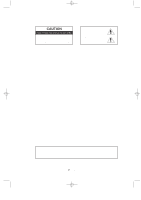Samsung LTN1735 User Manual (user Manual) (ver.1.0) (English)
Samsung LTN1735 Manual
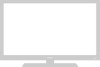 |
View all Samsung LTN1735 manuals
Add to My Manuals
Save this manual to your list of manuals |
Samsung LTN1735 manual content summary:
- Samsung LTN1735 | User Manual (user Manual) (ver.1.0) (English) - Page 1
1/9/04 8:01 PM Page 1 LTN1535 LTN1735 LTP2035 1-800-SAMSUNG(1-800-726-7864) U.S.A Samsung Electronics America Service Division 400 Valley Road, Suite 201 Mount Arlington, NJ 07856 www.samsungusa.com Canada Samsung Electronics Canada Inc. Samsung Customer Care 7037 Financial Drive Mississauga - Samsung LTN1735 | User Manual (user Manual) (ver.1.0) (English) - Page 2
, Install in accordance with the manufacturer's instructions. 8) Do not install near any heat the manufacturer. 12) Use only with cart, stand, tripod, bracket, or table specified by the of time. 14) Refer all servicing to qualified service personnel. Servicing is required when the apparatus has - Samsung LTN1735 | User Manual (user Manual) (ver.1.0) (English) - Page 3
BACK). NO USER SERVICEABLE PARTS INSIDE. REFER SERVICING TO QUALIFIED SERVICE PERSONNEL. This when hooking up a DVD to this LCD TV) on the Color TFT-LCD (Thin Film Transister Liquid Crystal Display) panel Samsung Electronics America, Inc. has determined that this product or product model meets - Samsung LTN1735 | User Manual (user Manual) (ver.1.0) (English) - Page 4
find the booklet called How to Identify and Resolve Radio/TV Interference Problems helpful. This booklet was prepared by the Federal Communications compliance: SAMSUNG ELECTRONICS CO., LTD America QA Lab of Samsung 3351 Michelson Drive, Suite #290, Irvine, CA 92612, U.S.A Provided with this TV is - Samsung LTN1735 | User Manual (user Manual) (ver.1.0) (English) - Page 5
New TV 2 Top Buttons 2 Rear Panel Jacks 3 Remote Control 4 Installing Batteries in the Remote Control a DVD Player 12 Chapter 3: Special Features Turning the TV On and Off 13 Changing Channels 13 Adjusting (Automatic Method 17 ADD and DEL Channels (Manual Method 18 To Select TV/Input 18 - Samsung LTN1735 | User Manual (user Manual) (ver.1.0) (English) - Page 6
Escape 37 Chapter 5: Troubleshooting Identifying Problems 38 Appendix Attaching a Wall or Arm mounting device 39 Installing VESA compliant mounting devices 40 Using the Anti-Theft Kensington Lock 41 Retractable Stand 41 Cleaning and Maintaining Your TV 42 Specifications 43 2 CONTENTS - Samsung LTN1735 | User Manual (user Manual) (ver.1.0) (English) - Page 7
dual channel speakers • Headphone jack for private listening List of Parts Please make sure the following items are included with your LCD TV. If any items are missing, contact your dealer. Remote Control (BN59-00376B) & Batteries (AAA x 2) POWER CORD (BH39-10339X) Owner's Instructions English-1 - Samsung LTN1735 | User Manual (user Manual) (ver.1.0) (English) - Page 8
items on the on-screen menu. CH Press to change channels. Also press to highlight various items on the on-screen menu. POWER Press to turn the TV on and off. SPEAKERS REMOTE CONTROL SENSOR Aim the remote control towards this spot on the TV. POWER INDICATOR Lights up when you - Samsung LTN1735 | User Manual (user Manual) (ver.1.0) (English) - Page 9
01-12_EN 1/9/04 8:02 PM Page 3 YOUR NEW TV Rear Panel Jacks Use the rear panel jacks to connect an A/V . SUPER VIDEO INPUT Connect S-Video signal from a camcorder or VCR. TV ANTENNA Connect to an antenna or to a cable TV system. COMPONENT Connect component video/audio from a DVD player.(only 480i) - Samsung LTN1735 | User Manual (user Manual) (ver.1.0) (English) - Page 10
TV Remote Control You can use the remote control up to a distance of about 23 feet from the TV. When using the remote, always point it directly at the TV. POWER (See Page 13) Turns the TV . (The remote control will only function with VCR or DVD units that are compatible with the LCD TV.) AUTO PROG - Samsung LTN1735 | User Manual (user Manual) (ver.1.0) (English) - Page 11
place if you won't be using the remote control for a long time. The remote control can be used up to about 23 feet from the TV. (Assuming typical TV usage, the batteries last for about one year.) If remote control doesn't work Check the following: 1. Is the TV power switch on? 2. Are the plus and - Samsung LTN1735 | User Manual (user Manual) (ver.1.0) (English) - Page 12
wires from the twin leads under the screws on a 30075 ohm adaptor (not supplied). Use a screwdriver to tighten the screws. 2 Plug the adaptor into the TV ANTENNA terminal on the bottom of the back panel. English-6 - Samsung LTN1735 | User Manual (user Manual) (ver.1.0) (English) - Page 13
ANTENNA terminal on the bottom of the rear panel. Connecting Cable TV To connect to a cable TV system, follow the instructions below. Cable without a Cable Box 1 Plug the incoming cable into the TV ANTENNA terminal on back of the TV. Because this TV is cable-ready, you do not need a cable box to - Samsung LTN1735 | User Manual (user Manual) (ver.1.0) (English) - Page 14
". 2 Connect the other end of this cable to the TV ANTENNA terminal on the back of the TV. Connecting to a Cable Box that Descrambles Some Channels If your cable box descrambles only some channels (such as premium channels), follow the instructions below. You will need a two-way splitter, an RF - Samsung LTN1735 | User Manual (user Manual) (ver.1.0) (English) - Page 15
RF (A/B) switch. 6 Connect the last coaxial cable between the OUT terminal on the RF (A/B) switch and the VHF/UHF terminal on the rear of the TV. After you've made this connection, set the A/B switch to the "A" position for normal viewing. Set the A/B switch to the "B" position to view scrambled - Samsung LTN1735 | User Manual (user Manual) (ver.1.0) (English) - Page 16
stereo, you must connect two cables. 5 Connect a video cable between the VIDEO OUT jack on the VCR and the VIDEO jack on the TV. Follow the instructions in "Viewing a VCR or Camcorder Tape" to view your VCR tape. # Each external input source device has a different back panel configuration. English - Samsung LTN1735 | User Manual (user Manual) (ver.1.0) (English) - Page 17
11 I N S TA L L AT I O N Connecting an S-VHS VCR Your Samsung TV can be connected to an S-Video signal from an S-VHS VCR. (This connection delivers a section to connect the antenna or cable to your VCR and your TV. 2 Connect a set of audio cables between the AUDIO OUT jacks on the VCR and the AUDIO - Samsung LTN1735 | User Manual (user Manual) (ver.1.0) (English) - Page 18
. 2 Connect a video cable between the COMPONENT (Y, Pb, Pr) jacks on the TV and the Y, Pb, Pr jacks on the DVD player. Note: For an explanation of Component video, see your DVD player owner's manual. The Component input on the TV is 480i only. # Each external input source device has a different back - Samsung LTN1735 | User Manual (user Manual) (ver.1.0) (English) - Page 19
Three S P E C I A L F E AT U R E S Turning the TV On and Off Press the POWER button. You can also use the Power button on the PRE-CH Button to select the Previous Channel 1 Press the PRE-CH button. The TV will switch to the last channel viewed. To quickly switch between two channels that are far - Samsung LTN1735 | User Manual (user Manual) (ver.1.0) (English) - Page 20
The word " " will appear in the lower-left corner of the screen. 2 To turn mute off, press the MUTE button again, or simply press the VOL +/- buttons. Viewing certain audio-video settings. 1 Press the INFO button on the remote control. The TV will display the channel, the type of sound, and the - Samsung LTN1735 | User Manual (user Manual) (ver.1.0) (English) - Page 21
Page 15 Chapter Four O P E R AT I O N Plug & Play Feature When the TV is initially powered On, two basic customer settings proceed automatically and subsequently: Setting Auto program and Clock. 1 Press the POWER button on the remote control. The message "Plug & Play" is displayed. 2 Press the UP - Samsung LTN1735 | User Manual (user Manual) (ver.1.0) (English) - Page 22
the channels (automatic) and adding and deleting channels (manual). Selecting the Video Signal-source Before your television can ENTER button to cycle through these choices: Air, STD, HRC or IRC (all cable TV). Press the UP/DOWN buttons to select the Video signal source, then press the ENTER - Samsung LTN1735 | User Manual (user Manual) (ver.1.0) (English) - Page 23
13-29_EN 1/9/04 8:02 PM Page 17 O P E R AT I O N Storing Channels in Memory (Automatic Method) 1 First, available channels are stored, the Auto Program menu reappears. Press the EXIT button. The TV automatically cycles through all of the available channels and stores them in memory. This takes - Samsung LTN1735 | User Manual (user Manual) (ver.1.0) (English) - Page 24
O P E R AT I O N ADD and DEL Channels (Manual Method) 1 Use the number buttons to directly select the channel to ) by using the number buttons on the remote control. To Select TV/Input Use to select TV or other external input sources connected to the TV. Use to select the screen of your choice - Samsung LTN1735 | User Manual (user Manual) (ver.1.0) (English) - Page 25
13-29_EN 1/9/04 8:02 PM Page 19 O P E R AT I O N To Edit the Input Source Name Name the input device connected to the input jacks to make your input source selection easier. 1 Press the MENU button to display the on-screen menu. Press ENTER . 2 Press the UP/DOWN buttons to select "Edit Name", then - Samsung LTN1735 | User Manual (user Manual) (ver.1.0) (English) - Page 26
O P E R AT I O N Using Automatic Picture Settings Your TV has five automatic picture settings ("Dynamic", "Standard", "Movie", "Custom" twice to exit. Alternate method: Simply press the P.MODE button on the remote control to select one of the standard picture settings. • Choose Dynamic to increase - Samsung LTN1735 | User Manual (user Manual) (ver.1.0) (English) - Page 27
13-29_EN 1/9/04 8:02 PM Page 21 O P E R AT I O N Customizing the Picture You can use the on-screen menus to change the contrast, brightness, sharpness, color and tint according to personal preference. (Alternatively, you can use one of the "automatic" settings. See previous page.) 1 Press the MENU - Samsung LTN1735 | User Manual (user Manual) (ver.1.0) (English) - Page 28
O P E R AT I O N Using Automatic Sound Settings Your TV has two automatic sound settings ("Standard", "Speech") that are preset at Press MENU to exit. Alternate method: Simply press the the S.MODE button on the remote control to select one of the standard sound settings. • Choose Standard for the - Samsung LTN1735 | User Manual (user Manual) (ver.1.0) (English) - Page 29
13-29_EN 1/9/04 8:02 PM Page 23 O P E R AT I O N Selecting a Menu Language 1 Press the MENU button to display the menu. Press the UP/DOWN buttons to select "Setup", then press the ENTER button. 2 Press the UP/DOWN buttons to select Language. Press the ENTER button. 3 Press the UP/DOWN buttons to - Samsung LTN1735 | User Manual (user Manual) (ver.1.0) (English) - Page 30
13-29_EN 1/9/04 8:03 PM Page 24 O P E R AT I O N Setting the Blue Screen Mode If no signal is being received or the signal is very weak, a blue screen automatically replaces the noisy picture background. If you still wish to view the noisy picture, you must set the "Blue screen" mode to "Off". 1 - Samsung LTN1735 | User Manual (user Manual) (ver.1.0) (English) - Page 31
13-29_EN 1/9/04 8:03 PM Page 25 O P E R AT I O N Fine Tuning Channels Use fine tuning to manually adjust a particular channel for optimal reception. 1 Select the appropriate channel. 2 Press the MENU button to display the menu. Press the UP/DOWN buttons twice to - Samsung LTN1735 | User Manual (user Manual) (ver.1.0) (English) - Page 32
can also set these options simply by pressing the P.SIZE (Picture SIZE) button. • Normal : Sets the picture to 4:3 normal mode. This is the standard TV screen size. • Zoom : Magnifies the size of the picture on screen. Freezing the Picture 1 Press the STILL button to freeze a moving picture. • Not - Samsung LTN1735 | User Manual (user Manual) (ver.1.0) (English) - Page 33
13-29_EN 1/9/04 8:03 PM Page 27 O P E R AT I O N Adjusting the Color Tone You can change the color of the entire screen according to your preference. 1 Press the MENU button to display the menu. Press the UP/DOWN buttons to select "Picture", then press the ENTER button. 2 Press the UP/DOWN buttons - Samsung LTN1735 | User Manual (user Manual) (ver.1.0) (English) - Page 34
to the Separate Audio Program, which is usually a foreign-language translation. You can also change the MTS setting by pressing the "MTS" button on the remote control. (When you change channels, MTS is set to "Stereo" automatically. To listen in 'SAP' or 'Mono', change the MTS setting.) English-28 - Samsung LTN1735 | User Manual (user Manual) (ver.1.0) (English) - Page 35
the Clock Setting the clock is necessary in order to use the various timer features of the TV. Also, you can check the time while watching the TV. (Just press the INFO button.) 1 Press the MENU button to display the on-screen menu also set the time using the numeric buttons on the remote. English-29 - Samsung LTN1735 | User Manual (user Manual) (ver.1.0) (English) - Page 36
/DOWN buttons repeatedly to select the appropriate hour. Press the LEFT/ RIGHT buttons repeatedly to select the appropriate minute (i.e., the time when the TV will turn on). 4 Press the LEFT/ RIGHT buttons to select Setup. Press the UP/DOWN buttons to on-timer "On". (Repeatedly pressing the UP/DOWN - Samsung LTN1735 | User Manual (user Manual) (ver.1.0) (English) - Page 37
TV has been turned on with the 'Timer On' function. 'Auto power off' operates only when the TV has been turned on by the 'Timer on' function. Setting the Sleep Timer Set the timer for the TV to turn Timer Press the button on the remote. The number on the screen changes from Off • 30 • 60 • 90 • 120 • 150 - Samsung LTN1735 | User Manual (user Manual) (ver.1.0) (English) - Page 38
30-38_EN 1/9/04 8:03 PM Page 32 O P E R AT I O N Viewing Closed Captions Your TV decodes and displays the closed captions that are broadcast with certain TV shows. These captions are usually subtitles for the hearing impaired or foreign-language translations. All VCRs record the closed caption - Samsung LTN1735 | User Manual (user Manual) (ver.1.0) (English) - Page 39
your 4-digit Pin number. Note: The default Pin number for a new TV set is "0-0-0-0." 3 After entering a valid PIN number, the "V-Chip" your Pin and enter them. ➜ Note: If you forget the Pin, press the remote-control buttons in the following sequence,which resets the pin to 0-0-0-0: POWER OFF ➔ - Samsung LTN1735 | User Manual (user Manual) (ver.1.0) (English) - Page 40
alternate between On and Off.) How to Set up Restrictions Using the "TV guidelines" First, set up a personal identification number (Pin), and section.) Parental restrictions can be set up using either of two methods: The TV guidelines or the MPAA rating. 1 Press the MENU button to display the menu - Samsung LTN1735 | User Manual (user Manual) (ver.1.0) (English) - Page 41
guidelines" screen will appear. Press the UP/DOWN buttons to select one of the six age-based categories: TV-Y Young children TV-Y7 Children 7 and over TV-G General audience TV-PG Parental guidance TV-14 Viewers 14 and over TV-MA Mature audience Note: These categories consist of two separate groups - Samsung LTN1735 | User Manual (user Manual) (ver.1.0) (English) - Page 42
-ratings in TV-14 and TV-MA will automatically be blocked. 7 Press the MENU button three times to clear all the screens. (Or proceed to the next section, and set up additional restrictions based on the MPAA codes). How to Set up Restrictions using the MPAA Ratings: G, PG, PG-13, R, NC-17, X The MPAA - Samsung LTN1735 | User Manual (user Manual) (ver.1.0) (English) - Page 43
then "R", "NC-17" and "X" will automatically be blocked also. How to Reset the TV after the V-Chip Blocks a Channel ("Emergency Escape") If the TV is tuned to buttons. Under certain conditions (depending on the rating of the local TV programs) the V-Chip might lock out all the channels. In this - Samsung LTN1735 | User Manual (user Manual) (ver.1.0) (English) - Page 44
8:03 PM Page 38 Chapter Five TROUBLESHOOTING If the TV seems to have a problem, first try this list of possible problems and solutions. If none of these troubleshooting tips apply, call your nearest Samsung service center. Identifying Problems Problem Poor picture Poor sound quality. No picture - Samsung LTN1735 | User Manual (user Manual) (ver.1.0) (English) - Page 45
Page 39 APPENDIX Attaching a Wall or Arm mounting device The TV supports VESA mounting standard for use with various VESA mounting devices. To install any VESA mounting device, please follow the instructions given. 1 Lay the LCD TV face-down on a flat surface with a cushion or other soft - Samsung LTN1735 | User Manual (user Manual) (ver.1.0) (English) - Page 46
instructions apply to a hollow sheet-rock wall only. Tools/Hardware needed - Philips screwdriver, four toggle bolts, 5/8in dia. Drill bit and drill. Contact Ergotron at (800) 888-8458 to purchase the triple pivot direct mount adapter and wall mount bracket kit. • LTN1535 (15") : • LTN1735 (17 - Samsung LTN1735 | User Manual (user Manual) (ver.1.0) (English) - Page 47
differ from the illustration depending on the manufacturer. Please refer to the manual provided with the Kensington lock for proper use. 1 Insert the locking device into the Kensington slot on the LCD TV (Figure 1), and turn it in the locking direction (Figure 2). 2 Connect the Kensington lock cable - Samsung LTN1735 | User Manual (user Manual) (ver.1.0) (English) - Page 48
1/9/04 8:04 PM Page 42 APPENDIX Cleaning and Maintaining Your TV With proper care, your TV unit will give you many years of service. Please follow these guidelines to get the maximum performance from your TV. Placement • Do not place the TV near extremely hot, cold, humid or dusty places. • Do not - Samsung LTN1735 | User Manual (user Manual) (ver.1.0) (English) - Page 49
Specifications Model Panel Size Display Size Type Pixel Pitch Viewing Angle Power Supply Input Power Consumption Normal Stand-By Dimensions (W x D x H) / Weight TV Body With Stand LTN1535 LTN1735 5.0kg 594.0 x 252.0 x 489.5 mm / 9.81kg 18.50 x 7.17 x 14.48 inch / 8.8lbs 20.47 x 7.18 x 16.12 inch

BN68-00573A-02
1-800-SAMSUNG(1-800-726-7864)
U.S.A
Samsung Electronics America
Service Division
400 Valley Road, Suite 201
Mount Arlington, NJ 07856
www.samsungusa.com
Canada
Samsung Electronics Canada Inc.
Samsung Customer Care
7037 Financial Drive
Mississauga, Ontario
L5N 6R3
www.samsung.ca
LTN1535
LTN1735
LTP2035
This device is a Class B digital apparatus.
#573A-02COVER
1/9/04 8:01 PM
Page 1