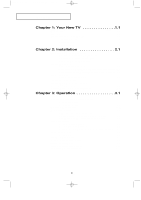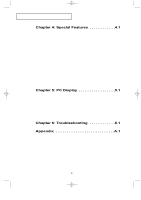Samsung LTN1765 User Manual (ENGLISH)
Samsung LTN1765 - 17" LCD TV Manual
 |
View all Samsung LTN1765 manuals
Add to My Manuals
Save this manual to your list of manuals |
Samsung LTN1765 manual content summary:
- Samsung LTN1765 | User Manual (ENGLISH) - Page 1
01-FRONT COVER-01_en 2/25/03 9:39 AM Page 1 LTN1565 LTN1765 TFT-LCD TELEVISION SERVICE DIVISION 400 Valley Road, Suite 201 Mount Arlington, NJ 07856 TEL: 1-800-SAMSUNG (1-800-726-7864) www.samsungusa.com BN68-00438A-01 - Samsung LTN1765 | User Manual (ENGLISH) - Page 2
Instructions CAUTION RISK OF ELECTRIC SHOCK DO NOT OPEN CAUTION: TO REDUCE THE RISK OF ELECTRIC SHOCK, DO NOT REMOVE COVER (OR BACK). NO USER SERVICEABLE PARTS INSIDE. REFER SERVICING TO QUALIFIED SERVICE held that unauthorized recording of copyrighted TV programs is an infringement of U.S. - Samsung LTN1765 | User Manual (ENGLISH) - Page 3
stand, tripod, bracket, or table recommended by the manufacturer or sold with the TV. Follow the manufacturer's instructions when mounting the unit, and use a mounting accessory recommended by the manufacturer. Move the TV outlet. • Protect the power cord. Power supply cords should be routed so that - Samsung LTN1765 | User Manual (ENGLISH) - Page 4
grounding electrode. • Do not attempt to service the TV yourself. Refer all servicing to qualified service personnel. Unplug the unit from the wall outlet and refer servicing to qualified service personnel under the following conditions: - when the power-supply cord or plug is damaged - if liquid - Samsung LTN1765 | User Manual (ENGLISH) - Page 5
Leads 2.2 Separate VHF and UHF Antennas 2.2 Connecting Cable TV 2.2 Cable without a Cable Box 2.2 Connecting to a Manual Method 3.5 Changing Channels 3.5 Using the Channel Buttons 3.5 Directly Accessing Channels 3.5 Using the Pre-CH Button to select the Previous Channel . . .3.5 Adjusting - Samsung LTN1765 | User Manual (ENGLISH) - Page 6
Screen Automatically 5.8 Chapter 6: Troubleshooting 6.1 Identifying Problems 6.1 Appendix A.1 Retractable Stand A.1 Using the Anti-Theft Kensington Lock A.1 Pin Assignments A.2 Display Modes A.3 Cleaning and Maintaining Your TV A.4 Using Your TV in Another Country A.4 Specifications A.5 4 - Samsung LTN1765 | User Manual (ENGLISH) - Page 7
included with your LCD TV. If any items are missing, contact your dealer. Remote Control (BN59-00302A) & Batteries (AAA x 2) (4301-000121) Owner's Instructions DC Adapter (15": BN44-00080A BN44-00071A 17" : BN44-00075A) 15-pin D-Sub Signal Cable (BN39-00043A) Power Cord (BH39-10339X) Warranty - Samsung LTN1765 | User Manual (ENGLISH) - Page 8
increase or decrease the channel number. Also press to highlight various items on the on-screen menu. POWER Press to turn the TV on and off. SPEAKER INDICATOR Green: Normal operation. Green, Blinking: Disconnected signal cable. REMOTE CONTROL SENSOR Aim the remote control towards this spot on the - Samsung LTN1765 | User Manual (ENGLISH) - Page 9
05-CHAPTER 1_en 3/21/03 3:57 PM Page 3 YOUR NEW TV Rear Panel Jacks Use the rear panel jacks to connect an A/V component, such as a VCR or a DVD player. For more information on connecting equipment, see pages 2.1 - 2.8. POWER INPUT CONNECTOR PC VIDEO INPUT Connect to the video output port on your - Samsung LTN1765 | User Manual (ENGLISH) - Page 10
remote control up to about 23 feet from the TV When using the remote, always point it directly at the TV. Power (Page 3.1) Turns the TV on and off. TV/VIDEO (Page 3.11) Press to display all of the available video sources. P.STD (Page 3.8) Adjust the TV picture by selecting one of the preset factory - Samsung LTN1765 | User Manual (ENGLISH) - Page 11
from the twin leads under the screws on a 300-75 ohm adaptor (not supplied). Use a screwdriver to tighten the screws. 2 Plug the adaptor into the TV ANTENNA terminal on the bottom of the back panel. 2.1 - Samsung LTN1765 | User Manual (ENGLISH) - Page 12
terminal on the bottom of the rear panel. Connecting Cable TV To connect to a cable TV system, follow the instructions below. Cable without a Cable Box 1 Plug the incoming cable into the TV ANTENNA antenna terminal on back of the TV. ➛ Because this TV is cable-ready, you do not need a cable box - Samsung LTN1765 | User Manual (ENGLISH) - Page 13
.". 2 Connect the other end of this cable to the TV ANTENNA terminal on the back of the TV. Connecting to a Cable Box that Descrambles Some Channels If your cable box descrambles only some channels (such as premium channels), follow the instructions below. You will need a two-way splitter, an RF - Samsung LTN1765 | User Manual (ENGLISH) - Page 14
RF (A/B) switch. 6 Connect the last coaxial cable between the OUT terminal on the RF (A/B) switch and the VHF/UHF terminal on the rear of the TV. After you've made this connection, set the A/B switch to the "A" position for normal viewing. Set the A/B switch to the "B" position to view scrambled - Samsung LTN1765 | User Manual (ENGLISH) - Page 15
06-CHAPTER 2_en 2/25/03 9:22 AM Page 5 I N S TA L L AT I O N Connecting a VCR These instructions assume that you have already connected your TV to an antenna or a cable TV system (according to the instructions on pages 2.1-2.3). Skip step 1 if you have not yet connected to an antenna or a cable - Samsung LTN1765 | User Manual (ENGLISH) - Page 16
N S TA L L AT I O N Connecting an S-VHS VCR Your Samsung TV can be connected to an S-Video signal from an S-VHS VCR. (This connection previous section to connect the antenna or cable to your VCR and your TV. VCR Rear Panel TV Rear Panel Pr Audio(L) Audio(R) Coaxial Cable 2 Connect a set of - Samsung LTN1765 | User Manual (ENGLISH) - Page 17
the Y, Pb, Pr jacks on the DVD player. DVD Player Rear Panel Video Cable TV Rear Panel Note: For an explanation of Component video, see your DVD player owner's manual. Connecting a Digital TV Set-Top Box The connections for a typical set-top box are shown below. 1 Connect a set of audio cables - Samsung LTN1765 | User Manual (ENGLISH) - Page 18
Panel 3 Connect a video cable between the VIDEO OUTPUT jack on the camcorder and the VIDEO terminal on the back of the TV. Camcorder Output Jacks Video Cable TV Rear Panel The audio-video cables shown here are usually included with a Camcorder. (If not, check your local electronics store.) If - Samsung LTN1765 | User Manual (ENGLISH) - Page 19
place if you won't be using the remote control for a long time. The remote control can be used up to about 23 feet from the TV. (Assuming typical TV usage, the batteries last for about one year.) 2.9 - Samsung LTN1765 | User Manual (ENGLISH) - Page 20
25/03 9:28 AM Page 1 Chapter 3 O P E R AT I O N Turning the TV On and Off Press the Power button on the remote control. You can also use the Power button on the top panel. Viewing the Menus and On-Screen Displays Viewing the Menus 1 With the power on, press the MENU button. The main menu appears - Samsung LTN1765 | User Manual (ENGLISH) - Page 21
07-CHAPTER 3_en 2/25/03 9:28 AM Page 2 O P E R AT I O N Selecting a Menu Language 1 Press the MENU button to display the menu. Press the CHw button to select "Function", then press the VOL + button. Sleep timer PIP Caption V-Chip Size Language Function Off Normal English Move Select Exit 2 - Samsung LTN1765 | User Manual (ENGLISH) - Page 22
the channels (automatic) and adding and deleting channels (manual). Selecting the Video Signal-source Before your television can Off Move Select Exit Note: STD, HRC and IRC identify various types of cable TV systems. Contact your local cable company to identify the type of cable system that - Samsung LTN1765 | User Manual (ENGLISH) - Page 23
: Erased : Off Move Select Exit 3 Press the VOL + button. The TV will begin memorizing all of the available channels. Auto program ANT 30 70% Exit reappears. Press the MENU button to exit the menu. ➛ The TV automatically cycles through all of the available channels and stores them in memory - Samsung LTN1765 | User Manual (ENGLISH) - Page 24
5 O P E R AT I O N Adding and Erasing Channels (Manual Method) 1 Use the number buttons to directly select the channel that will directly to a channel. For example, to select channel 27, press "2,"then "7." The TV will change channels when you press the second number. When you use the number buttons, - Samsung LTN1765 | User Manual (ENGLISH) - Page 25
07-CHAPTER 3_en 2/25/03 9:28 AM Page 6 O P E R AT I O N Adjusting the Volume 1 Press the - VOL or VOL + buttons to increase or decrease the volume. Using Mute At any time, you can temporarily cut off the - Samsung LTN1765 | User Manual (ENGLISH) - Page 26
the value of a particular item. For example, if you select "Contrast," pressing VOL + increases it. Press the MENU button to exit the menu. Contrast Move Adjust 50 Exit Note : When in Component 1 or Component 2 mode, only Contrast, Brightness and Color can be operated. 3.7 - Samsung LTN1765 | User Manual (ENGLISH) - Page 27
AT I O N Using Automatic Picture Settings Your TV has four automatic picture settings ("Dynamic", "Standard settings. Note: This function operates only in the TV, Video and S-Video modes. 1 Press the picture settings. • Choose Dynamic for viewing the TV during the day or when there is brightlight - Samsung LTN1765 | User Manual (ENGLISH) - Page 28
9:28 AM Page 9 O P E R AT I O N Customizing the Sound The sound settings can be adjusted to suit your personal preference. (Alternatively, you can use one of the "automatic" settings. See next page.) of a particular item. Press the MENU button to exit the menu. Bass Move Adjust 50 Exit 3.9 - Samsung LTN1765 | User Manual (ENGLISH) - Page 29
07-CHAPTER 3_en 2/25/03 9:28 AM Page 10 O P E R AT I O N Using Automatic Sound Settings Your TV has four automatic sound settings ("Standard," "Music," "Movie" and "Speech") that are preset at the factory. You can activate any of them by pressing the S. - Samsung LTN1765 | User Manual (ENGLISH) - Page 30
9:28 AM Page 11 O P E R AT I O N Viewing an External Signal Source You must select the appropriate mode in order to view the external signal on the TV. Press the TV/VIDEO button. Video You will switch between viewing the signals coming from equipment connected to the - Samsung LTN1765 | User Manual (ENGLISH) - Page 31
E AT U R E S Fine Tuning Channels Use fine tuning to manually adjust a particular channel for optimal reception. 1 Select the appropriate channel. 2 Erased : Off Move Select Exit 5 To store the fine tuning setting in the TV's memory, press the CHv button. (A heart icon will appear.) To reset - Samsung LTN1765 | User Manual (ENGLISH) - Page 32
08-CHAPTER 4-01_en 2/25/03 9:29 AM Page 2 S P E C I A L F E AT U R E S LNA (Low Noise Amplifier) If the TV is operating in a weak-signal area, sometimes the LNA function can improve the reception (a low-noise preamplifier boosts the incoming signal). 1 Press the MENU button - Samsung LTN1765 | User Manual (ENGLISH) - Page 33
. • Normal: Sets the picture to 4:3 normal mode. This is a standard TV screen size. • Wide: Sets the picture to 16:9 wide mode. • Zoom the screen size. • Normal: Sets the picture to 4:3 normal mode. This is a standard TV screen size. • Wide: Sets the picture to 16:9 wide mode. Freezing the Picture 1 - Samsung LTN1765 | User Manual (ENGLISH) - Page 34
08-CHAPTER 4-01_en 2/25/03 9:29 AM Page 4 S P E C I A L F E AT U R E S Special Sound Options Choosing a Multi-Channel Sound (MTS) Soundtrack Depending on the particular program being broadcast, you can listen to stereo, mono, or a Separate Audio Program. (SAP audio is usually a foreign-language - Samsung LTN1765 | User Manual (ENGLISH) - Page 35
2/25/03 9:29 AM Page 5 S P E C I A L F E AT U R E S Virtual Dolby This feature allows the TV's L/R speakers to provide a home Theater-like Virtual Dolby effect. The center and surround sounds are mixed into the L/R speakers. 1 Press the MENU button to display the menu. Press the CHw button to - Samsung LTN1765 | User Manual (ENGLISH) - Page 36
08-CHAPTER 4-01_en 2/25/03 9:29 AM Page 6 S P E C I A L F E AT U R E S Setting the Sleep Timer The sleep timer automatically shuts off the TV after a preset time (from 10 to 240 minutes). 1 Press the MENU button to display the on-screen menu. Press the CHw button three times to - Samsung LTN1765 | User Manual (ENGLISH) - Page 37
/obffe.fore captions appear Field Function : On Caption 1 1 when you change channels. These are not malfunctions of the TV. Move Select Exit w 4In caption mode, captions appear at the bottom of the screen, anPdretshsetyheuCsuHawllybuctotovnertoonly a small Caption posertlieocnt - Samsung LTN1765 | User Manual (ENGLISH) - Page 38
Size Language Function Off Normal English Move Select Exit 3 Press the VOL + button to select PIP "On." PIP TV/Video Size Locate Function : On TV Small Move Select Exit ➛ If you turn the TV off while watching and turn it on again, the PIP window will disappear. 4 Press the MENU button to - Samsung LTN1765 | User Manual (ENGLISH) - Page 39
the VOL+ button. Sleep timer PIP Caption V-Chip Size Language Function Off Normal English Move Select Exit 3 Press the CHw button to select "TV/Video". PIP TV/Video Size Locate Function : On Video Small Move Select Exit 4 Press the - VOL or VOL + button repeatedly to cycle through all of - Samsung LTN1765 | User Manual (ENGLISH) - Page 40
The V-Chip feature automatically locks out programming that is deemed inappropriate for children. The user must first enter a PIN (personal ID number) before any of the V-Chip 4-digit PIN number. Note: The default PIN number for a new TV set is "0-0-0-0." 3 After entering a valid PIN number, the "V- - Samsung LTN1765 | User Manual (ENGLISH) - Page 41
up a personal identification number (PIN), and enable the V-Chip. (See previous section.) Parental restrictions can be set up using either of two methods: The TV guidelines or the MPAA rating. 1 Press the MENU button to display the menu. Press the CHw button to select "Function", then press the VOL - Samsung LTN1765 | User Manual (ENGLISH) - Page 42
to block or unblock the category. Press the MENU button once to save the TV guidelines. A TV-Rating will be highlighted, and no letters will blink. To menu this screen, press the MENU again. To select a different TV-Rating, press the CHv or CHw buttons and then repeat the process. Note 1: The - Samsung LTN1765 | User Manual (ENGLISH) - Page 43
CHv or CHw buttons to change the sub-rating. Press MENU once to save the TV guidelines. A TV-Rating will be selected, and no letters will blink. To menu this screen, press the MENU button again. To select a different TV-Rating, press the CHv or CHw buttons and then repeat the process. Note: The - Samsung LTN1765 | User Manual (ENGLISH) - Page 44
a particular category is highlighted, press the VOL+ button to activate it. A blinking letter ("U" or "B") will be displayed. Press the CHv or CHw buttons to buttons. Under certain conditions (depending on the rating of the local TV programs) the V-Chip might lock out all the channels. In this - Samsung LTN1765 | User Manual (ENGLISH) - Page 45
to the video output port on your PC. How to Set up Your PC display "Auto" allows the TV to self-adjust to the incoming video signal. The values of fine, coarse and position are adjusted automatically. Press the PC button on the remote control to select the PC mode 1 Press the AUTO - Samsung LTN1765 | User Manual (ENGLISH) - Page 46
cases. (If not, contact your computer manufacturer or Samsung Dealer.) First, click on "Settings" on the Windows The two key variables that apply the TV-PC interface are "resolution" and "colors." The two variables are: * Size (sometimes called "resolution"): 15" - 1024 x 768 pixels 17" - 1280 - Samsung LTN1765 | User Manual (ENGLISH) - Page 47
the MENU button to display the menu. Press the CHw button to select "PC", then press the VOL + button. Image Image lock Position Color adjust Recall Auto adjustment PC 1024x768 48.3kHz 59.9Hz Move Select Exit 2 Press the CHw button to select "Image lock", then press the VOL + button. Image - Samsung LTN1765 | User Manual (ENGLISH) - Page 48
MENU button to display the menu. Press the CHw button to select "PC", then press the VOL + button. Image Image lock Position Color adjust Recall Auto adjustment PC 1024x768 48.3kHz 59.9Hz Move Select Exit 2 Press the CHw button to select "Position", then press the VOL + button. Image Image - Samsung LTN1765 | User Manual (ENGLISH) - Page 49
PC 1024x768 48.3kHz 59.9Hz Move Select Exit 2 Press the CHw button to select "Color Adjust". Image Image lock Position Color adjust Recall Auto adjustment PC 1024x768 48.3kHz 59.9Hz Move Select Exit 3 Press the - VOL or VOL + buttons to select "Custom", "Color1", "Color2" or "Color3 - Samsung LTN1765 | User Manual (ENGLISH) - Page 50
, press the CHw or CHv button to select the item you want to adjust, then press the - VOL or VOL + button to adjust the color(R, G, B). Press the MENU button to exit. Image Image lock Position Color adjust Recall Auto adjustment PC 1024x768 48.3kHz 59.9Hz Move Select Exit Color mode Red Green - Samsung LTN1765 | User Manual (ENGLISH) - Page 51
the MENU button to display the menu. Press the CHw button to select "PC", then press the VOL + button. Image Image lock Position Color adjust Recall Auto adjustment PC 1024x768 48.3kHz 59.9Hz Move Select Exit 2 Press the CHw button to select "Recall", then press the VOL + button. Image Image - Samsung LTN1765 | User Manual (ENGLISH) - Page 52
CHw button to select "PC", then press the VOL + button. Image Image lock Position Color adjust Recall Auto adjustment PC 1024x768 48.3kHz 59.9Hz Move Select Exit 2 Press the CHw button to select "Auto adjustment", then press the VOL + button. Press the MENU button to exit. Image Image lock - Samsung LTN1765 | User Manual (ENGLISH) - Page 53
troubleshooting tips apply, call your nearest Samsung authorized service center. Identifying Problems Problem Poor picture Poor sound quality. No picture or sound. No color, wrong colors or tints. Picture rolls vertically. The TV operates erratically. Possible Solution Try another channel. Adjust - Samsung LTN1765 | User Manual (ENGLISH) - Page 54
29 AM Page 2 TROUBLESHOOTING Problem Possible Solution "Not Supported Mode!" Check the maximum resolution and the frequency of message. the video Adapter. Compare these values with the data in the Display Modes Timing Chart. The image is too light or too Adjust the Brightness and Contrast - Samsung LTN1765 | User Manual (ENGLISH) - Page 55
may differ from the illustration depending on the manufacturer. Please refer to the manual provided with the Kensington lock for proper use. 1 Insert the locking device into the Kensington slot on the LCD TV(figure 1), and turn it in the locking direction(figure 2). 2 Connect the Kensington lock - Samsung LTN1765 | User Manual (ENGLISH) - Page 56
5 GND (DDC Return) 6 GND-Red 7 GND-Green 8 GND-Blue 9 No Connection 10 GND-Sync/Self Test 11 GND 12 DDC-SDA 13 H_Sync 14 V_Sync 15 DDC-SCL Composite H/V Red Green Blue GND GND (DDC Return) GND-Red GND-Green GND-Blue No Connection GND-Sync/Self Test GND DDC-SDA - Samsung LTN1765 | User Manual (ENGLISH) - Page 57
the signal from the system equals the standard signal mode, the screen is adjusted automatically. If the signal from the system doesn't equal the standard signal mode, adjust the mode by referring to your Videocard user guide; otherwise there may be no video. For the display modes listed below, the - Samsung LTN1765 | User Manual (ENGLISH) - Page 58
LCD TV/Monitor WARNING: To avoid risk of electric shock, do not disassemble the TV cabinet. Users cannot service the TV. User maintenance is restricted to cleaning as explained below: Unplug the monitor from the power outlet before cleaning. • To clean your flat panel display screen, lightly dampen - Samsung LTN1765 | User Manual (ENGLISH) - Page 59
30 AM Page 5 APPENDIX Specifications Panel Size Display Size Type LTN1565 15.0" Diagonal 304.1(H) X 228 Power Saving Unit (WxDxH) : TV body < 3 W 18.1 x 3.4 x 12.0 inches/8.6lbs (461 x 87.6 x 305.5 mm/3.9 kg) < 3 W 20.2 x 3.5 x 13.8 inches/11.0 lbs (514.6 x 89.0 x 351.1 mm/5.0kg) With stand - Samsung LTN1765 | User Manual (ENGLISH) - Page 60
User must use shielded signal interface cables to maintain FCC compliance for the product. Provided with this monitor is a detachable power supply cord to the instruction manual. The party responsible for product compliance: SAMSUNG ELECTRONICS CO., LTD America QA Lab of Samsung 3351 Michelson

TFT-LCD TELEVISION
LTN1565
LTN1765
SERVICE DIVISION
400 Valley Road, Suite 201
Mount Arlington, NJ 07856
TEL: 1-800-SAMSUNG (1-800-726-7864)
www.samsungusa.com
BN68-00438A-0
1
01-FRONT COVER-01_en
2/25/03 9:39 AM
Page 1