Samsung LTN1785W User Manual (ENGLISH)
Samsung LTN1785W - 17" LCD TV Manual
 |
UPC - 036725217850
View all Samsung LTN1785W manuals
Add to My Manuals
Save this manual to your list of manuals |
Samsung LTN1785W manual content summary:
- Samsung LTN1785W | User Manual (ENGLISH) - Page 1
TFT-LCD TELEVISION LTN1785W 01.cover 6/27/03 4:15 AM Page 1 LTN1785W BN68-00437A-01 - Samsung LTN1785W | User Manual (ENGLISH) - Page 2
there is adequate ventilation and that you've followed the manufacturer's instructions for mounting. • Operate your TV receiver only from the type of power source indicated on the marking label. If you are not sure of the type of power supplied to your home, consult your appliance dealer or local - Samsung LTN1785W | User Manual (ENGLISH) - Page 3
grounding electrode. • Do not attempt to service the TV yourself. Refer all servicing to qualified service personnel. Unplug the unit from the wall outlet and refer servicing to qualified service personnel under the following conditions: - when the power-supply cord or plug is damaged - if liquid - Samsung LTN1785W | User Manual (ENGLISH) - Page 4
2:03 AM Page 4 • Keep all power adapters apart. ➔ Possible fire hazard. • Keep power adapter away from any other heat source. ➔ Possible fire hazard. • Remove and discard vinyl bag from power adapter before use. ➔ Possible fire hazard. • Always keep power adapters in well-ventilated area. Safety 3 - Samsung LTN1785W | User Manual (ENGLISH) - Page 5
NO USER SERVICEABLE PARTS INSIDE. REFER SERVICING TO QUALIFIED SERVICE Part I), that provides guidelines for proper grounding and, in particular, specifies that the cable of copyrighted TV programs is Samsung Electronics America, Inc. has determined that this product or product model meets - Samsung LTN1785W | User Manual (ENGLISH) - Page 6
Samsung 3351 Michelson Drive, Suite #290, Irvine, CA92612 USA Warning User must use shielded signal interface cables to maintain FCC compliance for the product. Provided with this monitor is a detachable power supply cord the equipment according to the instruction manual. This Class B digital - Samsung LTN1785W | User Manual (ENGLISH) - Page 7
expanded to fill the screen if your model offers this feature, and constantly moving. picture. Be careful in the selection and duration of television formats used for viewing. Uneven LCD aging as a result of format selection and use, as well as other burned-in images, is not covered by your Samsung - Samsung LTN1785W | User Manual (ENGLISH) - Page 8
over 100 19 ADD and DEL Channels (Manual Method 20 To Select TV/Input 20 To Edit the Input Source Name 21 Using Automatic Picture Settings 22 Customizing the Picture 23 Using Automatic Sound Settings 24 Customizing the Sound 25 Selecting a Menu Language 26 Setting the Blue Screen Mode 27 - Samsung LTN1785W | User Manual (ENGLISH) - Page 9
Size 31 Freezing the Picture 31 Adjusting the Color 17, X 46 How to Reset the TV after the V-Chip Blocks a Channel ('Emergency Escape 47 Chapter 5: PC Display Using Your TV Troubleshooting Identifying Problems 52 Appendix How to assemble the TV set and stand base 54 Installing the Wall Mount - Samsung LTN1785W | User Manual (ENGLISH) - Page 10
make sure the following items are included with your LCD TV. If any items are missing, contact your dealer. Remote Control (BN59-00362B) & Batteries (AAA x 2) Adapter (BN44-00074A) Power Cord (BH39-10339X) PC Video Cable 15-pin D-Sub Signal Cable (BN39-00043A) English-1 Owner's Instructions - Samsung LTN1785W | User Manual (ENGLISH) - Page 11
to increase or decrease the volume. CH Press to change channels. Also press to highlight various items on the on-screen menu. 7 8 POWER Press to turn the TV on and off. SPEAKER REMOTE CONTROL SENSOR Aim the remote control towards this spot on the TV. POWER INDICATOR Lights up when you turn the - Samsung LTN1785W | User Manual (ENGLISH) - Page 12
, see pages 7-14. 6 7 11 8 9 10 3 1 2 4 5 POWER INPUT PC VIDEO INPUT Connect to the video output port on your PC. COMPONENT 2 Connect a component video/audio. COMPONENT 1 Connect a component video/audio. TV ANTENNA Connects to an antenna or to a cable TV system. AUDIO INPUT Connect audio - Samsung LTN1785W | User Manual (ENGLISH) - Page 13
control up to a distance of about 23 feet from the TV. When using the remote, always point it directly at the TV. POWER Turns the TV on and off. (See Page 15) 1 P.MODE 2 Adjusts the TV picture by selecting one of the preset factory settings. (See Page 22) 3 ASPECT Use to toggle the - Samsung LTN1785W | User Manual (ENGLISH) - Page 14
to select a time for the TV to turn off automatically. (See Page 41) 2 PIP See the PIP screen section of this manual. (See Page 29) CAPTION (See (See Page 16) 6 EXIT Press to exit the menu. 7 AUTO PROG. Use to store the broadcast/cable channels that you receive. (See Page 19) ADD/DEL - Samsung LTN1785W | User Manual (ENGLISH) - Page 15
batteries last for about one year.) The remote control doesn't work! Check the following: 1. Is the TV power switch on? 2. Are the plus and minus ends of the batteries reversed? 3. Did the battery run out? 4. Is the power out, or is the power cord unplugged? 5. Is there a special fluorescent light - Samsung LTN1785W | User Manual (ENGLISH) - Page 16
has 300-ohm twin flat leads, follow the directions below. 1 Place the wires from the twin leads under the screws on a 30075 ohm adaptor (not supplied). Use a screwdriver to tighten the screws. 2 Plug the adaptor into the TV ANTENNA terminal on the bottom of the back panel. English-7 - Samsung LTN1785W | User Manual (ENGLISH) - Page 17
panel. Connecting Cable TV To connect to a cable TV system, follow the instructions below. Cable without a Cable Box 1 Plug the incoming cable into the TV ANTENNA terminal on back of the TV. Because this TV is cable-ready, you do not need a cable box to view unscrambled cable channels. English - Samsung LTN1785W | User Manual (ENGLISH) - Page 18
"OUT". 2 Connect the other end of this cable to the TV ANTENNA terminal on the back of the TV. Connecting to a Cable Box that Descrambles Some Channels If your cable box descrambles only some channels (such as premium channels), follow the instructions below. You will need a two-way splitter, an - Samsung LTN1785W | User Manual (ENGLISH) - Page 19
terminal on the splitter and the A-IN terminal on the RF (A/B) switch. 6 Connect the last coaxial cable between the OUT terminal on the RF (A/B) switch and the VHF/UHF terminal on the rear of the TV. After you've made this connection, set the A/B switch to the "A" position for normal viewing. Set - Samsung LTN1785W | User Manual (ENGLISH) - Page 20
VCR, use the Y-connector (not supplied) to hook up to the left and right audio input jacks of the TV. If your VCR is stereo, you must connect two cables. 5 Connect a video cable between the VIDEO OUT jack on the VCR and the VIDEO jack on the TV. Follow the instructions in "Viewing a VCR or Camcorder - Samsung LTN1785W | User Manual (ENGLISH) - Page 21
N Connecting an S-VHS VCR Your Samsung TV can be connected to an S-Video signal from an S-VHS VCR. (This connection delivers a better picture as compared to a standard VHS TV. 3 Connect an S-video cable between the S-VIDEO OUT jack on the VCR and the S-VIDEO INPUT jack on the TV. An S-video cable - Samsung LTN1785W | User Manual (ENGLISH) - Page 22
the AUDIO OUT jacks on the DVD player. 2 Connect a video cable between the COMPONENT1 (Y, Pb, Pr) jacks on the TV and the Y, Pb, Pr jacks on the DVD player. Note: For an explanation of Component video, see your DVD player owner's manual. # Each external input source device has a different back panel - Samsung LTN1785W | User Manual (ENGLISH) - Page 23
14 I N S TA L L AT I O N Connecting a PC Note: This figure shows the Standard Connector-jack panel. The actual configuration on your TV may be different, depending on the model. TV rear panel PC rear PC VIDEO INPUT (15-pin D-SUB) PC SOUND INPUT (Optional) • PC AUDIO INPUT Connect these to the - Samsung LTN1785W | User Manual (ENGLISH) - Page 24
victoryia 15-16 6/29/03 3:27 AM Page 15 Chapter Three S P E C I A L F E AT U R E S Turning the TV On and Off Press the POWER button. You can also use the Power button on the top panel. Changing Channels Using the Channel Buttons 1 Press the CH / buttons to change channels. When you press the CH - Samsung LTN1785W | User Manual (ENGLISH) - Page 25
disappears automatically. Allows the user to adjust the settings according to his/her preference and shows the current settings. Viewing the Menus 1 With the power on, press the MENU button. The main menu appears on the screen. It's left side has five icons: Input, Picture, Sound, Channel and Setup - Samsung LTN1785W | User Manual (ENGLISH) - Page 26
-47 6/27/03 2:05 AM Page 17 Chapter Four O P E R AT I O N Plug & Play Feature When the TV is initially powered On, two basic customer settings proceed automatically and subsequently: Setting Auto program, Clock. 1 Press the POWER button on the remote control. The message "Plug & Play" is displayed - Samsung LTN1785W | User Manual (ENGLISH) - Page 27
and deleting channels (manual). Selecting the Video Signal-source Before your television can begin memorizing the available channels, you must specify the type of signal source that is connected to the TV (i.e., an antenna or a cable system). 1 Press the MENU button to display the menu. Press the UP - Samsung LTN1785W | User Manual (ENGLISH) - Page 28
17-47 6/27/03 5:44 AM Page 19 O P E R AT I O N Storing Channels in Memory (Automatic Method) 1 First, select the correct signal source (Air, STD, HRC, IRC). See steps 1~2 on previous page. Press the MENU Auto program menu reappears. Press the MENU button to exit. The TV automatically cycles - Samsung LTN1785W | User Manual (ENGLISH) - Page 29
channel) by using the number buttons on the remote control. To Select TV/Input Use to select TV or other external input sources connected to the TV. Use to select the screen of your choice. 1 Press the MENU button to display the on-screen menu. Press the ENTER button. 2 Press the ENTER button - Samsung LTN1785W | User Manual (ENGLISH) - Page 30
victoryia 17-47 6/27/03 2:05 AM Page 21 O P E R AT I O N To Edit the Input Source Name Name the input device connected to the input jacks to make - Samsung LTN1785W | User Manual (ENGLISH) - Page 31
victoryia 17-47 6/27/03 2:05 AM Page 22 O P E R AT I O N Using Automatic Picture Settings Your TV has four automatic picture settings picture setting. Press ENTER . Press MENU twice to exit. Alternate method: Simply press the P.MODE button on the remote control to select one of the standard picture - Samsung LTN1785W | User Manual (ENGLISH) - Page 32
17-47 6/27/03 2:05 AM Page 23 O P E R AT I O N Customizing the Picture You can use the on-screen menus to change the contrast, brightness, sharpness, color and tint according to personal preference. (Alternatively, you can use one of the "automatic" settings. See previous page.) 1 Press the MENU - Samsung LTN1785W | User Manual (ENGLISH) - Page 33
victoryia 17-47 6/27/03 2:05 AM Page 24 O P E R AT I O N Using Automatic Sound Settings Your TV has five automatic sound settings ("Custom", ", or "Custom" sound settings. Press MENU to exit. Alternate method: Simply press the the S.MODE button on the remote control to select one of the standard - Samsung LTN1785W | User Manual (ENGLISH) - Page 34
victoryia 17-47 6/27/03 2:05 AM Page 25 O P E R AT I O N Customizing the Sound The sound settings can be adjusted to suit your personal preference. (Alternatively, you can use one of the "automatic" settings. See previous page.) 1 Press the MENU button to display the menu. Press the UP/DOWN buttons - Samsung LTN1785W | User Manual (ENGLISH) - Page 35
victoryia 17-47 6/27/03 2:05 AM Page 26 O P E R AT I O N Selecting a Menu Language 1 Press the MENU button to display the menu. Press the UP/DOWN buttons to select "Setup", then press the ENTER button. 2 Press the UP/DOWN buttons to select Language. Press the ENTER button. 3 - Samsung LTN1785W | User Manual (ENGLISH) - Page 36
or the signal is very weak, a blue screen automatically replaces the noisy picture background. If you wish to continue viewing the poor picture, you must set the "Blue screen" mode to "Off". 1 Press the MENU button to display the menu. Press the UP/DOWN buttons to select "Setup", then press the - Samsung LTN1785W | User Manual (ENGLISH) - Page 37
victoryia 17-47 6/27/03 2:05 AM Page 28 O P E R AT I O N Fine Tuning Channels Use fine tuning to manually adjust a particular channel for optimal reception. 1 Select the appropriate channel. 2 Press the MENU button to display the menu. Press the UP/DOWN buttons to select "Channel", then press the - Samsung LTN1785W | User Manual (ENGLISH) - Page 38
17-47 6/27/03 2:05 AM Page 29 O P E R AT I O N Viewing Picture-in-Picture This remote control. 2 Press the ENTER button to select PIP "Off". If you turn the TV off while watching and turn it on again, the PIP window will disappear. 3 Press the MENU button to exit. Note: Picture-in-Picture - Samsung LTN1785W | User Manual (ENGLISH) - Page 39
17-47 6/27/03 2:05 AM Page 30 O P E R AT I O N Selecting a Signal Source (External A/V) for PIP Press the TV/VIDEO(PIP) button repeatedly to cycle through all of the available signal sources: "TV", "AV", "S-Video", "Component 1", "Component 2" and "PC". If you select "TV the TV the picture in - Samsung LTN1785W | User Manual (ENGLISH) - Page 40
for the wide aspect ratio of a panoramic picture. • Zoom 1,2 : Magnifies the size of the picture on screen. • Normal: Sets the picture to 4:3 normal mode. This is the standard TV screen size. Freezing the Picture 1 Press the STILL button to freeze a moving picture. • Normal sound will still be heard - Samsung LTN1785W | User Manual (ENGLISH) - Page 41
victoryia 17-47 6/27/03 5:45 AM Page 32 O P E R AT I O N Adjusting the Color Tone You can change the color of the entire screen according to your preference. 1 Press the MENU button to display the menu. Press the UP/DOWN buttons to select "Picture", then press the ENTER button. 2 Press the UP/DOWN - Samsung LTN1785W | User Manual (ENGLISH) - Page 42
victoryia 17-47 6/27/03 2:05 AM Page 33 O P E R AT I O N For automatic volume control Reduces the differences in volume level among broadcasters. 1 Press the MENU button to display the menu. Press the UP/DOWN buttons to select "Sound", then press the ENTER button. 2 Press the UP/DOWN buttons to - Samsung LTN1785W | User Manual (ENGLISH) - Page 43
victoryia 17-47 6/27/03 2:05 AM Page 34 O P E R AT I O N To select the WOW option Emphasizes mid- and low-range sounds or gives you a surround-sound experience. 1 Press the MENU button to display the menu. Press the UP/DOWN buttons to select "Sound", then press the ENTER button. 2 Press the UP/DOWN - Samsung LTN1785W | User Manual (ENGLISH) - Page 44
victoryia 17-47 6/27/03 7:05 then press the ENTER button. Note : The text at the bottom of the menu tells you if the incoming audio is Mono, Stereo or SAP. • Choose also change the MTS setting by pressing the "MTS" button on the remote control. (When you change channels, MTS is set to "Stereo" - Samsung LTN1785W | User Manual (ENGLISH) - Page 45
17-47 6/27/03 2:05 AM Page 36 O P E R AT I O N Selecting the Main or Sub Sound You can select either Main or Sub when PIP is On. 1 Press the MENU button to display the menu "Main" to hear the main TV sound and select "Sub" to hear the PIP window sound. Press the MENU button to exit. Note : Sound - Samsung LTN1785W | User Manual (ENGLISH) - Page 46
victoryia 17-47 6/27/03 2:05 AM Page 37 O P E R AT I O N Adjusting the Headphone Sound The headphone option is especially useful when simultaneously watching the main screen and the PIP window. 1 Press the MENU button to display the menu. Note : Headphones must be purchased separately. Press - Samsung LTN1785W | User Manual (ENGLISH) - Page 47
victoryia 17-47 6/27/03 5:45 AM Page 38 O P E R AT I O N Setting the Clock Setting the clock is necessary in order to use the various timer features of the TV. Also, you can check the time while watching the TV. (Just press the INFO button.) 1 Press the MENU button to display the on-screen menu. - Samsung LTN1785W | User Manual (ENGLISH) - Page 48
to display the on-screen menu. Press the UP/DOWN buttons to select "Setup", then press the ENTER button twice. 2 Press the UP/DOWN buttons to select "On Time" or "Off Time", then press the ENTER button. Before using the timer, you must set the TV's clock. (See "Setting the Clock" on - Samsung LTN1785W | User Manual (ENGLISH) - Page 49
17 the timer, press the MENU button to exit. • Auto Power Off When you set the timer on, your television will be turned off if you do not operate any controls for 3 hours after the TV has been turned on with the 'Timer On' function. 'Auto power off' operates only when the TV - Samsung LTN1785W | User Manual (ENGLISH) - Page 50
17-47 6/28/03 2:52 AM Page 41 O P E R AT I O N Setting the Sleep Timer Set the timer for the TV to turn off at the preset time automatically. Setting the On/Off Timer Using the Menu 1 Press the MENU button to display the on-screen menu button on the remote. The number on the screen changes from Off • 30 • - Samsung LTN1785W | User Manual (ENGLISH) - Page 51
17-47 6/27/03 2:05 AM Page 42 O P E R AT I O N Viewing Closed Captions Your TV decodes and displays the closed captions that are broadcast with certain TV schedule and on the tape's packaging: . 1 Press the MENU button to display the on-screen menu. Press the UP/DOWN buttons to select "Setup", then - Samsung LTN1785W | User Manual (ENGLISH) - Page 52
user must first enter a Pin (personal ID number) before any of the V-Chip restrictions can be set up or changed. Setting Up Your Personal ID Number (PIN) 1 Press the MENU button to display the menu the MENU button to exit. English-43 ➜ Note: If you forget the Pin, press the remote-control buttons - Samsung LTN1785W | User Manual (ENGLISH) - Page 53
17-47 6/27/03 2:05 AM Page 44 O P E R AT I O N How to Enable/Disable the V-Chip Note: V-Chip cannot be used during PIP operation. 1 Press the MENU button to display the menu of two methods: The TV guidelines or the MPAA rating. 1 Press the MENU button to display the menu. Press the UP/DOWN buttons - Samsung LTN1785W | User Manual (ENGLISH) - Page 54
ENTER( )button to block or unblock the category. A TV-Rating will be highlighted. To exit this screen, press the MENU again. To select a different TV-Rating, press the UP/DOWN buttons and then repeat the process. Note 1: The TV-Y7, TV-PG, TV-14 and TV-MA have additional options. See the next step to - Samsung LTN1785W | User Manual (ENGLISH) - Page 55
. 7 Press the MENU button three times to clear all the screens. (Or proceed to the next section, and set up additional restrictions based on the MPAA codes). How to Set up Restrictions using the MPAA Ratings: G, PG, PG-13, R, NC-17, X The MPAA rating system uses the Motion Picture Association of - Samsung LTN1785W | User Manual (ENGLISH) - Page 56
cautioned). R R (Restricted. Children under 17 should be accompanied by an adult). NC-17 No children under age 17. X X (Adults only). NR Not TV programs) the V-Chip might lock out all the channels. In this case, use the Menu button for an "emergency escape": Select the V-Chip on the Menu. - Samsung LTN1785W | User Manual (ENGLISH) - Page 57
not, contact your computer manufacturer or Samsung Dealer.) First, click on "Settings" on the Windows start menu. While "Settings" is highlighted, move display dialog-box. English-48 The two key variables that apply the TV-PC interface are "resolution" and "colors." The correct settings for these - Samsung LTN1785W | User Manual (ENGLISH) - Page 58
tune again. After the noise has been reduced, re-adjust the picture so that it is aligned on the center of screen. Press the PC button on the remote control to select the PC mode. 1 Press the MENU button to display the menu. Press the UP/DOWN buttons to select "Setup", then press the - Samsung LTN1785W | User Manual (ENGLISH) - Page 59
-51 6/27/03 2:05 AM Page 50 PC DISPLAY Changing the Screen Position Press the PC button on the remote control to select the PC mode. 1 Press the MENU button to display the menu. Press the UP/DOWN buttons to select "Setup", then press the ENTER button. 2 Press the UP/DOWN buttons to - Samsung LTN1785W | User Manual (ENGLISH) - Page 60
Use the Auto Adjust function to have the TV set automatically adjust the video signals the monitor receives. The function also automatically fine-tunes the settings and adjusts the frequency values and positions. 1 Press the MENU button to display the menu. Press the DOWN button to select "Setup - Samsung LTN1785W | User Manual (ENGLISH) - Page 61
these troubleshooting tips apply, call your nearest Samsung service center. Identifying Problems Problem Poor picture Poor sound quality. No picture or sound. No sound or sound is too low at maximum volume. Picture rolls vertically. The TV operates erratically. The TV won't turn on. Remote control - Samsung LTN1785W | User Manual (ENGLISH) - Page 62
53 TROUBLESHOOTING Problem Possible Solution "Not Supported Mode!" Check the maximum resolution and the frequency of message. the video Adapter. and power On your computer check: Power , indicator light blinks steadily. Signal Cable(15-pin D-Sub) The TV is using its power management system - Samsung LTN1785W | User Manual (ENGLISH) - Page 63
victoryia 54-59 6/27/03 2:06 AM Page 54 APPENDIX How to assemble the TV set and stand base NOTE : The curved side of the stand base should be placed at the back of the TV set as shown in the above figure. English-54 - Samsung LTN1785W | User Manual (ENGLISH) - Page 64
to the wall mount bracket. Secure the bracket to the wall. 3 Remove the base from the TV set. Use (a) holes to attach the VESA mount. Use (b) holes to attach the wall mount. 4 Mount the TV on the wall mount bracket. Holder-Wall : 1EA Holder-Ass'y : 1EA Rubber : 4EA Holder-LCD L/R : 2EA Screw - Samsung LTN1785W | User Manual (ENGLISH) - Page 65
on the manufacturer. Please refer to the manual provided with the Kensington lock for proper use. 1 Insert the locking device into the Kensington slot on the LCD TV(Figure 1), and turn it in the locking direction(Figure 2). 2 Connect the Kensington lock cable. 3 Fix the Kensington lock to a desk or - Samsung LTN1785W | User Manual (ENGLISH) - Page 66
the cabinet or touch the parts inside. • Wipe your TV with a clean, dry cloth. Never use water, cleaning fluids, wax, or chemicals. • Do not put heavy objects on top of the cabinet. Temperature • If your TV is suddenly moved from a cold to a warm place, unplug the power cord, and allow at least two - Samsung LTN1785W | User Manual (ENGLISH) - Page 67
Model Name LTN1785W Panel *Frequency Display Resolution Input Signal Video Size Display Size Type Pixel Pitch Viewing Angle Horizontal Vertical Display Color 17 @ 75 ohm 500mVrms Power Supply Input Output AC 100 ~ 240 V (50/60Hz), DC 14V / 4.5A Power Consumption Maximum Power Saving 70 W < - Samsung LTN1785W | User Manual (ENGLISH) - Page 68
is adjusted automatically. If the signal from the system doesn't equal the standard signal mode, adjust the mode by referring to your Videocard user guide; otherwise there may be no video. For the display modes listed below, the screen image has been optimized during manufacture. Mode Resolution
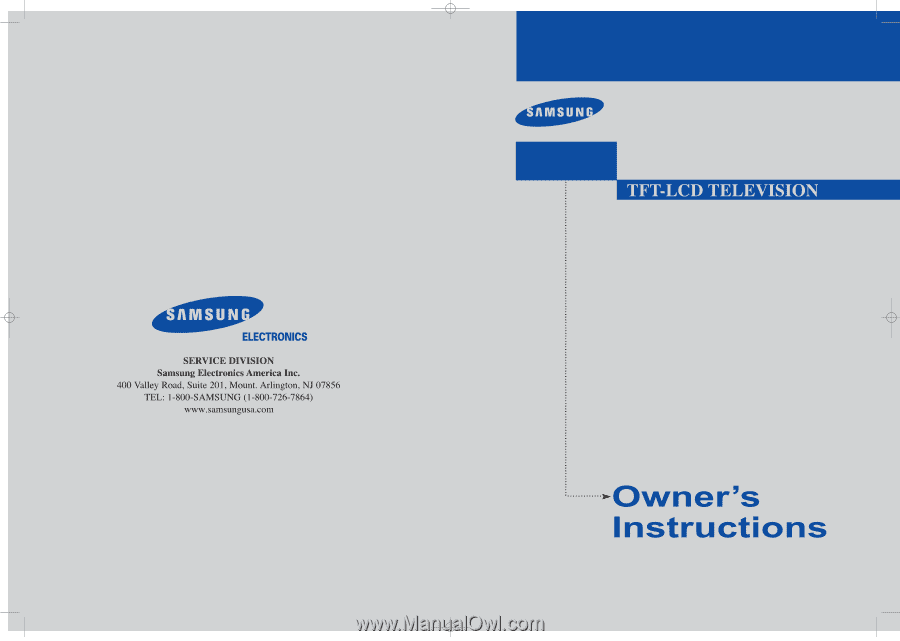
BN68-00437A-01
LTN1785W
TFT-LCD TELEVISION LTN1785W
01.cover
6/27/03 4:15 AM
Page 1









