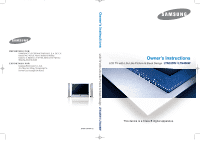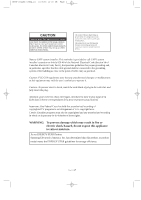Samsung LTN325W User Manual (user Manual) (ver.02) (English)
Samsung LTN325W Manual
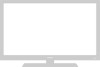 |
View all Samsung LTN325W manuals
Add to My Manuals
Save this manual to your list of manuals |
Samsung LTN325W manual content summary:
- Samsung LTN325W | User Manual (user Manual) (ver.02) (English) - Page 1
BN68-00448R-02-COVER.q 1/28/04 2:45 AM Page 1 Owner's Instructions LCD TV with Life-Like Picture & Sleek Design LTN325W I LTN406W IMPORTADO POR SAMSUNG ELECTRONICS MEXICO. S.A. DE C.V. Saturno No. 44, Col. Nueva Industrial Vallejo Gustavo A. Madero C.P. 07700, Mexico D.F. Mexico TEL) 52-55-5747- - Samsung LTN325W | User Manual (user Manual) (ver.02) (English) - Page 2
Install in accordance with the manufacturer's instructions. 8) Do not install near any manufacturer. 12) Use only with cart, stand, tripod, bracket, or table specified by the manufacturer, time. 14) Refer all servicing to qualified service personnel. Servicing is required when the apparatus has - Samsung LTN325W | User Manual (user Manual) (ver.02) (English) - Page 3
DO NOT REMOVE COVER (OR BACK). NO USER SERVICEABLE PARTS INSIDE. REFER SERVICING TO QUALIFIED SERVICE PERSONNEL. held that unauthorized recording of copyrighted TV programs is an infringement of U.S. Samsung Electronics America, Inc. has determined that this product or product model meets the - Samsung LTN325W | User Manual (user Manual) (ver.02) (English) - Page 4
Instructions The Federal Communications Commission Radio Frequency Interference Statement includes the following warning: NOTE: This equipment has been tested and found to comply with the limits for a Class B digital device, pursuant to Part TV Interference Problems to the instruction manual. This - Samsung LTN325W | User Manual (user Manual) (ver.02) (English) - Page 5
16:9 ratio format, or expanded to fill the screen if your model offers this feature, and constantly moving. Displaying stationary graphics and images viewing. Uneven LCD aging as a result of format selection and use, as well as other burned-in images, is not covered by your Samsung limited warranty. - Samsung LTN325W | User Manual (user Manual) (ver.02) (English) - Page 6
BN68-00448A-03Eng_01 10/6/03 11:03 AM Page 5 MEMO - Samsung LTN325W | User Manual (user Manual) (ver.02) (English) - Page 7
/03 8:14 AM Page 6 CONTENTS Chapter 1: Your New TV 1 List of Features 1 List of Parts 1 Familiarizing Yourself with Your New TV 2 Front Panel Buttons 2 Rear Panel Jacks 3 Remote Control 4 Installing Batteries in the Remote Control 6 Chapter 2: Installation 7 Connecting VHF and UHF Antennas - Samsung LTN325W | User Manual (user Manual) (ver.02) (English) - Page 8
42 Speaker Settings 43 Level 44 Time Delay 45 TRADEMARK & LAVEL LICENSE NOTICE 46 Ideal Speaker Placement Troubleshooting 66 Identifying Problems 66 Appendix 68 Installing Stand 68 Using the Anti-Theft Kensington Lock 69 How to Install the Wall Bracket 70 Pin Assignments 72 Specifications - Samsung LTN325W | User Manual (user Manual) (ver.02) (English) - Page 9
List of Parts Please make sure the following items are included with your LCD TV. If any items are missing, contact your dealer. Remote Control(BN59-00364B) & Batteries (AAA x 2) RF Cable (AA39-00039A) Power Cord (BH39-10339X) Owner's Instructions Front Speaker (BN96-00568C) Stand (BN96-00380A - Samsung LTN325W | User Manual (user Manual) (ver.02) (English) - Page 10
menu. To use the more advanced features, you must use the remote control. POWER Press to turn the TV on and off. POWER INDICATOR Lights up when you turn the power off. REMOTE CONTROL SENSOR Aim the remote control towards this spot on the TV. TV/VIDEO (See Page 17) Displays a menu of all of the - Samsung LTN325W | User Manual (user Manual) (ver.02) (English) - Page 11
BN68-00448A-04Eng_02 10/27/03 9:45 AM Page 3 YOUR NEW TV Rear Panel Jacks Use the rear panel jacks to connect an A/V component that will be JACK COMPONENT DIGITAL AUDIO IN JACK PC AUDIO INPUT PC VIDEO(DVI-D) INPUT SPEAKER OUT JACK WOOFER OUTPUT TV ANTENNA KENSINGTON LOCK POWER INPUT English-3 - Samsung LTN325W | User Manual (user Manual) (ver.02) (English) - Page 12
. (See Page 25-26) JOYSTICK Use to select on-screen menu items and change menu values. (The remote control will only function with VCR or DVD units that are compatible with the LCD TV.) VIDEO/DVD CONTROL BUTTON Use this button to control the video or DVD functions. • Works only with compatible - Samsung LTN325W | User Manual (user Manual) (ver.02) (English) - Page 13
automatically store selected TV/cable channels. (See Page 24) ADD/ERASE Press to add or erase channels in the TV's memory. ( exit the menu. PIP See the PIP screen section of this manual. (See Page 36) STILL Press to stop the action during remote does not work, change the batteries and press the "Reset - Samsung LTN325W | User Manual (user Manual) (ver.02) (English) - Page 14
the diagram inside the compartment. 3 Replace the cover. Remove the batteries and store them in a cool, dry place if you won't be using the remote control for a long time. The remote control can be used up to about 23 feet from the TV. (Assuming typical TV usage, the batteries last for about one - Samsung LTN325W | User Manual (user Manual) (ver.02) (English) - Page 15
wires from the twin leads under the screws on a 30075 ohm adaptor (not supplied). Use a screwdriver to tighten the screws. 2 Plug the adaptor into the TV ANTENNA terminal on the bottom of the back panel. English-7 - Samsung LTN325W | User Manual (user Manual) (ver.02) (English) - Page 16
ANTENNA terminal on the bottom of the rear panel. Connecting Cable TV To connect to a cable TV system, follow the instructions below. Cable without a Cable Box 1 Plug the incoming cable into the TV ANTENNA terminal on back of the TV. Because this TV is cable-ready, you do not need a cable box to - Samsung LTN325W | User Manual (user Manual) (ver.02) (English) - Page 17
". 2 Connect the other end of this cable to the TV ANTENNA terminal on the back of the TV. Connecting to a Cable Box that Descrambles Some Channels If your cable box descrambles only some channels (such as premium channels), follow the instructions below. You will need a two-way splitter, an RF - Samsung LTN325W | User Manual (user Manual) (ver.02) (English) - Page 18
RF (A/B) switch. 6 Connect the last coaxial cable between the OUT terminal on the RF (A/B) switch and the VHF/UHF terminal on the rear of the TV. After you've made this connection, set the A/B switch to the "A" position for normal viewing. Set the A/B switch to the "B" position to view scrambled - Samsung LTN325W | User Manual (user Manual) (ver.02) (English) - Page 19
stereo, you must connect two cables. 5 Connect a video cable between the VIDEO OUT jack on the VCR and the VIDEO jack on the TV. Follow the instructions in "Viewing a VCR or Camcorder Tape" to view your VCR tape. # Each external input source device has a different back panel configuration. English - Samsung LTN325W | User Manual (user Manual) (ver.02) (English) - Page 20
12 I N S TA L L AT I O N Connecting an S-VHS VCR Your Samsung TV can be connected to an S-Video signal from an S-VHS VCR. (This connection delivers Input Source Connect the Input/AUDIO cables to the Input/AUDIO OUT jacks on the TV and the Input/AUDIO IN jacks on the VCR (Connect the cables to the - Samsung LTN325W | User Manual (user Manual) (ver.02) (English) - Page 21
Pr jacks on the DVD player. Note: For an explanation of Component video, see your DVD player owner's manual. # Each external input source device has a different back panel configuration. Connecting a Digital TV Set-Top Box The connections for a typical set-top box are shown below. 1 Connect a set of - Samsung LTN325W | User Manual (user Manual) (ver.02) (English) - Page 22
. How to Connect 1. Place the hooks on the speaker and the TV set. 2. Tighten the screws to secure the hooks. 1. Connect the speaker cables to the Speaker OUT jacks on the TV and the IN jacks on the speakers. 2. Connect the Subwoofer OUT jack on the TV to the Subwoofer. How to Turn the Sound On - Samsung LTN325W | User Manual (user Manual) (ver.02) (English) - Page 23
I O N Connecting a PC Note: This figure shows the Standard Connector-jack panel. The actual configuration on your TV may be different, depending on the model. DVI-D TV rear panel PC rear D-SUB TV rear panel PC VIDEO CABLE ( DVI-D+DVI-D ) PC AUDIO CABLE PC rear PC VIDEO CABLE ( DVI + D-SUB - Samsung LTN325W | User Manual (user Manual) (ver.02) (English) - Page 24
Power button on the front panel. [Note] 1. Use of the 'Power' button on the remote is possible only when the TV is in 'Power Saving' (stand-by) mode. If the TV is powered off, the remote cannot be used to turn the TV on. 2. To retain the time and or automatic alarm settings, always put the - Samsung LTN325W | User Manual (user Manual) (ver.02) (English) - Page 25
Viewing the Display The display identifies the current channel and the status of certain audio-video settings. 1 Press the Display button on the remote control. The TV will display the channel, the type of sound, and the status of certain picture and sound settings. The on-screen displays disappear - Samsung LTN325W | User Manual (user Manual) (ver.02) (English) - Page 26
make sure that the VCR LED is illuminated. 3 Press the Set button on your TV's remote control. 4 Using the number buttons on your remote control, enter three digits of the VCR code listed on page 21 of this manual for your brand of VCR. Make sure you enter three digits of the code, even - Samsung LTN325W | User Manual (user Manual) (ver.02) (English) - Page 27
make sure that the Cable LED is illuminated. 3 Press the SET button on your TV's remote control. 4 Using the number buttons on your remote control, enter three digits of the cable box code listed on page 21 of this manual for your brand of cable box. Make sure you enter three digits of the - Samsung LTN325W | User Manual (user Manual) (ver.02) (English) - Page 28
make sure that the DVD LED is illuminated. 3 Press the SET button on your TV's remote control. 4Using the number buttons on your remote control, enter three digits of the DVD code listed on page 21 of this manual for your brand of DVD. Make sure you enter three digits of the code, even - Samsung LTN325W | User Manual (user Manual) (ver.02) (English) - Page 29
venus-03-en 6/28/03 8:15 AM Page 21 Remote Control Codes VCR Codes Admiral 015,088 Aiwa 024 Audio Dynamics 045,051 SA Warner Amex 052 Magnavox 015,016,027,029,034,036,037,040,041,048,049 Samsung 000,011,030,052,071,072 Zenith 022,050,065,069 DVD Codes Philips 007 Proscan 008 RCA - Samsung LTN325W | User Manual (user Manual) (ver.02) (English) - Page 30
settings proceed automatically and subsequently: Setting Auto program, Clock. 1 Press the POWER button on the remote control. The message "Plug & Play" is displayed. 2 Press the ENTER button. The TV will begin memorizing all of the available channels. 3 Press the LEFT/RIGHT buttons to move to - Samsung LTN325W | User Manual (user Manual) (ver.02) (English) - Page 31
the channels (automatic) and adding and deleting channels (manual). Selecting the Video Signal-source Before your television can to cycle through these choices: Air (antenna), STD, HRC or IRC (all cable TV). Press the UP/DOWN buttons to select the Video signal source, then press the ENTER - Samsung LTN325W | User Manual (user Manual) (ver.02) (English) - Page 32
stored, the Auto program menu reappears. Press the MENU button to exit. To select channels over 100, Ex) Press ➔ ➔ to select cable channel 108. The TV automatically cycles through all of the available channels and stores them in memory. This takes about one to two minutes. Press ENTER at any time - Samsung LTN325W | User Manual (user Manual) (ver.02) (English) - Page 33
25 O P E R AT I O N Adding and Erasing Channels (Manual Method) 1 Use the number buttons to directly select the channel that ) by using the number buttons on the remote control. To Select TV/Input Use to select TV or other external input source connected to the TV. Use to select the screen of your - Samsung LTN325W | User Manual (user Manual) (ver.02) (English) - Page 34
venus-04-en 6/28/03 8:16 AM Page 26 O P E R AT I O N To Edit the Input Source Name Name the input device connected to the input jacks to make your input source selection easier. 1 Press the MENU button to display the on-screen menu. Press the UP/DOWN buttons to select "Input", then press the ENTER - Samsung LTN325W | User Manual (user Manual) (ver.02) (English) - Page 35
27 O P E R AT I O N Using Automatic Picture Settings Your TV has four automatic picture settings ("Custom", "Dynamic", "Standard", and "Movie") twice to exit. Alternate method: Simply press the P.MODE button on the remote control to select one of the standard picture settings. • Choose Dynamic to - Samsung LTN325W | User Manual (user Manual) (ver.02) (English) - Page 36
venus-04-en 6/28/03 8:16 AM Page 28 O P E R AT I O N Customizing the Picture You can use the on-screen menus to change the contrast, brightness, sharpness, color and tint according to personal preference. (Alternatively, you can use one of the "automatic" settings. See the previous page.) 1 Press - Samsung LTN325W | User Manual (user Manual) (ver.02) (English) - Page 37
venus-04-en 6/28/03 8:16 AM Page 29 O P E R AT I O N Using Automatic Sound Settings Your TV has five automatic sound settings ("Custom", "Standard", "Music", "Movie" and "Speech") that are preset at the factory. You can select "Sound Mode", which automatically recalls - Samsung LTN325W | User Manual (user Manual) (ver.02) (English) - Page 38
venus-04-en 6/28/03 8:16 AM Page 30 O P E R AT I O N Customizing the Sound The sound settings can be adjusted to suit your personal preference. (Alternatively, you can use one of the "automatic" settings. See the previous page.) 1 Press the MENU button to display the menu. Press the UP/DOWN buttons - Samsung LTN325W | User Manual (user Manual) (ver.02) (English) - Page 39
venus-04-en 6/28/03 8:16 AM Page 31 O P E R AT I O N Selecting a Menu Language 1 Press the MENU button to display the menu. Press the UP/DOWN buttons to select "Setup", then press the ENTER button. 2 Press the UP/DOWN buttons to select Language. Press the ENTER button. 3 Press the UP/DOWN buttons to - Samsung LTN325W | User Manual (user Manual) (ver.02) (English) - Page 40
venus-04-en 6/28/03 8:16 AM Page 32 O P E R AT I O N Setting the Blue Screen Mode If no signal is being received or the signal is very weak, a blue screen automatically Blue Screen "On". Press the MENU button to exit. Pressing the UP/DOWN buttons will alternate between "On" and "Off". English-32 - Samsung LTN325W | User Manual (user Manual) (ver.02) (English) - Page 41
E R AT I O N To Select an External Output Device You can select one from TV, Input1 (Component1), Input2 (Component2), and S-Video to send the signals to a device connected from the source of your choice. • If the output is set to TV and the PIP window function is on, you can select the audio from - Samsung LTN325W | User Manual (user Manual) (ver.02) (English) - Page 42
venus-04-en 6/28/03 8:16 AM Page 34 O P E R AT I O N LNA (Low Noise Amplifier) If the TV is operating in a weak-signal area, sometimes the LNA function can improve the reception (a low-noise preamplifier boosts the incoming signal). 1 Press the MENU button - Samsung LTN325W | User Manual (user Manual) (ver.02) (English) - Page 43
venus-04-en 6/28/03 8:16 AM Page 35 O P E R AT I O N Fine Tuning Channels Use fine tuning to manually adjust a particular channel for optimal reception. 1 Select the appropriate channel. 2 Press the MENU button to display the menu. Press the UP/DOWN buttons to select " - Samsung LTN325W | User Manual (user Manual) (ver.02) (English) - Page 44
button. 2 Press the ENTER to select PIP "On". button Quick way to access the PIP menu: Simply press the PIP button on the remote control. If you turn the TV off while watching and turn it on again, the PIP window will disappear. 3 Press the MENU button to exit. Note: Picture-in - Samsung LTN325W | User Manual (user Manual) (ver.02) (English) - Page 45
of the PIP Window Press the SIZE button to alternate between a smaller and larger PIP window. • You cannot select the PIP window function when the TV set is in energy saving mode. You will see the "Check the cable connection" or "Out of input range" message on the screen in PC - Samsung LTN325W | User Manual (user Manual) (ver.02) (English) - Page 46
in 720p and 1080i modes.) • Zoom 1,2 : Magnifies the size of the picture on screen. • 4:3 : Sets the picture to 4:3 normal mode. This is the standard TV screen size. Freezing the Picture 1 Press the STILL button to freeze a moving picture. • Not available if V-Chip is turned on. • Normal sound will - Samsung LTN325W | User Manual (user Manual) (ver.02) (English) - Page 47
venus-04-en 6/28/03 8:16 AM Page 39 O P E R AT I O N Adjusting the Background Color You can change the color of the entire screen according to your preference. 1 Press the MENU button to display the menu. Press the UP/DOWN buttons to select "Picture", then press the ENTER button. 2 Press the UP/DOWN - Samsung LTN325W | User Manual (user Manual) (ver.02) (English) - Page 48
venus-04-en 6/28/03 8:16 AM Page 40 O P E R AT I O N Setting the DNIe Samsung's New Technology brings you more detailed images with contrast, white enhancement and 3D noise reduction. 1 Press the MENU button to display the menu. Press the - Samsung LTN325W | User Manual (user Manual) (ver.02) (English) - Page 49
UP/DOWN buttons to select "ON", then press the ENTER button. Press the MENU button to exit. • Turn the Dolby ProLogic II on while the TV is receiving mono or stereo signals to enjoy the 5.1-channel Dolby surround sound. English-41 - Samsung LTN325W | User Manual (user Manual) (ver.02) (English) - Page 50
venus-04-en 6/28/03 8:16 AM Page 42 O P E R AT I O N To Enjoy Dolby Digital Sound Turning the Dynamic Range On 1 Press the MENU button to display the menu. Press the UP/DOWN buttons to select "Sound", then press the ENTER button. 2 Press the UP/DOWN buttons to select "Dolby Digital", then press the - Samsung LTN325W | User Manual (user Manual) (ver.02) (English) - Page 51
press the ENTER button. 2 Press the UP/DOWN buttons to select "Dolby Digital", then press the ENTER button. 3 Press the UP/DOWN buttons to select "Speaker Setting", then press the ENTER button. 4 Press the UP/DOWN buttons to select "Front Left", then press the ENTER button. Press the MENU button to - Samsung LTN325W | User Manual (user Manual) (ver.02) (English) - Page 52
. Press the MENU button to exit. • You can choose On/Off for a test. The output levels of the left and right front speakers, the center speaker and the left and right rear speakers are adjustable within the range of -10 ~ +10dB. • Use to adjust the connection settings and output levels for each - Samsung LTN325W | User Manual (user Manual) (ver.02) (English) - Page 53
to exit. • For the best quality 5.1-channel surround sound reproduction, place the speakers so that the distance between the speakers and the distance between you and the speakers are the same. The sound coming out of the speakers does not reach the listener at the same time; the timing varies - Samsung LTN325W | User Manual (user Manual) (ver.02) (English) - Page 54
below the TV set. Rear Speakers Place the speakers behind the listener at a certain distance away so that they are placed 23.6 inch - 35.4 inch higher than the listener's ears and face downwards. If you do not have enough space in the room and have to sit with your back close to the wall, place the - Samsung LTN325W | User Manual (user Manual) (ver.02) (English) - Page 55
venus-04-en 6/28/03 8:16 AM Page 47 O P E R AT I O N Changing the STEREO Settings If you live in an area that has poor reception (due to weak frequency), you may hear noise and experience poor sound quality during the channel selection. Set the stereo setting to Off to eliminate the noise. Select - Samsung LTN325W | User Manual (user Manual) (ver.02) (English) - Page 56
/DOWN buttons to select "Sound Select". Press the ENTER button. 3 Press the ENTER button to select "Main" or "Sub". Select "Main" to hear the main TV sound and select "Sub" to hear the PIP window sound. Press the MENU button to exit. Note : Sound Select can also be used to select - Samsung LTN325W | User Manual (user Manual) (ver.02) (English) - Page 57
venus-04-en 6/28/03 8:16 AM Page 49 O P E R AT I O N To Select an External Input Device 1 Press the MENU button to display the menu. Press the UP/DOWN buttons to select "Sound", then press the ENTER button. 2 Press the UP/DOWN buttons to select "Ext.Audio", then press the ENTER button. 3 Press the - Samsung LTN325W | User Manual (user Manual) (ver.02) (English) - Page 58
option is especially useful when simultaneously watching the main screen and the PIP window. Note: When TV is connected with "Digital Audio In" (refer to page 3), you cannot listen to TV with headphones. 1 Press the MENU button to display the menu. Note : Headphones must be purchased separately - Samsung LTN325W | User Manual (user Manual) (ver.02) (English) - Page 59
the Clock Setting the clock is necessary in order to use the various timer features of the TV. Also, you can check the time while watching the TV. (Just press DISPLAY.) 1 Press the MENU button to display the on-screen menu. Press also set the time using the numeric buttons on the remote. English-51 - Samsung LTN325W | User Manual (user Manual) (ver.02) (English) - Page 60
press the ENTER button to select "Clock". Before using the timer, you must set the TV's clock. (See "Setting the Clock" on page 51) 3 Press the UP/DOWN /RIGHT buttons repeatedly to select the appropriate time(i.e., the time when the TV will turn on). When you set the hours, make sure the correct - Samsung LTN325W | User Manual (user Manual) (ver.02) (English) - Page 61
you set the timer on, your television will be turned off if you do not operate any controls during 3 hours after you turn on the TV. This 'Absent power off' function is available in only 'Timer on' situation. This function will prevent the leakage accident or dissipation caused by the occation - Samsung LTN325W | User Manual (user Manual) (ver.02) (English) - Page 62
O P E R AT I O N Setting the Sleep Timer Set the timer for the TV to turn off at the preset time automatically. Setting the On/Off Timer Using the Menu 1 to Set the Sleep Timer Press the button on the remote. The number on the screen changes from Off • 30 • 60 • 90 • 120 • 150 • 180. English - Samsung LTN325W | User Manual (user Manual) (ver.02) (English) - Page 63
your 4-digit Pin number. Note: The default Pin number for a new TV set is "0-0-0-0." 3 After entering a valid Pin number, the "V-Chip" your Pin and enter them. ➜ Note: If you forget the Pin, press the remote-control buttons in the following sequence,which resets the pin to 0-0-0-0: POWER OFF ➔ - Samsung LTN325W | User Manual (user Manual) (ver.02) (English) - Page 64
"V-Chip Lock" is set to Yes. (Pressing the UP/DOWN buttons will alternate between On and Off.) How to Set up Restrictions Using the 'TV guidelines' First, set up a personal identification number (PIN), and enable the V-Chip. (See previous section.) Parental restrictions can be set up using either of - Samsung LTN325W | User Manual (user Manual) (ver.02) (English) - Page 65
-Rating will be highlighted. To exit this screen, press the MENU again. To select a different TV-Rating, press the UP/DOWN buttons and then repeat the process. Note 1: The TV-Y7, TV-PG, TV-14 and TV-MA have additional options. See the next step to change any of the following sub-ratings: FV: Fantasy - Samsung LTN325W | User Manual (user Manual) (ver.02) (English) - Page 66
for each sub-rating. While the "U" or "B" is highlight, press the ENTER( ) buttons to change the sub-rating. Press MENU once to save the TV guidelines. A TV-Rating will be selected, and no letters "U" or "B" will be changed to yellow. To exit this screen, press the MENU button again. To select - Samsung LTN325W | User Manual (user Manual) (ver.02) (English) - Page 67
Excessive rating". To resume normal viewing, tune to a different channel using the number buttons. Under certain conditions (depending on the rating of the local TV programs) the V-Chip might lock out all the channels. In this case, use the Menu button for an "emergency escape": Select the V-Chip on - Samsung LTN325W | User Manual (user Manual) (ver.02) (English) - Page 68
will apply in most cases. (If not, contact your computer manufacturer or Samsung Dealer.) First, click on "Settings" on the Windows start menu. While the TV-PC interface are "resolution" and "colors." The correct settings for these two variables are: * Size (sometimes called "resolution"): 1280 - Samsung LTN325W | User Manual (user Manual) (ver.02) (English) - Page 69
the noise is not removed by fine tuning alone, then do the frequency adjustments to the utmost and fine tune again. After the noise has been reduced, re-adjust the picture so that it is aligned on the center of screen. Press the PC button on the remote control to select the - Samsung LTN325W | User Manual (user Manual) (ver.02) (English) - Page 70
venus-05-en 6/28/03 8:17 AM Page 62 PC DISPLAY Changing the Screen Position Press the PC button on the remote control to select the PC mode. 1 Press the MENU button to display the menu. Press the UP/DOWN buttons to select "Setup", then press the - Samsung LTN325W | User Manual (user Manual) (ver.02) (English) - Page 71
venus-05-en 6/28/03 8:17 AM Page 63 PC DISPLAY To Initialize the Screen Settings Use to return the screen settings to the default values. 1 Press the MENU button to display the menu. Press the UP/DOWN button to select "Setup", then press the ENTER button. 2 Press the UP/DOWN buttons to select "PC - Samsung LTN325W | User Manual (user Manual) (ver.02) (English) - Page 72
venus-05-en 6/28/03 8:17 AM Page 64 PC DISPLAY How to DVI Select Choose the right DVI signal for your computer. 1 Press the MENU button to display the menu. Press the UP/DOWN button to select "Setup", then press the ENTER button. 2 Press the UP/DOWN buttons to select "PC Setup", then press the - Samsung LTN325W | User Manual (user Manual) (ver.02) (English) - Page 73
venus-05-en 6/28/03 8:17 AM Page 65 PC DISPLAY How to Auto Adjust Use the Auto Adjust function to have the TV set automatically adjust the video signals the monitor receives. The function also automatically fine-tunes the settings and adjusts the frequency values and positions. 1 Press - Samsung LTN325W | User Manual (user Manual) (ver.02) (English) - Page 74
03 8:17 AM Page 66 Chapter Six TROUBLESHOOTING If the TV seems to have a problem, first try this list of possible problems and solutions. If none of these troubleshooting tips apply, call your nearest Samsung service center. Identifying Problems Problem Poor picture Poor sound quality. No picture - Samsung LTN325W | User Manual (user Manual) (ver.02) (English) - Page 75
03 8:17 AM Page 67 TROUBLESHOOTING Problem Possible Solution "Not Supported Mode!" Check the maximum resolution and the frequency of message. or shimmer on function. the image. Vertical bars appear to flicker, The TV is using its power management system. jitter or shimmer on the image. Move - Samsung LTN325W | User Manual (user Manual) (ver.02) (English) - Page 76
the four screws to tightly fix the stand. Maintenance of Your LCD TV WARNING: To avoid risk of electric shock, do not disassemble the TV cabinet (except for gaining access to the cable connectors as described on Chapter 2). Users cannot service the TV. User maintenance is restricted to cleaning as - Samsung LTN325W | User Manual (user Manual) (ver.02) (English) - Page 77
may differ from the illustration depending on the manufacturer. Please refer to the manual provided with the Kensington lock for proper use. 1 Insert the locking device into the Kensington slot on the LCD TV(Figure 1), and turn it in the locking direction(Figure 2). 2 Connect the Kensington lock - Samsung LTN325W | User Manual (user Manual) (ver.02) (English) - Page 78
in the direction of the arrow and tighten the captive screws. 1. Attach the LCD TV onto the wall bracket. (Follow the instructions below.) 2. Pull the upper part of the LCD TV fixed to the bracket forward in the direction of the arrow and adjust the angle. 3. You can adjust the angle to your - Samsung LTN325W | User Manual (user Manual) (ver.02) (English) - Page 79
tightly to the wall. 4 Put the four holders on the back of the TV into the holes on the wall bracket, (1) lower the TV, and (2) hang the TV on the bracket. Fasten the TV securely to the wall bracket with stickscrews as in (3) so that the two will not separate. LCD TV Wall Wall bracket English-71 - Samsung LTN325W | User Manual (user Manual) (ver.02) (English) - Page 80
Pin Assignments Pin DVI Connection Cleaning and Maintaining Your TV With proper care, your TV unit will give you many years of service. Please follow these guidelines to get the maximum performance from your TV. Placement • Do not place the TV near extremely hot, cold, humid or dusty places. • Do - Samsung LTN325W | User Manual (user Manual) (ver.02) (English) - Page 81
venus-07-en 6/28/03 1:21 PM Page 73 APPENDIX Specifications Model Name LTN325W LTN406W Panel *Frequency Display Resolution Size Display Size Pixel Pitch Type Viewing Angle Horizontal Vertical Display Color 32.0 inch Diagonal 27.06(H) X 16.23(V)inch (687.36(H) X 412.42(V)mm) 0.021(H) X 0.021 - Samsung LTN325W | User Manual (user Manual) (ver.02) (English) - Page 82
standard signal mode, adjust the mode by referring to your Videocard user guide; otherwise there may be no video. For the display modes listed image has been optimized during manufacture. Mode MAC IBM VESA GTF Resolution Horizontal Frequency (kHz) Vertical Frequency (Hz) Pixel Clock Frequency (

Owner’s Instructions
LCD TV with Life-Like Picture & Sleek Design
LTN325W
I
LTN406W
BN68-00448R-02
Owner’s Instructions
LCD TV with Life-Like Picture & Sleek Design
LTN325W I LTN406W
This device is a Class B digital apparatus.
IMPORTADO POR
SAMSUNG ELECTRONICS MEXICO. S.A. DE C.V.
Saturno No. 44, Col. Nueva Industrial Vallejo
Gustavo A. Madero C.P. 07700, Mexico D.F. Mexico
TEL) 52-55-5747-5100
EXPORTADO POR
Samsung Electronics Co., Ltd.
416, Mae tan-3dong, Yeongtong-Gu,
Suwon City, Kyungki-Do Korea
BN68-00448R-02-COVER.q
1/28/04 2:45 AM
Page 1