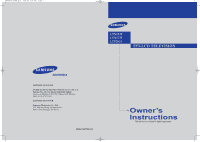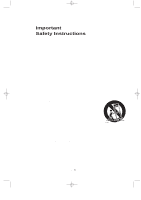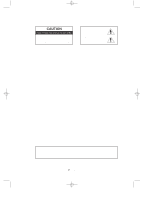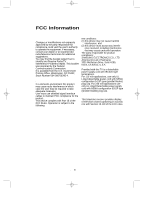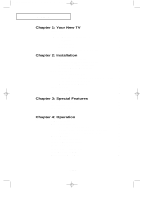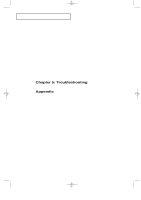Samsung LTP2035 User Manual (user Manual) (ver.03) (English)
Samsung LTP2035 Manual
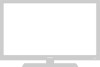 |
View all Samsung LTP2035 manuals
Add to My Manuals
Save this manual to your list of manuals |
Samsung LTP2035 manual content summary:
- Samsung LTP2035 | User Manual (user Manual) (ver.03) (English) - Page 1
.qxd 4/24/04 9:41 AM Page 1 LTN1535 LTN1735 LTP2035 IMPORTADO POR SAMSUNG ELECTRONICS MEXICO. S.A. DE C.V. Saturno No. 44, Col. Nueva Industrial Vallejo Gustavo A. Madero C.P. 07700, Mexico D.F. Mexico TEL) 52-55-5747-5100 EXPORTADO POR Samsung Electronics Co., Ltd. 416, Mae tan-3dong, Yeongtong - Samsung LTP2035 | User Manual (user Manual) (ver.03) (English) - Page 2
block any ventilation openings, Install in accordance with the manufacturer's instructions. 8) Do not install near any heat sources such as radiators for long periods of time. 14) Refer all servicing to qualified service personnel. Servicing is required when the apparatus has been damaged in any - Samsung LTP2035 | User Manual (user Manual) (ver.03) (English) - Page 3
BACK). NO USER SERVICEABLE PARTS INSIDE. REFER SERVICING TO QUALIFIED SERVICE PERSONNEL. This symbol or when hooking up a DVD to this LCD TV) on the Color TFT-LCD (Thin Film Transister Liquid Crystal Display) panel As an ENERGY STAR Partner, Samsung Electronics America, Inc. has determined that - Samsung LTP2035 | User Manual (user Manual) (ver.03) (English) - Page 4
find the booklet called How to Identify and Resolve Radio/TV Interference Problems helpful. This booklet was prepared by the Federal Communications compliance: SAMSUNG ELECTRONICS CO., LTD America QA Lab of Samsung 3351 Michelson Drive, Suite #290, Irvine, CA 92612, U.S.A Provided with this TV is - Samsung LTP2035 | User Manual (user Manual) (ver.03) (English) - Page 5
VCR 11 Connecting a DVD Player 12 Chapter 3: Special Features Turning the TV On and Off 13 Changing Channels 13 Adjusting the Volume 14 Viewing the DEL Channels (Manual Method 18 To Select TV/Input 18 To Edit the Input Source Name 19 Using Automatic Picture Settings 20 Customizing the - Samsung LTP2035 | User Manual (user Manual) (ver.03) (English) - Page 6
Escape 37 Chapter 5: Troubleshooting Identifying Problems 38 Appendix Attaching a Wall or Arm mounting device 39 Installing VESA compliant mounting devices 40 Using the Anti-Theft Kensington Lock 41 Retractable Stand 41 Cleaning and Maintaining Your TV 42 Specifications 43 2 CONTENTS - Samsung LTP2035 | User Manual (user Manual) (ver.03) (English) - Page 7
in the TV's memory • Automatic channel tuning for up to 181 channels • A special filter to reduce or eliminate reception problems • Fine tuning LCD TV. If any items are missing, contact your dealer. Remote Control (BN59-00376B) & Batteries (AAA x 2) POWER CORD (3903-000085) Owner's Instructions - Samsung LTP2035 | User Manual (user Manual) (ver.03) (English) - Page 8
menu. To use the more advanced features, you must use the remote control. TV/VIDEO Displays a menu of all of the available input sources ( TV, VIDEO, S-VIDEO, Component ). MENU Press to see an on-screen menu of your TV's features. - VOL + Press to increase or decrease the volume. Also used to - Samsung LTP2035 | User Manual (user Manual) (ver.03) (English) - Page 9
01-12_EN 1/9/04 8:02 PM Page 3 YOUR NEW TV Rear Panel Jacks Use the rear panel jacks to connect an A/V from a camcorder or VCR. TV ANTENNA Connect to an antenna or to a cable TV system. COMPONENT Connect component video/audio from a DVD player.(only 480i) WALL MOUNT HOLES KENSINGTON LOCK English-3 - Samsung LTP2035 | User Manual (user Manual) (ver.03) (English) - Page 10
will only function with VCR or DVD units that are compatible with the LCD TV.) AUTO PROG. Use to store the broadcast/cable channels that you receive the action during a particular scene. Press again to resume normal video. 20 P.SIZE Press to change the screen size. CAPTION Press to set caption - Samsung LTP2035 | User Manual (user Manual) (ver.03) (English) - Page 11
can be used up to about 23 feet from the TV. (Assuming typical TV usage, the batteries last for about one year.) If remote control doesn't work Check the following: 1. Is the TV power switch on? 2. Are the plus and minus ends of the batteries reversed? - Samsung LTP2035 | User Manual (user Manual) (ver.03) (English) - Page 12
wires from the twin leads under the screws on a 30075 ohm adaptor (not supplied). Use a screwdriver to tighten the screws. 2 Plug the adaptor into the TV ANTENNA terminal on the bottom of the back panel. English-6 - Samsung LTP2035 | User Manual (user Manual) (ver.03) (English) - Page 13
ANTENNA terminal on the bottom of the rear panel. Connecting Cable TV To connect to a cable TV system, follow the instructions below. Cable without a Cable Box 1 Plug the incoming cable into the TV ANTENNA terminal on back of the TV. Because this TV is cable-ready, you do not need a cable box to - Samsung LTP2035 | User Manual (user Manual) (ver.03) (English) - Page 14
". 2 Connect the other end of this cable to the TV ANTENNA terminal on the back of the TV. Connecting to a Cable Box that Descrambles Some Channels If your cable box descrambles only some channels (such as premium channels), follow the instructions below. You will need a two-way splitter, an RF - Samsung LTP2035 | User Manual (user Manual) (ver.03) (English) - Page 15
RF (A/B) switch. 6 Connect the last coaxial cable between the OUT terminal on the RF (A/B) switch and the VHF/UHF terminal on the rear of the TV. After you've made this connection, set the A/B switch to the "A" position for normal viewing. Set the A/B switch to the "B" position to view scrambled - Samsung LTP2035 | User Manual (user Manual) (ver.03) (English) - Page 16
stereo, you must connect two cables. 5 Connect a video cable between the VIDEO OUT jack on the VCR and the VIDEO jack on the TV. Follow the instructions in "Viewing a VCR or Camcorder Tape" to view your VCR tape. # Each external input source device has a different back panel configuration. English - Samsung LTP2035 | User Manual (user Manual) (ver.03) (English) - Page 17
11 I N S TA L L AT I O N Connecting an S-VHS VCR Your Samsung TV can be connected to an S-Video signal from an S-VHS VCR. (This connection delivers a section to connect the antenna or cable to your VCR and your TV. 2 Connect a set of audio cables between the AUDIO OUT jacks on the VCR and the AUDIO - Samsung LTP2035 | User Manual (user Manual) (ver.03) (English) - Page 18
. 2 Connect a video cable between the COMPONENT (Y, Pb, Pr) jacks on the TV and the Y, Pb, Pr jacks on the DVD player. Note: For an explanation of Component video, see your DVD player owner's manual. The Component input on the TV is 480i only. # Each external input source device has a different back - Samsung LTP2035 | User Manual (user Manual) (ver.03) (English) - Page 19
see channels that were either erased or not memorized. Using the PRE-CH Button to select the Previous Channel 1 Press the PRE-CH button. The TV will switch to the last channel viewed. To quickly switch between two channels that are far apart, tune to one channel, then use the number - Samsung LTP2035 | User Manual (user Manual) (ver.03) (English) - Page 20
Display The display identifies the current channel and the status of certain audio-video settings. 1 Press the INFO button on the remote control. The TV will display the channel, the type of sound, and the status of certain picture and sound settings. The on-screen displays disappear after about - Samsung LTP2035 | User Manual (user Manual) (ver.03) (English) - Page 21
P E R AT I O N Plug & Play Feature When the TV is initially powered On, two basic customer settings proceed automatically and subsequently: select "Air", then press the ENTER button. 3 Press the ENTER button.The TV will begin memorizing all of the available channels. Press the ENTER button to stop. - Samsung LTP2035 | User Manual (user Manual) (ver.03) (English) - Page 22
the channels (automatic) and adding and deleting channels (manual). Selecting the Video Signal-source Before your television can ENTER button to cycle through these choices: Air, STD, HRC or IRC (all cable TV). Press the UP/DOWN buttons to select the Video signal source, then press the ENTER - Samsung LTP2035 | User Manual (user Manual) (ver.03) (English) - Page 23
begin memorizing all of the available channels. 4 After all the available channels are stored, the Auto Program menu reappears. Press the EXIT button. The TV automatically cycles through all of the available channels and stores them in memory. This takes about one to two minutes. Press ENTER at any - Samsung LTP2035 | User Manual (user Manual) (ver.03) (English) - Page 24
18 O P E R AT I O N ADD and DEL Channels (Manual Method) 1 Use the number buttons to directly select the channel to Add using the number buttons on the remote control. To Select TV/Input Use to select TV or other external input sources connected to the TV. Use to select the screen of your choice. 1 - Samsung LTP2035 | User Manual (user Manual) (ver.03) (English) - Page 25
13-29_EN 1/9/04 8:02 PM Page 19 O P E R AT I O N To Edit the Input Source Name Name the input device connected to the input jacks to make your input source selection easier. 1 Press the MENU button to display the on-screen menu. Press ENTER . 2 Press the UP/DOWN buttons to select "Edit Name", then - Samsung LTP2035 | User Manual (user Manual) (ver.03) (English) - Page 26
13-29_EN 1/9/04 8:02 PM Page 20 O P E R AT I O N Using Automatic Picture Settings Your TV has five automatic picture settings ("Dynamic", "Standard", "Movie", "Custom"and "Auto") that are preset if you want contrast and brightness to be set automatically according to channel conditions. English-20 - Samsung LTP2035 | User Manual (user Manual) (ver.03) (English) - Page 27
13-29_EN 1/9/04 8:02 PM Page 21 O P E R AT I O N Customizing the Picture You can use the on-screen menus to change the contrast, brightness, sharpness, color and tint according to personal preference. (Alternatively, you can use one of the "automatic" settings. See previous page.) 1 Press the MENU - Samsung LTP2035 | User Manual (user Manual) (ver.03) (English) - Page 28
13-29_EN 1/9/04 8:02 PM Page 22 O P E R AT I O N Using Automatic Sound Settings Your TV has two automatic sound settings ("Standard", "Speech") that are preset at the factory. You can activate any of them by pressing the S.MODE button (or - Samsung LTP2035 | User Manual (user Manual) (ver.03) (English) - Page 29
13-29_EN 1/9/04 8:02 PM Page 23 O P E R AT I O N Selecting a Menu Language 1 Press the MENU button to display the menu. Press the UP/DOWN buttons to select "Setup", then press the ENTER button. 2 Press the UP/DOWN buttons to select Language. Press the ENTER button. 3 Press the UP/DOWN buttons to - Samsung LTP2035 | User Manual (user Manual) (ver.03) (English) - Page 30
13-29_EN 1/9/04 8:03 PM Page 24 O P E R AT I O N Setting the Blue Screen Mode If no signal is being received or the signal is very weak, a blue screen automatically replaces the noisy picture background. If you still wish to view the noisy picture, you must set the "Blue screen" mode to "Off". 1 - Samsung LTP2035 | User Manual (user Manual) (ver.03) (English) - Page 31
13-29_EN 1/9/04 8:03 PM Page 25 O P E R AT I O N Fine Tuning Channels Use fine tuning to manually adjust a particular channel for optimal reception. 1 Select the appropriate channel. 2 Press the MENU button to display the menu. Press the UP/DOWN buttons twice to - Samsung LTP2035 | User Manual (user Manual) (ver.03) (English) - Page 32
can also set these options simply by pressing the P.SIZE (Picture SIZE) button. • Normal : Sets the picture to 4:3 normal mode. This is the standard TV screen size. • Zoom : Magnifies the size of the picture on screen. Freezing the Picture 1 Press the STILL button to freeze a moving picture. • Not - Samsung LTP2035 | User Manual (user Manual) (ver.03) (English) - Page 33
13-29_EN 1/9/04 8:03 PM Page 27 O P E R AT I O N Adjusting the Color Tone You can change the color of the entire screen according to your preference. 1 Press the MENU button to display the menu. Press the UP/DOWN buttons to select "Picture", then press the ENTER button. 2 Press the UP/DOWN buttons - Samsung LTP2035 | User Manual (user Manual) (ver.03) (English) - Page 34
13-29_EN 1/9/04 8:03 PM Page 28 O P E R AT I O N To select the Sound option If you live in an area that has poor reception , you may hear noise and experience poor sound quality when watching a program in Stereo. If this occurs, press the MTS button and select "Mono". 1 Press the MENU button to - Samsung LTP2035 | User Manual (user Manual) (ver.03) (English) - Page 35
29 O P E R AT I O N Setting the Clock Setting the clock is necessary in order to use the various timer features of the TV. Also, you can check the time while watching the TV. (Just press the INFO button.) 1 Press the MENU button to display the on-screen menu. Press the UP/DOWN buttons three - Samsung LTP2035 | User Manual (user Manual) (ver.03) (English) - Page 36
/ RIGHT buttons repeatedly to select the appropriate minute (i.e., the time when the TV will turn on). 4 Press the LEFT/ RIGHT buttons to select Setup. When finished, press the ENTER button. Before using the timer, you must set the TV's clock. (See "Setting the Clock" on page 29) When you set the - Samsung LTP2035 | User Manual (user Manual) (ver.03) (English) - Page 37
, your televisio will be turned off if you do not operate any controls for 3 hours after the TV has been turned on with the 'Timer On' function. 'Auto power off' operates only when the TV has been turned on by the 'Timer on' function. Setting the Sleep Timer Set the timer for - Samsung LTP2035 | User Manual (user Manual) (ver.03) (English) - Page 38
30-38_EN 1/9/04 8:03 PM Page 32 O P E R AT I O N Viewing Closed Captions Your TV decodes and displays the closed captions that are broadcast with certain TV shows. These captions are usually subtitles for the hearing impaired or foreign-language translations. All VCRs record the closed caption - Samsung LTP2035 | User Manual (user Manual) (ver.03) (English) - Page 39
Chip", then press the ENTER button. The "Enter Pin" screen will appear. Enter your 4-digit Pin number. Note: The default Pin number for a new TV set is "0-0-0-0." 3 After entering a valid PIN number, the "V-Chip" screen will appear. Press the UP/DOWN buttons to select "Change Pin." 4 Press the RIGHT - Samsung LTP2035 | User Manual (user Manual) (ver.03) (English) - Page 40
alternate between On and Off.) How to Set up Restrictions Using the "TV guidelines" First, set up a personal identification number (Pin), and section.) Parental restrictions can be set up using either of two methods: The TV guidelines or the MPAA rating. 1 Press the MENU button to display the menu - Samsung LTP2035 | User Manual (user Manual) (ver.03) (English) - Page 41
be highlighted. (U= Unblocked, B= Blocked) While the "U" or "B" is highlighted, press the ENTER buttons to block or unblock the category. Note 1: The TV-Y7, TV-PG, TV-14 and TV-MA have additional options. See the next step to change any of the following sub-ratings: FV: Fantasy Violence D: Sexual - Samsung LTP2035 | User Manual (user Manual) (ver.03) (English) - Page 42
Page 36 O P E R AT I O N 6 How to set the FV, D, L, S and V sub-ratings. First, highlight one of these TV-Ratings: TV-Y7, TV-PG, TV-14 or TV-MA (See Step 4, on previous page). Next, while the TV-Rating is selected, repeatedly press the RIGHT button. This will cycle through the available sub-ratings - Samsung LTP2035 | User Manual (user Manual) (ver.03) (English) - Page 43
Excessive rating". To resume normal viewing, tune to a different channel using the number buttons. Under certain conditions (depending on the rating of the local TV programs) the V-Chip might lock out all the channels. In this case, use the Menu button for an "emergency escape": Select the V-Chip on - Samsung LTP2035 | User Manual (user Manual) (ver.03) (English) - Page 44
TROUBLESHOOTING If the TV seems to have a problem, first try this list of possible problems and solutions. If none of these troubleshooting tips apply, call your nearest Samsung service center. Identifying Problems Problem TV for 30 seconds, then try operating it again. Make sure the wall outlet - Samsung LTP2035 | User Manual (user Manual) (ver.03) (English) - Page 45
1/9/04 8:04 PM Page 39 APPENDIX Attaching a Wall or Arm mounting device The TV supports VESA mounting standard for use with various VESA mounting devices. To install any VESA mounting device, please follow the instructions given. 1 Lay the LCD TV face-down on a flat surface with a cushion - Samsung LTP2035 | User Manual (user Manual) (ver.03) (English) - Page 46
Mark the four corner openings and drill four 5/8-diameter holes. Assemble the wall mount kit according to the instructions provided with it. Securely attach Ergotron's flat panel, triple pivot direct mount adapter to the back of the TV using the four 4mm, .7 pitch x 10mm screws provided with the arm - Samsung LTP2035 | User Manual (user Manual) (ver.03) (English) - Page 47
may differ from the illustration depending on the manufacturer. Please refer to the manual provided with the Kensington lock for proper use. 1 Insert the locking device into the Kensington slot on the LCD TV (Figure 1), and turn it in the locking direction (Figure 2). 2 Connect the Kensington lock - Samsung LTP2035 | User Manual (user Manual) (ver.03) (English) - Page 48
1/9/04 8:04 PM Page 42 APPENDIX Cleaning and Maintaining Your TV With proper care, your TV unit will give you many years of service. Please follow these guidelines to get the maximum performance from your TV. Placement • Do not place the TV near extremely hot, cold, humid or dusty places. • Do not - Samsung LTP2035 | User Manual (user Manual) (ver.03) (English) - Page 49
Specifications Model Panel Size Display Size Type Pixel Pitch Viewing Angle Power Supply Input Power Consumption Normal Stand-By Dimensions (W x D x H) / Weight TV Body With Stand LTN1535 LTN1735 LTP2035 x 2.24 x 12.35 inch 520.0 x 61.5 x 359.0 mm 20.47 x 2.42 x 14.13 inch 594.0 x 90.0 x 427.0
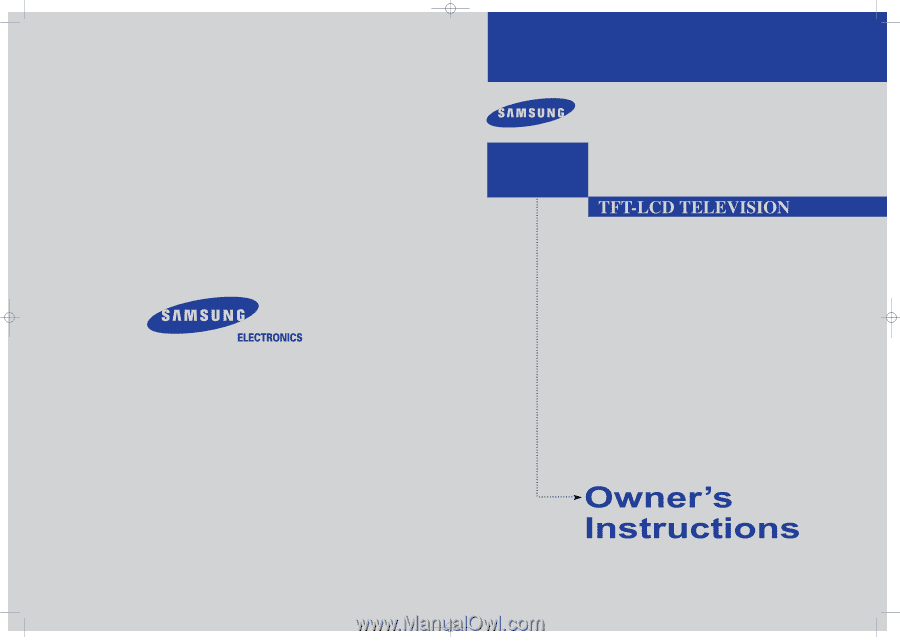
BN68-00573B-03
LTN1535
LTN1735
LTP2035
This device is a Class B digital apparatus.
IMPORTADO POR
SAMSUNG ELECTRONICS MEXICO. S.A. DE C.V.
Saturno No. 44, Col. Nueva Industrial Vallejo
Gustavo A. Madero C.P. 07700, Mexico D.F. Mexico
TEL) 52-55-5747-5100
EXPORTADO POR
Samsung Electronics Co., Ltd.
416, Mae tan-3dong, Yeongtong-Gu,
Suwon City, Kyungki-Do Korea
#573B-03COVER.qxd
4/24/04 9:41 AM
Page 1