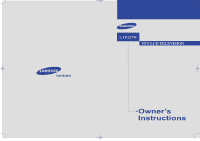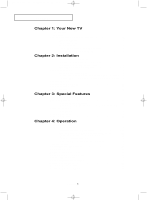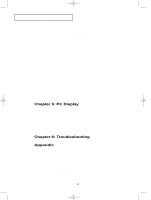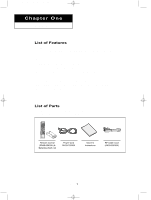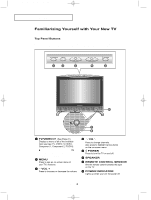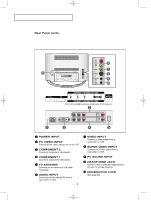Samsung LTP227W User Manual (ENGLISH)
Samsung LTP227W - HD-Ready Flat-Panel LCD TV Manual
 |
UPC - 036725222533
View all Samsung LTP227W manuals
Add to My Manuals
Save this manual to your list of manuals |
Samsung LTP227W manual content summary:
- Samsung LTP227W | User Manual (ENGLISH) - Page 1
01 AM Page 1 U.S.A Canada Service Division Samsung Electronics America 400 Valley Road, Suite 201, Mount Arlington, NJ 07856 www.samsungusa.com Samsung Customer Care Samsung Electronics Canada Inc. 7037 Financial Drive, Mississauga, Ontario, L5N 6R3 www.samsung.ca TEL: 1-800-SAMSUNG(1-800-726-7864 - Samsung LTP227W | User Manual (ENGLISH) - Page 2
channels over 100 19 ADD and DEL Channels (Manual Method 20 Labeling Channel 20 To select the Favorite Channels 21 To select TV/Video 21 To Edit the Input Source Name 22 Using Automatic Picture Settings 23 Customizing the Picture 24 Using Automatic Sound Settings 25 Customizing the Sound - Samsung LTP227W | User Manual (ENGLISH) - Page 3
Sleep Troubleshooting Identifying Problems 59 Appendix How to connect the cables and stand base 61 Using the Anti-Theft Kensington Lock 62 Retractable Stand 63 Cleaning and Maintaining Your TV 64 Using Your TV in Another Country 64 Specifications 65 Display Modes 66 Setting Up Your Remote - Samsung LTP227W | User Manual (ENGLISH) - Page 4
available depending upon source List of Parts Please make sure the following items are included with your LCD TV. If any items are missing, contact your dealer. Remote Control (BN59-00409A) & Batteries (AAA x 2) Power Cord BH39-10339X Owner's Instructions RF Cable Cord (AA39-00039A) English-1 - Samsung LTP227W | User Manual (ENGLISH) - Page 5
decrease the volume. CH Press to change channels. Also press to highlight various items on the on-screen menu. POWER Press to turn the TV on and off. SPEAKER REMOTE CONTROL SENSOR Aim the remote control towards this spot on the TV. POWER INDICATOR Lights up when you turn the power off. English-2 - Samsung LTP227W | User Manual (ENGLISH) - Page 6
01-14 1/10/04 1:02 AM Page 3 YOUR NEW TV Rear Panel Jacks Use the rear panel jacks to connect an A/V component that will be connected continuously, such as a VCR or a DVD player. For more information on connecting equipment, see pages 7-14. POWER INPUT PC VIDEO INPUT Connect to the video output - Samsung LTP227W | User Manual (ENGLISH) - Page 7
1/10/04 1:03 AM Page 4 YOUR NEW TV Remote Control Frequently Used Buttons You can use the remote control up to a distance of about 23 feet from the TV. When using the remote, always point it directly at the TV. POWER Turns the TV on and off. (See Page 15) 1 PC MODE 2 Press to switch to the PC - Samsung LTP227W | User Manual (ENGLISH) - Page 8
the remote, always point it directly at the TV. +100 Press to select channels over 100. For example, to select channel 121, press "+100", then press "2" and "1". (See Page 19) Sleep Timer Press to select a time for the TV to turn off automatically.(See Page 43) P.MODE Adjusts the TV picture by - Samsung LTP227W | User Manual (ENGLISH) - Page 9
last for about one year.) The remote control doesn't work! Check the following: 1. Is the TV power switch on? 2. Are the plus and minus ends of the batteries reversed? 3. Did the batteries run out? 4. Is the power out, or is the power cord unplugged? 5. Is there a special fluorescent light - Samsung LTP227W | User Manual (ENGLISH) - Page 10
has 300-ohm twin flat leads, follow the directions below. 1 Place the wires from the twin leads under the screws on a 30075 ohm adaptor (not supplied). Use a screwdriver to tighten the screws. 2 Plug the adaptor into the TV ANTENNA terminal on the bottom of the back panel. English-7 - Samsung LTP227W | User Manual (ENGLISH) - Page 11
ANTENNA terminal on the bottom of the rear panel. Connecting Cable TV To connect to a cable TV system, follow the instructions below. Cable without a Cable Box 1 Plug the incoming cable into the TV ANTENNA terminal on back of the TV. Because this TV is cable-ready, you do not need a cable box to - Samsung LTP227W | User Manual (ENGLISH) - Page 12
the other end of this cable to the TV ANTENNA terminal on the back of the TV. Connecting to a Cable Box that Descrambles Some Channels If your cable box descrambles only some channels (such as premium channels), follow the instructions below. You will need a two-way splitter, an RF (A/B) switch - Samsung LTP227W | User Manual (ENGLISH) - Page 13
terminal on the RF (A/B) switch and the VHF/UHF terminal on the rear of the TV. After you've made this connection, set the A/B switch to the "A" position for When you set the A/B switch to "B," you will need to tune your TV to the cable box's output channel, which is usually channel 3 or 4). - Samsung LTP227W | User Manual (ENGLISH) - Page 14
assume that you have already connected your TV to an antenna or a cable TV system (according to the instructions on pages 7-9). Skip step 1 if you have not yet connected to an antenna or a cable system. 1 Unplug the cable or antenna from the back of the TV. 2 Connect the cable or antenna to the - Samsung LTP227W | User Manual (ENGLISH) - Page 15
O N Connecting an S-VHS VCR Your Samsung TV can be connected to an S-Video signal from an S-VHS VCR. (This connection delivers a better picture as compared to a standard VHS VCR). your TV. 2 Connect a set of audio cables between the AUDIO OUT jacks on the VCR and the AUDIO INPUT jacks on the TV. 3 - Samsung LTP227W | User Manual (ENGLISH) - Page 16
owner's manual. * Each external input source device has a different back panel configuration. Connecting a DVD Player or Set-Top Box to the TV with (sold separately) as shown above to get normal TV sound. 2. See Appendix "Display Modes" for supported resolutions. 3. The screen may have shifted to the - Samsung LTP227W | User Manual (ENGLISH) - Page 17
on the model. TV rear panel PC rear PC VIDEO INPUT (24-pin DVI) (Optional) PC SOUND INPUT (Optional) • PC AUDIO INPUT Connect these to the audio-output jacks on your PC. • PC VIDEO INPUT Connect to the video output port on your PC. * Each external input source device has a different back panel - Samsung LTP227W | User Manual (ENGLISH) - Page 18
C I A L F E AT U R E S Turning the TV On and Off Press the POWER button. You can also use the Power button on the top panel. Changing Channels Using the Channel select the Previous Channel 1 Press the PRE-CH button. The TV will switch to the last channel viewed. To quickly switch between two - Samsung LTP227W | User Manual (ENGLISH) - Page 19
INFO button on the remote control. The TV will display the channel, the type of sound, and the status of certain picture and sound settings. The Menus 1 With the power on, press the MENU button. The main menu appears on the screen. It's left side has five icons: Input, Picture, Sound, Channel and - Samsung LTP227W | User Manual (ENGLISH) - Page 20
Auto program, Clock. 1 Press the POWER button on the remote control. The message "Plug & Play" is displayed. 2 Press the UP/DOWN buttons to select "English", "Français","Español", or "Português" then press the ENTER button. Press the ENTER Button. The TV will begin memorizing all of the available - Samsung LTP227W | User Manual (ENGLISH) - Page 21
the channels (automatic) and adding and deleting channels (manual). Selecting the Video Signal-source Before your television can ENTER button to cycle through these choices: Air, STD, HRC or IRC (all cable TV). Press the UP/DOWN buttons to select the Video signal source, then press the ENTER - Samsung LTP227W | User Manual (ENGLISH) - Page 22
then press the ENTER button. 2 Press the UP/DOWN buttons to select "Auto program". Press the ENTER button. 3 Press the ENTER button. The TV will begin memorizing all of the available channels. 4 After all the available channels are stored, the Auto program menu reappears. Press the MENU button to - Samsung LTP227W | User Manual (ENGLISH) - Page 23
O N ADD and DEL Channels (Manual Method) 1 Use the number buttons to method) Press the ADD/DEL button. Repeatedly pressing ENTER will alternate between "Add"and"Delete". Press the LEFT/ erased channel) by using the number buttons on the remote control. Labeling Channel 1 Press the MENU button to - Samsung LTP227W | User Manual (ENGLISH) - Page 24
channels. Press the UP/DOWN buttons to select "Channel" and press Enter to select channel to watch. To select TV/VIDEO Use to select TV or other external input sources connected to the TV. Use to select the screen of your choice. 1 Press the MENU button to display the on-screen menu. Press - Samsung LTP227W | User Manual (ENGLISH) - Page 25
victoryia 17-31 1/10/04 1:06 AM Page 22 O P E R AT I O N To Edit the Input Source Name Name the input device connected to the input jacks to make your input source Press the UP/DOWN buttons repeatedly until the correct VCR appears. After the VCR is entered, press the ENTER button. English-22 - Samsung LTP227W | User Manual (ENGLISH) - Page 26
ENTER . Press MENU twice to exit. Alternate method: Simply press the P.MODE button on the remote control to select one of the standard picture settings. • Choose Dynamic to increase the clarity and sharpness of the picture. • Choose Standard for the standard factory settings. • Choose Movie when - Samsung LTP227W | User Manual (ENGLISH) - Page 27
previous page). 1 Press the MENU button to display the menu. Press the UP/DOWN buttons to select "Picture", then press the ENTER button. 2 Press the UP/DOWN buttons to select "Custom Picture", then press the ENTER button. 3 Press the ENTER button to select a particular item. 4 Press the LEFT/RIGHT - Samsung LTP227W | User Manual (ENGLISH) - Page 28
TV has five automatic sound settings ("Standard", "Music", "Movie" "Speech" and "Custom") that are preset at the factory. You can activate any of them by pressing the S.MODE exit. Alternate method: Simply press the the S.MODE button on the remote control to select one of the standard sound settings - Samsung LTP227W | User Manual (ENGLISH) - Page 29
victoryia 17-31 1/10/04 1:06 AM Page 26 O P E R AT I O N Customizing the Sound The sound settings can be adjusted to suit your personal preference. (Alternatively, you can use one of the "automatic" settings. See the previous page). 1 Press the MENU button to display the menu. Press the UP/DOWN - Samsung LTP227W | User Manual (ENGLISH) - Page 30
victoryia 17-31 1/10/04 1:06 AM Page 27 O P E R AT I O N Selecting a Menu Language 1 Press the MENU button to display the menu. Press the UP/DOWN buttons to select "Setup", then press the ENTER button. 2 Press the UP/DOWN buttons to select Language. Press the ENTER button. 3 Press the UP/DOWN - Samsung LTP227W | User Manual (ENGLISH) - Page 31
very weak, a blue screen automatically replaces the noisy picture background. If you wish to continue viewing the poor picture, you must set the "Blue screen" mode to "Off". 1 Press the MENU button to button to exit. Pressing the UP/DOWN buttons will alternate between "On" and "Off". English-28 - Samsung LTP227W | User Manual (ENGLISH) - Page 32
P E R AT I O N Fine Tuning Channels Use fine tuning to manually adjust a particular channel for optimal reception. 1 Press the MENU button to buttons to adjust the fine tuning. 4 To store the fine tuning setting in the TV's memory, press the ENTER button. To reset the fine tuning, press the UP/DOWN - Samsung LTP227W | User Manual (ENGLISH) - Page 33
menu: Simply press the PIP button on the remote control. 2 Press the ENTER button to select PIP "On". If you turn the TV off while watching and turn it on again, the PIP window will disappear. 3 Press the MENU button to exit. Note: Picture-in-Picture does not function when the V-chip is active - Samsung LTP227W | User Manual (ENGLISH) - Page 34
to alternate between a smaller and larger PIP window. • When the PC is in energy saving mode, you cannot choose the PIP option. • Press the button once more to deselect PIP mode. • You may notice that the picture in the PIP window becomes slightly unnatural when you set the main screen to game or - Samsung LTP227W | User Manual (ENGLISH) - Page 35
aspect ratio of a panoramic picture. • Zoom 1,2 : Magnifies the size of the picture on screen. • 4:3 : Sets the picture to 4:3 normal mode. This is the standard TV screen size. Freezing the Picture 1 Press the STILL button to freeze a moving picture. • Normal sound will still be heard. Press again - Samsung LTP227W | User Manual (ENGLISH) - Page 36
the color of the entire screen according to your preference. 1 Press the MENU button to display the menu. Press the UP/DOWN buttons to select "Picture", then press the ENTER button. 2 Press the UP/DOWN buttons to select "Color Tone", then press the ENTER button. 3 Press the UP/DOWN buttons to - Samsung LTP227W | User Manual (ENGLISH) - Page 37
Samsung's New Technology brings you more detailed images with contrast, white enhancement and 3D noise reduction. 1 Press the MENU button to display the menu. Press the UP/DOWN buttons to select "Picture Improved picture mode demonstrated by DNIe Demo is activated. • DNIe Off: The mode is deactivated and - Samsung LTP227W | User Manual (ENGLISH) - Page 38
victoryia 32-49 1/10/04 1:04 AM Page 35 O P E R AT I O N For automatic volume control Reduces the differences in volume level among broadcasters. 1 Press the MENU button to display the menu. Press the UP/DOWN buttons to select "Sound", then press the ENTER button. 2 Press the UP/DOWN buttons to - Samsung LTP227W | User Manual (ENGLISH) - Page 39
victoryia 32-49 1/10/04 1:04 AM Page 36 O P E R AT I O N To select the WOW option Emphasizes midrange and bass sound and provides a simulated surround-sound experience. 1 Press the MENU button to display the menu. Press the UP/DOWN buttons to select "Sound", then press the ENTER button. 2 Press the - Samsung LTP227W | User Manual (ENGLISH) - Page 40
to the Separate Audio Program, which is usually a foreign-language translation. You can also change the MTS setting by pressing the "MTS" button on the remote control. (When you change channels, MTS is set to "Stereo" automatically. To listen in 'SAP' or 'Mono,' change the MTS setting). English-37 - Samsung LTP227W | User Manual (ENGLISH) - Page 41
buttons to select "Sound Select", then press the ENTER button. 3 Press the ENTER button to select "Main" or "Sub". Select "Main" to hear the main TV sound and select "Sub" to hear the PIP window sound. Press the MENU button to exit. Note :Sound Select can also be used to select - Samsung LTP227W | User Manual (ENGLISH) - Page 42
victoryia 32-49 1/10/04 1:04 AM Page 39 O P E R AT I O N Adjusting the Headphone Sound The headphone option is especially useful when simultaneously watching the main screen and the PIP window. 1 Press the MENU button to display the menu. Note :Headphones must be purchased separately. Press - Samsung LTP227W | User Manual (ENGLISH) - Page 43
the Clock Setting the clock is necessary in order to use the various timer features of the TV. Also, you can check the time while watching the TV. (Just press the INFO button). 1 Press the MENU button to display the on-screen menu also set the time using the numeric buttons on the remote. English-40 - Samsung LTP227W | User Manual (ENGLISH) - Page 44
the ENTER button, to select "Time". Before using the timer, you must set the TV's clock. (See "Setting the Clock" on page 40) 3 Press the UP/DOWN buttons repeatedly to select the appropriate minute (i.e., the time when the TV will turn on). When you set the hours, make sure the correct time - Samsung LTP227W | User Manual (ENGLISH) - Page 45
MENU button to exit. • Absent Power Off When you set the timer on, your television will be turned off if you do not operate any controls for 3 hours after the TV has been turned on with the 'Timer On' function. 'Auto power off' operates only when the TV has been turned on by the 'Timer on' function - Samsung LTP227W | User Manual (ENGLISH) - Page 46
O N Setting the Sleep Timer Set the timer for the TV to turn off at the preset time automatically. Sleep timer 1 Press the Sleep Timer", then press the ENTER button. 3 Press the UP/DOWN buttons repeatedly until the correct time appears. • Easy Way to Set the Sleep Timer Press the button on the remote - Samsung LTP227W | User Manual (ENGLISH) - Page 47
. of live events. There may be a small delay before captions appear when you change channels. These are not malfunctions of the TV. 4In caption mode, captions appear at the bottom of the screen, anPdrethsseythuesually cover only a small poUrPti/oDnOoWf tNhe pictbuurteto. ns to set caption "Off - Samsung LTP227W | User Manual (ENGLISH) - Page 48
Pin" screen will appear. Enter your 4-digit Pin number. Note: The default Pin number for a new TV set is "0-0-0-0." 4 After entering a valid PIN number, the "V-Chip" screen will appear. Press If you forget the Pin, press the remote-control buttons in the following sequence,which resets the pin to - Samsung LTP227W | User Manual (ENGLISH) - Page 49
Yes. (Pressing the UP/DOWN will alternate between On and Off). buttons How to Set up Restrictions Using the 'TV guidelines' First, set up a section). Parental restrictions can be set up using either of two methods: The TV guidelines or the MPAA rating. 1 Press the MENU button to display the - Samsung LTP227W | User Manual (ENGLISH) - Page 50
"more restrictive." For example, if you block "TV-Y" category, then TV-Y7 will automatically be blocked. Similarly, if you block the TV-G category, then all the categories in the "young adult" group will be blocked (TV-G, TV-PG, TV-14 and TV-MA). The sub-ratings (D, L, S, V) work together similarly - Samsung LTP227W | User Manual (ENGLISH) - Page 51
R, NC-17, X The MPAA rating system uses the Motion Picture Association of America (MPAA) system, and its main application is for movies. (Eventually, movie videocassettes will be encoded with MPAA ratings). When the V-Chip lock is on, the TV will automatically block any programs that are coded with - Samsung LTP227W | User Manual (ENGLISH) - Page 52
blank and the following message will appear: "Excessive rating". To resume normal viewing, tune to a different channel using the number buttons. Under certain conditions (depending on the rating of the local TV programs) the V-Chip might lock out all the channels. In this case, use the Menu button - Samsung LTP227W | User Manual (ENGLISH) - Page 53
same, basic set-up information will apply in most cases. (If not, contact your computer manufacturer or Samsung Dealer). First, click on -box will appear. Navigate to the "settings" tab on the display dialog-box. English-50 The two key variables that apply the TV-PC See "Display Modes" on page 66. - Samsung LTP227W | User Manual (ENGLISH) - Page 54
is not removed by fine tuning alone, then do the frequency adjustments to the utmost and fine tune again. After the noise has been reduced, re-adjust the picture so that it is aligned on the center of screen. Press the PC button on the remote control to select the PC mode. 1 Press the - Samsung LTP227W | User Manual (ENGLISH) - Page 55
victoryia 50-59 1/10/04 1:04 AM Page 52 PC DISPLAY Changing the Screen Position Press the PC button on the remote control to select the PC mode. 1 Press the MENU button to display the menu. Press the UP/DOWN buttons to select "Setup", then press the ENTER button. 2 Press the UP/DOWN - Samsung LTP227W | User Manual (ENGLISH) - Page 56
victoryia 50-59 1/10/04 1:04 AM Page 53 PC DISPLAY To Initialize the Screen Position or Color Settings 1 Press the MENU button to display the menu. Press the UP/DOWN buttons to select "Setup", then press the ENTER button. 2 Press the UP/DOWN buttons to select "PC Setup", then press the ENTER button - Samsung LTP227W | User Manual (ENGLISH) - Page 57
victoryia 50-59 1/10/04 1:04 AM Page 54 PC DISPLAY PC(Digital/Analog) Signal Select 1 Press the MENU button to display the menu. Press the UP/DOWN buttons to select "Setup", then press the ENTER button. 2 Press the UP/DOWN buttons to select "PC Setup", then press the ENTER button. Press the UP/DOWN - Samsung LTP227W | User Manual (ENGLISH) - Page 58
50-59 1/10/04 1:04 AM Page 55 PC DISPLAY How to Auto Adjust Use the Auto Adjust function to have the TV set automatically adjust the video signals the monitor receives. The function also automatically fine-tunes the settings and adjusts the frequency values and positions. 1 Press the MENU button to - Samsung LTP227W | User Manual (ENGLISH) - Page 59
victoryia 50-59 1/10/04 1:04 AM Page 56 PC DISPLAY Using Automatic Picture Settings 1 Press the MENU button to display the menu. Press the UP/DOWN buttons to select "Picture", then press the ENTER button twice. 2 Press the UP/DOWN buttons to select the "Dynamic", "Standard", "Movie" or "Custom" - Samsung LTP227W | User Manual (ENGLISH) - Page 60
"automatic" settings.) 1 Press the MENU button to display the menu. Press the UP/DOWN buttons to select "Picture", then press the ENTER button. 2 Press the UP/DOWN buttons to select "Custom Picture", then press the ENTER button. 3 Press the ENTER button to select a particular item. 4 Press the LEFT - Samsung LTP227W | User Manual (ENGLISH) - Page 61
Press the MENU button to display the menu. Press the UP/DOWN buttons to select "Picture", then press the ENTER button. 2 Press the UP/DOWN buttons to select "Color Tone exit. Choose from the following Color Mode settings: "Cool2", "Cool1", "Standard", "Warm1", "Warm2", according to personal - Samsung LTP227W | User Manual (ENGLISH) - Page 62
these troubleshooting tips apply, call your nearest Samsung service center. Identifying Problems Problem Poor picture Poor sound quality. No picture or sound. No sound or sound is too low at maximum volume. Picture rolls vertically. The TV operates erratically. The TV won't turn on. Remote control - Samsung LTP227W | User Manual (ENGLISH) - Page 63
victoryia 50-59 1/10/04 1:04 AM Page 60 TROUBLESHOOTING Problem Possible Solution "Not Supported Mode!" Check the maximum resolution and the frequency of message. the Video Adapter. Compare these values with the data in the Display Modes Timing Chart. The image is too light or too Adjust - Samsung LTP227W | User Manual (ENGLISH) - Page 64
the cables and stand base 1 Remove the cover as shown in the picture. 2 Connect the cables as shown in the picture. 3 Replace the cover. 4 Attach the stand to the TV set as shown in the picture. Note : The curved side of the stand base should be placed toward the back of the TV set as shown - Samsung LTP227W | User Manual (ENGLISH) - Page 65
differ from the illustration depending on the manufacturer. Please refer to the manual provided with the Kensington lock for proper use. 1 Insert the locking device into the Kensington slot on the LCD TV(Figure 1), and turn it in the locking direction(Figure 2). 2 Connect the Kensington lock cable - Samsung LTP227W | User Manual (ENGLISH) - Page 66
62-70 1/10/04 1:05 AM Page 63 APPENDIX Retractable Stand Note: The maximum tilt angle is 7 degrees in the backward direction. Please do not tilt the TV outside the specified range. Using excessive force to tilt the TV may cause permanent damage to the mechanical part of the stand. English-63 - Samsung LTP227W | User Manual (ENGLISH) - Page 67
• Never open the cabinet or touch the parts inside. • Wipe your TV with a clean, dry cloth. Never use water, cleaning fluids, wax, or chemicals. • Do not put heavy objects on top of the cabinet. Temperature • If your TV is suddenly moved from a cold to a warm place, unplug the power cord, and allow - Samsung LTP227W | User Manual (ENGLISH) - Page 68
victoryia 62-70 1/10/04 1:05 AM Page 65 APPENDIX Specifications Model Name LTP227W Panel *Frequency Display Resolution Input Signal Video Size Display Size Type Pixel Pitch Viewing Angle Horizontal Vertical Display Color 22.0 inch Diagonal 487.68 (H) X 274.32(V) mm PVA 0.381(H) X 0.381(V)mm - Samsung LTP227W | User Manual (ENGLISH) - Page 69
from the system doesn't equal the standard signal mode, adjust the mode by referring to your Videocard user guide; otherwise there may be no video. For the display modes listed below, the screen image has been optimized during manufacture. Mode Resolution Macintosh IBM VESA GTF 640 X 480 832 - Samsung LTP227W | User Manual (ENGLISH) - Page 70
, VCRs and Cable boxes. Setting Up the Remote to Operate Your VCR 1 Turn off your VCR. 2 Press the MODE button and make sure that the VCR LED is illuminated. 3 Press the Set button on your TV's remote control. 4 Using the number buttons on your remote control, enter three digits of the VCR code - Samsung LTP227W | User Manual (ENGLISH) - Page 71
1:05 AM Page 68 Setting Up the Remote to Operate Your Cable Box 1 Turn off your cable box. 2 Press the MODE button and make sure that the Cable LED is illuminated. 3 Press the SET button on your TV's remote control. 4 Using the number buttons on your remote control, enter three digits of the cable - Samsung LTP227W | User Manual (ENGLISH) - Page 72
70 of this manual for your brand of DVD. Make sure you enter three digits of the code, even if the first digit is a "0." If there is more than one code listed, try the first one. 5 Press the Power button on the remote control. Your DVD should turn on if your remote is set up - Samsung LTP227W | User Manual (ENGLISH) - Page 73
70 Remote Control Codes VCR Codes Admiral 015,088 kenwood 011,023,025,039,055 RCA 009,014,016,017,037,044,046,063,078 Aiwa 024 KLH 082 Samsung 000,016 ,054,070,073 SA Zenith 022,050,065,069 LG 006 Samsung 000,011,030,052,071,072 DVD Codes CurtisMathes 009 Toshiba 002 JVC 003
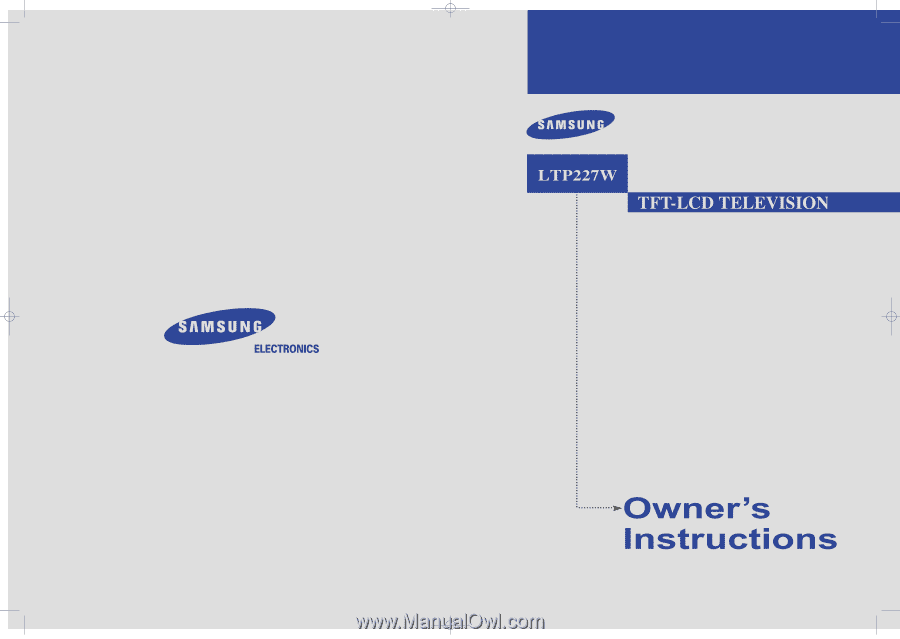
BN68-00574A-01
U.S.A
Service Division
Samsung Electronics America
400 Valley Road, Suite 201, Mount Arlington, NJ 07856
www.samsungusa.com
Canada
Samsung Customer Care
Samsung Electronics Canada Inc.
7037 Financial Drive, Mississauga, Ontario, L5N 6R3
www.samsung.ca
TEL: 1-800-SAMSUNG(1-800-726-7864)
COVER
10/14/03 3:01 AM
Page 1