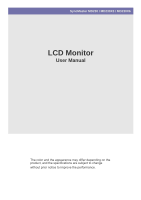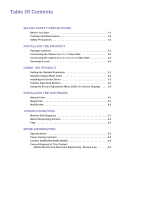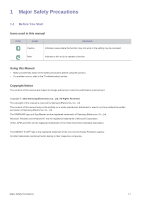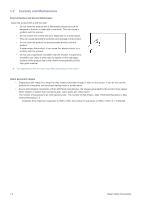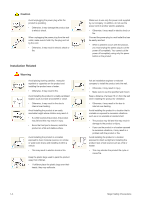Samsung MD230 User Manual (user Manual) (ver.1.0) (English)
Samsung MD230 Manual
 |
UPC - 729507811420
View all Samsung MD230 manuals
Add to My Manuals
Save this manual to your list of manuals |
Samsung MD230 manual content summary:
- Samsung MD230 | User Manual (user Manual) (ver.1.0) (English) - Page 1
SyncMaster MD230 / MD230X3 / MD230X6 LCD Monitor User Manual The color and the appearance may differ depending on the product, and the specifications are subject to change without prior notice to improve the performance. - Samsung MD230 | User Manual (user Manual) (ver.1.0) (English) - Page 2
Table 3-2 Installing the Device Driver 3-3 Product Operating Buttons 3-4 Using the Screen Adjustment Menu (OSD: On Screen Display) . . . . 3-5 INSTALLING THE SOFTWARE Natural Color 4-1 MagicTune 4-2 MultiScreen 4-3 TROUBLESHOOTING Monitor Self-Diagnosis 5-1 Before Requesting Service 5-2 FAQ - Samsung MD230 | User Manual (user Manual) (ver.1.0) (English) - Page 3
safety precautions before using this product. • If a problem occurs, refer to the 'Troubleshooting' section. Copyright Notice The contents of this manual are subject to change without prior notice for performance improvement. Copyright © 2010 Samsung Electronics Co., Ltd. All Rights Reserved. The - Samsung MD230 | User Manual (user Manual) (ver.1.0) (English) - Page 4
. About persistent images • Displaying a still image for a long time may create a persistent image or stain on the screen. If you do not use the product for a long time, set the power-saving mode or screen saver. • Due to technological constraints of the LCD Panel manufacturer, the images generated - Samsung MD230 | User Manual (user Manual) (ver.1.0) (English) - Page 5
1-3 Safety Precautions Icons used for safety precautions ICON NAME Warning Caution MEANING Failing to follow the precautions marked with this sign, may result in a serious injury or even a fatality. Failing to follow the precautions marked with this sign, may result in a personal injury or - Samsung MD230 | User Manual (user Manual) (ver.1.0) (English) - Page 6
Avoid installing the product at an easily reachable height where children be easily reached. • When a problem occurs with the product, you installation engineer or relevant company to install the product onto the wall. • Otherwise, it may result in injury. • Make sure to use the specified wall mount - Samsung MD230 | User Manual (user Manual) (ver.1.0) (English) - Page 7
problem may occur due to the surrounding environment. In this case, install the product only after consulting one of our service . • This may damage the panel of the product. When putting the product down, handle it gently. • Otherwise, it may result in a problem with the product or injury. - Samsung MD230 | User Manual (user Manual) (ver.1.0) (English) - Page 8
panel coming off. Use a soft, damp cloth with a "monitorexclusive cleansing agent" and wipe the product with it. • If no monitor and unplug the power cord. Contact a service center. • Otherwise, it may result in result in fire, electric shock or a problem with the product. Avoid letting children to - Samsung MD230 | User Manual (user Manual) (ver.1.0) (English) - Page 9
or hairpins, or inflammable objects into the product (the vents, ports, etc). • If water or an alien substance enters the product, turn the power off, unplug the power cord and contact a service center. • Otherwise, it may result in a problem with the product, electric shock or fire. When not using - Samsung MD230 | User Manual (user Manual) (ver.1.0) (English) - Page 10
away from the children. Avoid placing a heavy object over the product. • Otherwise, it may result in a problem with the product or injury. Take care when adjusting the angle of the product or the height of the stand. • If your hand or finger is caught, you may be injured. • If the product is tilted - Samsung MD230 | User Manual (user Manual) (ver.1.0) (English) - Page 11
any items are missing, contact your dealer. • Contact a local dealer to purchase optional items. Monitor CONTENTS Quick Setup Guide Product Warranty User Manual Power Cord DVI Cable D-Sub Cable DP Cable Multi Control Pad OPTIONAL PARTS Magnetic Rubber ( X 2 ) Installing the Product 2-1 - Samsung MD230 | User Manual (user Manual) (ver.1.0) (English) - Page 12
the product to a PC depending on the video output supported by the PC. • When the graphics card provides D-Sub (Analog) output. • Connect the [RGB IN] port of the product to the D-Sub port of the PC with the D-Sub cable. • When the graphics card provides DVI (Digital) output • Connect the [DVI IN - Samsung MD230 | User Manual (user Manual) (ver.1.0) (English) - Page 13
both the DVI () and D-Sub () cables are connected, you can select the input signal by pressing the [ SOURCE] button on the multi control pad. Installing the Product 2-2 - Samsung MD230 | User Manual (user Manual) (ver.1.0) (English) - Page 14
instructions on how to assemble a 1 x 3 or 2 x 3 video wall, refer to the assembly guide provided with the product packaging. • To connect DP cables, the PC must have DP ports. • Connect the power cord and multi control pad to one of the installed monitors. This monitor becomes the primary monitor - Samsung MD230 | User Manual (user Manual) (ver.1.0) (English) - Page 15
control pad to the primary monitor using a USB cable. 2. Connect the [UP] port on the primary monitor to the [DOWN] port on one of the adjacent monitors using a USB cable. • Monitors have no function buttons. To adjust functions, use the multi control pad. • The monitors connected via USB cables can - Samsung MD230 | User Manual (user Manual) (ver.1.0) (English) - Page 16
Monitor 1. Connect the primary monitor and the rest of the installed monitors using power cap cords. 2. Connect one end of the power cord to the [POWER] port [ SOURCE] on the multi control pad. • The power cord can be connected to any of the provided monitors, as required. However, we recommend - Samsung MD230 | User Manual (user Manual) (ver.1.0) (English) - Page 17
as 2 and 3 to the corresponding PC respectively using DVI or D-Sub cables. To use the video wall as multiple screens, select each monitor using the multi control pad and press [ SOURCE] to select an appropriate input signal for each monitor. Installing the Product 2-3 - Samsung MD230 | User Manual (user Manual) (ver.1.0) (English) - Page 18
on the back of the monitor to specify the monitor number. (Range: 1 - 6) 2. To control the monitor you want, press the monitor number below MONITOR SELECTION on the multi-control pad. To control all of the connected monitors, press SELECT ALL on the multi-control pad. 2-3 Installing the Product - Samsung MD230 | User Manual (user Manual) (ver.1.0) (English) - Page 19
to the User Manual supplied with the Monitor ( ). 4. Lock the lock ( ). • These are general instructions. For exact instructions, see the User Manual supplied with the locking device. • You can purchase the locking device from an electronics store, an online shop, or our service center. Installing - Samsung MD230 | User Manual (user Manual) (ver.1.0) (English) - Page 20
regarding the optimal resolution setting appears on the screen. Select a language and the optimal resolution. ▲/▼ : You can select a language with these buttons. SETUP/MENU : If you press this button, the message dis- appears. • The message appears up to 3 times if the resolution has not been set - Samsung MD230 | User Manual (user Manual) (ver.1.0) (English) - Page 21
or only the Power LED may be turned on. Therefore, configure it as follows referring to the User Manual of the graphics card. DISPLAY MODE VESA, 640 x 480 VESA, 800 x 600 VESA, 800 x 600 VESA, 1024 x 768 VESA, 1280 x 800 VESA, 1280 x 960 VESA, 1280 x 1024 VESA, 1440 x 900 - Samsung MD230 | User Manual (user Manual) (ver.1.0) (English) - Page 22
, please visit a service center or Samsung Electronics website(http://www.samsung.com/), and download the driver. 1. Insert the driver installation CD-ROM into the CD-ROM drive. 2. Click on "Windows Driver". 3. Complete the remaining installation steps according to the instructions displayed on the - Samsung MD230 | User Manual (user Manual) (ver.1.0) (English) - Page 23
This product can be controlled by using the multi control pad. POWER Turns the product On/Off. MONITOR SELECTION Selects a monitor. MONITOR CHECK : Displays the monitor number. SELECT ALL : Selects all monitors. UNSELECT: Cancels selecting all monitors. SETUP/MENU Press this button to view the On - Samsung MD230 | User Manual (user Manual) (ver.1.0) (English) - Page 24
Adjustment Menu (OSD: On Screen Display) The Screen Adjustment Menu (OSD: On Screen Display) Structure TOP MENUS PICTURE Brightness Fine COLOR MagicColor Color Effect SIZE & POSI- H-Position TION SETUP mode or mode. Controls the clarity of details of pictures displayed on - Samsung MD230 | User Manual (user Manual) (ver.1.0) (English) - Page 25
sharp image. • This mode provides the picture setting appropriate for playing games that include lots of graphics and that require a be changed after the adjustment. In this case, move the screen so that the screen is displayed at the center of the display panel using the menu - Samsung MD230 | User Manual (user Manual) (ver.1.0) (English) - Page 26
. • - Select this menu to set the color temperature manually. If you do not like the preset color temperatures, you can manually adjust the colors of . This menu is unavailable when is set to mode or mode. You can change the overall atmosphere - Samsung MD230 | User Manual (user Manual) (ver.1.0) (English) - Page 27
at the aspect ratio of the input signal. • - The picture is displayed in full screen regardless of the aspect ratio of the input signal. • A signal not in the standard mode table is not supported. • If the resolution is set to the optimal resolution, the aspect ratio does not change whether - Samsung MD230 | User Manual (user Manual) (ver.1.0) (English) - Page 28
AV Mode Display Time The Auto> - The monitor automatically selects an input signal. • - Users have to manually select an input signal. Set to when connected to a PC and when connected to an AV device. This function does not support - Samsung MD230 | User Manual (user Manual) (ver.1.0) (English) - Page 29
4 Installing the Software 4-1 Natural Color What is Natural Color ? This software works only for Samsung products and enables adjusting the displayed colors and install; http://www.samsung.com/us/consumer/learningresources/monitor/naturalcolorexpert/pop_download.html Installing the Software 4-1 - Samsung MD230 | User Manual (user Manual) (ver.1.0) (English) - Page 30
shortcut icon does not appear, press the F5 key. Restrictions and Problems with the Installation (MagicTune™) The installation of MagicTune™ may be affected by the graphics card, motherboard and the networking environment. System Requirements OS • Windows 2000 • Windows XP Home Edition • Windows XP - Samsung MD230 | User Manual (user Manual) (ver.1.0) (English) - Page 31
Double-click the [Add or Remove Programs] icon in the Control Panel. 3. In the [Add/Remove] window, find and select MagicTune appears informing you that the software has been removed completely. For technical support, the FAQ (frequently asked questions) or information about the software upgrade for - Samsung MD230 | User Manual (user Manual) (ver.1.0) (English) - Page 32
icon does not appear, press the F5 key. Restrictions and Problems with the Installation (MultiScreen) The MultiScreen installation may be affected by the graphics card, motherboard and the networking environment. Operating System OS • Windows 2000 • Windows XP Home Edition • Windows XP Professional - Samsung MD230 | User Manual (user Manual) (ver.1.0) (English) - Page 33
Troubleshooting 5-1 Monitor Self-Diagnosis • You can check if the product is working properly using the Self-Diagnosis function. • If a blank screen is displayed displayed again, make sure that there is no problem with the PC and the connection. The product is working properly. Troubleshooting 5-1 - Samsung MD230 | User Manual (user Manual) (ver.1.0) (English) - Page 34
user manual. THE DISPLAY AREA SUDDENLY MOVES TO AN EDGE OR TO THE CENTER. Did you change the graphics card or the driver? Did you change the resolution and frequency appropriate to the product? Is the graphics card configured correctly? Please press the [AUTO] button to run the auto adjustment - Samsung MD230 | User Manual (user Manual) (ver.1.0) (English) - Page 35
new graphics card driver. WHEN I CONNECT THE MONITOR, THE 'UNKNOWN MONITOR, PLUG&PLAY (VESA DDC) MONITOR FOUND' MESSAGE IS DISPLAYED. Did you install the device driver for the product? Check if all the Plug&Play (VESA DDC) functions are supported referring to the User Manual of the graphics card - Samsung MD230 | User Manual (user Manual) (ver.1.0) (English) - Page 36
frequency by selecting Control Panel → Appearance and Personalization → Display → Adjust reso- lution → Advanced settings → Monitor, and then change the refresh rate under Monitor Settings. (For more information, refer to the User Manual of the computer or the graphics card.) Windows XP : Change the - Samsung MD230 | User Manual (user Manual) (ver.1.0) (English) - Page 37
Storage MD230 / MD230X3 / MD230X6 23 inch (58 cm) 509.76 mm (H) x 286.74 mm (V) (20.07 inch x 11.29 inch) 0.2655 mm (H) x 0.2655 mm (V) (0.01 inch x 0.01 inch) 30~81 kHz 56~60 Hz 16.7M 1920 x 1080 @ 60 Hz 1920 x 1080 @ 60 Hz 186 MHz (Analog, DVI, Display Port) This product supports 100 - 240 - Samsung MD230 | User Manual (user Manual) (ver.1.0) (English) - Page 38
the power saving function only works when the product is connected to a computer that provides the power saving function. STATE Power Consumption MD230 MD230X3 MD230X6 NORMAL OPERATION 46 Watts 138 Watts 276 Watts POWER SAVING MODE 1 Watts 3 Watts 6 Watts POWER OFF 1 Watts 3 Watts 6 Watts If - Samsung MD230 | User Manual (user Manual) (ver.1.0) (English) - Page 39
800-100-5303 http://www.samsung.com http://www.samsung.com http://www.samsung.com http://www.samsung.com http://www.samsung.com http://www.samsung.com http://www.samsung.com http://www.samsung.com http://www.samsung.com http://www.samsung.com http://www.samsung.com http://www.samsung.com http://www - Samsung MD230 | User Manual (user Manual) (ver.1.0) (English) - Page 40
BELARUS GEORGIA KAZAKHSTAN KYRGYZSTAN MOLDOVA RUSSIA TADJIKISTAN UKRAINE UZBEKISTAN AUSTRALIA CHINA HONG KONG 6-3 EUROPE 01805 - SAMSUNG (726-7864,€ 0,14/ Min) 06-80-SAMSUNG(726-7864) 800-SAMSUNG(726-7864) 8000-7267 8-800-77777 261 03 710 0900 - SAMSUNG (0900-7267864) (€ 0,10/Min) 815-56 480 0 801 - Samsung MD230 | User Manual (user Manual) (ver.1.0) (English) - Page 41
INDIA INDONESIA JAPAN MALAYSIA NEW ZEALAND PHILIPPINES SINGAPORE TAIWAN THAILAND VIETNAM BAHRAIN JORDAN SOUTH AFRICA TURKEY U.A.E ASIA PACIFIC 3030 8282 1800 110011 1800 3000 8282 1800 266 8282 0800-112-8888 021-5699-7777 0120-327-527 1800-88-9999 0800 SAMSUNG (0800 726 786) 1-800-10-SAMSUNG(726- - Samsung MD230 | User Manual (user Manual) (ver.1.0) (English) - Page 42
(Waste Electrical & Electronic Equipment) - Europe only (Applicable in the European Union and other European countries with separate collection systems) This marking on the product, accessories or literature indicates that the product and its electronic accessories (e.g. charger, headset, USB
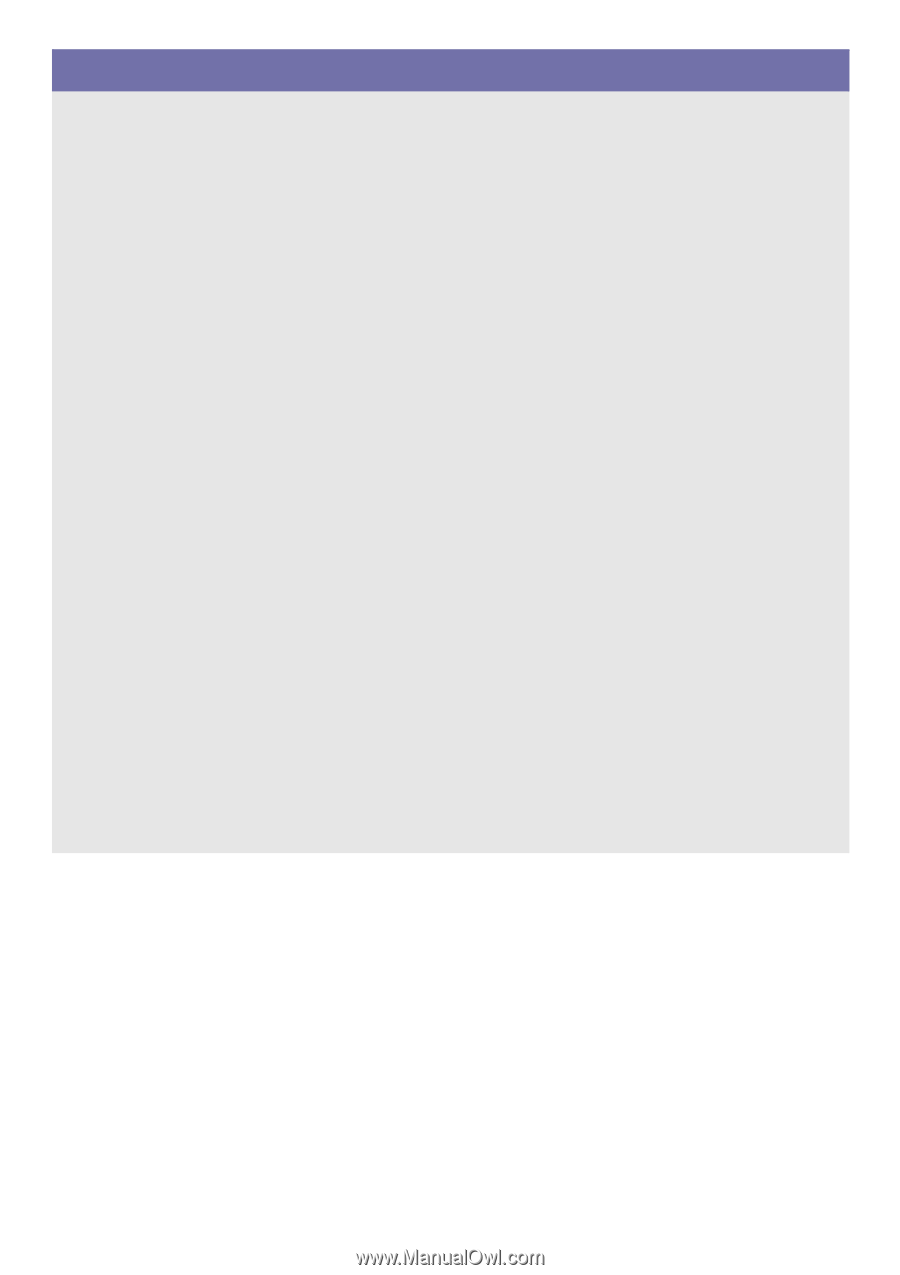
SyncMaster MD230 / MD230X3 / MD230X6
LCD Monitor
User Manual
The color and the appearance may differ depending on the
product, and the specifications are subject to change
without prior notice to improve the performance.