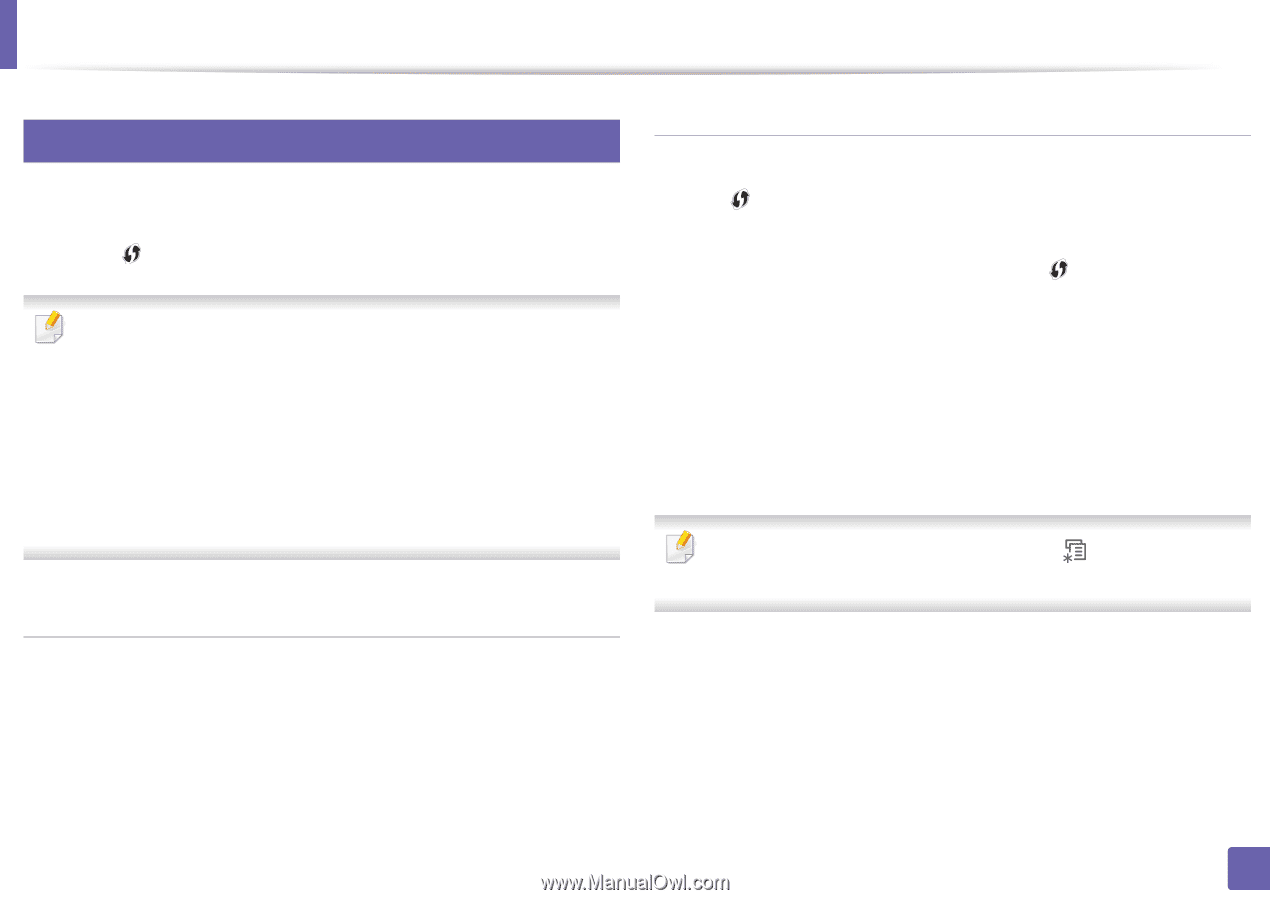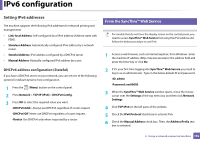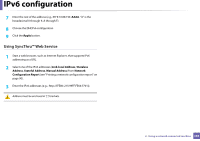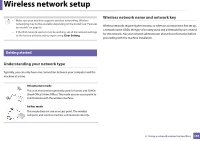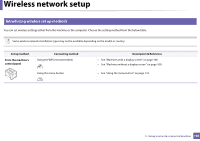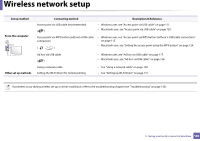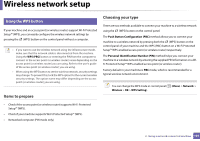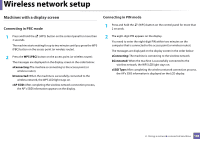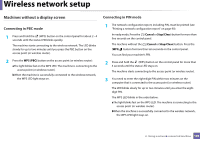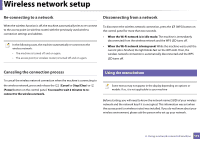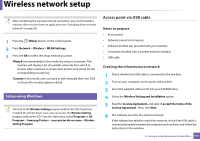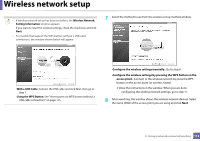Samsung ML-2165W/XAA User Manual (user Manual) (ver.1.0) (English) - Page 107
Items to prepare, Choosing your type, Using the WPS button - wifi
 |
View all Samsung ML-2165W/XAA manuals
Add to My Manuals
Save this manual to your list of manuals |
Page 107 highlights
Wireless network setup 14 Using the WPS button If your machine and an access point (or wireless router) support Wi-Fi Protected Setup™ (WPS), you can easily configure the wireless network settings by pressing the (WPS) button on the control panel without a computer. • If you want to use the wireless network using the infrastructure mode, make sure that the network cable is disconnected from the machine. Using the WPS (PBC) button or entering the PIN from the computer to connect to the access point (or wireless router) varies depending on the access point (or wireless router) you are using. Refer to the user's guide of the access point (or wireless router) you are using. • When using the WPS button to set the wireless network, security settings may change. To prevent this, lock the WPS option for the current wireless security settings. The option name may differ depending on the access point (or wireless router) you are using. Items to prepare Choosing your type There are two methods available to connect your machine to a wireless network using the (WPS) button on the control panel. The Push Button Configuration (PBC) method allows you to connect your machine to a wireless network by pressing both the (WPS) button on the control panel of your machine and the WPS (PBC) button on a Wi-Fi Protected Setup™ WPS-enabled access point (or wireless router) respectively. The Personal Identification Number (PIN) method helps you connect your machine to a wireless network by entering the supplied PIN information on a WiFi Protected Setup™ WPS-enabled access point (or wireless router). Factory default in your machine is PBC mode, which is recommended for a typical wireless network environment. You can change the WPS mode in control panel ( (Menu) > Network > Wireless > OK > WPS Setting). • Check if the access point (or wireless router) supports Wi-Fi Protected Setup™ (WPS). • Check if your machine supports Wi-Fi Protected Setup™ (WPS). • Networked computer (PIN mode only) 2. Using a network-connected machine 107