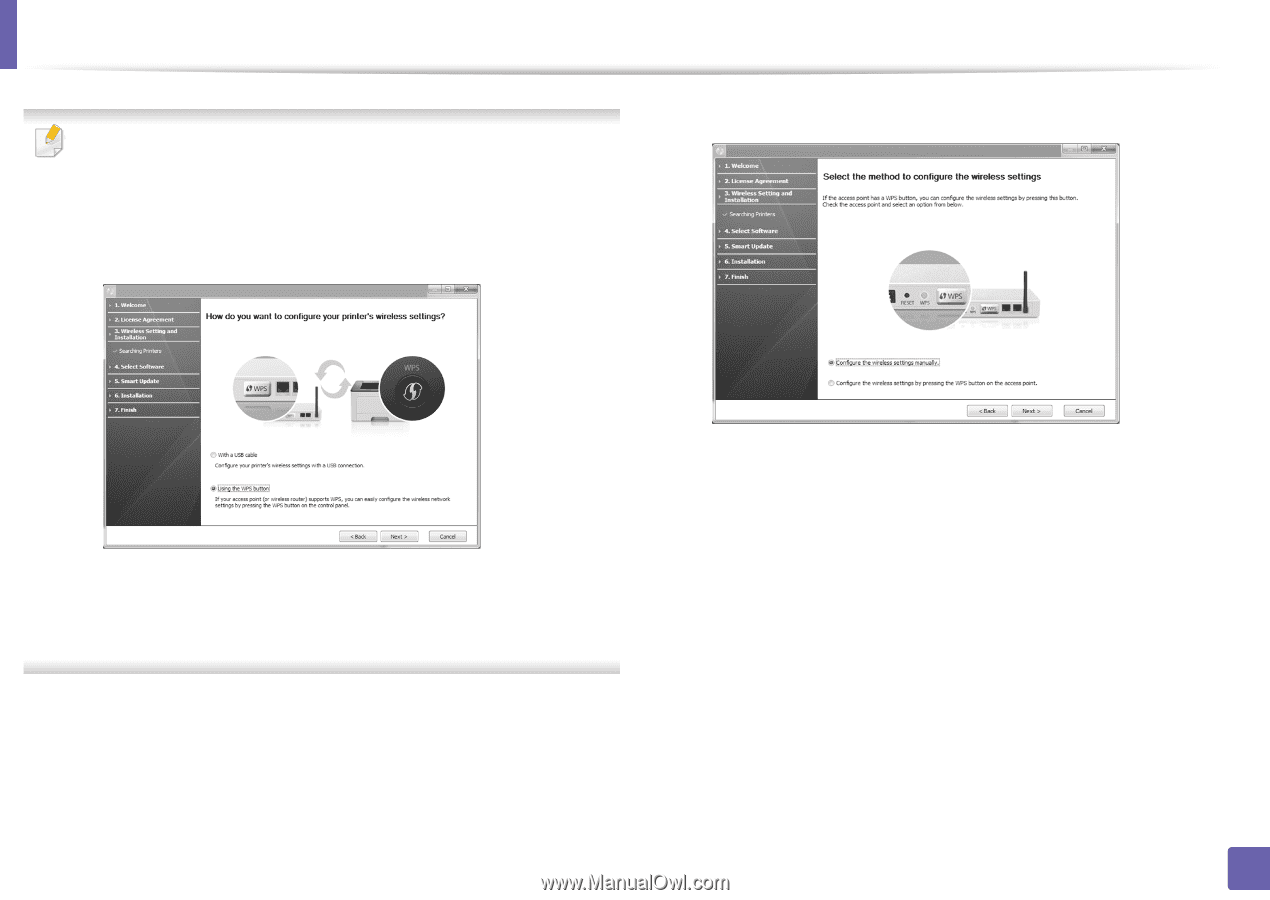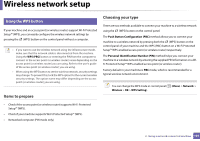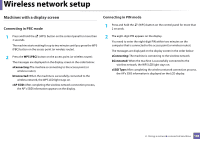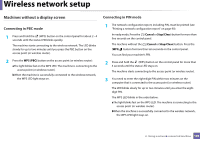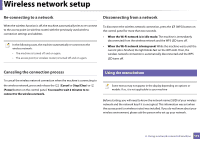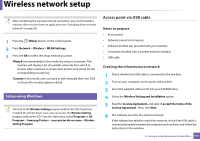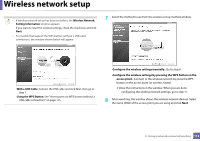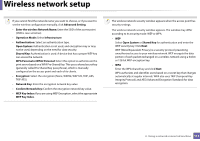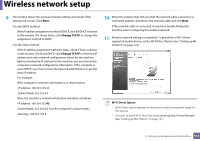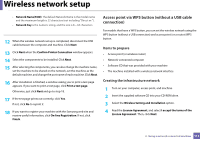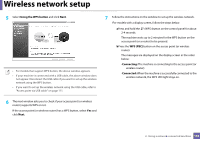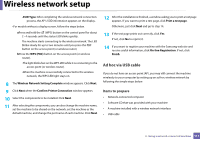Samsung ML-2165W/XAA User Manual (user Manual) (ver.1.0) (English) - Page 112
Wireless Network, Setting Information, With a USB Cable, Using the WPS Button - reset
 |
View all Samsung ML-2165W/XAA manuals
Add to My Manuals
Save this manual to your list of manuals |
Page 112 highlights
Wireless network setup • If wireless network set up has been set before, the Wireless Network Setting Information window appears. If you want to reset the wireless settings, check the check box and click Next. • For models that support the WPS button (without a USB cable connection), the window shown below will appear. 7 Select the method to use from the wireless set up method window. -With a USB Cable: Connect the USB cable and click Next, then go to step 7. -Using the WPS Button: See "Access point via WPS button (without a USB cable connection)" on page 115. •Configure the wireless settings manually.: Go to step 8. •Configure the wireless settings by pressing the WPS button on the access point.: Connect to the wireless network by press the WPS button on the access point (or wireless router). -Follow the instructions in the window. When you are done configuring the wireless network settings, go to step 11. 8 After searching, the window shows the wireless network devices. Select the name (SSID) of the access point you are using and click Next. 2. Using a network-connected machine 112