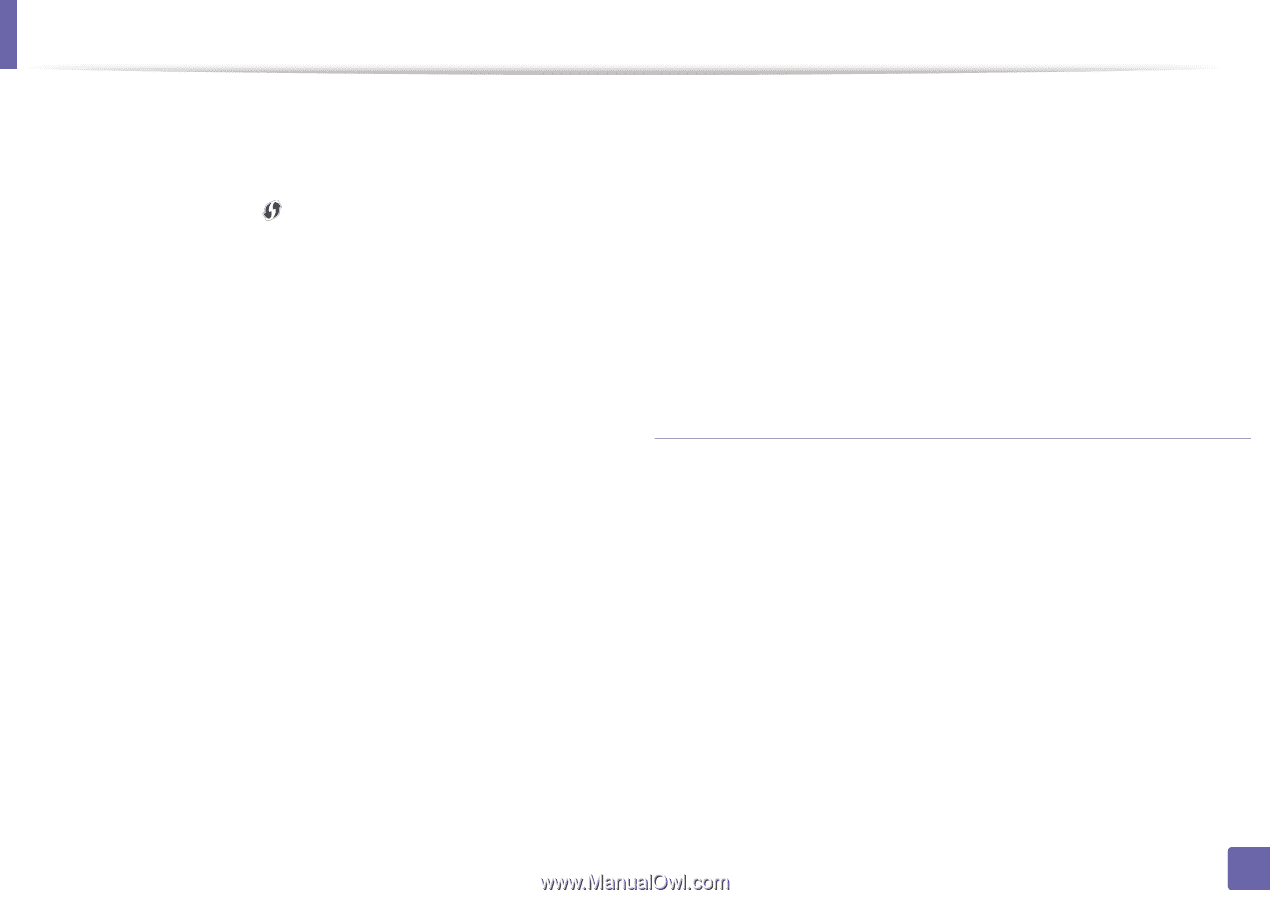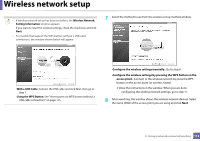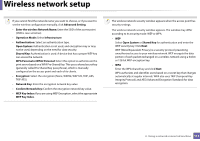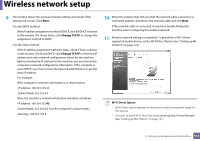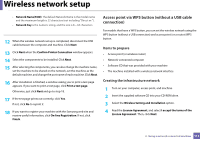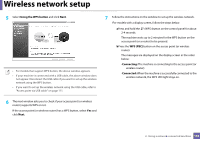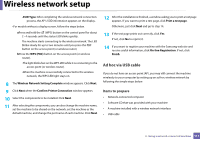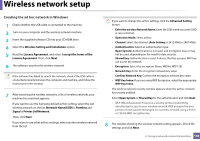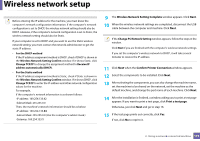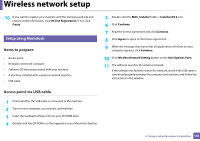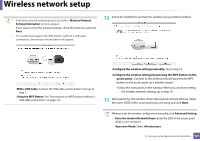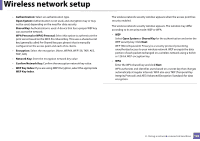Samsung ML-2165W/XAA User Manual (user Manual) (ver.1.0) (English) - Page 117
Ad hoc via USB cable, Items to prepare
 |
View all Samsung ML-2165W/XAA manuals
Add to My Manuals
Save this manual to your list of manuals |
Page 117 highlights
Wireless network setup -SSID Type: After completing the wireless network connection process, the AP's SSID information appears on the display. •For models without a display screen, follow the steps below. aPress and hold the (WPS) button on the control panel for about 2 - 4 seconds until the status LED blinks quickly. The machine starts connecting to the wireless network. The LED blinks slowly for up to two minutes until you press the PBC button on the access point (or wireless router). bPress the WPS (PBC) button on the access point (or wireless router). -The light blinks fast on the WPS LED while it is connecting to the access point (or wireless router). -When the machine is successfully connected to the wireless network, the WPS LED light stays on. 8 The Wireless Network Setting Complete window appears. Click Next. 9 Click Next when the Confirm Printer Connection window appears. 10 Select the components to be installed. Click Next. 11 After selecting the components, you can also change the machine name, set the machine to be shared on the network, set the machine as the default machine, and change the port name of each machine. Click Next. 12 After the installation is finished, a window asking you to print a test page appears. If you want to print a test page, click Print a test page. Otherwise, just click Next and go to step 14. 13 If the test page prints out correctly, click Yes. If not, click No to reprint it. 14 If you want to register your machine with the Samusng web site and receive useful information, click On-line Registration. If not, click Finish. Ad hoc via USB cable If you do not have an access point (AP), you may still connect the machine wirelessly to your computer by setting up an ad-hoc wireless network by following the simple steps below. Items to prepare • Network-connected computer • Software CD that was provided with your machine • A machine installed with a wireless network interface • USB cable 2. Using a network-connected machine 117