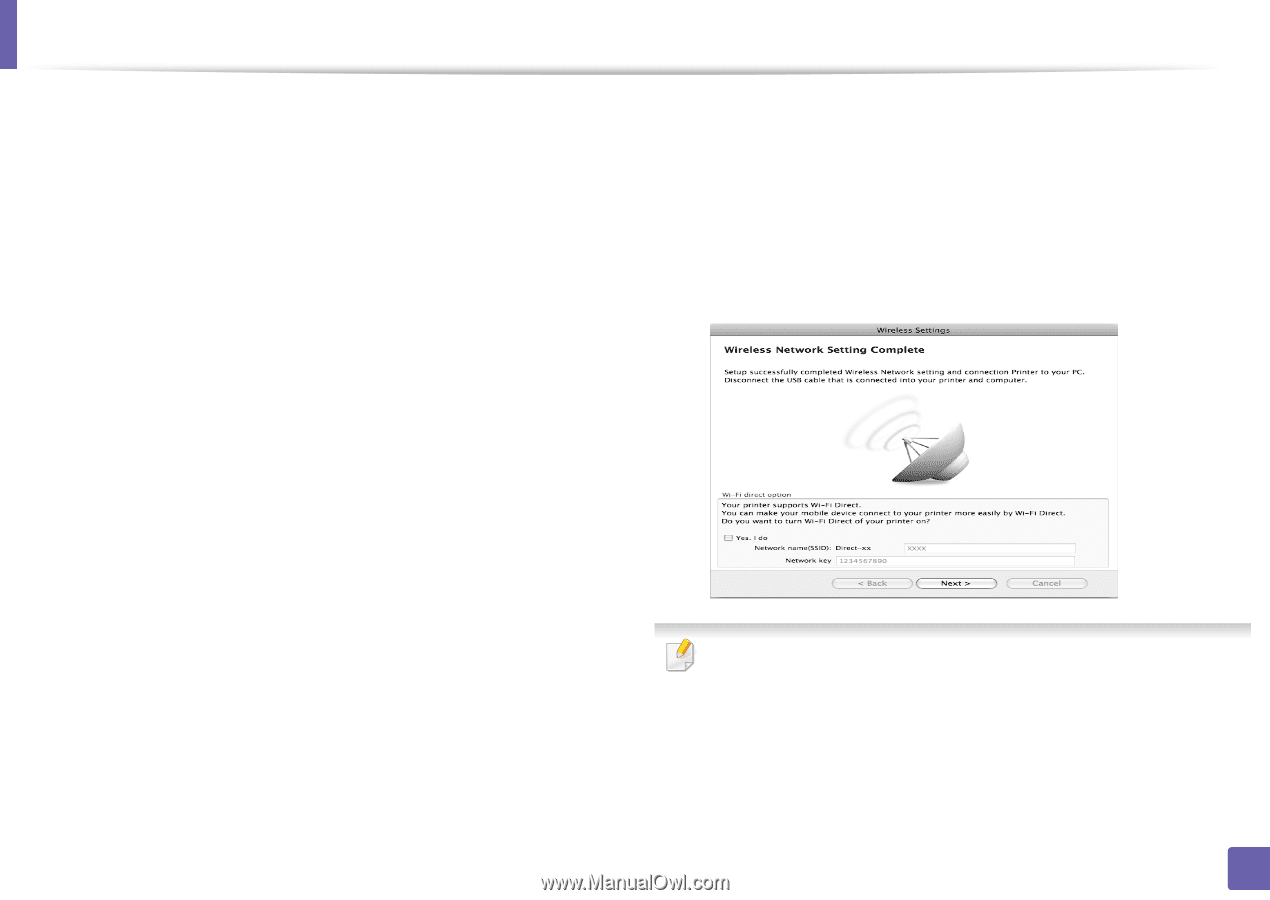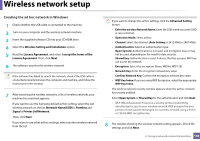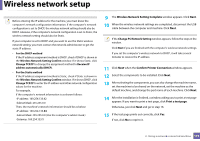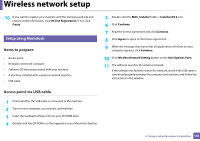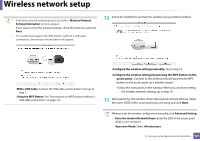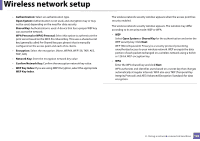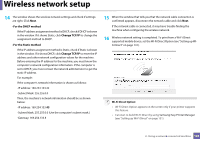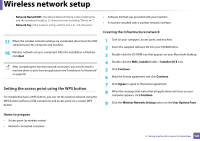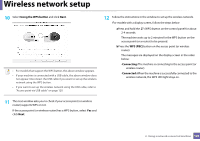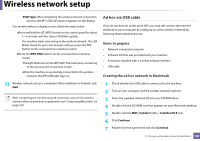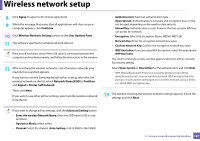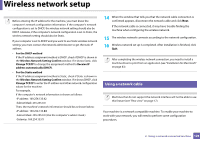Samsung ML-2165W/XAA User Manual (user Manual) (ver.1.0) (English) - Page 123
For the DHCP method, Change TCP/IP, For the Static method
 |
View all Samsung ML-2165W/XAA manuals
Add to My Manuals
Save this manual to your list of manuals |
Page 123 highlights
Wireless network setup 14 The window shows the wireless network settings and check if settings are right. Click Next. •For the DHCP method If the IP address assignment method is DHCP, check if DHCP is shown in the window. If it shows Static, click Change TCP/IP to change the assignment method to DHCP. •For the Static method If the IP address assignment method is Static, check if Static is shown in the window. If it shows DHCP, click Change TCP/IP to enter the IP address and other network configuration values for the machine. Before entering the IP address for the machine, you must know the computer's network configuration information. If the computer is set to DHCP, you must contact the network administrator to get the static IP address. For example: If the computer's network information is shown as follows: -IP address: 169.254.133.42 -Subnet Mask: 255.255.0.0 Then, the machine's network information should be as shown below: -IP address: 169.254.133.43 -Subnet Mask: 255.255.0.0 (Use the computer's subnet mask.) -Gateway: 169.254.133.1 15 When the window that tells you that the network cable connection is confirmed appears, disconnect the network cable and click Next. If the network cable is connected, it may have trouble finding the machine when configuring the wireless network. 16 Wireless network setting is completed. To print from a Wi-Fi Direct supported mobile device, set the Wi-Fi Direct Option (see "Setting up WiFi Direct" on page 131). Wi-Fi Direct Option: • Wi-Fi Direct Option appears on the screen only if your printer supports this feature. • Can start to build Wi-Fi Direct by using Samsung Easy Printer Manager (see "Setting up Wi-Fi Direct" on page 131). 2. Using a network-connected machine 123