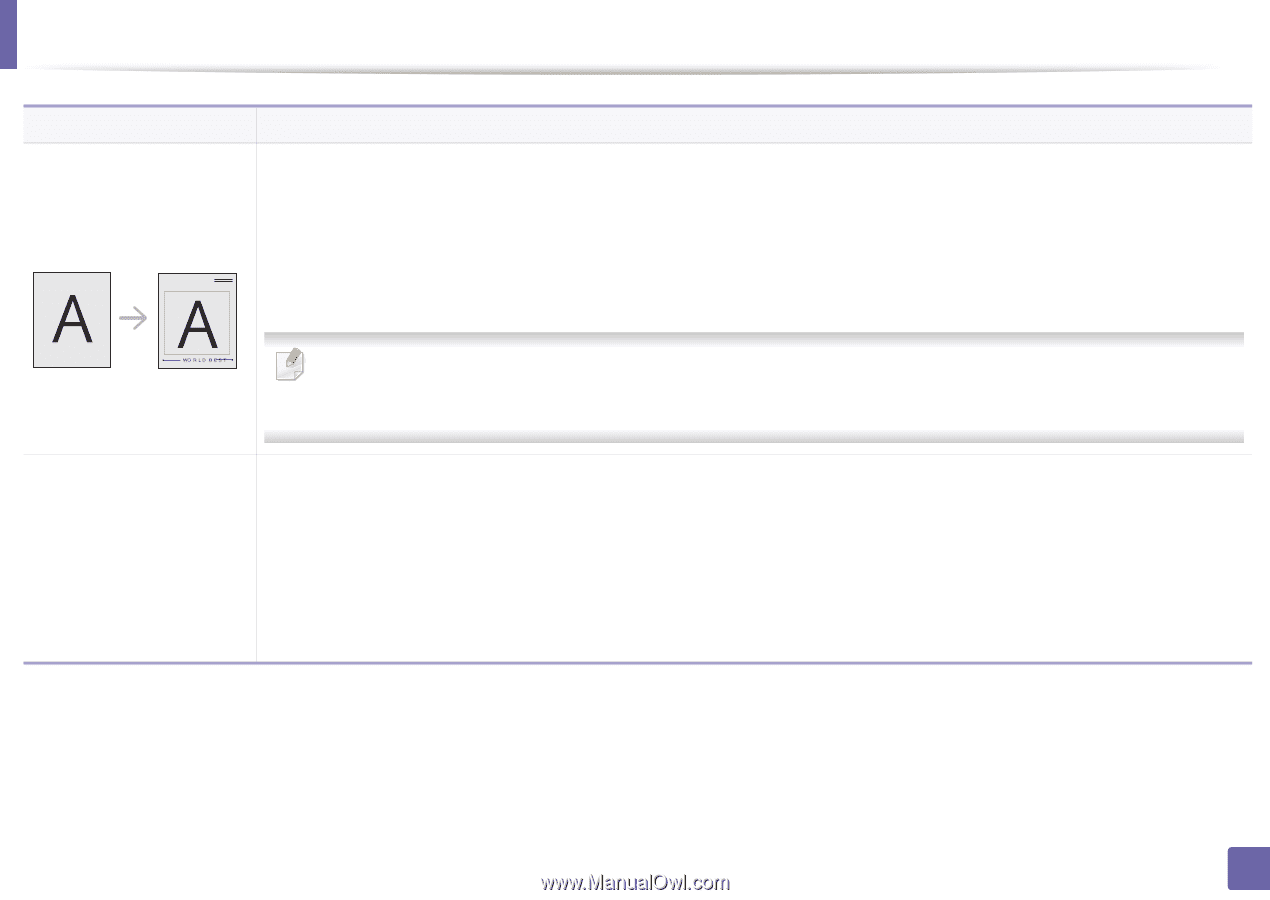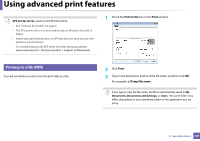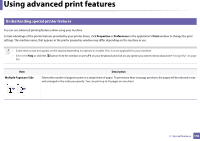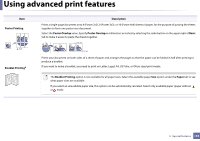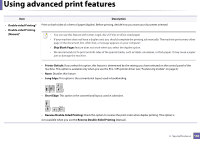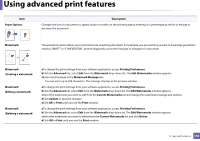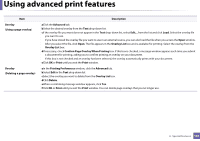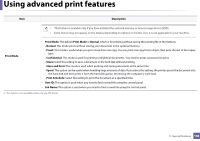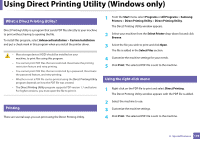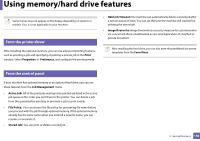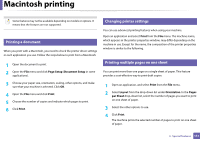Samsung ML-2165W/XAA User Manual (user Manual) (ver.1.0) (English) - Page 146
Overlay, Creating a new Printing Preferences, Advanced, Edit Overlay, Create, Save As, File name
 |
View all Samsung ML-2165W/XAA manuals
Add to My Manuals
Save this manual to your list of manuals |
Page 146 highlights
Using advanced print features Item Overlaya Overlay (Creating a new page overlay) Description This option is available only when you use the PCL/SPL printer driver (see "Software" on page 6). An overlay is text and/or images stored in the computer hard disk drive (HDD) as a special file format that can be printed on any document. Overlays are often used to take the place of letterhead paper. Rather than using preprinted letterhead, you can create an overlay containing exactly the same information that is currently on your letterhead. To print a letter with your company's letterhead, you do not need to load preprinted letterhead paper in the machine: just print the letterhead overlay on your document. To use a page overlay, you must create a new page overlay containing your logo or image. • The overlay document size must be the same as the document you print with the overlay. Do not create an overlay with a watermark. • The resolution of the overlay document must be the same as that of the document you will print with the overlay. aTo save the document as an overlay, access Printing Preferences. bClick the Advanced tab, and select Edit from the Text drop-down list. Edit Overlay window appears. cIn the Edit Overlay window, click Create. dIn the Save As window, type a name up to eight characters in the File name box. Select the destination path, if necessary (The default is C:\Formover). eClick Save. The name appears on the Overlay List. fClick OK or Print until you exit the Print window. The file is not printed. Instead, it is stored on your computer hard disk drive. 3. Special features 146