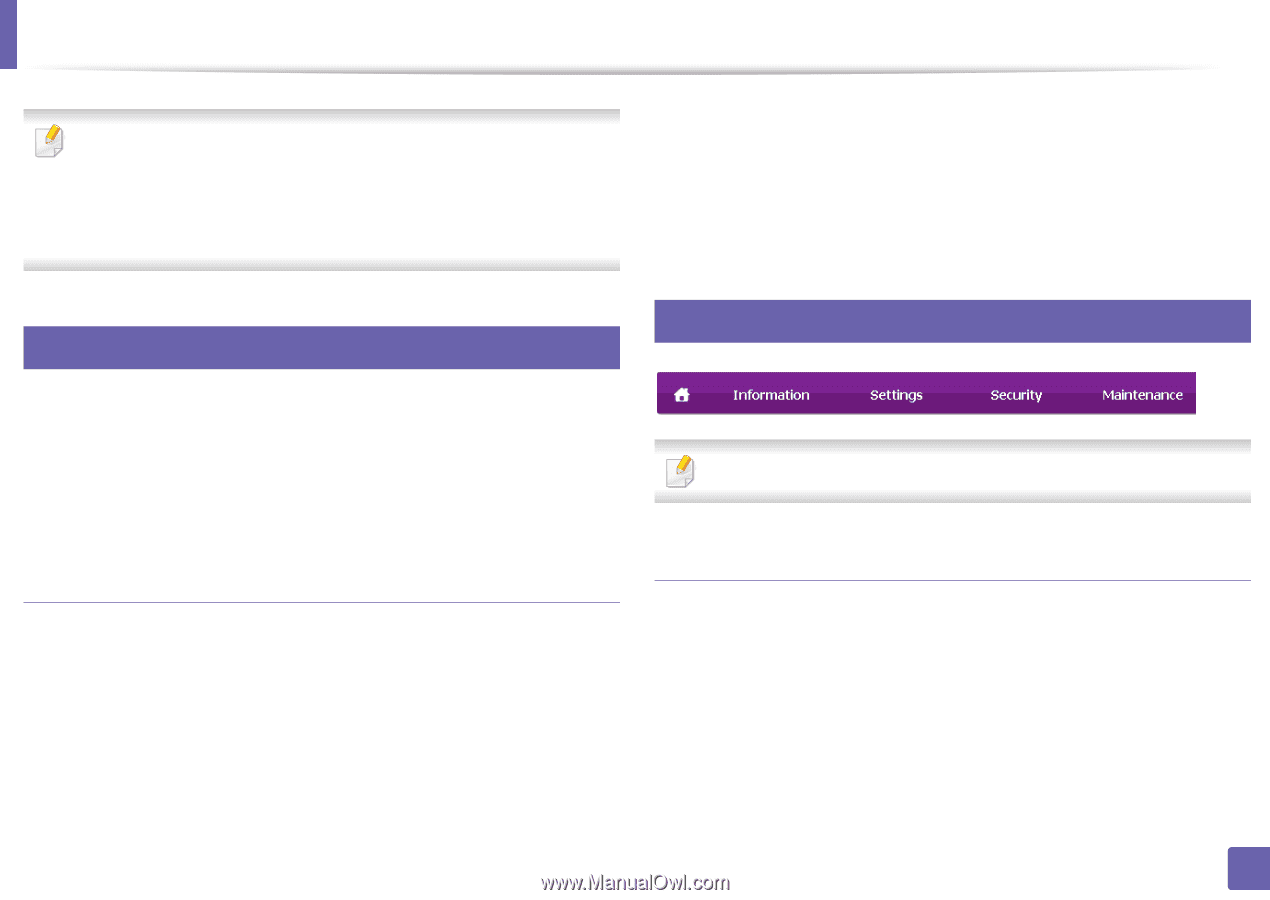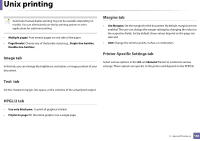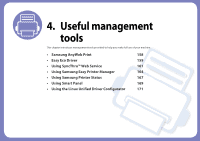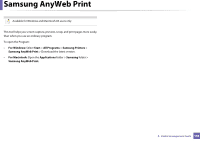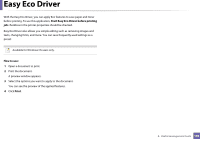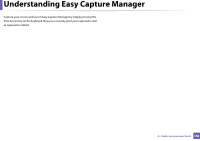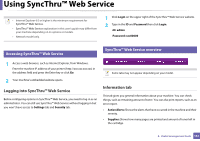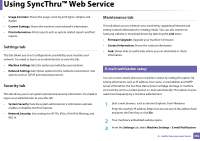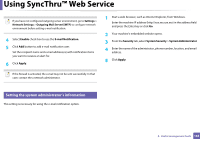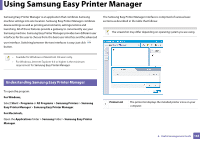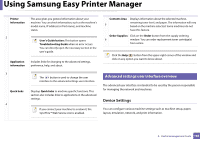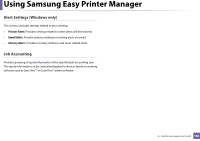Samsung ML-2165W/XAA User Manual (user Manual) (ver.1.0) (English) - Page 161
Using SyncThru™ Web Service, SyncThru™ Web Service overview
 |
View all Samsung ML-2165W/XAA manuals
Add to My Manuals
Save this manual to your list of manuals |
Page 161 highlights
Using SyncThru™ Web Service • Internet Explorer 6.0 or higher is the minimum requirement for SyncThru™ Web Service. • SyncThru™ Web Service explanation in this user's guide may differ from your machine depending on its options or models. • Network model only. 1 Click Login on the upper right of the SyncThru™ Web Service website. 2 Type in the ID and Password then click Login. •ID: admin •Password: sec00000 1 Accessing SyncThru™ Web Service 2 SyncThru™ Web Service overview 1 Access a web browser, such as Internet Explorer, from Windows. Enter the machine IP address of your printer (http://xxx.xxx.xxx.xxx) in the address field and press the Enter key or click Go. 2 Your machine's embedded website opens. Logging into SyncThru™ Web Service Before configuring options in SyncThru™ Web Service, you need to log-in as an administrator. You can still use SyncThru™ Web Service without logging in but you won't have access to Settings tab and Security tab. Some tabs may not appear depending on your model. Information tab This tab gives you general information about your machine. You can check things, such as remaining amount of toner. You can also print reports, such as an error report. • Active Alerts: Shows the alerts that have occurred in the machine and their severity. • Supplies: Shows how many pages are printed and amount of toner left in the cartridge. 4. Useful management tools 161