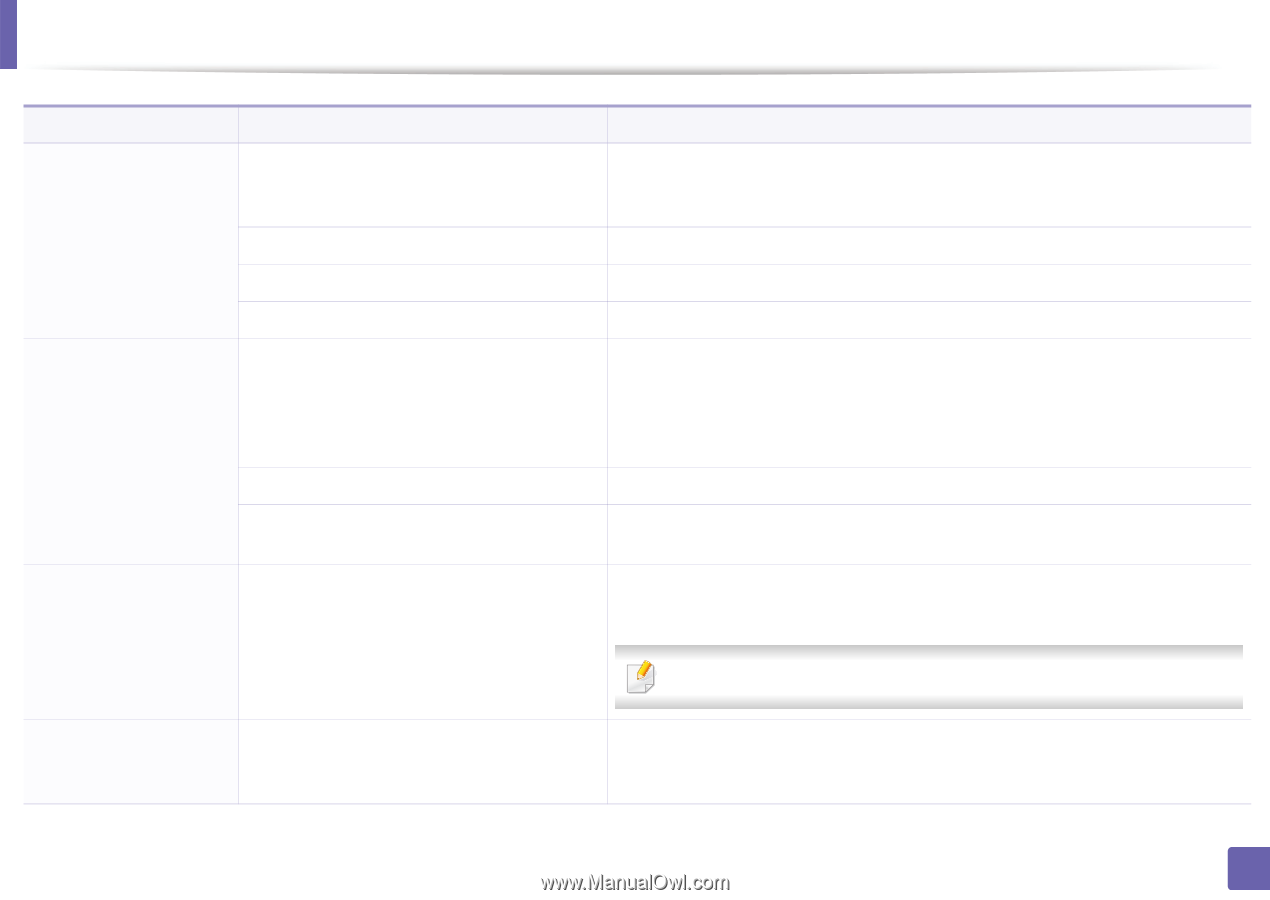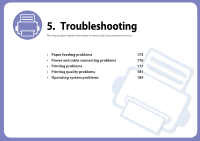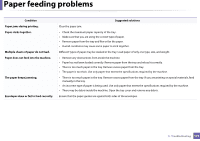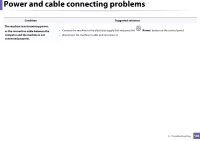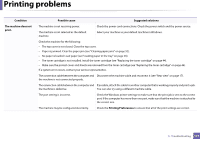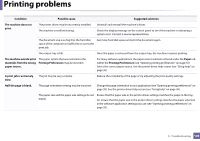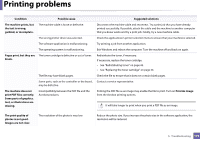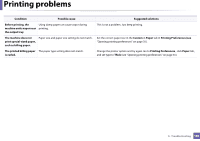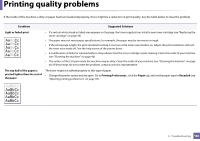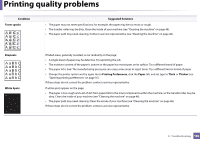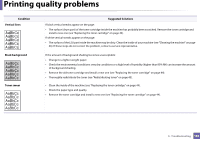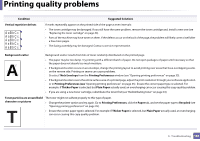Samsung ML-2165W/XAA User Manual (user Manual) (ver.1.0) (English) - Page 179
Print As Image, text, or illustrations are
 |
View all Samsung ML-2165W/XAA manuals
Add to My Manuals
Save this manual to your list of manuals |
Page 179 highlights
Printing problems Condition Possible cause Suggested solutions The machine prints, but the text is wrong, garbled, or incomplete. The machine cable is loose or defective. Disconnect the machine cable and reconnect. Try a print job that you have already printed successfully. If possible, attach the cable and the machine to another computer that you know works and try a print job. Finally, try a new machine cable. The wrong printer driver was selected. Check the applicatinon's printer selection menu to ensure that your machine is selected. The software application is malfunctioning. Try printing a job from another application. The operating system is malfunctioning. Exit Windows and reboot the computer. Turn the machine off and back on again. Pages print, but they are The toner cartridge is defective or out of toner. blank. Redistribute the toner, if necessary. If necessary, replace the toner cartridge. • See "Redistributing toner" on page 43. • See "Replacing the toner cartridge" on page 44. The file may have blank pages. Check the file to ensure that it does not contain blank pages. Some parts, such as the controller or the board, Contact a service representative. may be defective. The machine does not print PDF files correctly. Some parts of graphics, text, or illustrations are missing. Incompatibility between the PDF file and the Acrobat products. Printing the PDF file as an image may enable the file to print. Turn on Print As Image from the Acrobat printing options. It will take longer to print when you print a PDF file as an image. The print quality of photos is not good. Images are not clear. The resolution of the photo is very low. Reduce the photo size. If you increase the photo size in the software application, the resolution will be reduced. 5. Troubleshooting 179