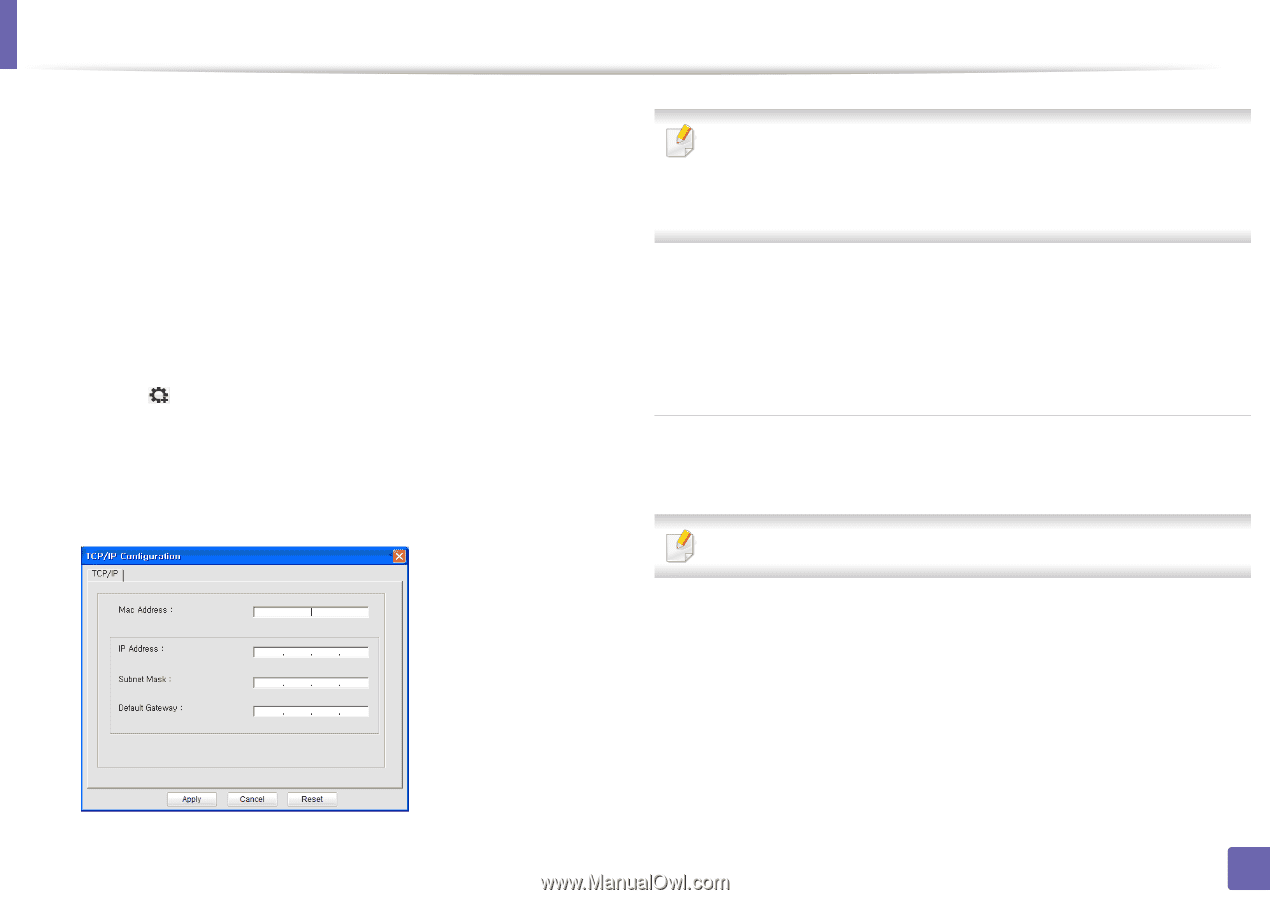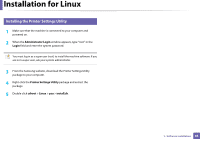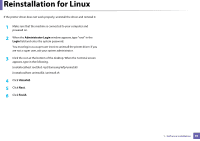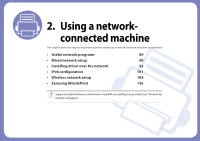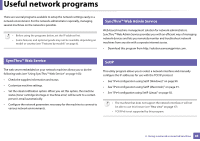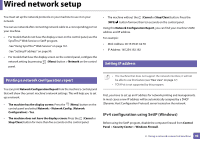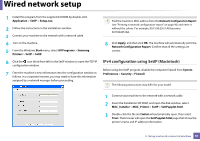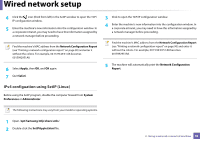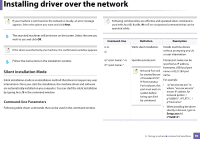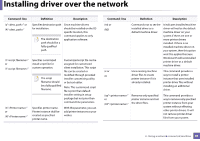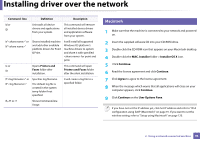Samsung ML-2165W/XAA User Manual (user Manual) (ver.1.0) (English) - Page 91
IPv4 configuration using SetIP Macintosh, All Programs
 |
View all Samsung ML-2165W/XAA manuals
Add to My Manuals
Save this manual to your list of manuals |
Page 91 highlights
Wired network setup 1 Install this program from the supplied CD-ROM by double-click Application > SetIP > Setup.exe. 2 Follow the instructions in the installation window. 3 Connect your machine to the network with a network cable. 4 Turn on the machine. 5 From the Windows Start menu, select All Programs > Samsung Printers > SetIP > SetIP. 6 Click the icon (third from left) in the SetIP window to open the TCP/IP configuration window. 7 Enter the machine's new information into the configuration window as follows. In a corporate intranet, you may need to have this information assigned by a network manager before proceeding. Find the machine's MAC address from the Network Configuration Report (see "Printing a network configuration report" on page 90) and enter it without the colons. For example, 00:15:99:29:51:A8 becomes 0015992951A8. 8 Click Apply, and then click OK. The machine will automatically print the Network Configuration Report. Confirm that all the settings are correct. IPv4 configuration using SetIP (Macintosh) Before using the SetIP program, disable the computer firewall from System Preferences > Security > Firewall. The following instructions may differ for your model. 1 Connect your machine to the network with a network cable. 2 Insert the Installation CD-ROM, and open the disk window, select MAC_Installer > MAC_Printer > SetIP > SetIPapplet.html. 3 Double-click the file and Safari will automatically open, then select Trust. The browser will open the SetIPapplet.html page that shows the printer's name and IP address information. 2. Using a network-connected machine 91