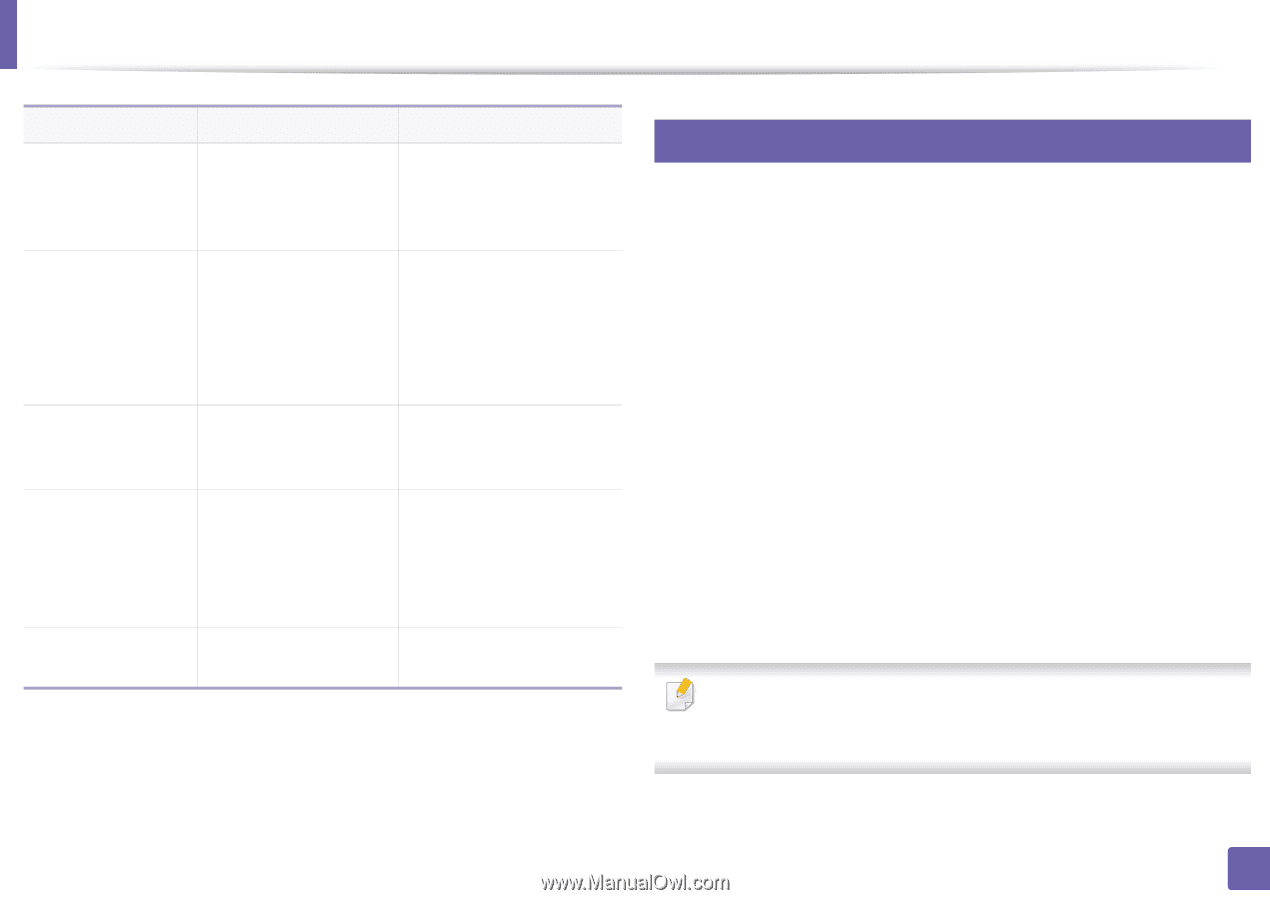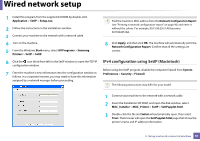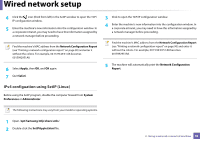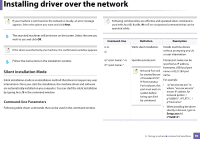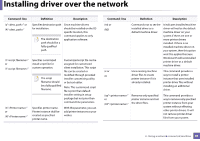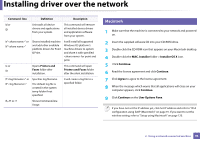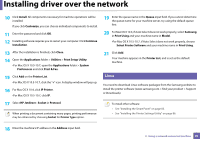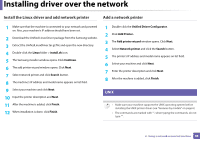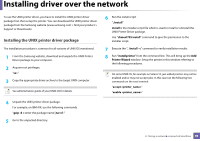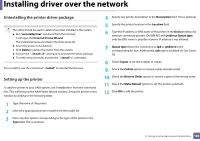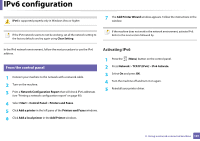Samsung ML-2165W/XAA User Manual (user Manual) (ver.1.0) (English) - Page 96
MAC_Installer, Installer OS X, Continue, Agree, User Options Pane, Printers and, Faxes
 |
View all Samsung ML-2165W/XAA manuals
Add to My Manuals
Save this manual to your list of manuals |
Page 96 highlights
Installing driver over the network Command- line Definition Description /d or /D Uninstalls all device drivers and applications from your system. This command will remove all installed device drivers and application software from your system. /v"" or /V"" Shares installed machine and add other available platform drivers for Point & Print. It will install all supported Windows OS platform's machine drivers to system and share it with specified for point and print. /o or /O Opens Printers and Faxes folder after installation. This command will open Printers and Faxes folder after the silent installation. /f"" or Specifies log filename. /F"" The default log file is created in the system temp folder if not specified. It will create a log file to a specified folder. /h, /H or /? Shows Command-line Usage. 7 Macintosh 1 Make sure that the machine is connected to your network and powered on. 2 Insert the supplied software CD into your CD-ROM drive. 3 Double-click the CD-ROM icon that appears on your Macintosh desktop. 4 Double-click the MAC_Installer folder > Installer OS X icon. 5 Click Continue. 6 Read the license agreement and click Continue. 7 Click Agree to agree to the license agreement. 8 When the message which warns that all applications will close on your computer appears, click Continue. 9 Click Continue on the User Options Pane. If you have not set the IP address yet, click Set IP address and refer to "IPv4 configuration using SetIP (Macintosh)" on page 91. If you want to set the wireless setting, refer to "Setup using Macintosh" on page 120. 2. Using a network-connected machine 96