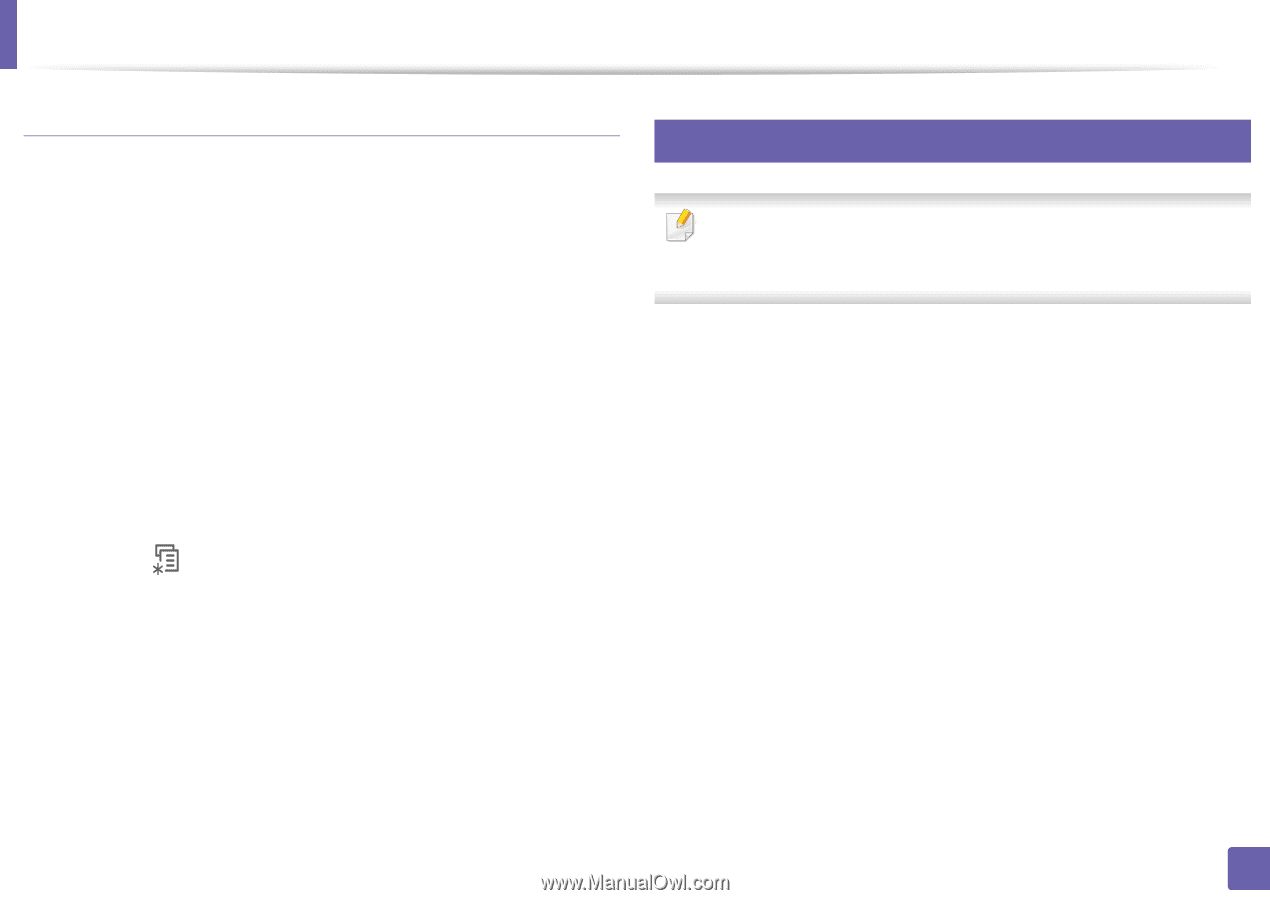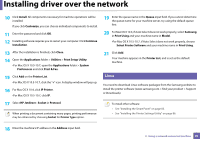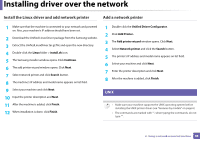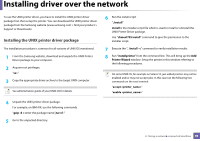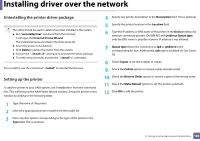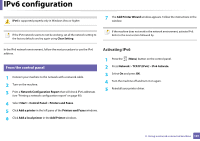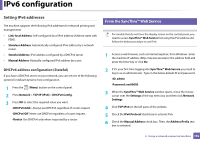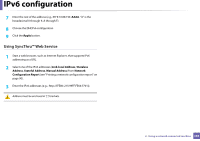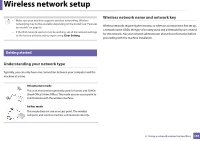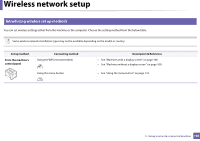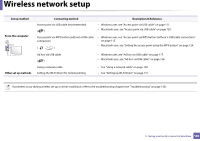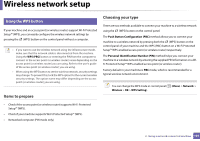Samsung ML-2165W User Manual (user Manual) (ver.1.0) (English) - Page 102
Setting IPv6 addresses, From the SyncThru™ Web Service - user manual
 |
View all Samsung ML-2165W manuals
Add to My Manuals
Save this manual to your list of manuals |
Page 102 highlights
IPv6 configuration Setting IPv6 addresses The machine supports the following IPv6 addresses for network printing and managements. • Link-local Address: Self-configured local IPv6 address (Address starts with FE80). • Stateless Address: Automatically configured IPv6 address by a network router. • Stateful Address: IPv6 address configured by a DHCPv6 server. • Manual Address: Manually configured IPv6 address by a user. DHCPv6 address configuration (Stateful) If you have a DHCPv6 server on your network, you can set one of the following options for default dynamic host configuration. 1 Press the (Menu) button on the control panel. 2 Press Network > TCP/IP (IPv6) > DHCPv6 Config. 3 Press OK to select the required value you want. •DHCPv6 Addr.: Always use DHCPv6 regardless of router request. •DHCPv6 Off: Never use DHCPv6 regardless of router request. •Router: Use DHCPv6 only when requested by a router. 11 From the SyncThru™ Web Service For models that do not have the display screen on the control panel, you need to access SyncThru™ Web Service first using the IPv4 address and follow the below procedure to use IPv6. 1 Access a web browser, such as Internet Explorer, from Windows. Enter the machine IP address (http://xxx.xxx.xxx.xxx) in the address field and press the Enter key or click Go. 2 If it's your first time logging into SyncThru™ Web Service you need to log-in as an administrator. Type in the below default ID and password. •ID: admin •Password: sec00000 3 When the SyncThru™ Web Service window opens, move the mouse cursor over the Settings of the top menu bar and then click Network Settings. 4 Click TCP/IPv6 on the left pane of the website. 5 Check the IPv6 Protocol check box to activate IPv6. 6 Check the Manual Address check box. Then, the Address/Prefix text box is activated. 2. Using a network-connected machine 102